2008 CADILLAC CTS navigation
[x] Cancel search: navigationPage 256 of 490

Deleting a Paired Phone
1. Press and holdbgfor two seconds:
For vehicles without a navigation system, the
system responds with “Ready” followed by a tone.
For vehicles with a navigation system, the system
responds with a tone. After the tone say “Hands
Free”. The system responds with “Ready”
followed by a tone.
2. Say “Bluetooth”. The system responds with
“Bluetooth ready” followed by a tone.
3. Say “Delete”. The system asks which phone to
delete followed by a tone.
4. Say the name of the phone to be deleted. If the
phone name is unknown, use the “List” command
for a list of all paired phones. The system responds
with “Would you like to delete ’phone name’?
Yes or No” followed by a tone
5. Say “Yes” to delete the phone. The system
responds with “OK, deleting ’phone name’”.
Linking to a Different Phone
1. Press and holdbgfor two seconds:
For vehicles without a navigation system, the
system responds with “Ready” followed by a tone.
For vehicles with a navigation system, the system
responds with a tone. After the tone say “Hands
Free”. The system responds with “Ready”
followed by a tone.
2. Say “Bluetooth”. The system responds with
“Bluetooth ready” followed by a tone.
3. Say “Change phone”. The system responds with
“Please wait while I search for other phones”.
If another phone is found, the response will be
“‘Phone name’ is now connected”.
If another phone is not found, the original phone
remains connected.
3-114
Page 257 of 490
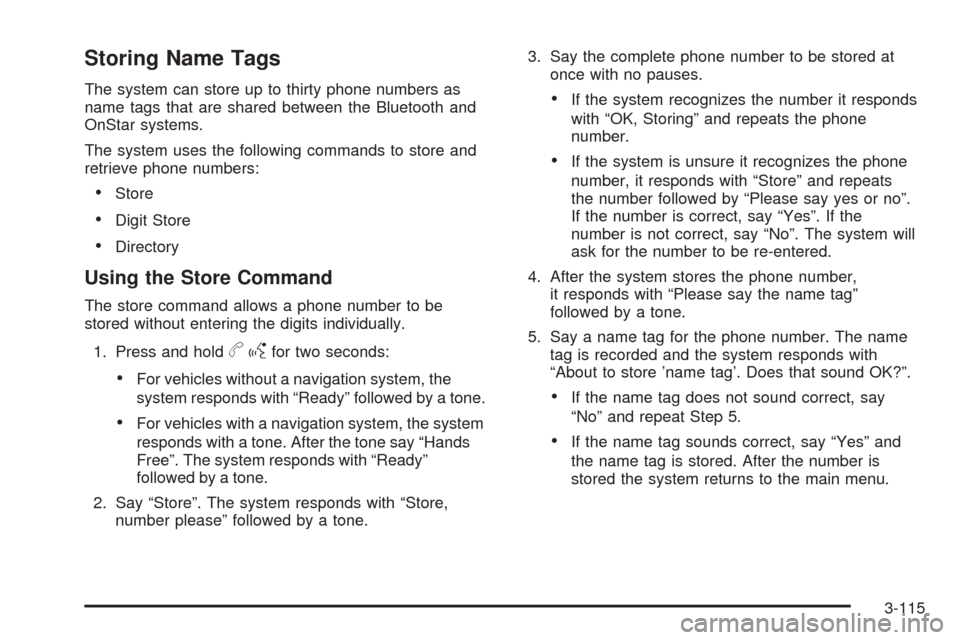
Storing Name Tags
The system can store up to thirty phone numbers as
name tags that are shared between the Bluetooth and
OnStar systems.
The system uses the following commands to store and
retrieve phone numbers:
Store
Digit Store
Directory
Using the Store Command
The store command allows a phone number to be
stored without entering the digits individually.
1. Press and hold
bgfor two seconds:
For vehicles without a navigation system, the
system responds with “Ready” followed by a tone.
For vehicles with a navigation system, the system
responds with a tone. After the tone say “Hands
Free”. The system responds with “Ready”
followed by a tone.
2. Say “Store”. The system responds with “Store,
number please” followed by a tone.3. Say the complete phone number to be stored at
once with no pauses.
If the system recognizes the number it responds
with “OK, Storing” and repeats the phone
number.
If the system is unsure it recognizes the phone
number, it responds with “Store” and repeats
the number followed by “Please say yes or no”.
If the number is correct, say “Yes”. If the
number is not correct, say “No”. The system will
ask for the number to be re-entered.
4. After the system stores the phone number,
it responds with “Please say the name tag”
followed by a tone.
5. Say a name tag for the phone number. The name
tag is recorded and the system responds with
“About to store ’name tag’. Does that sound OK?”.
If the name tag does not sound correct, say
“No” and repeat Step 5.
If the name tag sounds correct, say “Yes” and
the name tag is stored. After the number is
stored the system returns to the main menu.
3-115
Page 258 of 490
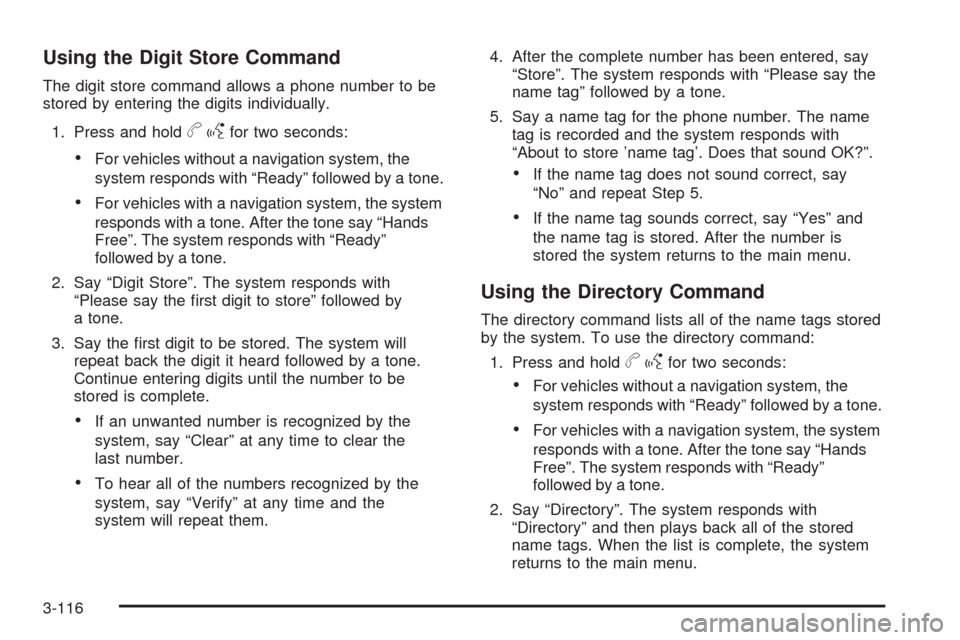
Using the Digit Store Command
The digit store command allows a phone number to be
stored by entering the digits individually.
1. Press and hold
bgfor two seconds:
For vehicles without a navigation system, the
system responds with “Ready” followed by a tone.
For vehicles with a navigation system, the system
responds with a tone. After the tone say “Hands
Free”. The system responds with “Ready”
followed by a tone.
2. Say “Digit Store”. The system responds with
“Please say the �rst digit to store” followed by
a tone.
3. Say the �rst digit to be stored. The system will
repeat back the digit it heard followed by a tone.
Continue entering digits until the number to be
stored is complete.
If an unwanted number is recognized by the
system, say “Clear” at any time to clear the
last number.
To hear all of the numbers recognized by the
system, say “Verify” at any time and the
system will repeat them.4. After the complete number has been entered, say
“Store”. The system responds with “Please say the
name tag” followed by a tone.
5. Say a name tag for the phone number. The name
tag is recorded and the system responds with
“About to store ’name tag’. Does that sound OK?”.
If the name tag does not sound correct, say
“No” and repeat Step 5.
If the name tag sounds correct, say “Yes” and
the name tag is stored. After the number is
stored the system returns to the main menu.
Using the Directory Command
The directory command lists all of the name tags stored
by the system. To use the directory command:
1. Press and hold
bgfor two seconds:
For vehicles without a navigation system, the
system responds with “Ready” followed by a tone.
For vehicles with a navigation system, the system
responds with a tone. After the tone say “Hands
Free”. The system responds with “Ready”
followed by a tone.
2. Say “Directory”. The system responds with
“Directory” and then plays back all of the stored
name tags. When the list is complete, the system
returns to the main menu.
3-116
Page 259 of 490

Deleting Name Tags
The system uses the following commands to delete
name tags:
Delete
Delete all name tags
Using the Delete Command
The delete command allows speci�c name tags to be
deleted.
To use the delete command:
1. Press and hold
bgfor two seconds:
For vehicles without a navigation system, the
system responds with “Ready” followed by a tone.
For vehicles with a navigation system, the system
responds with a tone. After the tone say “Hands
Free”. The system responds with “Ready”
followed by a tone.
2. Say “Delete”. The system responds with “Delete,
please say the name tag” followed by a tone.3. Say the name tag to be deleted. The system
responds with “Would you like to delete, ’name tag’?
Please say yes or no”.
If the name tag is correct, say “Yes” to delete the
name tag. The system responds with “OK,
deleting ’name tag’, returning to the main menu.”
If the name tag is incorrect, say “No”. The system
responds with “No. OK, let’s try again, please say
the name tag.”
Using the Delete All Name Tags Command
The delete all name tags command deletes all stored
phone book name tags and route name tags for OnStar
(if present).
To use the delete all name tags command:
1. Press and hold
bgfor two seconds:
For vehicles without a navigation system, the
system responds with “Ready” followed by a tone.
For vehicles with a navigation system, the system
responds with a tone. After the tone say “Hands
Free”. The system responds with “Ready”
followed by a tone.
3-117
Page 260 of 490

2. Say “Delete all name tags”. The system responds
with “You are about to delete all name tags stored
in your phone directory and your route destination
directory, are you sure you want to do this.
Please say yes or no.”
Say “Yes” to delete all name tags.
Say “No” to cancel the function and return to the
main menu.
Making a Call
Calls can be made using the following commands:
Dial
Digit Dial
Call
Re-dial
Using the Dial Command
1. Press and holdbgfor two seconds:
For vehicles without a navigation system, the
system responds with “Ready” followed by a tone.
For vehicles with a navigation system, the system
responds with a tone. After the tone say “Hands
Free”. The system responds with “Ready”
followed by a tone.
2. Say “Dial”. The system responds with “Dial using
‘phone name’. “Number please” followed by a tone.
3. Say the entire number without pausing.
If the system recognizes the number, it responds
with “OK, Dialing” and dials the number.
If the system does not recognize the number,
it con�rms the numbers followed by a tone.
If the number is correct, say “Yes”. The system
responds with “OK, Dialing” and dials the number.
If the number is not correct, say “No”. The system
will ask for the number to be re-entered.
3-118
Page 261 of 490

Using the Digit Dial Command
1. Press and holdbgfor two seconds:
For vehicles without a navigation system, the
system responds with “Ready” followed by a tone.
For vehicles with a navigation system, the system
responds with a tone. After the tone say “Hands
Free”. The system responds with “Ready”
followed by a tone.
2. Say “Digit Dial”. The system responds with “Digit
dial using ‘phone name’, please say the �rst digit
to dial” followed by a tone.
3. Say the digit to be dialed one at a time. Following
each digit, the system will repeat back the digit it
heard followed by a tone.
4. Continue entering digits until the number to be
dialed is complete. After the whole number has
been entered, say “Dial”. The system responds
with “OK, Dialing” and dials the number.
If an unwanted number is recognized by the
system, say “Clear” at any time to clear the
last number.
To hear all of the numbers recognized by the
system, say “Verify” at any time and the
system will repeat them.
Using the Call Command
1. Press and holdbgfor two seconds:
For vehicles without a navigation system, the
system responds with “Ready” followed by a tone.
For vehicles with a navigation system, the system
responds with a tone. After the tone say “Hands
Free”. The system responds with “Ready”
followed by a tone.
2. Say “Call”. The system responds with “Call using
‘phone name’. Please say the name tag” followed
by a tone.
3. Say the name tag of the person to call.
If the system clearly recognizes the name tag it
responds with “OK, calling, ‘name tag’” and
dials the number.
If the system is unsure it recognizes the right
name tag, it con�rms the name tag followed
by a tone. If the name tag is correct, say “Yes”.
The system responds with “OK, calling, ‘name
tag’” and dials the number. If the name tag is not
correct, say “No”. The system will ask for the
name tag to be re-entered.
Once connected, the person called will be heard
through the audio speakers.
3-119
Page 262 of 490

Using the Re-dial Command
1. Press and holdbgfor two seconds:
For vehicles without a navigation system, the
system responds with “Ready” followed by a tone.
For vehicles with a navigation system, the system
responds with a tone. After the tone say “Hands
Free”. The system responds with “Ready”
followed by a tone.
2. After the tone, say “Re-dial”. The system responds
with “Re-dial using ‘phone name’” and dials the last
number called from the connected Bluetooth phone.
Once connected, the person called will be heard through
the audio speakers.
Receiving a Call
When an incoming call is received, the audio system
mutes and a ring tone is heard in the vehicle.
Pressbgand begin speaking to answer the call.
Presscªto ignore a call.
Call Waiting
Call waiting must be supported on the Bluetooth phone
and enabled by the wireless service carrier to work.
Pressbgto answer an incoming call when another
call is active. The original call is placed on hold.
Pressbgagain to return to the original call.
To ignore the incoming call, continue with the original
call with no action.
Presscªto disconnect the current call and
switch to the call on hold.
Three-Way Calling
Three-Way Calling must be supported on the Bluetooth
phone and enabled by the wireless service carrier
to work.
1. While on a call press
bg. The system responds
with “Ready” followed by a tone.
2. Say “Three-way call”. The system responds with
“Three-way call, please say dial or call”.
3. Use the dial or call command to dial the number of
the third party to be called.
4. Once the call is connected, press
bgto link all
the callers together.
3-120
Page 264 of 490

Voice Pass-Thru
Voice Pass-Thru allows access to the voice recognition
commands on the cell phone. See the cell phone
manufacturers user guide to see if the cell phone
supports this feature. This feature can be used to
verbally access contacts stored in the cell phone.
1. Press and hold
bgfor two seconds:
For vehicles without a navigation system, the
system responds with “Ready” followed by a tone.
For vehicles with a navigation system, the system
responds with a tone. After the tone say “Hands
Free”. The system responds with “Ready”
followed by a tone.
2. Say “Bluetooth”. The system responds with
“Bluetooth ready” followed by a tone.
3. Say “Voice”. The system responds with “OK,
accessing ’phone name’”.
The cell phone’s normal prompt messages will
go through its cycle according to the phone’s
operating instructions.
Dual Tone Multi-Frequency (DTMF)
Tones
The in-vehicle Bluetooth system can send numbers and
numbers stored as name tags during a call. This is
used when calling a menu driven phone system.
Account numbers can be programmed into the
phonebook for retrieval during menu driven calls.
Sending a number during a call
1. Pressbg. The system responds with “Ready”
followed by a tone.
2. Say “Dial”. The system responds with “Say a
number to send tones” followed by a tone.
3. Say the number to send.
If the system clearly recognizes the number it
responds with “OK, Sending Number” and the
dial tones are sent and the call continues.
If the system is not sure it recognized the
number properly, it responds “Dial Number,
Please say yes or no?” followed by a tone.
If the number is correct, say “Yes”. The system
responds with “OK, Sending Number” and
the dial tones are sent and the call continues.
3-122