2008 BMW 650I COUPE change time
[x] Cancel search: change timePage 150 of 264
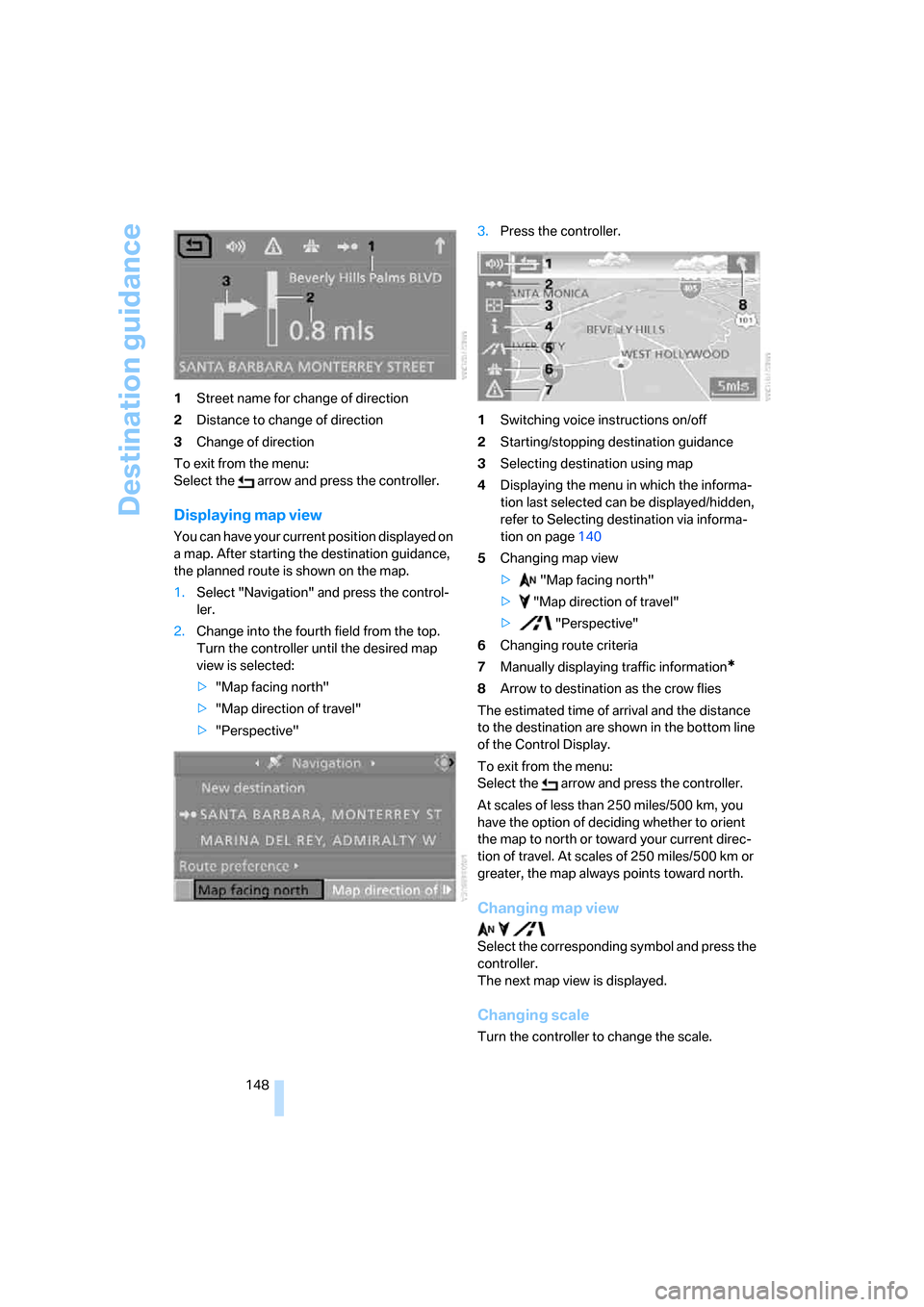
Destination guidance
148 1Street name for change of direction
2Distance to change of direction
3Change of direction
To exit from the menu:
Select the arrow and press the controller.
Displaying map view
You can have your current position displayed on
a map. After starting the destination guidance,
the planned route is shown on the map.
1.Select "Navigation" and press the control-
ler.
2.Change into the fourth field from the top.
Turn the controller until the desired map
view is selected:
>"Map facing north"
>"Map direction of travel"
>"Perspective"3.Press the controller.
1Switching voice instructions on/off
2Starting/stopping destination guidance
3Selecting destination using map
4Displaying the menu in which the informa-
tion last selected can be displayed/hidden,
refer to Selecting destination via informa-
tion on page140
5Changing map view
> "Map facing north"
> "Map direction of travel"
> "Perspective"
6Changing route criteria
7Manually displaying traffic information
*
8Arrow to destination as the crow flies
The estimated time of arrival and the distance
to the destination are shown in the bottom line
of the Control Display.
To exit from the menu:
Select the arrow and press the controller.
At scales of less than 250 miles/500 km, you
have the option of deciding whether to orient
the map to north or toward your current direc-
tion of travel. At scales of 250 miles/500 km or
greater, the map always points toward north.
Changing map view
Select the corresponding symbol and press the
controller.
The next map view is displayed.
Changing scale
Turn the controller to change the scale.
Page 151 of 264
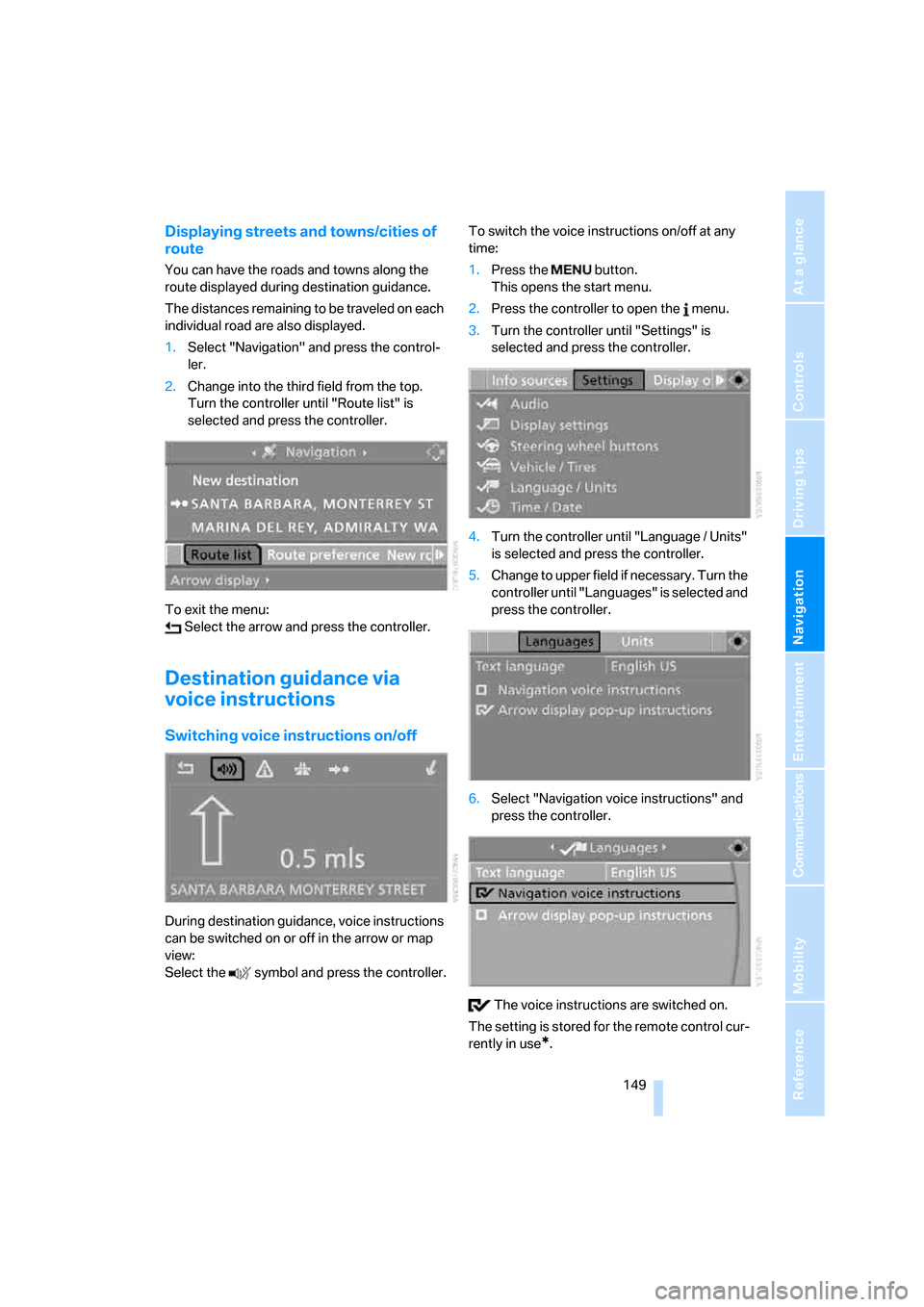
Navigation
Driving tips
149Reference
At a glance
Controls
Communications
Entertainment
Mobility
Displaying streets and towns/cities of
route
You can have the roads and towns along the
route displayed during destination guidance.
The distances remaining to be traveled on each
individual road are also displayed.
1.Select "Navigation" and press the control-
ler.
2.Change into the third field from the top.
Turn the controller until "Route list" is
selected and press the controller.
To exit the menu:
Select the arrow and press the controller.
Destination guidance via
voice instructions
Switching voice instructions on/off
During destination guidance, voice instructions
can be switched on or off in the arrow or map
view:
Select the symbol and press the controller.To switch the voice instructions on/off at any
time:
1.Press the button.
This opens the start menu.
2.Press the controller to open the menu.
3.Turn the controller until "Settings" is
selected and press the controller.
4.Turn the controller until "Language / Units"
is selected and press the controller.
5.Change to upper field if necessary. Turn the
controller until "Languages" is selected and
press the controller.
6.Select "Navigation voice instructions" and
press the controller.
The voice instructions are switched on.
The setting is stored for the remote control cur-
rently in use
*.
Page 173 of 264

Navigation
Entertainment
Driving tips
171Reference
At a glance
Controls
Communications
Mobility
Storing channel
1.Select the desired channel.
2.Press the controller.
Other menu items are displayed.
3.Select "Store" and press the controller.
"Presets" is displayed.
4.Turn the controller to select a memory posi-
tion and press the controller.
The channel is stored. The stations of the last
selection criterion are displayed again after a
short time.
Changing channel with buttons next to
CD player
Press the button for the corresponding
direction.
The system changes to the next enabled chan-
nel.
Notes
If no signal can be received for more than
4 seconds, a message is displayed on the Con-
trol Display.
Reception may not be possible for certain
reasons, e.g. environmental influences or
topographical conditions. The satellite radio
has no influence on this.
The signal may not be available in tunnels or
underground garages, next to tall buildings,
near trees, mountains or other sources of radio
interference.
Reception is usually possible again as soon as
the signal is available again.<
Page 188 of 264
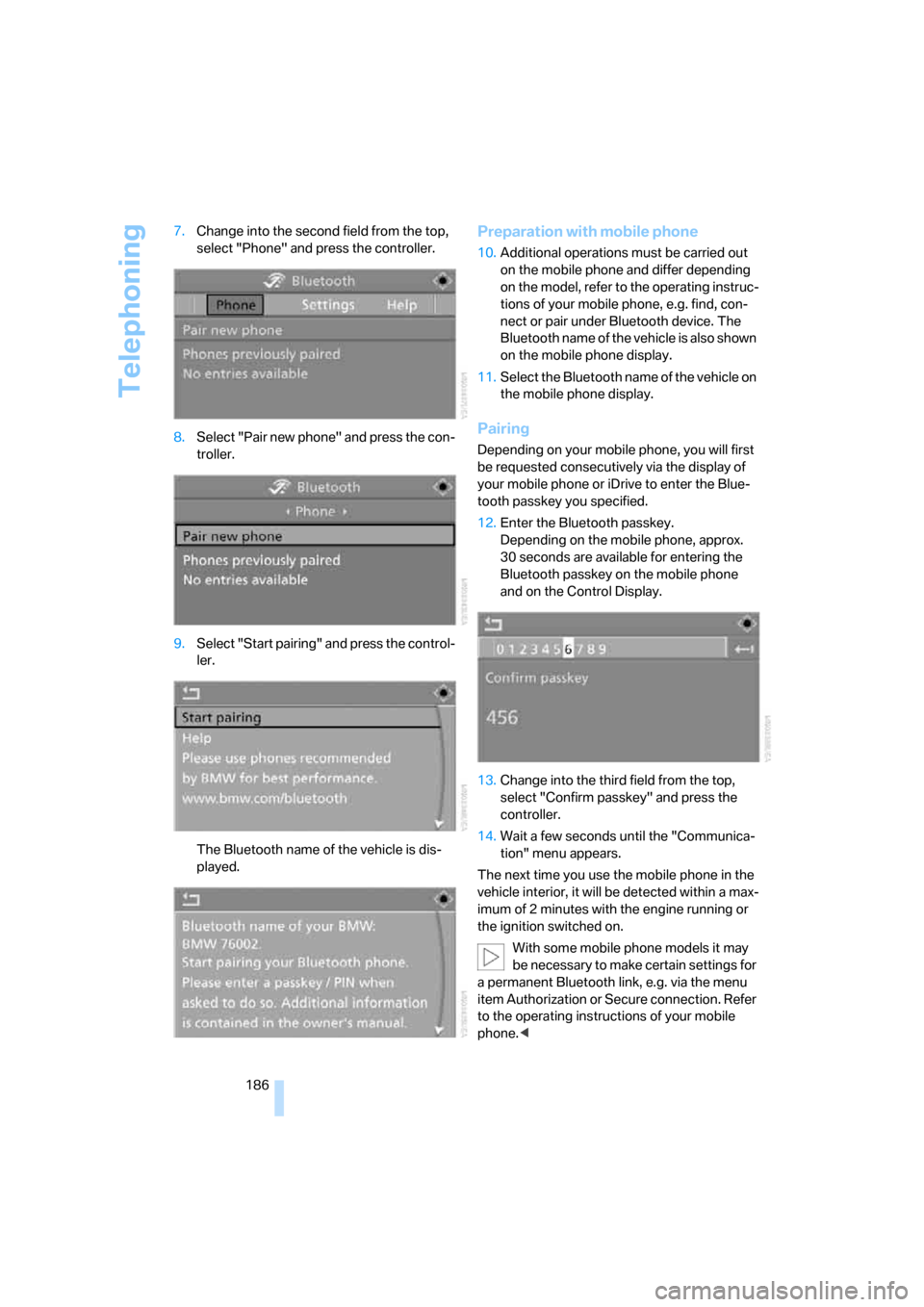
Telephoning
186 7.Change into the second field from the top,
select "Phone" and press the controller.
8.Select "Pair new phone" and press the con-
troller.
9.Select "Start pairing" and press the control-
ler.
The Bluetooth name of the vehicle is dis-
played.
Preparation with mobile phone
10.Additional operations must be carried out
on the mobile phone and differ depending
on the model, refer to the operating instruc-
tions of your mobile phone, e.g. find, con-
nect or pair under Bluetooth device. The
Bluetooth name of the vehicle is also shown
on the mobile phone display.
11.Select the Bluetooth name of the vehicle on
the mobile phone display.
Pairing
Depending on your mobile phone, you will first
be requested consecutively via the display of
your mobile phone or iDrive to enter the Blue-
tooth passkey you specified.
12.Enter the Bluetooth passkey.
Depending on the mobile phone, approx.
30 seconds are available for entering the
Bluetooth passkey on the mobile phone
and on the Control Display.
13.Change into the third field from the top,
select "Confirm passkey" and press the
controller.
14.Wait a few seconds until the "Communica-
tion" menu appears.
The next time you use the mobile phone in the
vehicle interior, it will be detected within a max-
imum of 2 minutes with the engine running or
the ignition switched on.
With some mobile phone models it may
be necessary to make certain settings for
a permanent Bluetooth link, e.g. via the menu
item Authorization or Secure connection. Refer
to the operating instructions of your mobile
phone.<
Page 247 of 264
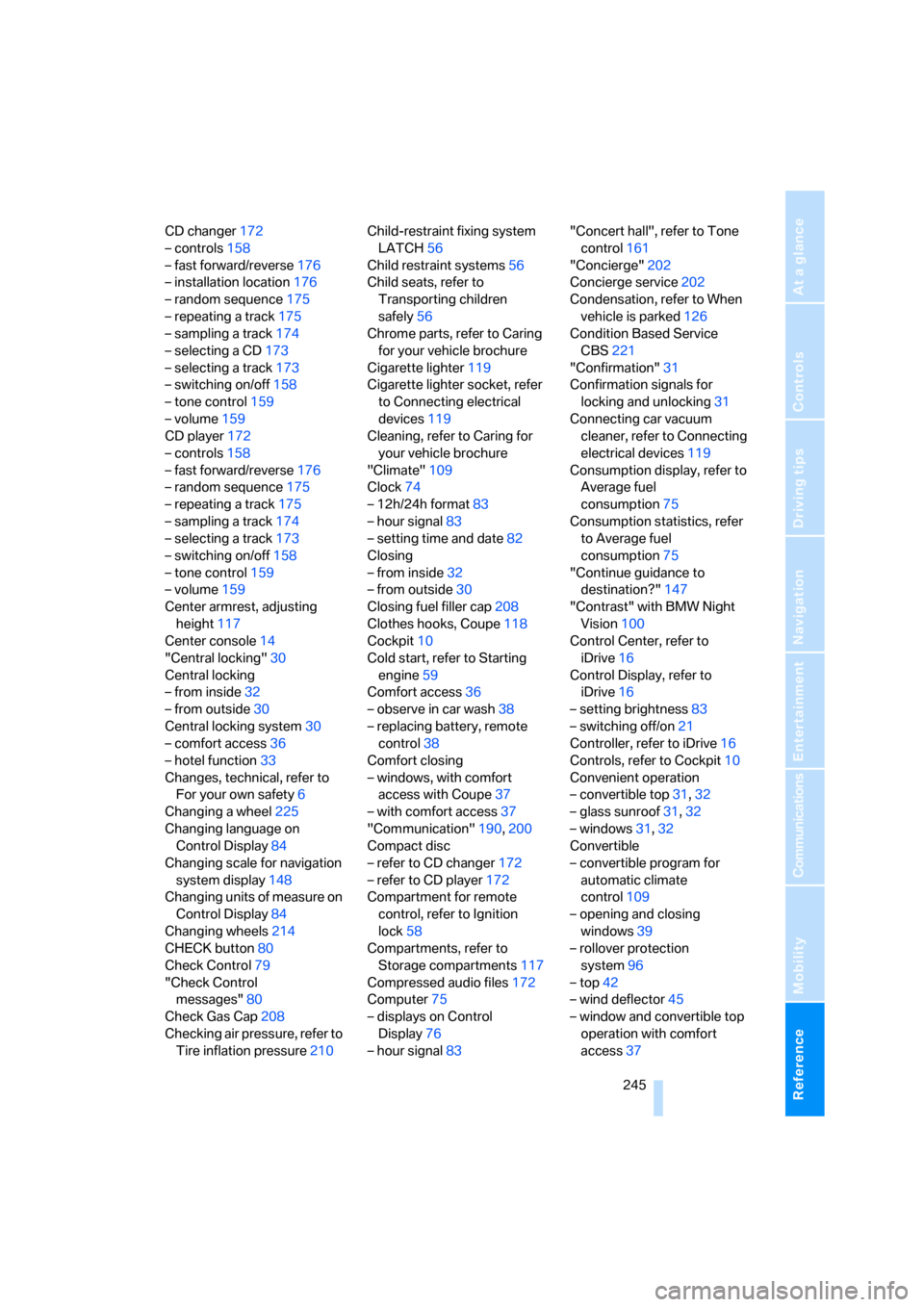
Reference 245
At a glance
Controls
Driving tips
Communications
Navigation
Entertainment
Mobility
CD changer172
– controls158
– fast forward/reverse176
– installation location176
– random sequence175
– repeating a track175
– sampling a track174
– selecting a CD173
– selecting a track173
– switching on/off158
– tone control159
– volume159
CD player172
– controls158
– fast forward/reverse176
– random sequence175
– repeating a track175
– sampling a track174
– selecting a track173
– switching on/off158
– tone control159
– volume159
Center armrest, adjusting
height117
Center console14
"Central locking"30
Central locking
– from inside32
– from outside30
Central locking system30
– comfort access36
– hotel function33
Changes, technical, refer to
For your own safety6
Changing a wheel225
Changing language on
Control Display84
Changing scale for navigation
system display148
Changing units of measure on
Control Display84
Changing wheels214
CHECK button80
Check Control79
"Check Control
messages"80
Check Gas Cap208
Checking air pressure, refer to
Tire inflation pressure210Child-restraint fixing system
LATCH56
Child restraint systems56
Child seats, refer to
Transporting children
safely56
Chrome parts, refer to Caring
for your vehicle brochure
Cigarette lighter
119
Cigarette lighter socket, refer
to Connecting electrical
devices119
Cleaning, refer to Caring for
your vehicle brochure
"Climate"109
Clock74
– 12h/24h format83
– hour signal83
– setting time and date82
Closing
– from inside32
– from outside30
Closing fuel filler cap208
Clothes hooks, Coupe118
Cockpit10
Cold start, refer to Starting
engine59
Comfort access36
– observe in car wash38
– replacing battery, remote
control38
Comfort closing
– windows, with comfort
access with Coupe37
– with comfort access37
"Communication"190,200
Compact disc
– refer to CD changer172
– refer to CD player172
Compartment for remote
control, refer to Ignition
lock58
Compartments, refer to
Storage compartments117
Compressed audio files172
Computer75
– displays on Control
Display76
– hour signal83"Concert hall", refer to Tone
control161
"Concierge"202
Concierge service202
Condensation, refer to When
vehicle is parked126
Condition Based Service
CBS221
"Confirmation"31
Confirmation signals for
locking and unlocking31
Connecting car vacuum
cleaner, refer to Connecting
electrical devices119
Consumption display, refer to
Average fuel
consumption75
Consumption statistics, refer
to Average fuel
consumption75
"Continue guidance to
destination?"147
"Contrast" with BMW Night
Vision100
Control Center, refer to
iDrive16
Control Display, refer to
iDrive16
– setting brightness83
– switching off/on21
Controller, refer to iDrive16
Controls, refer to Cockpit10
Convenient operation
– convertible top31,32
– glass sunroof31,32
– windows31,32
Convertible
– convertible program for
automatic climate
control109
– opening and closing
windows39
– rollover protection
system96
– top42
– wind deflector45
– window and convertible top
operation with comfort
access37
Page 252 of 264

Everything from A to Z
250
I
IBOC, refer to High Definition
Radio166
Ice, refer to Outside
temperature warning74
ID3-Tag, refer to Information
about track174
Identification mark
– recommended tire
brands215
– run-flat tires214
– tire coding212
iDrive16
– adjusting brightness83
– assistance window20
– changing date and time82
– changing language84
– changing menu page19
– changing settings82
– changing units of measure
and display form84
– controller16
– controls16
– displays, menus17
– operating principle17
– selecting menu item19
– selecting or confirming
entry19
– start menu17
– status information20
– symbols18
Ignition58
– switched off59
– switched on58
Ignition key, refer to Keys/
remote control28
Ignition key position 1, refer to
Radio readiness58
Ignition key position 2, refer to
Ignition on58
Ignition lock58
– starting engine with comfort
access38
i menu17
Imprint2Indicator/warning lamps
– ABS Antilock Brake
System88
– active steering93
– airbags95
– brake system88
– DSC13,87
– DTC13,88
– Flat Tire Monitor90
– fog lamps13,106
– handbrake13,60
– safety belt warning52
– TPM Tire Pressure
Monitor92
Indicator and warning lamps,
overview13
Inflation pressure, refer to Tire
inflation pressure210
Inflation pressure monitoring
– refer to Flat Tire Monitor89
– refer to Tire Pressure
Monitor90
Info menu17
Information
– on another location140
– on current position140
– on town/city of
destination140
"Information" for navigation
system140
Information menu, refer to
imenu17
"Information on
destination"141
"Info sources"77
Initializing
– Flat Tire Monitor89
– radio, refer to Storing
stations164
– refer to Power failure226
– seat, mirror and steering
wheel memory49
– time and date82
"Input map"139
Installation location
– CD changer176
– drive for navigation DVD132Instructions for navigation
system, refer to Voice
instructions149
Instrument cluster12
Instrument illumination, refer
to Instrument lighting106
Instrument lighting106
Instrument panel, refer to
Cockpit10
Instrument panel, refer to
Instrument cluster12
Integrated key28
Integrated universal remote
control115
Interesting destination for
navigation140
"Interim time"82
Interior lamps106
– switching on with remote
control31
Interior motion sensor36
– switching off36
Interior rearview mirror,
automatic dimming
feature54
Intermittent wiper mode64
J
Jacking points225
Joystick, refer to iDrive16
Jump starting228
K
Keyless-Go, refer to Comfort
access36
Keyless opening and closing,
refer to Comfort access36
Key Memory, refer to Personal
Profile29
"Keypad"194
Keys28
– key-related settings, refer to
Personal Profile29
– spare key28
Kick-down, Sport automatic
transmission61
Page 255 of 264
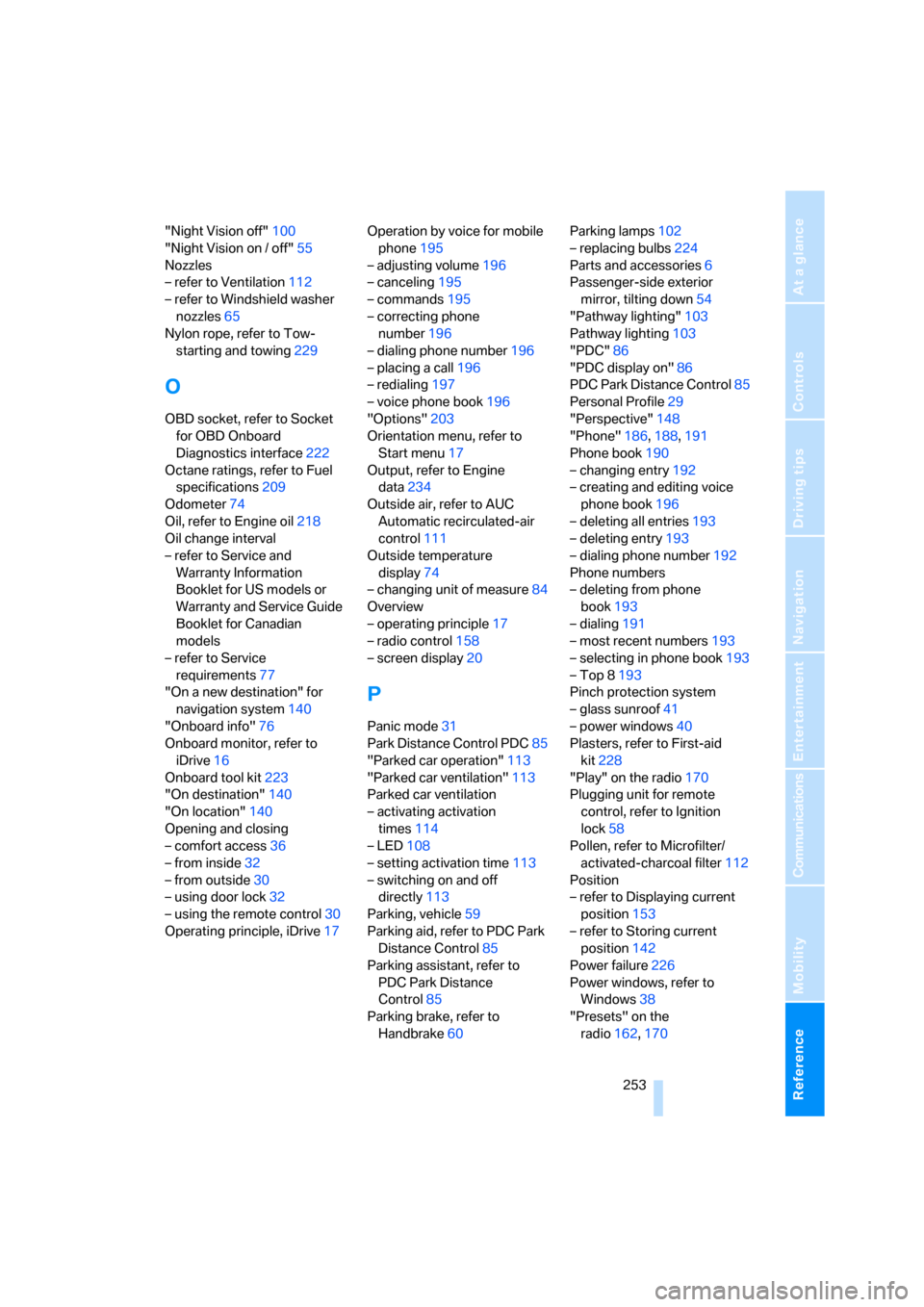
Reference 253
At a glance
Controls
Driving tips
Communications
Navigation
Entertainment
Mobility
"Night Vision off"100
"Night Vision on / off"55
Nozzles
– refer to Ventilation112
– refer to Windshield washer
nozzles65
Nylon rope, refer to Tow-
starting and towing229
O
OBD socket, refer to Socket
for OBD Onboard
Diagnostics interface222
Octane ratings, refer to Fuel
specifications209
Odometer74
Oil, refer to Engine oil218
Oil change interval
– refer to Service and
Warranty Information
Booklet for US models or
Warranty and Service Guide
Booklet for Canadian
models
– refer to Service
requirements77
"On a new destination" for
navigation system140
"Onboard info"76
Onboard monitor, refer to
iDrive16
Onboard tool kit223
"On destination"140
"On location"140
Opening and closing
– comfort access36
– from inside32
– from outside30
– using door lock32
– using the remote control30
Operating principle, iDrive17Operation by voice for mobile
phone195
– adjusting volume196
– canceling195
– commands195
– correcting phone
number196
– dialing phone number196
– placing a call196
– redialing197
– voice phone book196
"Options"203
Orientation menu, refer to
Start menu17
Output, refer to Engine
data234
Outside air, refer to AUC
Automatic recirculated-air
control111
Outside temperature
display74
– changing unit of measure84
Overview
– operating principle17
– radio control158
– screen display20
P
Panic mode31
Park Distance Control PDC85
"Parked car operation"113
"Parked car ventilation"113
Parked car ventilation
– activating activation
times114
– LED108
– setting activation time113
– switching on and off
directly113
Parking, vehicle59
Parking aid, refer to PDC Park
Distance Control85
Parking assistant, refer to
PDC Park Distance
Control85
Parking brake, refer to
Handbrake60Parking lamps102
– replacing bulbs224
Parts and accessories6
Passenger-side exterior
mirror, tilting down54
"Pathway lighting"103
Pathway lighting103
"PDC"86
"PDC display on"86
PDC Park Distance Control85
Personal Profile29
"Perspective"148
"Phone"186,188,191
Phone book190
– changing entry192
– creating and editing voice
phone book196
– deleting all entries193
– deleting entry193
– dialing phone number192
Phone numbers
– deleting from phone
book193
– dialing191
– most recent numbers193
– selecting in phone book193
– Top 8193
Pinch protection system
– glass sunroof41
– power windows40
Plasters, refer to First-aid
kit228
"Play" on the radio170
Plugging unit for remote
control, refer to Ignition
lock58
Pollen, refer to Microfilter/
activated-charcoal filter112
Position
– refer to Displaying current
position153
– refer to Storing current
position142
Power failure226
Power windows, refer to
Windows38
"Presets" on the
radio162,170
Page 256 of 264

Everything from A to Z
254 Presetting parked car
ventilation activation
times113
Pressure, tires210
Pressure monitoring of tires,
refer to TPM Tire Pressure
Monitor90
"Profile"205
Programmable buttons on
steering wheel55
Programmable memory
buttons21
Protective function, refer to
Pinch protection system
– glass sunroof41
– windows40
R
Radiator fluid, refer to
Coolant219
Radio
– Autostore164
– controls158
– High Definition Radio166
– sampling stations163
– satellite radio169
– selecting frequency
manually163
– selecting
waveband158,162
– station search163
– station selection162
– station with best
reception164
– storing stations164
– switching on/off158
– tone control159
– volume159
– Weather Band, refer to
Weather news flashes166
Radio key, refer to Keys/
remote control28
Radio position, refer to Radio
readiness58Radio readiness58
– switched off59
– switched on58
– with comfort access37
Radio stations, storing164
Rain sensor, windshield wiper
system64
"Random", random play
sequence175
"Random all" in audio
mode176
"Random directory" in audio
mode175
Random play sequence
– CD changer175
– CD player175
"RDS"165
Reading lamps107
Rear lamps, refer to Tail
lamps224
Rearview mirrors, refer to
Mirrors53
Rear window
– heating110
– opening and closing39
"Received calls"192
Reception
– quality165
– radio stations165
– regional station164
Reception quality of mobile
phone, refer to Status
information20
Rechargeable flashlight117
Recirculated-air mode, refer
to AUC Automatic
recirculated-air control111
Recirculation of air, refer to
AUC Automatic
recirculated-air control111
Reclining seat, refer to
Seats48
Recording times, refer to
Stopwatch82
"Redial" for mobile phone192
Redialing with mobile
phone197Reflectors, refer to Tail
lamps224
Refueling208
Releasing
– hood216
– locks, refer to Unlocking37
"Relock door if not
opened"33
Remaining distance, refer to
Cruising range75
Remaining distance to
destination, refer to
Computer76
Remote control28
– battery replacement38
– comfort access36
– garage-door opener115
– luggage compartment lid31
– malfunction31,38
Removing condensation from
windows110
"Repeat directory" in audio
mode175
"Repeat" in audio mode175
"Repeat track" in audio
mode175
Replacement fuses226
Replacement remote control,
refer to New remote
controls28
Replacing bulbs, refer to
Lamps and bulbs223
Replacing tires, changing a
wheel225
Reporting safety defects7
Required fuel209
Reserve warning, refer to Fuel
gauge75
"Reset"90,91
– stopwatch82
– tone settings161
Reset, refer to Resetting tone
settings161
Residual heat112
Restraint systems
– for children56
– refer to Safety belts52