2008 BMW 335I CONVERTIBLE audio
[x] Cancel search: audioPage 182 of 272

USB-audio interface
180
USB-audio interface
You can connect audio devices, e. g. an iPod or
a USB device (MP3 player, USB stick) to the
USB-audio interface. They can be operated via
iDrive.
Standard audio formats, e.g. MP3, WMA, WAV
(PCM) and AAC, and playlists in the M3U format
can be played.
Due the variety of audio devices on the market,
it cannot be guaranteed that every device will
be operable on the vehicle.
Ask your BMW center about what audio devices
are suitable.
Connecting
Lift up the center armrest.
1Connection for audio playback:
TRS connector 1/8"/3.5 mm
2USB interface
Depending on your vehicle's equipment
version, it may contain a storage pouch
for your audio device. The pouch is located
under the center armrest.<
iPod
To connect the iPod use the BMW cable
adapter for Apple iPod. For more information,
contact the BMW center or go to the Internet:
www.bmw.com
To play audio tracks over the vehicle's loud-
speaker system, connect the iPod to ports 1
and 2.The iPod's menu structure is supported by the
USB-audio interface.
USB device
To connect the device, use the included
flexible adapter cable to protect the USB
interface and your USB device against physical
damage.<
To play audio tracks over the vehicle's loud-
speaker system, connect the USB device to
port2.
After the device is connected for the first time,
the information on all tracks (e. g. artist, type of
music) and the playlists are transferred from the
USB device to the vehicle. This procedure may
take some time. The duration depends on the
USB device and the number of tracks.
During transfer, you can select the tracks using
the directories and file names.
After transfer, you can call up the tracks using
the information and playlists.
Information from up to four USB devices or for
about 20,000 tracks can be stored on the vehi-
cle.
If a fifth USB device is connected and if more
than 20,000 tracks are to be stored, the infor-
mation on existing tracks may be lost.
Music tracks with integrated Digital
Rights Management (DRM) cannot be
played.<
Starting audio playback
Via iDrive
If the audio device has a device name, the name
is displayed.
1.Press the button.
This opens the start menu.
2.Move the controller backwards to call up
"Entertainment".
*
Page 183 of 272

Navigation
Entertainment
Driving tips
181Reference
At a glance
Controls
Communications
Mobility
3.If necessary, move the highlight marker to
the uppermost field. Turn the controller
until "AUX" is selected and press the con-
troller.
4.Select "USB" or the name of the audio
device and press the controller.
Playback begins with the first track.
Via programmable memory keys
You can store the "USB" function on a pro-
grammable memory key to start audio play-
back, refer to page21.
Selecting a track
You can call up the tracks using the playlists
and information. With USB devices you can also
call up tracks using the file directory. The tracks
can be displayed if they have been stored in the
Latin alphabet.1.Make your selection, e.g. "Playlists" or "Art-
ists", and press the controller.
2.Select a track and press the controller.
Displaying information about the track
Any information about the current track that has
been recorded can be displayed, e.g. the name
of the artist.
1.Press the controller during playback.
2.Select "Details" and press the controller.
The information is shown for the current track.
Page 184 of 272

USB-audio interface
182
Repeating tracks
1.Select the current track and press the con-
troller.
2.Select "Repeat track" and press the con-
troller.
Stop repeating:
1.Press the controller.
2.Select "Repeat track" and press the con-
troller.
Random play sequence
You can play the tracks in the selected list in
random order, e. g. all tracks of a single artist.
1.Select the current track and press the con-
troller.
2.Select "Random" and press the controller.
Stop random play:
1.Press the controller.
2.Select "Random" and press the controller.
Fast forward/reverse
Buttons on the steering wheel or CD player:
Press and hold the button for the
corresponding direction.
Notes
Do not expose the audio device to
extreme environmental conditions, e. g.
very high temperatures, refer to the operating
instructions of the audio device. Otherwise the audio device may become damaged, which
could compromise safety while driving.<
Depending on the configuration of the audio
files, e. g. bit rates greater than 256 KBit/s, the
files may not play back correctly in every case.
Notes on connecting
>The USB-audio interface acts as the power
supply to the connected audio devices, pro-
vided that this is supported by the audio
device. Therefore, do not connect the USB
audio device to the power socket in the
vehicle during operation.
>Do not forcibly connect the plug to the USB
interface.
>Do not connect devices such as fans or
lamps to the USB-audio interface.
>Do not connect USB hard disks.
>Do not use the USB-audio interface to
charge external devices.
Page 193 of 272

191
Entertainment
Reference
At a glance
Controls
Driving tips Communications
Navigation
Mobility
Activating/deactivating the Bluetooth
link
The use of Bluetooth technology is not
permitted in all countries. Observe all
applicable local regulations. Temporarily deac-
tivate the Bluetooth link between the vehicle
and the mobile phone, if necessary.
If the Bluetooth link is deactivated, you can no
longer operate the mobile phone via the vehicle,
and other devices with a Bluetooth interface
can be used in combination with the mobile
phone, e.g. a laptop.<
To temporarily deactivate the Bluetooth link
between the vehicle and your mobile phone:
1.Press the button to call up the start
menu.
2.Press the controller to open the menu.
3.Select "Settings" and press the controller.
4.Select "Bluetooth" and press the controller.
5.Move the highlight marker to the second
field from the top, select "Settings" and
press the controller.6.Select "Bluetooth communication active"
and press the controller to activate or deac-
tivate the link.
The Bluetooth link is activated.
The Bluetooth link is deactivated.
Adjusting volume
Turn the knob during a call to select the desired
volume.
This volume for the hands-free system is main-
tained, even if the other audio sources are set to
minimum volume.
You can also adjust the volume with buttons on
the steering wheel, refer to page10.
The setting is stored for the remote control cur-
rently in use.
Operation via iDrive
You can operate the following functions using
iDrive:
>Accepting/rejecting calls
>dialing phone numbers
>Selecting phone numbers from the phone
book
Page 200 of 272

Telephoning
198
Example: dialing phone numbers
Start the dialog:
Press the button on the steering wheel.
Adjusting the volume of the
instructions
You can adjust the volume for the instructions
from the system:
Turn the button during an instruction.
This volume for the instructions is maintained,
even if the other audio sources are set to mini-
mum volume.
The setting is stored for the remote control cur-
rently in use.
Calling
Dialing phone numbers
The connection to the desired subscriber is
established.
Correcting phone numbers
After the last spoken sequence of digits has
been repeated by the system, you can delete
this sequence of digits.
The command {Correct number} can be
repeated as often as you like.
Deleting phone numbers
All digits entered up to this point are deleted.
Voice phone book
The phone book entries can be called up auto-
matically from your mobile phone's memory.
Selecting an entry
The connection to the phone number of the
selected entry is established.
Redialing
The {Redial} command calls up "Redial".
CommandVoice control response
{Dial number}{{Please say the number}}
e.g. {123 456 7890}Depending on your equipment version:
{{123 456 7890. Continue?}} or
{{123 456 7890. And next?}}
{Dial}{{Dialing number}}
1.{Dial number}.
2.Say the phone number.
For telephone calls abroad, say {Plus}
and then the country code.
3.{Dial}.
{Correct number}.
The digits are deleted.
{Delete}.
1.{Dial name}.
The dialog for selecting an entry is
opened.
2.Say the name when prompted.
3.Confirm the prompt with {Yes}.
Page 252 of 272
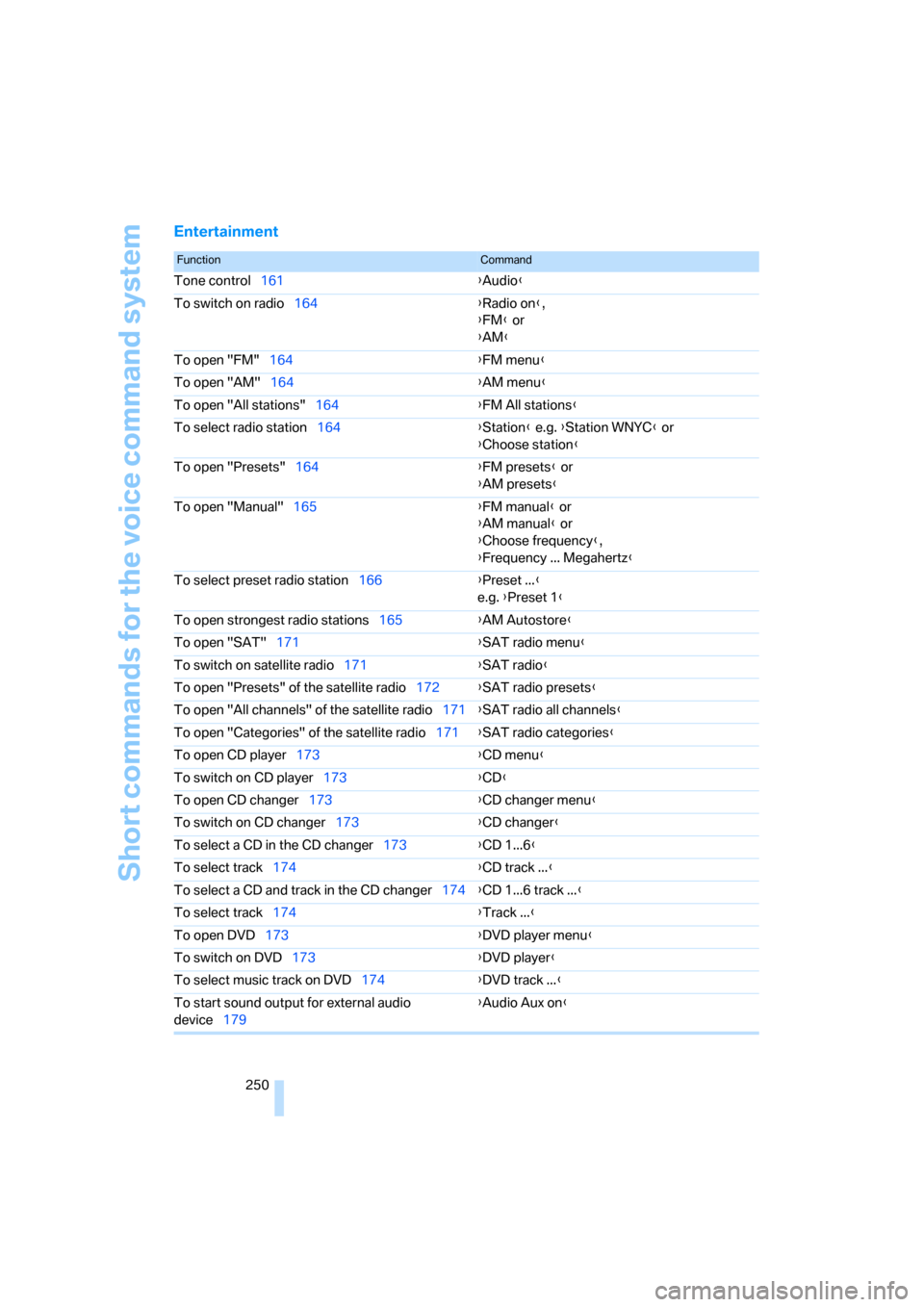
Short commands for the voice command system
250
Entertainment
FunctionCommand
Tone control161{Audio}
To switch on radio164{Radio on},
{FM} or
{AM}
To open "FM"164{FM menu}
To open "AM"164{AM menu}
To open "All stations"164{FM All stations}
To select radio station164{Station} e.g. {Station WNYC} or
{Choose station}
To open "Presets"164{FM presets} or
{AM presets}
To open "Manual"165{FM manual} or
{AM manual} or
{Choose frequency},
{Frequency ... Megahertz}
To select preset radio station166{Preset ...}
e.g. {Preset 1}
To open strongest radio stations165{AM Autostore}
To open "SAT"171{SAT radio menu}
To switch on satellite radio171{SAT radio}
To open "Presets" of the satellite radio172{SAT radio presets}
To open "All channels" of the satellite radio171{SAT radio all channels}
To open "Categories" of the satellite radio171{SAT radio categories}
To open CD player173{CD menu}
To switch on CD player173{CD}
To open CD changer173{CD changer menu}
To switch on CD changer173{CD changer}
To select a CD in the CD changer173{CD 1...6}
To select track174{CD track ...}
To select a CD and track in the CD changer174{CD 1...6 track ...}
To select track174{Track ...}
To open DVD173{DVD player menu}
To switch on DVD173{DVD player}
To select music track on DVD174{DVD track ...}
To start sound output for external audio
device179{Audio Aux on}
Page 254 of 272

Everything from A - Z
252
Everything from A - Z
Index
"..." Identifies Control Display
texts used to select
individual functions and
refers you to the page where
these texts can be found.
A
ABS Antilock Brake
System89
ACC, refer to Active cruise
control67
Accident, refer to Sending an
Emergency Request236
Activated-charcoal filter for
automatic climate
control108
"Activation time"109
Active cruise control67
– indicator lamps70
– malfunction71
– selecting distance69
– sensor71
Active steering96
– warning lamp96
Adaptive Head Light101
"Add digits" for mobile
phone194
Additives
– coolant227
"Address book" in
navigation142
Address for navigation
– deleting144
– entering134,142
– selecting143
– storing142
– storing current position143
"Add to destination
list"137,139
Adjusting temperature inside
the car, refer to Automatic
climate control105Adjusting the thigh support46
Adjusting the tone during
audio operation, refer to
Tone control161
Airbags97
– indicator/warning lamp98
– sitting safely45
Air conditioning mode
– automatic climate
control105
– ventilation107
Air distribution
– automatic106
– individual105
Air flow rate106
Airing, refer to Ventilation107
Air pressure, refer to Tire
inflation pressure212
Air recirculation, refer to
Recirculated-air mode106
"Air recirculation on / off"54
Air supply
– automatic climate
control105
– ventilation107
Air vents104
AKI, refer to Fuel
specifications211
Alarm system35
– avoiding unintentional
alarms36
– interior motion sensor36
– switching off an alarm35
– tilt alarm sensor36
"All channels" for satellite
radio171
All-season tires, refer to
Winter tires223
"All stations", displaying with
the radio164
All-wheel drive, refer to
xDrive90
"AM", waveband160,164Ambient air, refer to
Recirculated-air mode106
Antenna for mobile phone186
Antifreeze
– coolant227
– washer fluid65
Anti-theft alarm system, refer
to Alarm system35
Anti-theft system29
Approved axle loads, refer to
Weights247
Approved gross vehicle
weight, refer to Weights247
Armrest, refer to Center
armrest114
Arrival time, refer to
Computer76
Arrival time, refer to Starting
destination guidance147
Arrow display for
navigation148
"Arrow display" in
navigation148
Ashtray
– front116
– rear116
Assistance systems, refer to
Driving stability control
systems89
Assistance window20
– refer to iDrive20
AUC Automatic recirculated-
air control106
"Audio"163,167
Audio160
– controls160
– switching on/off160
– tone control161
– volume161
"Audio", refer to Tone
control161
Audio device, external114
Page 255 of 272

Reference 253
At a glance
Controls
Driving tips
Communications
Navigation
Entertainment
Mobility
Automatic
– air distribution106
– air flow rate106
– cruise control66,67
– headlamp control100
– service notification203
– storing of stations165
Automatic climate control104
– automatic air
distribution106
– settings via iDrive105
Automatic curb monitor53
"Automatic programs" with
automatic climate
control106
Automatic recirculated-air
control AUC106
Automatic station search165
Automatic transmission with
Steptronic61
– interlock61,62
– overriding selector lever
lock63
– shiftlock, refer to Changing
selector lever position62
– sport program62
– towing238
– tow-starting238
"Automatic ventilation"108
AUTO program for automatic
climate control106
"Auto Request"203
"Autostore"
– on the radio166
"AUX"160,179,181
– AUX-In port179
– USB-audio interface180
AUX-IN
– port114
AUX-In port179
Average fuel consumption76
– setting the units78
Average speed76
"Avoid ferries" in
navigation145
"Avoid highways" in
navigation145
Avoid highways in
navigation145Avoiding unintentional
alarms36
"Avoid tollroads" in
navigation145
Axle loads, refer to
Weights247
"A - Z"193
,194
B
Backrest contour, refer to
Lumbar support47
Backrests, refer to Seat
adjustment46
Backrest width adjustment47
Back seats
– refer to Rear seats48
Backup lamps
– replacing bulb233
Backup lamps, refer to Tail
lamps233
Bag holder118
Balance, tone control161
Band-aids, refer to First-aid
pouch237
Bar, refer to Towing
methods239
Base plate for telephone or
mobile phone
– refer to Snap-in adapter in
the center armrest storage
compartment114
Bass, tone control161
Bass sounds, refer to Treble
and bass161
Battery235
– charging235
– disposal38,235
– jump starting237
– remote control28
– temporary power failure235
Battery renewal
– remote control38
– remote control for vehicle38
Being towed239
Belt hand-over52
– pinch protection system52
Belts, refer to Safety belts51Belt tensioner, refer to Safety
belts51
Beverage holders, refer to
Cup holders115
Blinds, refer to Roller sun
blinds113
Blower, refer to Air flow
rate106
Bluetooth, refer to separate
Owner's Manual
"BMW Assist"202,203,204
BMW Assist
– activating206
– Concierge service204
– contacting BMW Customer
Relations204
– Roadside Assistance202
– services offered201
– TeleService203
"BMW Contact"196
"BMW Contact
Numbers"196
BMW Homepage4
BMW Maintenance
System229
"BMW Service settings"207
BMW webpage4
Bottle holders, refer to Cup
holders115
Brake assist, refer to Dynamic
Brake Control DBC89
Brake fluid, refer to Service
requirements79
Brake Force Display96
Brake lamps
– replacing bulb233
– two-stage96
Brake pads124
– breaking in124
Brake rotors126
– brakes124
– breaking in124
Brakes
– ABS89
– BMW Maintenance
System229
– breaking in124
– parking brake60
– service requirements79