Page 78 of 194
CD/SD 74CD/SDIntroductionGeneral
C D a n d M P 3 o p e r a t i o n i s s e l e c t e d b y u s i n g t h e
function button.Depending on the equipment in your vehicle, you can use the
function to play an audio CD in the DVD navigation drive,
use a CD changer*
�page 79 or the MP3 player integrated into the
Navigation System �page 83.
You switch between the CD and MP3 function by using the control
button with the Source function
�page 77.
Selecting CD functionFig. 74 Display: Main CD menu (example of a list of tracks)– Insert an audio CD into a drive �page 34
– Press the function button �page 16. A main
audio menu �fig.74 or the previously active function
menu appears in the display.
– If necessary, press the control button with the Source
function and select CD �page 77.
– Press one of the control buttons �page 17 to move to
the appropriate submenus to �fig.74.
CD/SD
CD/SD
CD/SD
A1
A4
Page 79 of 194
CD/SD75
General operation
RADIO, CD
NAME, TEL
NAV, INFO
CAR, SETUP The following submenus are available in the CD
function:The following submenus are available in the CD Setup
function:
Selecting MP3 functionFig. 75 Display: Main MP3 menu (example of a list of tracks)– Insert an MP3 card or an MP3 CD into the appropriate
drive �page 37.
Control button
functions �
page 74,
fig. 74
CD submenus
CD list*
Audio CD
Empty
CD ROM
CD unreadable
Source
CD
MP3
Sound
Balance
Fader
Tr e b l e
Bass
DSP
a)b)
Volume settings (Navigation info)
a)Digital Signal Processingb)Vehicles with a BOSE® sound system in conjunction with an AudioPilot do
n o t h a v e a D S P f u n c t i o n . I n t h i s c a s e y o u r v e h i c l e i s e q u i p p e d w i t h D y n a m i c
Noise Compensation �page 94.
CD control
Forward
Reverse
Next
Previous
Random
Scan
A1A2A3A4
CD Setup submenu
Press the
function button in
the CD function
�page 82
Repeat CD
SETUP
Page 80 of 194
CD/SD 76
– Press the function button �page 16. A main
audio menu �page 74, fig.74 or the previously active
function menu appears in the display.
– If necessary, press the control button with the Source
function and select MP3 �page 77.
– Press one of the control buttons �page 17 to move to
the appropriate submenus to �page 75, fig.75.
The following submenus are available in the MP3
function:
CD/SD
A1
A�
Control button
functions �
page 74,
fig. 74
MP3 submenus
MP3 list
CD
Card 1
Card 2
Navigation DVD
Empty
Audio
CD ROM
Unreadable
Source
CD
MP3
Sound
Balance
Fader
Tr e b l e
Bass
DSP
a)b)
Volume settings (Navigation info)
a)Digital Signal Processing
MP3 ctrl
Forward
Reverse
Next
Pre viou s
Random
Scan
Name (Details)
A1A�A A�
Page 82 of 194
CD/SD 78
Tips�
Sound controls can be adjusted individually for each piece of
equipment
�page 92.
�
The audio source selected is shown in the title line of the
display.
Main CD menuSelecting a CD trackFig. 77 CD: Track selection (main menu)–Press the Source control button from a CD/SD menu.
– Select CD �page 77.– In the main CD menu �fig.77, select the desired track
on the active CD with the control knob.
The playing time of the track will be displayed after the track name.
If the vehicle has a CD changer*, you can select a CD using the CD
list control button
�page 79
An audio CD inserted into the DVD Navigation drive
�page 35 is
shown as CD 1 in the title line. If your vehicle is equipped with a CD
changer*, an audio CD inserted into the DVD Navigation drive can
be selected with the CD list control button via location CD 7.
Page 83 of 194
CD/SD79
General operation
RADIO, CD
NAME, TEL
NAV, INFO
CAR, SETUP
CD list control buttonApplies to vehicles: with CD changerCD selectionFig. 78 CD: Selecting CDs from the changer–Press the CD list control button in the CD menu.
– Select the desired CD �fig.78. The CD title list is
displayed.
– Select your track as necessary.The selected CD location appears in the title line.
If there is no CD in one of the slots in the changer, “Empty” is
displayed in the CD list.Audio CDs (CD-A) can also be played in the DVD Navigation drive. If
there is a CD changer* in the vehicle, an audio CD inserted in the
DVD Navigation drive can be played over CD 7.
Sound control buttonSound settingsStarting at
�page 92, you can read how to select the sound
settings for the CD function.
Page 88 of 194
CD/SD 84MP3 list control buttonSelecting MP3 driveFig. 85 MP3: List of MP3 drives–Press the MP3 list control button in the MP3 menu.
– Select the desired drive �fig.85.
– Select your track as necessary.Drives are shown greyed out in the list if there is no data carrier in
t hi s d ri v e o r i f t h e d a t a c a rr i e r c a n n o t b e r e a d . MP 3 CD s c a n b e us e d
as data carriers in the DVD Navigation drive, and SD/MCC memory
cards can be used in the MP3 card reader.
The active drive appears in the title line.
Tips
Not all MP3 CDs can be played. For example, it is possible that the
MP3 files cannot be read by the MP3 player
�page 37.
Sound control buttonSound settingsStarting on
�page 92, you can read how to select the sound
settings for the MP3 function.
Page 98 of 194
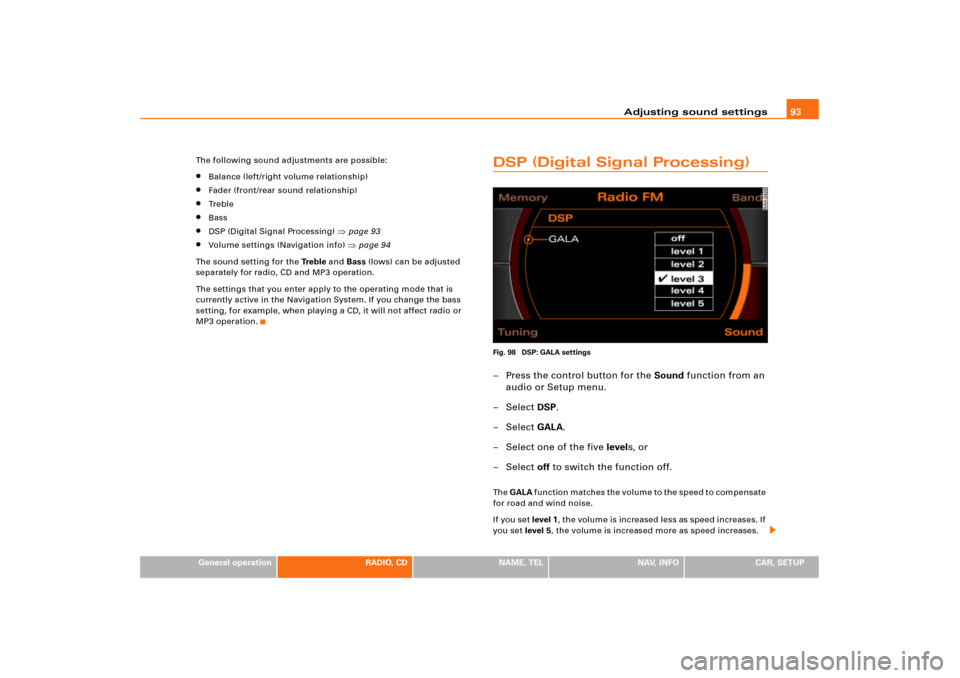
Adjusting sound settings93
General operation
RADIO, CD
NAME, TEL
NAV, INFO
CAR, SETUP The following sound adjustments are possible:
�
Balance (left/right volume relationship)
�
Fader (front/rear sound relationship)
�
Tr e b l e
�
Bass
�
DSP (Digital Signal Processing)
�page 93
�
Volume settings (Navigation info)
�page 94
The sound setting for the Tre b l e and Bass (lows) can be adjusted
separately for radio, CD and MP3 operation.
The settings that you enter apply to the operating mode that is
currently active in the Navigation System. If you change the bass
setting, for example, when playing a CD, it will not affect radio or
MP3 operation.
DSP (Digital Signal Processing)Fig. 98 DSP: GALA settings– Press the control button for the Sound function from an
audio or Setup menu.
– Select DSP.
– Select GALA.
– Select one of the five levels, or
– Select off to switch the function off.Th e GALA function matches the volume to the speed to compensate
for road and wind noise.
If you set level 1, the volume is increased less as speed increases. If
you set level 5, the volume is increased more as speed increases.
Page 99 of 194
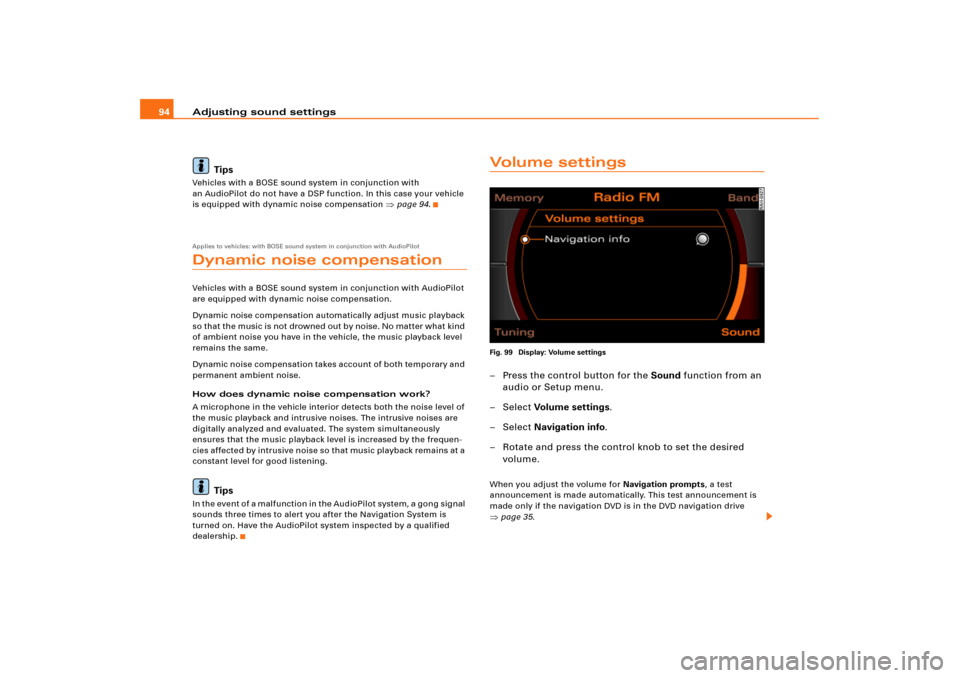
Adjusting sound settings 94
TipsVehicles with a BOSE sound system in conjunction with
an AudioPilot do not have a DSP function. In this case your vehicle
is equipped with dynamic noise compensation
�page 94.
Applies to vehicles: with BOSE sound system in conjunction with AudioPilotDynamic noise compensationVehicles with a BOSE sound system in conjunction with AudioPilot
are equipped with dynamic noise compensation.
Dynamic noise compensation automatically adjust music playback
so that the music is no t drowned out b y no ise . No matter what kind
of ambient noise you have in the vehicle, the music playback level
remains the same.
Dynamic noise compensation takes account of both temporary and
permanent ambient noise.
How does dynamic noise compensation work?
A microphone in the vehicle interior detects both the noise level of
the music playback and intrusive noises. The intrusive noises are
digitally analyzed and evaluated. The system simultaneously
ensures that the music playback level is increased by the frequen-
cie s affe cte d by intrusive noise so that music playback remains at a
constant level for good listening.
Tips
In the event of a malfunction in the AudioPilot system, a gong signal
sounds three times to alert you after the Navigation System is
turned on. Have the AudioPilot system inspected by a qualified
dealership.
Vo l u m e s e t t i n g sFig. 99 Display: Volume settings– Press the control button for the Sound function from an
audio or Setup menu.
– Select Vo lum e set tin g s.
– Select Navigation info.
– Rotate and press the control knob to set the desired
volume.When you adjust the volume for Navigation prompts, a test
announcement is made automatically. This test announcement is
made only if the navigation DVD is in the DVD navigation drive �page 35.