Page 30 of 194
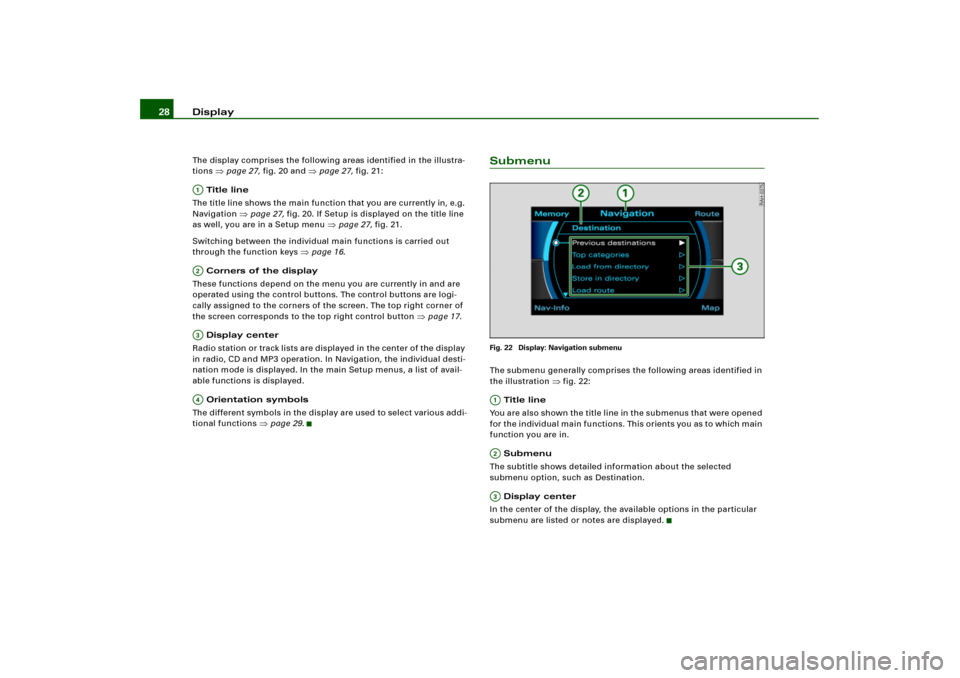
Display 28The display comprises the following areas identified in the illustra-
tions
�page 27, fig.20 and
�page 27, fig.21:
Title line
The title line shows the main function that you are currently in, e.g.
Navigation
�page 27, fig.20. If Setup is displayed on the title line
as well, you are in a Setup menu
�page 27, fig.21.
Switching between the individual main functions is carried out
through the function keys
�page 16.
Corners of the display
These functions depend on the menu you are currently in and are
operated using the control buttons. The control buttons are logi-
cally assigned to the corners of the screen. The top right corner of
the screen corresponds to the top right control button
�page 17.
Display center
Radio station or track lists are displayed in the center of the display
in radio, CD and MP3 operation. In Navigation, the individual desti-
nation mode is displayed. In the main Setup menus, a list of avail-
able functions is displayed.
Orientation symbols
The different symbols in the display are used to select various addi-
tional functions
�page 29.
SubmenuFig. 22 Display: Navigation submenuThe submenu generally comprises the following areas identified in
the illustration
�fig.22:
Title line
You are also shown the title line in the submenus that were opened
for the individual main functions. This orients you as to which main
function you are in.
Submenu
The subtitle shows detailed information about the selected
submenu option, such as Destination.
Display center
In the center of the display, the available options in the particular
submenu are listed or notes are displayed.
A1A�A A�
A;A�A
Page 32 of 194
Display 30Operating the spellerOverviewFig. 25 Display: Number entry in the speller, e.g. entering special destination
using telephone numberFig. 26 Display: Letter entry in the speller, e.g. Navigation destination entry
I f r e q u i r e d b y t h e s y s t e m , t h e s p e l l e r w i l l a u t o m a t i c a l l y a p p e a r i n t h e
display. Then the system offers, independent of operating mode,
either the option of entering numbers
�fig.25 or letters
�fig.26.
If necessary, you can manually change from numbers to letters
or from letters to numbers .
The illustrations
�fig.25 and designated
�fig.26 symbols with
corresponding actions are listed in the following table.
A6
A11
Page 34 of 194
Display 32Making entries with the spellerFig. 27 Display: Entering letters in the speller
Fig. 28 Display: Entering numbers in the speller
Entering digits, letters and characters
– Select the desired letters, numbers or characters in the
speller display using the selector arrow by rotating
the control knob.
– To confirm the entry, press the control knob after each
selection of a letter, number or character.
– Select OK to close out the entry.
Deleting numbers, letters and characters
– With the selection arrow, select DEL by rotating the
control knob.
– Press the control knob, and the last entry in the entry
field will be deleted.In some cases, such as in navigation, the selection of letters is
limited by logical exclusion.
For e xample, if you have entered part of a city in the speller display
and you already recognize the desired city in the speller display list,
you can shift directly to the city list by keeping pressure on the
control knob.
A1
A�
A
Page 36 of 194
Drives 34DrivesIntroductionSystem drives
The navigation DVD, audio CDs or MP3 CDs compatible
with the equipment can be loaded into the DVD navi-
gation drive.–Press the button �page 12, f i g .4 t o o p e n o r c l o s e t h e
display. The drives are located behind the display
�fig.30.The following drives are integrated in the Navigation System.
DVD navigation drive
�page 35
Two MP3 card readers for SD or MMC memory cards
�page 40
Tips
An MP3 CD is a CD ROM on which MP3 files are stored.
Fig. 30 Display open:
DVD drive and MP3
card reader
�
A1A�
Page 37 of 194
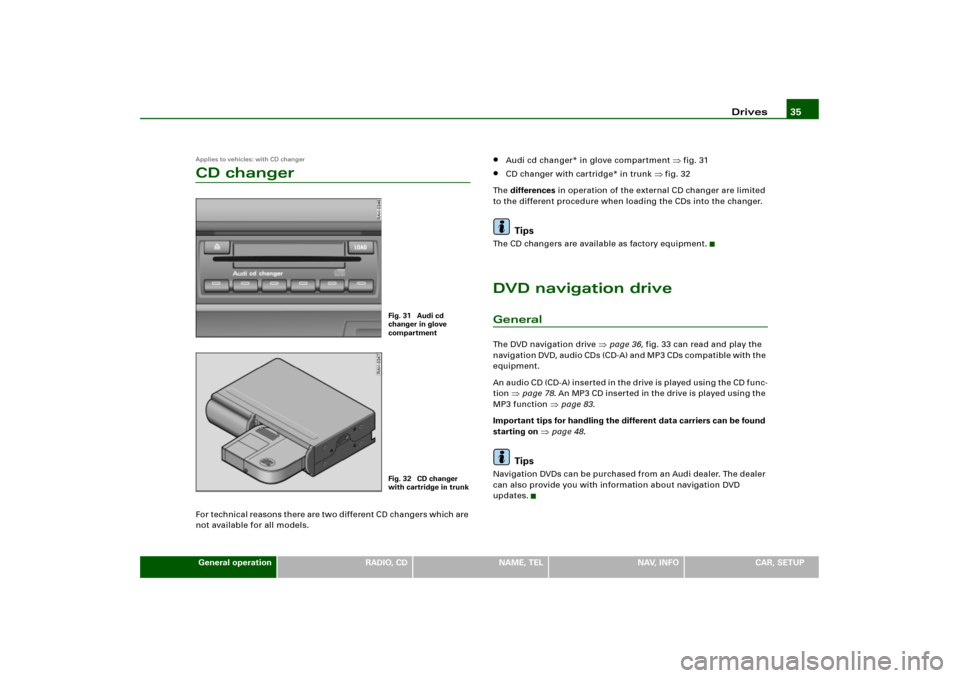
Drives35
General operation
RADIO, CD
NAME, TEL
NAV, INFO
CAR, SETUP
Applies to vehicles: with CD changerCD changerFor technical reasons there are two different CD changers which are
not available for all models.
�
Audi cd changer* in glove compartment
�fig.31
�
CD changer with cartridge* in trunk
�fig.32
Th e differences in operation of the external CD changer are limited
to the different procedure when loading the CDs into the changer.
Tips
The CD changers are available as factory equipment.DVD navigation driveGeneralThe DVD navigation drive
�page 36, fig.33 can read and play the
n a v i g a t i o n DV D, a u d i o CD s (C D- A ) a n d M P 3 C Ds c o m p a t i b l e w it h t h e
equipment.
An a ud i o C D (C D- A ) i n s e r t e d i n t h e d ri v e is p l a ye d u s in g t h e C D f un c -
tion
�page 78. An MP3 CD ins er ted in the drive is played using the
MP3 function
�page 83.
Important tips for handling the different data carriers can be found
starting on
�page 48.
Tips
Navigation DVDs can be purchased from an Audi dealer. The dealer
can also provide you with information about navigation DVD
updates.
Fig. 31 Audi cd
changer in glove
compartmentFig. 32 CD changer
with cartridge in trunk
Page 38 of 194
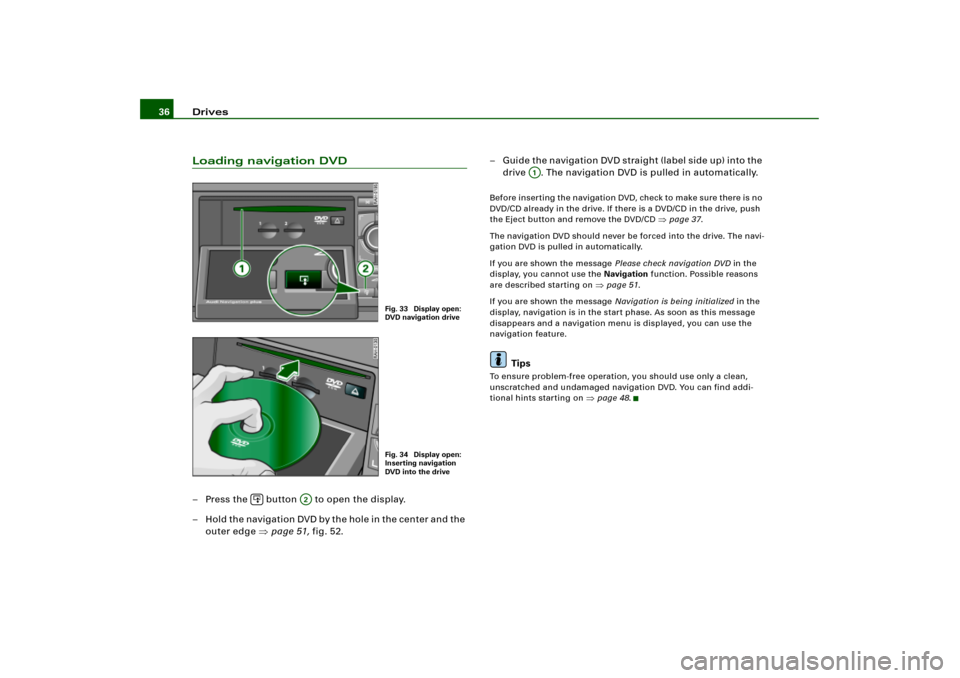
Drives 36Loading navigation DVD– Press the button to open the display.
– Hold the navigation DVD by the hole in the center and the
outer edge �page 51, fig.52.– G ui de t h e n a vi g a t i o n DV D s t ra i g h t ( l a be l s i de u p) i n to t h e
drive . The navigation DVD is pulled in automatically.
Before in ser ting the n avigation DVD, check to make sure the re is n o
DVD/CD already in the drive. If there is a DVD/CD in the drive, push
the Eject button and remove the DVD/CD
�page 37.
The navigation DVD should never be forced into the drive. The navi-
gation DVD is pulled in automatically.
If you are shown the message Please check navigation DVD in the
display, you cannot use the Navigation function. Possible reasons
are described starting on
�page 51.
If you are shown the message Navigation is being initialized in the
display, navigation is in the start phase. As soon as this message
disappears and a navigation menu is displayed, you can use the
navigation feature.
Tips
To ensure problem-free operation, you should use only a clean,
unscratched and undamaged navigation DVD. You can find addi-
tional hints starting on
�page 48.
Fig. 33 Display open:
DVD navigation driveFig. 34 Display open:
Inserting navigation
DVD into the drive
�
A2
A1
Page 39 of 194
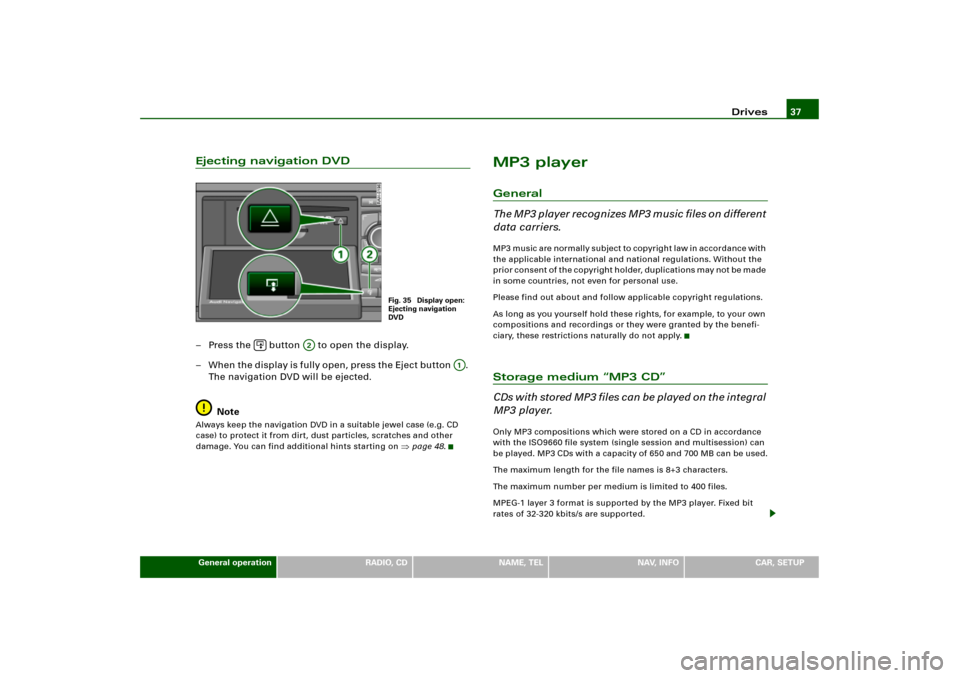
Drives37
General operation
RADIO, CD
NAME, TEL
NAV, INFO
CAR, SETUP
Ejecting navigation DVD– Press the button to open the display.
– W h e n t h e d i sp l a y i s f ul l y o pe n , pr e ss t h e E j e c t bu t to n .
The navigation DVD will be ejected.
NoteAlways keep the navigation DVD in a suitable jewel case (e.g. CD
case) to protect it from dirt, dust particles, scratches and other
damage. You can find additional hints starting on
�page 48.
MP3 playerGeneral
The MP3 player recognizes MP3 music files on different
data carriers.MP3 music are normally subject to copyright law in accordance with
the applicable international and national regulations. Without the
p r i o r c o n s e n t o f t h e c o p y r i g h t h o l d e r, d u p l i c a t i o n s m a y n o t b e m a d e
in some countries, not even for personal use.
Please find out about and follow applicable copyright regulations.
As long as you yourself hold these rights, for example, to your own
compositions and recordings or they were granted by the benefi-
ciary, these restrictions naturally do not apply.Storage medium “MP3 CD”
C D s w i t h s t o r e d M P 3 f i l e s c a n b e p l a y e d o n t h e i n t e g r a l
MP3 player.Only MP3 compositions which were stored on a CD in accordance
with the ISO9660 file system (single session and multisession) can
be played. MP3 CDs with a capacity of 650 and 700 MB can be used.
The maximum length for the file names is 8+3 characters.
The maximum number per medium is limited to 400 files.
MPEG-1 layer 3 format is supported by the MP3 player. Fixed bit
rates of 32-320 kbits/s are supported.
Fig. 35 Display open:
Ejecting navigation
DVD
�
A2
A;
Page 40 of 194
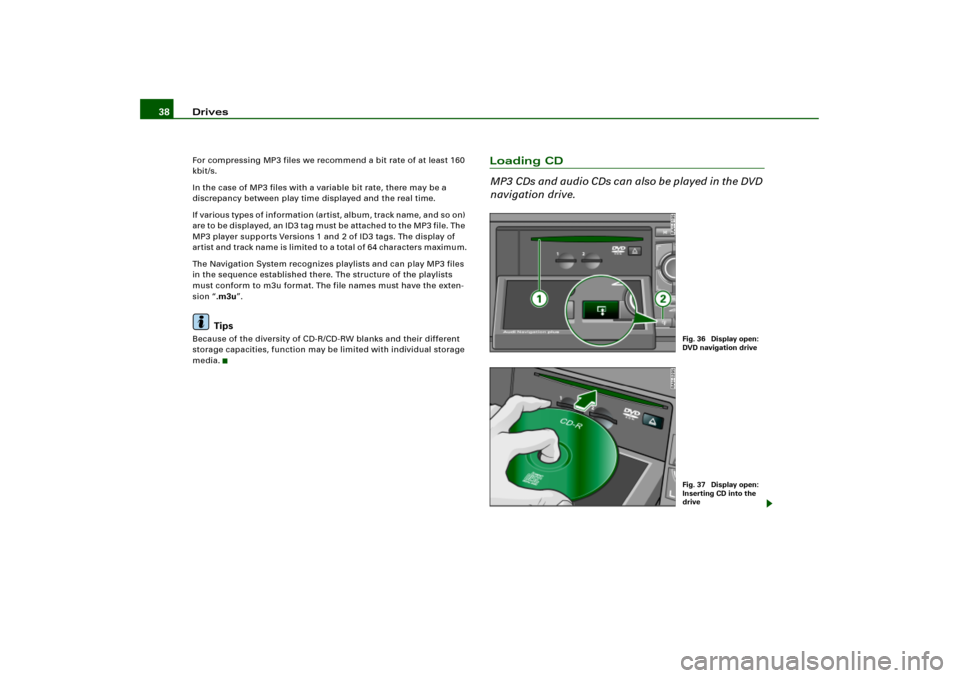
Drives 38For compressing MP3 files we recommend a bit rate of at least 160
kbit/s.
In the case of MP3 files with a variable bit rate, there may be a
discrepancy between play time displayed and the real time.
If various types of information (artist, album, track name, and so on)
a re to b e d i s p l a y e d , a n I D 3 t a g m us t b e a t t a che d to t h e M P 3 fi l e . Th e
MP3 player supports Versions 1 and 2 of ID3 tags. The display of
artist and track name is limited to a total of 64 characters maximum.
The Navigation System recognizes playlists and can play MP3 files
in the sequence established there. The structure of the playlists
must conform to m3u format. The file names must have the exten-
sion “.m3u”.
Tips
Because of the diversity of CD-R/CD-RW blanks and their different
storage capacities, function may be limited with individual storage
media.
Loading CD
M P3 C Ds a n d a u d i o C D s c a n a ls o b e p la y e d i n t h e DV D
navigation drive.
Fig. 36 Display open:
DVD navigation driveFig. 37 Display open:
Inserting CD into the
drive