2008 Acura TSX phone
[x] Cancel search: phonePage 115 of 137

Navigation System115
Frequently Asked Questions
Guidance, Routing
Problem Solution
The navi does not route me the same way I would go, or the
way some other mapping progr am displays. Why is this? The navigation system attempts to
generate the optimum route. See
Changing the Routing Method on page44.
Why is the street I’m on not s hown on the map? It has been
here for more than a year. The mapping database is
constantly undergoing revision. See page112 for
ways to obtain the latest de tailed coverage information.
The vehicle position icon is not following the road and the
“GPS icon” text in the upper left hand corner of the screen is
white or missing. The GPS antenna (located under the
center of the rear shelf) may be
blocked by personal items. For best re ception, remove items from the rear
shelf, such as radar detectors, cell phones, or loose articles.
Metallic tinting or other after-marke t devices can interfere with the GPS
reception. Please see your dealer. Also see System Limitations on page97.
I entered a destination, but th e blue highlighted route and
voice guidance stopped, or turned into a blue/purple dashed
line before I got to my destination. Why is this? Your route has entered
an unverified area. See Unverified Area Routing on
page82.
The map rotates while I make a turns, Ho w can I stop this? Select the “North-up” ma p orientation by voice, or by touching the map
orientation icon on the map screen. See Map Orientation on page53.
Sometimes I cannot select between the North-up, and
Heading-up map orientations, why is this? The “Heading-up” map orientation can
only be shown in the lower scales
(1/20 - 1 mile scales). See Map Scale on page52.
While driving to my destinati on, the “time to go” display
sometimes increases even though I am getting closer. The “Time to go” is based on actual
road speeds. However if your speed
slows down when you encounter slower traffic, the system updates the
“Time to go” based of your actual spee d to give you a better estimate of
arrival time.
The vehicle position icon on the map “lags” a short distance
behind especially when I arrive at an intersection. Is there
anything wrong? No, when at an intersection, the syst
em is unaware of the width of the
intersecting road. Large differences is vehicle position can indicate a
temporary loss of the GPS signal. See GPS Reception Issues on page97.
2008 TSX
Page 120 of 137

120Navigation System
Troubleshooting
* If the error persists, or is shown for a wide area, see your dealer.
Screen Error Message Solution
Navigation system is unable to acquire a pr oper GPS signal. Make sure there is nothi ng on the rear shelf blocking the GPS antenn a
(after-market metallic window tinting or after-market devices placed on the
dash, like radar de tectors, cell phones, or loose items). If the rear shelf is
clear of objects, move the vehicle to an open space away from tall buildings,
trees, etc.
Navigation unit door is open or No DVD disc is inserted.
Please check system. Make sure that the navigation DVD disc
is inserted with the label side up
and the navigation unit door is fully snapped closed (see page103).
No DVD disc. Please check system. Check that the navigation DVD disc is inserted with the label side up (see
page103). If the problem persists, see your dealer.
Display temp is too high. Syst em will shut down until display
cools down. This message will appear briefly when
the display temperature is too high,
and then the display will turn off until the temperature cools down. The
system will turn back on when the display cools down.
DVD disc reading error (unfor matted). Please consult your
dealer. Check the DVD disc surface
for deep scratches or other damage. Make sure
you are using a Navigation DVD (white colored label). The system cannot
read other mapping databases or vide o DVDs. If the problem persists, see
your dealer.
Route has not been complete d. Please try again from a
different location. This message will appear when you are routing to or from a place (new
area) that is not in the database. Try
planning a different route to or from a
different location.*
No alternate route found. Origin al route will be followed. No alternative route method was f ound. The original route method will be
used.*
Ensure that a road name is di splayed at the bottom of the map.
This destination cannot be found in da tabase. The destination was not found in the database. Try another destination
nearby, or select the des tination with the joystick.*
Please operate climate c ontrol after starting engine . The engine needs to be running in order to operate the climate control.
2008 TSX
Page 121 of 137

Navigation System121
Glossary
Glossary
The following is a glossary of terms
pertaining to the voice recognition
navigation system.
Avoid Area - Areas you wish to avoid
can be entered into the system, and
will be avoided while routing.
Breadcrumbs - Off road tracking dots
that can be followe d on the map to
retrace your route back to a mapped
(digitized) road. This function can be
turned on/off in Setup screen
(second).
Database - This consists of the map
data, and the POI (Points Of Interest)
data stored on the DVD.
DCA - Detailed Coverage Area. The
main metropolitan areas in the lower
48 states, and southern Canada are
mapped to this level. See page104
for a list of these areas. Digitized Road -
A road that appears on
the navigation screen. The road name
will appear at the bottom of the
navigation screen. If the user drives
“off road” the navigation system will
display “breadcrumbs,” depending on
how far you drive from a mapped
road.
Disclaimer Screen - Screen containing
cautionary information. It is meant to
be read carefully and acknowledged
by the client when using the
navigation system.
DVD or DVD-ROM - Digital Versatile
Disc. The navigation program and
database resides on this disc. For
information on how to order a
replacement or update DVD, see
page102.
FAQ - Frequently Asked Questions. See
page113 for a list of the client FAQs,
and troubleshootin g information. GPS -
Global Positioning System. A
network of 24 satellites in orbit
around the earth. The navigation
system can simultaneously receive
signals from up to 12 satellites to
accurately position the vehicle on the
map.
GPS Antenna - Located in the center of
the rear shelf. Electronic items
operating in this general location can
interfere with the GPS signal.
HFL - Bluetooth® HandsFreeLink®.
Your vehicle is equipped with this
feature, which uses Bluetooth
technology as a wireless link between
the vehicle and your Bluetooth
compatible cell phone.
Icon - Symbol representing Points of
Interest (POI) that can be displayed
on the map.
Initialization - This refers to the period
needed to reacquire the GPS satellite
orbital information whenever the
navigation system power has been
disconnected. This can take 10 to 45
minutes with the vehicle out in an
open area.
2008 TSX
Page 122 of 137
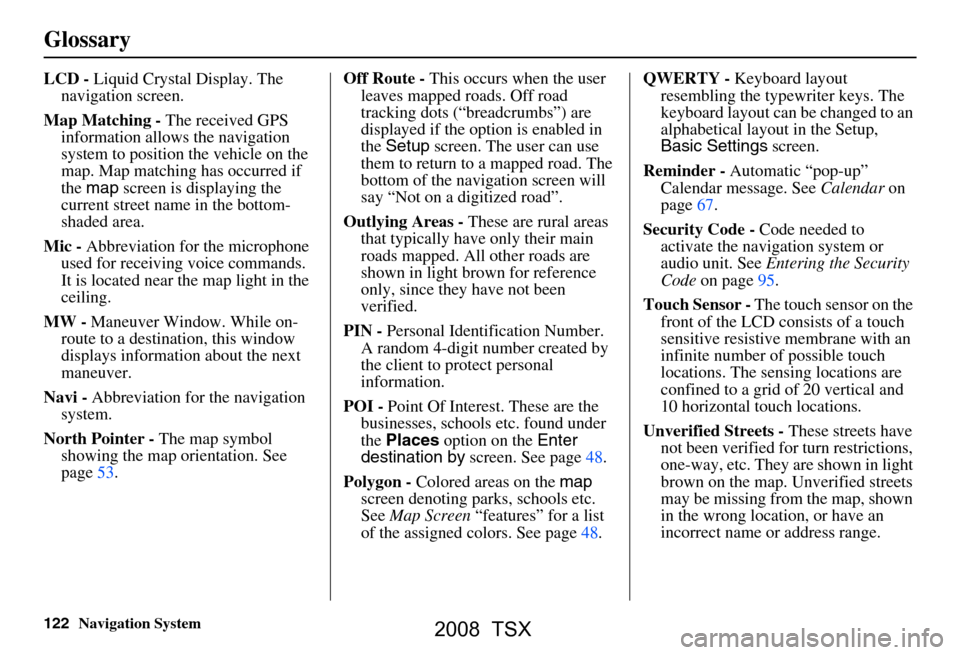
122Navigation System
Glossary
LCD - Liquid Crystal Display. The
navigation screen.
Map Matching - The received GPS
information allows the navigation
system to position the vehicle on the
map. Map matching has occurred if
the map screen is displaying the
current street name in the bottom-
shaded area.
Mic - Abbreviation for the microphone
used for receiving voice commands.
It is located near the map light in the
ceiling.
MW - Maneuver Window. While on-
route to a destination, this window
displays informatio n about the next
maneuver.
Navi - Abbreviation for the navigation
system.
North Pointer - The map symbol
showing the map orientation. See
page53. Off Route -
This occurs when the user
leaves mapped roads. Off road
tracking dots (“breadcrumbs”) are
displayed if the option is enabled in
the Setup screen. The user can use
them to return to a mapped road. The
bottom of the navigation screen will
say “Not on a digitized road”.
Outlying Areas - These are rural areas
that typically have only their main
roads mapped. All other roads are
shown in light brown for reference
only, since they have not been
verified.
PIN - Personal Identification Number.
A random 4-digit number created by
the client to protect personal
information.
POI - Point Of Interest. These are the
businesses, schools etc. found under
the Places option on the Enter
destination by screen. See page48.
Polygon - Colored areas on the map
screen denoting parks, schools etc.
See Map Screen “features” for a list
of the assigned colors. See page48. QWERTY -
Keyboard layout
resembling the typewriter keys. The
keyboard layout can be changed to an
alphabetical layout in the Setup,
Basic Settings screen.
Reminder - Automatic “pop-up”
Calendar message. See Calendar on
page67.
Security Code - Code needed to
activate the navigation system or
audio unit. See Entering the Security
Code on page95.
Touch Sensor - The touch sensor on the
front of the LCD consists of a touch
sensitive resistive membrane with an
infinite number of possible touch
locations. The sensing locations are
confined to a grid of 20 vertical and
10 horizontal touch locations.
Unverified Streets - These streets have
not been verified for turn restrictions,
one-way, etc. They are shown in light
brown on the map. Unverified streets
may be missing from the map, shown
in the wrong location, or have an
incorrect name or address range.
2008 TSX
Page 123 of 137
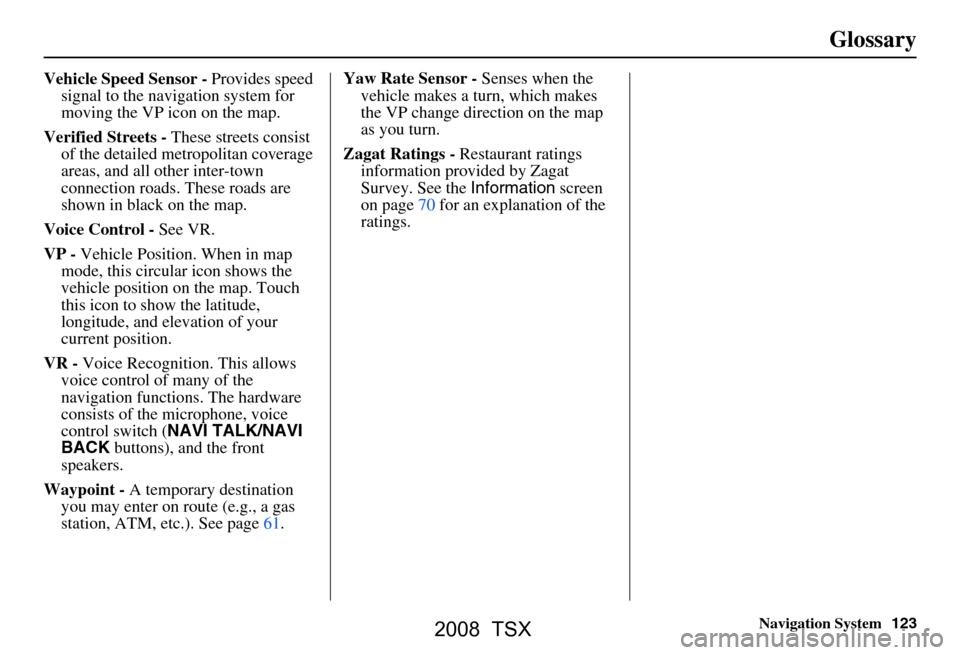
Navigation System123
Glossary
Vehicle Speed Sensor - Provides speed
signal to the navigation system for
moving the VP icon on the map.
Verified Streets - These streets consist
of the detailed metropolitan coverage
areas, and all other inter-town
connection roads. These roads are
shown in black on the map.
Voice Control - See VR.
VP - Vehicle Position. When in map
mode, this circular icon shows the
vehicle position on the map. Touch
this icon to show the latitude,
longitude, and elevation of your
current position.
VR - Voice Recognition. This allows
voice control of many of the
navigation functions. The hardware
consists of the microphone, voice
control switch ( NAVI TALK/NAVI
BACK buttons), and the front
speakers.
Waypoint - A temporary destination
you may enter on route (e.g., a gas
station, ATM, etc.). See page61. Yaw Rate Sensor -
Senses when the
vehicle makes a turn, which makes
the VP change direction on the map
as you turn.
Zagat Ratings - Restaurant ratings
information prov ided by Zagat
Survey. See the Information screen
on page70 for an explanation of the
ratings.
2008 TSX
Page 133 of 137

Navigation System133
Index
Editing Today’s Destination List......40
Emergency.....................................32
Entering a Destination.....................21
Entering Address Book....................76
Entering the Security Code..............95
Entering the Street Number..............26
Entering Your Schedule...................68
Error Message...............................120
Exit Info.........................................51
F
Find Place Commands
...................126
Frequently Asked Questions..........113
G
Getting Started
................................10
Global Commands........................124
Glossary.......................................121
Go Home..................................21, 42
Go Home PIN...........................42, 80
Going Off the Route........................58
GPS Initialization............................96
Guidance Mode...............................89
Guidance Prompts.....................47, 74
Guidance Screen.............................49
H
Home Address
...............................78
Hotel/Motel (Lodging)...................32
I
Icon Bar
........................................56
Icon Options..................................56
INFO button............................11, 66
Information....................................66
Information Screen Voice Commands
................................129
Intersection..............................21, 26
J
Joystick
.........................................11
K
Key to Zagat Ratings
......................70
Keyboard Layout...........................91
L
Landmark Icons
.............................54
Leisure..........................................32
Lodging (Hotel/Motel)...................32
M
Map Color
.....................................94
Map Coverage..............................104
Map Input................................21, 36
Map Legend.......................18, 48, 69
Map Matching................................96
Map Orientation.............................53
Map Scale......................................52
Map Screen........................18, 46, 48
MAP/GUIDE button.................10, 49
Maximize Freeways.......................44
MENU button..........................10, 21
Menu Color...................................94
Message........................................68
Microphone...................................12
Minimize Freeways........................44
Minimize Toll Roads......................44
N
Name
................................31, 35, 76
NAVI BACK button.......................12
NAVI TALK button.......................12
Navigation Display Commands.....125
Navigation General Commands.....124
2008 TSX
Page 134 of 137

134Navigation System
Index
O
Off-road Tracking
..................... 58, 89
On-Screen Commands...................130
On-Screen Commands Assist.........130
On-Screen Keyboard....................... 15
P
PC Card
........................................ 103
Personal Information.......................75
Phone Number....................31, 35, 77
PIN Number........................ ...........79
Place Name.............................. 33, 35
Place Name by Keyword.................33
Places................................. 21, 31, 77
Previous
Destinations
............... 21, 39, 77, 80
R
Radio Voice Commands
....... ......... 128
Read List.................................. 32, 67
Recalculation..................................81
Reporting Errors........................... 101
Rerouting....................................... 81
Restaurant......................................32
Roadside Assistance........................66
Route...........................43, 46, 58, 61
Routing & Guidance....................... 81
Routing Method............................. 44
S
Save Current
.................................. 59
Schedule........................................ 68
Schedule List.................................68
Screen........................................... 11
Security Code................................95
Selecting the City.....................22, 27
Selecting the State or
Province
............................... 22, 27
Selecting the Street...................24, 29
SET UP button...............................10
Setup Screen (first) Commands.....129
Shopping....................................... 33
Show Icons on the Map............54, 56
Sort by Distance to Travel.............. 33
Split Screen Guidance....................51
State.................................. 22, 27, 37
Street....................................... 24, 29
System Controls.............................10
System Function Diagram...............20
System Information........................ 91
System Initialization.......................95
System Limitations......................... 97
System Set-up................................ 72
System Start-up..............................17
T
Temperature Voice Commands
..... 128
Time Adjustment........................... 93
Title.............................................. 68
Today’s Destination List................. 40
Today’s Destinations................21, 39
Travel............................ ................33
Troubleshooting........................... 120
U
Unit Conversion
............................. 70
Units (mile or km).......................... 91
Unverified Area Routing...........82, 83
Unverified streets............................. 7
Update DVD................................ 102
User Name..................................... 80
Using the Voice Control System......13
V
Vehicle
.......................................... 89
Verified streets................................. 7
View Routes.................................. 45
Voice............................................ 91
Voice Command Help.................... 66
Voice Command Index................. 124
Voice Control Basics...................... 12
2008 TSX