2008 Acura TSX display
[x] Cancel search: displayPage 15 of 137

Navigation System15
Getting Started
Using the On-screen
Keyboard
When the system needs input from you,
the display changes to a keyboard. Use
the displayed letters to enter the
information. Enter each letter by one of
the following methods:
Using the voice control system, say the desired letter on the screen.
Move the highlighting to the desired letter using the joystick, then push in
on the joystick.
Touch the desired le tter on the screen.
When speaking the letters or using
“spell mode,” you can substitute the
name that represents each letter or
symbol. This improves recognition. The
system will only re spond to the names
shown in the following graphic.
For example:
To select the letter “A”: Say, “ A”;
“ Alpha ”; or “Apple .”
To select the letter “M”: Say, “ M”;
“ Mike ”; or “ Mary.” The names that can be used for each lette
r are shown below. For additional keyboard
symbols, see page130.
Alpha
Apple Bravo
Boy Charlie Dog
Delta Echo
Edward Foxtrot
Frank George
Golf Henry
Hotel John
JulietApostrophe
King Kilo Larry
Lima Mike
Mary November
Nancy Oscar
Papa
Paul Queen
Quebec Robert
Romeo Sam
Sierra To m
Ta n g oAmpersand
Uniform Uncle Victor
Whiskey
William X-RayYankee
Yellow Zulu
Zebra SlashIgloo
India
2008 TSX
Page 16 of 137

16Navigation System
Getting Started
Each entered letter will appear at the top
of the display. Say or select Space to
enter a space between words. Say or
select Delete to erase a letter entered
incorrectly.
When entering an address, the system
searches the database for words that
match the letters you are entering. As a
result, you will notice that some letters
are no longer available.
When the system finds only one entry
that matches, it completes the entry of
the name for you. If the system finds
more than one entry that matches your
input, the system displays a list.
Tip:
If you are unsure of the spelling of a
name, enter the lette rs that you are sure
of, and then select List. The system
displays a list of names that most closely
matches your input. You can choose to have your keyboard
displayed in alphabetized format as
shown below:
Or in a regular keyboard (QWERTY)
format as shown below:
See
Keyboard Layout in the Setup
screen (second).Bluetooth® HandsFreeLink®
If you have a Bluetooth compatible cell
phone that is “paired,” then CALL on
the Calculate route to screen is
enabled.
When you select CALL, the system
dials the number on shown on the
screen. If CALL is not available (dark
gray), and your phone is “paired,” then
make sure the phone has service or that
HFL is not in use; press the HFL BACK
button.
For more information on Bluetooth®
HandsFreeLink®, see the vehicle
Owner’s manual and the official web
site ( www.handsfreelink.com ).
2008 TSX
Page 17 of 137
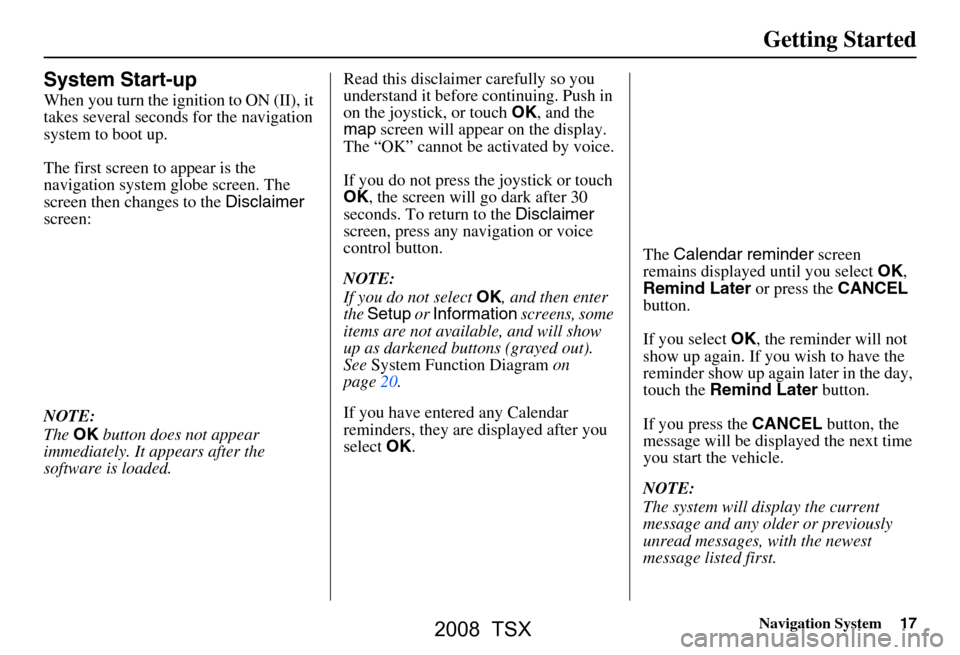
Navigation System17
Getting Started
System Start-up
When you turn the ignition to ON (II), it
takes several seconds for the navigation
system to boot up.
The first screen to appear is the
navigation system globe screen. The
screen then changes to the Disclaimer
screen:
NOTE:
The OK button does not appear
immediately. It appears after the
software is loaded. Read this disclaimer carefully so you
understand it before continuing. Push in
on the joystick, or touch
OK, and the
map screen will appear on the display.
The “OK” cannot be activated by voice.
If you do not press the joystick or touch
OK , the screen will go dark after 30
seconds. To return to the Disclaimer
screen, press any navigation or voice
control button.
NOTE:
If you do not select OK, and then enter
the Setup or Information screens, some
items are not available, and will show
up as darkened buttons (grayed out).
See System Function Diagram on
page20.
If you have entered any Calendar
reminders, they are displayed after you
select OK. The
Calendar reminder screen
remains displayed until you select OK,
Remind Later or press the CANCEL
button.
If you select OK, the reminder will not
show up again. If you wish to have the
reminder show up agai n later in the day,
touch the Remind Later button.
If you press the CANCEL button, the
message will be displayed the next time
you start the vehicle.
NOTE:
The system will display the current
message and any older or previously
unread messages, with the newest
message listed first.
2008 TSX
Page 18 of 137

18Navigation System
Getting Started
Map Screen Legend
Acura Dealer
School
Restaurant
AT M
Parking Lot
Post OfficeHonda Dealer
Hospital
Grocery Store
Gas Station
Hotel/Lodging
Parking Garage
Freeway Exit Information
Map Orientation
(see page53)
Current Map Scale
(see page52)
ICON Button (see page56)
Vehicle Position (see page59)
(Use voice command “Display the current location.” or
touch the icon to show current location.) Landmark Icon
(see page54)
Streets
(see Map Overview on page6)
Red: Interstates or Freeways
Black: Verified Streets
Light Brown: Unverified Streets
Map Features
Dark Green: Park
Light Blue: Hospital
Brown: Shopping Mall
Light Brown: Indian Reservation
Green: Golf Course
Gray: Airport/Stadium/Business
Blue: Body of Water
Blue/Green: Cemetery
Matte Blue: University
NOTE:
If you move the joystick over an area
(map features shown above), the name
is displayed on the screen.
Current Street (see page6)
NOTE:
See Map Legend on the Information screen for further explanation.
“Breadcrumbs”
(see Off-road Tracking on page58)
“North Up”
“Heading Up”
GPS Signal Strength : Best Reception
: Good Reception
Missing: Poor/No Reception
2008 TSX
Page 19 of 137

Navigation System19
Getting Started
Map Screen Description
Zoom In/Out
Use the ZOOM buttons to change the
scale of the map. Zooming in increases
the detail, while zooming out gives you
a wide area view. After changing the
scale, give the system a few moments to
update the display.
Map Scrolling
To view other areas on the map, move
the joystick left, right, up, or down. The
map will shift in that direction. To
return the map to your current location,
press either the MAP/GUIDE, the
CANCEL , or the NAVI BACK button.
The display automatically changes to
the map screen when you reach your
destination. Press the MENU button to
return to the Enter destination by
screen.
Displaying Current Location
You can say “Display current location.”
or touch the vehicle position icon at any
time to see the current address, latitude,
longitude and elevation. The screen will
change to:
NOTE:
The elevation will not appear when the
system is temporarily lacking proper
GPS information. The system elevation
may not agree with elevations shown on
roadside elevation signs, and may
fluctuate plus or minus 100 feet or more. You can say “Save current location.” or
select
Save on the screen to save the
current location in your Address Book.
Select Return to return to the previous
screen.
2008 TSX
Page 20 of 137

20Navigation System
Getting Started
System Function Diagram
This diagram shows the navigation
system features, starting at the center
and working outward in layers. The
navigation program starts at “Key ON,”
and then displays the globe screen
(blue). If OK is selected on the
Disclaimer screen, the functions in the
yellow segments of the diagram become
available in the Setup and Information
screens. The white segments of the
diagram are available anytime, even if
you do not select OK.
The items above the map screen show
various methods to begin driving to
your destination (orange). You are
provided with map/voice guidance,
routing cautions, and a direction list.
While driving to your destination, use
the voice control system as much as
possible to interact with the navigation,
audio, and climat e control systems
(green).
KEY
ONGROBESCREENVOICECOMMAND
Formoreinformation,see
thevehicleowner’smanual.
VOICE:
CLIMATE
FAN, TEMP
(pg 127, 128)
VOICE:
"AUDIO/CD"
(pg. 128, 129)
VOICE:
"WHAT TIME IS IT?"
(pg. 124).
VOICE
"SET WAYPOINT" (pg. 61)VOICE:
"DISPLAY (OR SA VE)
CURRENT LOCATION" (pg. 59)
VOICE
"HOW F AR TO THE
DESTINATION?" (pg. 124)
VOC E
"MENU" (to
change route) (pg. 61)
VO ICE
"INFORM ATION
SCREEN" (pg. 66)
VOICE:"HELP" (ALL)
(pg. 124)
NUMERIC RATING (pg. 70)
COST (pg. 70)
ENTER (pg. 67)
LIST (pg. 68)
MATH (pg. 69)
CONVERT (pg. 70)LIST (pg. 69)
NAVI AUDIO
CLIMATE (pg.66)OTHER AUDIOCD
FUNCTIONSVOL
BALANCESELECT BAND/
FREQUENCYVOICE HELP
MAP LEGE ND
CALCULATOR
CALENDAR
FUNCTION
KEY TO ZAGAT RATINGS
CONTINUETO THE
DESTINATION (RESUME)
AFTER RESTART (pg. 65)
VOICE:
"MENU" FOR ENTER
DESTINATION SELECTION (pg. 21)VOICE: "FINDNEAREST..." ATM ETS.(pg. 126)
SELECT A
DESTINATI ON
WITH
JOYSTICK (pg. 64)
VOICE:
"GO HOME" (pg. 42)INFORMATION
SCREEN
(pg. 129)
CLIMATE CONTROL (pg. 127, 128)
AUDIO (pg. 128, 129)VOICE:
"ZOOM IN/ZO OM OUT"
(pg. 52, 12 5)
VOICE:
"HIDE/DISPLAY ICON S"
(pg. 55, 125)
(MAP/VOICEGUIDANCE,ROUTINGCAUTIONS,DIRECTIONLIST)
-DRIVINGTOYOURDESTINATION-
INFO
BUTTON (pg. 66)
AUDIO
BUTTON (pg. 11)STEP UPBUTTON (pg. 72)
THEDISCLAIMERSCREEN(pg.17)
-THEMAPSCREEN(pg.18)-REMINDERS(pg.17)CALENDAR
BASIC
ROUTEGUIDE
CLOCKCOLORVEHICLEPERSONAL
ADJDISP.
PRESS
OK
OK
NOT
PRESSEDOK
NOT
PRESSED
UNVERIFIED (pg. 82)
ADJUST CLOCK (pg. 92)
UNITS MI KM (pg. 91)
DAY/NIGHT (pg. 73)
AVOID AREA (pg. 86)
MAP MENU (pg. 94)OFFROAD TRACKING
(pg. 58, 89)
PINS (pg. 75)ADDRESS BOOK(pg. 75)VOICE VOLUME(pg. 72)BRIGHT (pg. 72)CONTRAST (pg. 74)
ROADSIDE ASSISTANCE
2008 TSX
Page 21 of 137

Navigation System21
When you press the MENU button, the
display changes to:
Address (see page22)
This selection requires you to enter the
city (and possibly the state), and the
address that you want to go to.
Intersection (see page26)
This selection allows you to enter the
names of two intersecting streets in a
city. This is useful if you know the
general location of your destination, but
not the exact address. Places
(see page31)
The system has been programmed with
the locations of many businesses, parks,
hospitals, etc. This selection lets you
search these by category, name, phone
number, or Zagat 2007 (for restaurant).
Map Input (see page36)
This selection allows you to point to a
destination on th e map using the
joystick. This allows you to enter a
destination or address that may not be
listed in the database.
Previous Destinations (see page39)
When you enter a destination with any
of the available se lections (except
Address Book and Go Home ), the
last 50 destinations are saved by the
system. Use this selection to choose a
destination again.
NOTE:
If Previous Destinations is grayed
out, there is no Previous Destination
entered. Today’s Destinations
(see page39)
You can enter and sort up to five
destinations and store them in the
Today’s Destination list. You can then
use the Today’s Destination selection.
NOTE:
If Today’s Destinations is grayed
out, there is no Today’s Destination
entered.
Address Book (see page41)
This selection allows you to select a
stored address. The system can store up
to a combined total of 200 User 1 and
User 2 addresses.
Go Home (see page42)
This selection allows you to select your
home or a common place as a
destination.
NOTE:
If you have no home address entered,
the system prompts you for one.
Entering a Destination
2008 TSX
Page 22 of 137

22Navigation System
By Address
After you select Address from the
Enter destination by screen, the
display changes to:
Tip:
When entering an address by voice, it is more efficient to say the city name
first, then the street name.
When entering an address by touch, it is usually easier to enter the street
first. A city or cities that the street
appears in will be displayed. For
your convenience, you do not have to
enter both city and street. NOTE:
If you find that your city is not listed, it
may be part of a larger metropolitan
area. Try entering the street first.
Selecting the State or Province
The state you are in is displayed at the
top of the screen. If your desired
destination is in another state, select
Change State
.
The display then changes to the Enter
state name screen. Use the voice
control system and say the name of the
state or use the on-s creen keyboard to
enter the name of the state.
Selecting the City
This is helpful if the street runs through
several cities, and you know what city
includes the street. Th e city you are in is
displayed on the screen. If the city you
want is displayed on the screen, say
“Select current city .” If your desired
destination is in another city, say or
enter that city.
By Voice Control:
Say “City” on the Find address by
screen, and the display changes to the
Say city name screen. Say the city
name and the searching will begin.
NOTE:
To improve voice recognition, when
saying the city name, pronounce the
syllables as clearly as possible.
Entering a Destination
2008 TSX