Page 139 of 376

�µ�µEach preset button can
store one f requency on AM and two
f requencies on FM.
Select the desired band, AM or
FM. FM1 and FM2 let you store
two f requencies with each preset
button.
Usethetune,seek,orscan
function to tune the radio to a
desired station.
Repeat steps 1 through 3 to store a
total of six stations on AM and
twelve stations on FM.
Pick a preset button, and hold it
until you hear a beep. If you are
traveling far from home and can no
longer receive your preset stations,
you can use the auto select feature to
find stations in the local area.
Press the A. SEL button. You will see
A. SEL f lashing in the display, and
the system goes into scan mode f or
several seconds. It stores the
f requencies of six AM, and twelve
FM stations in the preset buttons.
You will see a ‘‘0’’ displayed af ter
pressing a preset button if auto
select cannot f ind a strong station f or
every preset button. If you do not like the stations auto
select has stored, you can store
other f requencies on the preset
buttons as previously described.
press the
A. SEL button. This restores the
presets you originally set.
For inf ormation on AM/FM radio
f requencies and reception, see page
.
1.
2.
3.
4.
180
To turn of f auto select,
Preset A UT O SEL ECT
Audio System (Models without Navigation System)
136
�\f���—�\f���—�
���y�
����
�\f��\f���y���
�(���%�����\f�y�\f�
���
�y
2008 TL
Page 142 of 376
Your audio system is capable of
receiving XM
Satellite Radio
anywhere in the United States,
except Hawaii and Alaska. XM
Satellite Radio is also available on
Canadian models.
XM radio receives signals f rom two
satellites to produce clear, high-
quality digital reception. It of f ers
many channels in several categories.
Along with a large selection of
dif f erent types of music, XM radio
allows you to view channel and
category selections in the display.
XM
is a registered trademark of
XM Satellite Radio, Inc.
Audio System (Models without Navigation System)
Playing the XMSatellite Radio
Features
139
SCAN BUTTON
PWR/VOL KNOB PRESET BUTTONS
XM BUTTON DISP/MODE
BUTTON
TUNE KNOB CATEGORY
BUTTONS
�\f���—�\f���—�
���y�
����
�\f����
�y���
�(���%�����\f�y�\f�
�����y
2008 TL
Page 144 of 376
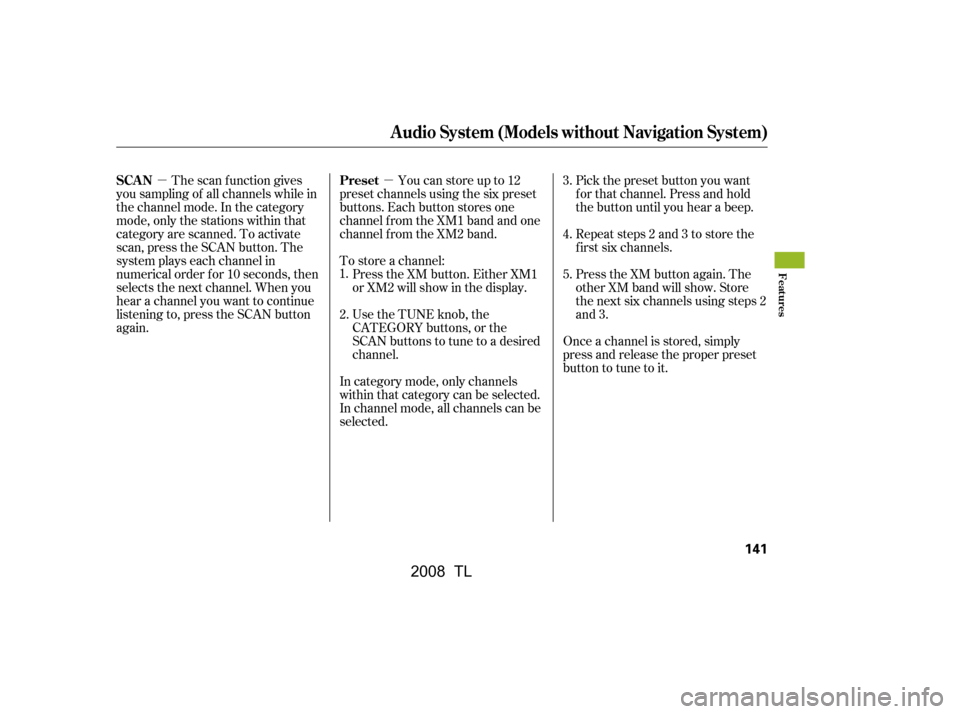
�µ
�µ Youcanstoreupto12
preset channels using the six preset
buttons. Each button stores one
channel f rom the XM1 band and one
channel f rom the XM2 band.
To store a channel: Press the XM button. Either XM1
or XM2 will show in the display.
Use the TUNE knob, the
CATEGORY buttons, or the
SCAN buttons to tune to a desired
channel. Pick the preset button you want
f or that channel. Press and hold
the button until you hear a beep.
Repeat steps 2 and 3 to store the
f irst six channels.
Press the XM button again. The
other XM band will show. Store
the next six channels using steps 2
and 3.
Once a channel is stored, simply
press and release the proper preset
button to tune to it.
The scan f unction gives
you sampling of all channels while in
the channel mode. In the category
mode, only the stations within that
category are scanned. To activate
scan, press the SCAN button. The
system plays each channel in
numerical order f or 10 seconds, then
selects the next channel. When you
hear a channel you want to continue
listening to, press the SCAN button
again.
In category mode, only channels
within that category can be selected.
In channel mode, all channels can be
selected.
1.
2. 3.
4.
5.
Preset
SCAN
Audio System (Models without Navigation System)
Features
141
�\f���—�\f���—�
���y�
����
�\f������y���
�(���%�����\f�y�\f�
�����y
2008 TL
Page 150 of 376
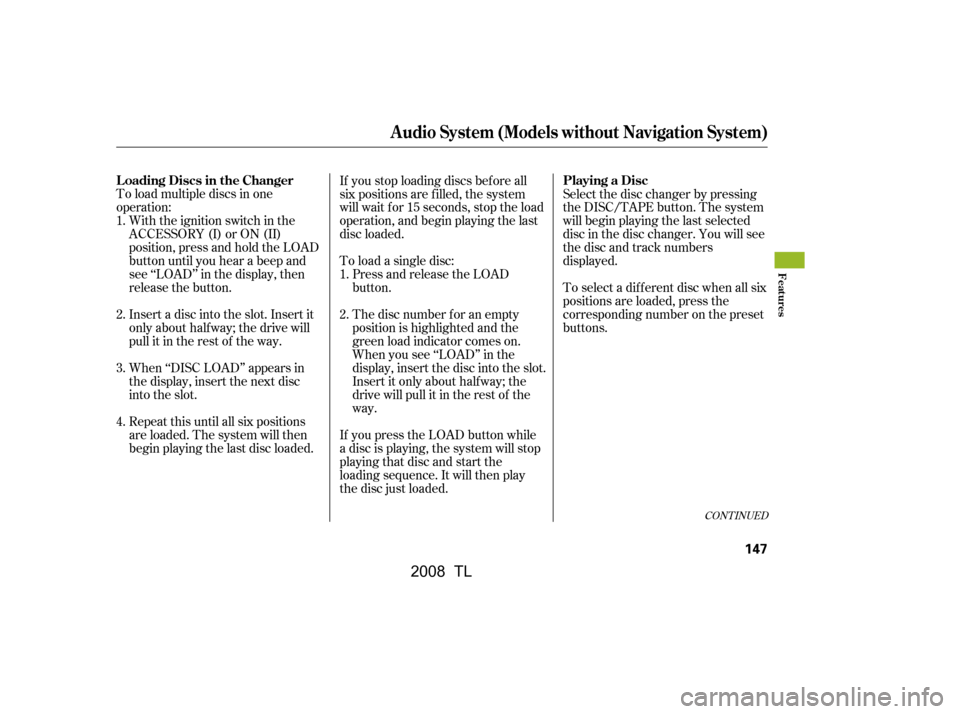
To load multiple discs in one
operation:With the ignition switch in the
ACCESSORY (I) or ON (II)
position, press and hold the LOAD
button until you hear a beep and
see ‘‘LOAD’’ in the display, then
release the button.
Insert a disc into the slot. Insert it
only about half way; the drive will
pull it in the rest of the way.
When ‘‘DISC LOAD’’ appears in
the display, insert the next disc
into the slot. To load a single disc:
Press and release the LOAD
button.
The disc number f or an empty
position is highlighted and the
green load indicator comes on.
When you see ‘‘LOAD’’ in the
display, insert the disc into the slot.
Insert it only about halfway; the
drive will pull it in the rest of the
way.
If you press the LOAD button while
a disc is playing, the system will stop
playing that disc and start the
loading sequence. It will then play
the disc just loaded. Select the disc changer by pressing
the DISC/TAPE button. The system
will begin playing the last selected
disc in the disc changer. You will see
the disc and track numbers
displayed.
Repeat this until all six positions
are loaded. The system will then
begin playing the last disc loaded. If you stop loading discs bef ore all
six positions are f illed, the system
will wait f or 15 seconds, stop the load
operation, and begin playing the last
disc loaded.
To select a dif f erent disc when all six
positions are loaded, press the
corresponding number on the preset
buttons.
1.
2.
3.
4. 1.
2.
CONT INUED
L oading Discs in the Changer Playing a Disc
Audio System (Models without Navigation System)
Features
147
�\f���—�\f���—�
���y�
����
�
������y���
�(���%�����\f�y�\f�
�����y
2008 TL
Page 154 of 376

To remove a different disc from the
changer,firstselectitbypressing
the corresponding number on the
preset button. When that disc begins
playing, press the eject button.
When you press the eject button
while listening to the radio, or with
the audio system turned of f , the disc
that was last selected is ejected.
Af ter that disc is ejected, pressing
the eject button again will eject the
next disc in numerical order. By
doing this six times, you can remove
all the discs f rom the changer.
You can also eject discs when the
ignition switch is of f :
To eject one disc, press and release
the eject button.
To eject all discs, press and hold the
eject button until the system beeps.
To remove the disc that is currently
playing, press the eject button. You
will see ‘‘EJECT’’ in the display.
When you remove the disc f rom the
slot, the system automatically begins
the load sequence so you can load
another disc in that position. If you
do not load another disc within 10
seconds, the system selects the
previous mode (AM, FM1, FM2,
tape, or XM Radio).
If you do not remove the disc f rom
the slot, the system reloads it after
10 seconds and puts the changer in
pause mode. To begin playing the
disc, press the DISC/TAPE button.
For inf ormation on how to handle
and protect compact discs, see page
.
177
Removing Discs f rom the
Changer
Protecting Discs
Audio System (Models without Navigation System)
Features
151
�\f���—�\f���—�
���y�
����
����\f���y���
�(���%�����\f�y�\f�
�����y
2008 TL
Page 155 of 376
�Û
The ignition switch must be in the
ACCESSORY (I) or the ON (II)
position. Make sure the open side of
thetapeisfacingright,theninsert
thetapemostof thewayintotheslot.
Thesystemwillpullthetapeinthe
rest of the way and begin to play it.
Thetapedirectionindicatorinthe
display comes on to show you which
side of the tape is playing. The
indicates the side you inserted
upward is now playing. If you want to
play the other side, press the PLAY/
PROG (preset 2) button. When the
player reaches the end of the tape, it
will automatically reverse direction
and play the other side.
Audio System (Models without Navigation System)
Playing a T ape
152
EJECT BUTTON
REWIND BUTTON DOLBY BUTTON
PLAY/PROGRAM BUTTON
DISC/TAPE
BUTTON
AM/FM
BUTTON
PWR/VOL KNOB
REPEAT BUTTON
FAST FORWARD BUTTONSEEK BUTTONS
�\f���—�\f���—�
���y�
����
����
���y���
�(���%�����\f�y�\f�
�����y
2008 TL
Page 156 of 376

�Î
�Î
�µ
�µ�µ �´
�µ
Dolby noise reduction turns on
when you insert a tape. The
indicator will come on in the
display. If the tape was not recorded
in Dolby, turn it of f by pressing the (preset 4) button. Dolby
remains of f until you press the
button again. To remove the tape, press the eject
button. If you want to turn the player
of f , press the power/volume knob or
turn off the ignition. The tape will
remain in the drive. When you turn
the system back on, the tape will
begin playing where it lef t of f . To rewind the tape,
push the (preset 1) button. You
will see REW in the display. To f ast
f orward the tape, push the (preset 3) button. You will see
FF displayed. Press the , ,
or PLAY/PROG button to take the
system out of rewind or f ast f orward.
Press the SEEK button
to f ind the beginning of the current
song or passage. Press the SEEK
button to f ind the beginning of the
next song or passage. When the
system reaches the beginning of a
song or passage, it begins to play it.
Press the RPT button
to continuously play a song or
passage. You will see RPT displayed.
The track will repeat until you press
the RPT button again.
To switch to the AM/FM radio, XM
Radio, or disc changer while a tape is
playing, press the AM/FM button,
XM button, or DISC/TAPE button.
To change back to the tape player,
press the DISC/TAPE button.
Dolby noise reduction is manufactured under
license from Dolby Laboratories Licensing
Corporation. ‘‘DOLBY’’ and the double-D symbol are trademarks of Dolby Laboratories
Licensing Corporation.
CONT INUED
T o Stop Playing a T ape T ape Search Functions FF/REW
SK IP
REPEAT
Audio System (Models without Navigation System)
Features
153
�\f���—�\f���—�
���y�
����
��������y���
�(���%�����\f�y�\f�
�����y
2008 TL
Page 158 of 376
In addition to the standard audio
controls, the audio system in your
vehicle can be operated using the
voice control system. See the
navigation section in your Quick
Start Guide f or an overview of this
system, and the Navigation System
Manual f or complete details.
Voice Control System
Audio System (Models with Navigation System)
Features
155
TUNE/SOUND KNOBAUTO SELECT
BUTTON
SEEK BUTTONS
XM RADIO
BUTTON
PRESET BUTTONS
PWR/VOL KNOB
AM/FM BUTTON
SCAN BUTTON
�\f���—�\f���—�
���y�
����
��������y���
�(���%�����\f�y�\f�
���\f�y
2008 TL