2008 Acura TL light
[x] Cancel search: lightPage 123 of 152

Navigation System123
Coverage Areas
Map Coverage
All roads displayed on the Hawaii map
screens are detailed coverage roads.
Text related to “unverified” roads or
areas are not applicable. The following
topics do not apply in Hawaii:
Unverified road descriptions (see page
6 , 88)
Cautions and pop-up windows related to unverified roads (see page
65)
Setup entries that relate to turning on or off unverified routing (see
page
89)
When zooming in and out, there is no 350 mile scale for Hawaii
Other Map Issues
See the coverage section for a list of islands with coverage (see page
111)
The map scale “traffic” indicator, shown beneath the map scale bar,
may show at vehicle start, but
disappear later. This is normal. Freeway Exit information does not
exist in Hawaii, so if the “Freeway
Exit Info” icon is shown on the icon
bar, the button may be selected, but
there is no data for Hawaii.
Address and POI Entry Screens
When in Hawaii, the following
differences occur for map, address, and
POI selection:
It is not possible to enter US mainland addresses or scroll the map
east to the US mainland.
Selection of the “State” is confined to the state of Hawaii only
Entry of a destination address or POI on an island other than your current
island may result in a screen caution
message. This is normal because
there are no “ferry” routes between
islands available in the database.
If the “Guidance Prompts” setting on the main Setup screen is set to
normal or maximum, street names
will not be spoken in voice guidance
commands.
Setup Screen Differences
The Setup screen differences are minor,
and are listed below. See the Setup
section (page
78) for additional
information.
Routing and Guidance (Unverified
Area Routing On/Off)
This feature is unavailable. All roads
displayed on the map are verified.
Clock Adjust Screen
There is no Daylight Savings Time for
Hawaii. In the Setup Clock
adjustment screen, ensure that the
Auto Daylight Saving Time setting
is Off . To test your adjustment, use the
voice control system, and say, “What
time is it?” (see page
98) .
2008 TL
Page 126 of 152

126Navigation System
When I drive at night, the screen
is bright and will not switch
to the night display mode. Why? Verify the following: The disp
lay mode in Setup is set to Auto, the dash
brightness is not set to maximum, and Map Color in Setup is set to Black
for Night. See Display on page79.
The daytime map screen is dark like the night display mode,
and it is hard to see. Why? Verify the following: The disp
lay mode in Setup is set to Auto, and Map
Color in Setup is set to White for Day. See Display on page 79.
During the day, I turned on the lights because it started to
rain, but the screen went dark. How can I make it still display
day mode?
Adjust the dash brightness to full bright. Remember to set it back to a
medium setting, or at night, th
e screen will be bright. See Display on
page 79.
How can I input my destination using map
coordinates? The navigation system was not designed for this. However, you can view
the coordinates of an address by touching the vehicle position icon on the
map. See Map Screen Legend on page 52.
How do I change or remove my PIN? Go
to “Personal Information” in the Setup screen (second) , and select PIN
Number . Select User 1 or User 2 and enter your existing PIN. You then
have the choice to change or remove the PIN. See page 85.
I forget the PIN for Home, or
the PIN for personal addresses
(User 1 or User 2). How do I reset it? PINs are optional. See information re
garding PINs on page 85. Your dealer
can reset the PIN for you.
CALL is not available on the Calculate route to screen. Why? Your phone is not “paired” to the HFL, or if your phone is “paired,” it is in
use; press HFL BACK button.
Problem Solution
Frequently Asked Questions
2008 TL
Page 128 of 152

128Navigation System
Guidance, Routing
Problem Solution
The navi does not route me the same way I would go, or the
way some other mapping progr am displays. Why is this? The navigation system attempts to
generate the optimum route. See
Changing the Routing Method on page48.
Why is the street I’m on not s hown on the map? It has been
here for more than a year. ways to obtain the latest detailed coverage information.
The vehicle position icon is not following the road and the
“GPS icon” text in the upper left hand corner of the screen is
white or missing. The GPS antenna (located under the
center of the rear shelf) may be
blocked by personal items. For best re ception, remove items from the rear
shelf, such as radar detectors, cell phones, or loose articles.
Metallic tinting or other after-marke t devices can interfere with the GPS
reception. Please see your dealer. Also see System Limitations on
page104.
I entered a destination, but th e blue highlighted route and
voice guidance stopped, or turned into a blue/purple dashed
line before I got to my destination. Why is this? Your route has entered
an unverified area. See Unverified Area Routing on
page88.
The map rotates while I make a turns, Ho w can I stop this? Select the “North-up” ma p orientation by voice, or by touching the map
orientation icon on the map screen. See Map Orientation on page57.
Sometimes I cannot select between the North-up, and
Heading-up map orientations, why is this? The “Heading-up” map orientation can
only be shown in the lower scales
(1/20 - 1 mile scales). See Map Scale on page56.
While driving to my destinati on, the “time to go” display
sometimes increases even though I am getting closer. The “Time to go” is based on actual
road speeds. However if your speed
slows down when you encounter slower traffic, the system updates the
“Time to go” based of your actual spee d to give you a better estimate of
arrival time.
The vehicle position icon on the map “lags” a short distance
behind especially when I arrive at an intersection. Is there
anything wrong? No, when at an intersection, the syst
em is unaware of the width of the
intersecting road. Large differences is vehicle position can indicate a
temporary loss of the GPS signal. See GPS Reception Issues on page104.
Frequently Asked Questions
The mapping database is constantly undergoing revision. See page109 for
2008 TL
Page 132 of 152
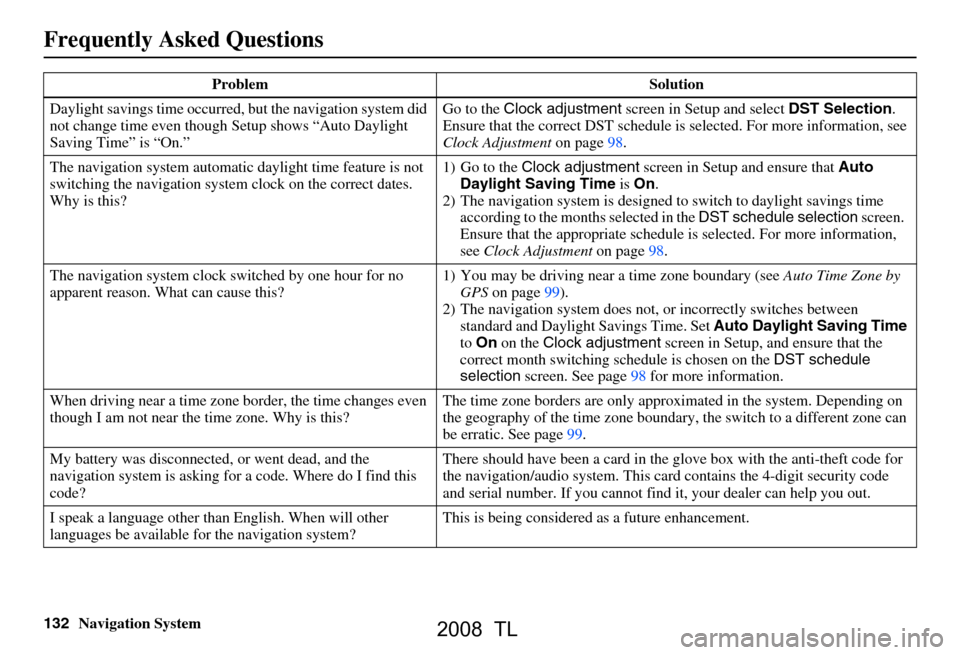
132Navigation System
Daylight savings time occurred,
but the navigation system did
not change time even though Setup shows “Auto Daylight
Saving Time” is “On.” Go to the
Clock adjustment screen in Setup and select DST Selection.
Ensure that the correct DST schedule is selected. For more information, see
Clock Adjustment on page 98.
The navigation system
automatic daylight time feature is not
switching the navigation system clock on the correct dates.
Why is this? 1) Go to the
Clock adjustment screen in Setup and ensure that Auto
Daylight Saving Time is On .
2) The navigation system is designed to switch to daylight savings time
according to the months selected in the DST schedule selection screen.
Ensure that the appropriate schedule is selected. For more information,
see Clock Adjustment on page98.
The navigation system clock switched by one hour for no
apparent reason. Wh at can cause this? 1) You may be driving near
a time zone boundary (see Auto Time Zone by
GPS on page 99).
2) The navigation system does not,
or incorrectly switches between
standard and Daylight Savings Time. Set Auto Daylight Saving Time
to On on the Clock adjustment screen in Setup, and ensure that the
correct month switching sc hedule is chosen on the DST schedule
selection screen. See page 98 for more information.
When driving near a time zone border, the time changes even
though I am not near the time zone. Why is this? The time zone borders are only appr
oximated in the system. Depending on
the geography of the time zone boundary, the switch to a different zone can
be erratic. See page 99.
My battery was disconnected, or went dead, and the
navigation system is asking for
a code. Where do I find this
code? There should have been a card in the
glove box with the anti-theft code for
the navigation/audio system. This card contains the 4-digit security code
and serial number. If you cannot find it, your de aler can help you out.
I speak a language other than English. When will other
languages be available fo r the navigation system? This is being considered
as a future enhancement.
Problem Solution
Frequently Asked Questions
2008 TL
Page 135 of 152
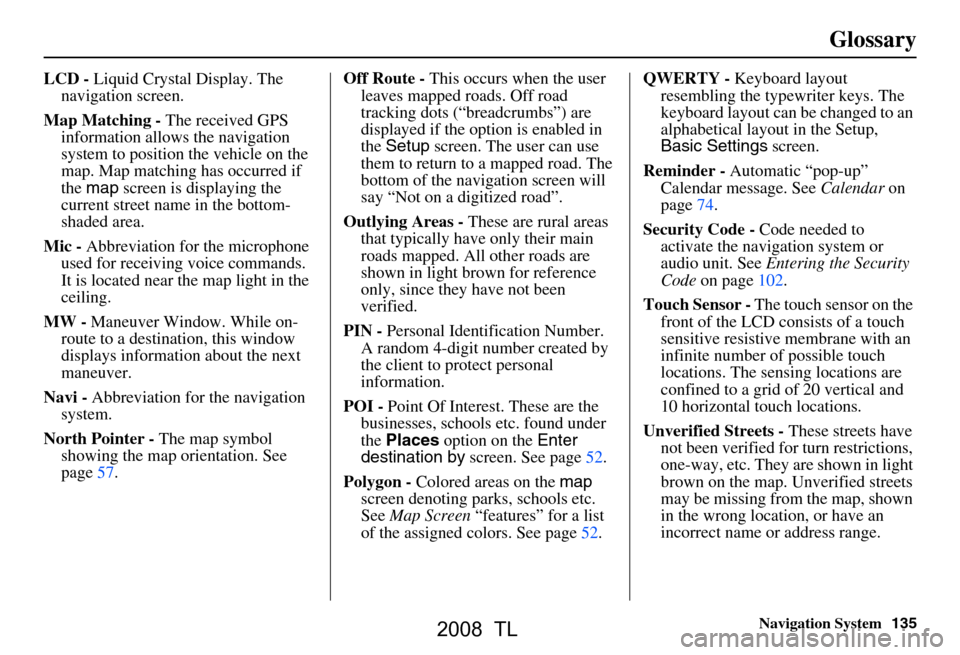
Navigation System135
Glossary
LCD - Liquid Crystal Display. The
navigation screen.
Map Matching - The received GPS
information allows the navigation
system to position the vehicle on the
map. Map matching has occurred if
the map screen is displaying the
current street name in the bottom-
shaded area.
Mic - Abbreviation for the microphone
used for receiving voice commands.
It is located near the map light in the
ceiling.
MW - Maneuver Window. While on-
route to a destination, this window
displays informatio n about the next
maneuver.
Navi - Abbreviation for the navigation
system.
North Pointer - The map symbol
showing the map orientation. See
page57. Off Route -
This occurs when the user
leaves mapped roads. Off road
tracking dots (“breadcrumbs”) are
displayed if the option is enabled in
the Setup screen. The user can use
them to return to a mapped road. The
bottom of the navigation screen will
say “Not on a digitized road”.
Outlying Areas - These are rural areas
that typically have only their main
roads mapped. All other roads are
shown in light brown for reference
only, since they have not been
verified.
PIN - Personal Identification Number.
A random 4-digit number created by
the client to protect personal
information.
POI - Point Of Interest. These are the
businesses, schools etc. found under
the Places option on the Enter
destination by screen. See page52.
Polygon - Colored areas on the map
screen denoting parks, schools etc.
See Map Screen “features” for a list
of the assigned colors. See page52. QWERTY -
Keyboard layout
resembling the typewriter keys. The
keyboard layout can be changed to an
alphabetical layout in the Setup,
Basic Settings screen.
Reminder - Automatic “pop-up”
Calendar message. See Calendar on
page74.
Security Code - Code needed to
activate the navigation system or
audio unit. See Entering the Security
Code on page102.
Touch Sensor - The touch sensor on the
front of the LCD consists of a touch
sensitive resistive membrane with an
infinite number of possible touch
locations. The sensing locations are
confined to a grid of 20 vertical and
10 horizontal touch locations.
Unverified Streets - These streets have
not been verified for turn restrictions,
one-way, etc. They are shown in light
brown on the map. Unverified streets
may be missing from the map, shown
in the wrong location, or have an
incorrect name or address range.
2008 TL
Page 147 of 152

Navigation System147
Index
A
Accessing the Address Book List
..... 81
Acura Automobile Client
Services
.....................................108
AcuraLink/Messages......... 71, 72, 101
Add to Today’s Destinations......44, 47
Adding Destinations to the List........44
Address..............................25, 26, 82
Address Book..................... 25, 45, 81
Address Book PIN.......................... 85
Advanced....................................... 37
Auto Daylight Saving Time.............98
Auto Service................................... 36
Auto Time Zone by GPS.................99
Avoid Streets.................................. 68
B
Back to Current Route
..................... 69
Banking.......................................... 36
Basic Settings.................................97
Bluetooth® HandsFreeLink ®..........16
Breadcrumbs.......................18, 63, 95
Brightness...................................... 78
By Address.....................................26
By Address Book............................45
By Go Home................................... 46
By Intersection................................30
By Map Input................................. 40
By Places....................................... 35
By Previous Destinations................43
By Today’s Destinations................. 43
C
Calculator
.... .................................. 76
Calendar..................................17, 74
CALL...................................... 16, 47
CANCEL button............................10
Cancel Current Route.....................69
Category.................................. 35, 83
CD Voice Commands...................142
Cellular Phonebook........................ 73
Change Method..............................48
Change Routing Method...........48, 68
Change State............................ 26, 31
Changing the DVD.......................110
Changing the Route........................ 66
Changing the Routing Method........48
Changing Your Destination.............69
City................................... 26, 31, 41
City Vicinity..................................38
Client Assistance..........................108
Climate Control Commands..........140
Clock Adjustment..........................98
Color........................................... 100
Community....................................36
Continental USA............................42
Contrast......................................... 80
Convert(Unit)................................77
Correct Vehicle Position................. 96
Coverage Areas............................ 111
Current Location...................... 19, 64
Current Position....................... 40, 82
Current Street................................... 6
D
Database Limitations
.................... 106
Daylight Savings Time (DST)
Selection
..................................... 99
Delete Previous Destination............86
Deleting Waypoints........................ 68
Destination........................ 25, 47, 54
Destination Icon............................. 58
Destination Map............................. 50
Detailed Coverage Areas......111, 116
Detour........................................... 68
Direct Route..................................48
Direction List.................................54
Display.......................................... 79
Driving to Your Destination............47
DVD Voice Commands................143
2008 TL