Page 135 of 152
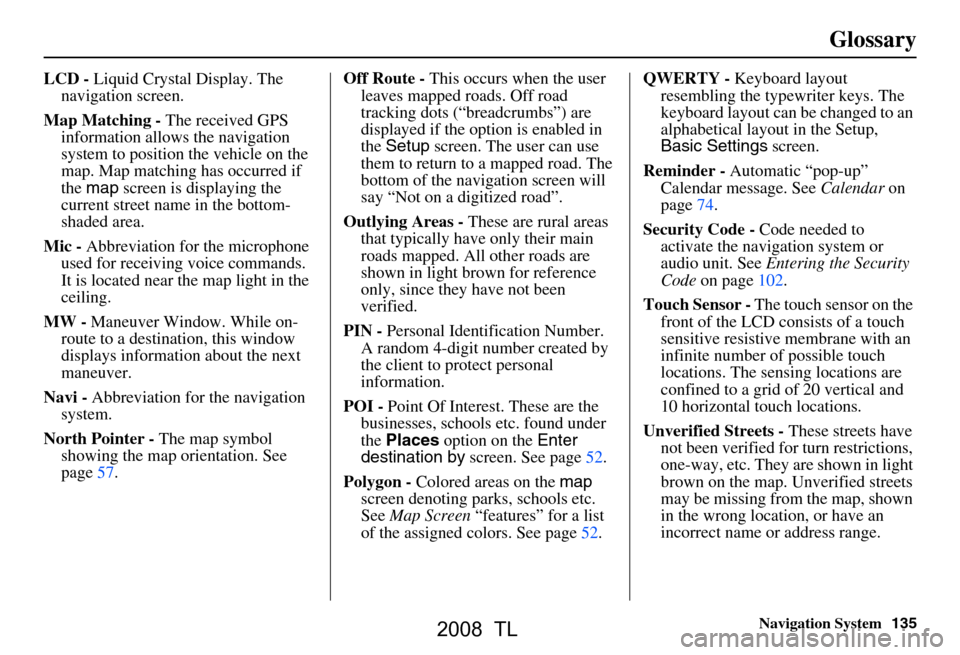
Navigation System135
Glossary
LCD - Liquid Crystal Display. The
navigation screen.
Map Matching - The received GPS
information allows the navigation
system to position the vehicle on the
map. Map matching has occurred if
the map screen is displaying the
current street name in the bottom-
shaded area.
Mic - Abbreviation for the microphone
used for receiving voice commands.
It is located near the map light in the
ceiling.
MW - Maneuver Window. While on-
route to a destination, this window
displays informatio n about the next
maneuver.
Navi - Abbreviation for the navigation
system.
North Pointer - The map symbol
showing the map orientation. See
page57. Off Route -
This occurs when the user
leaves mapped roads. Off road
tracking dots (“breadcrumbs”) are
displayed if the option is enabled in
the Setup screen. The user can use
them to return to a mapped road. The
bottom of the navigation screen will
say “Not on a digitized road”.
Outlying Areas - These are rural areas
that typically have only their main
roads mapped. All other roads are
shown in light brown for reference
only, since they have not been
verified.
PIN - Personal Identification Number.
A random 4-digit number created by
the client to protect personal
information.
POI - Point Of Interest. These are the
businesses, schools etc. found under
the Places option on the Enter
destination by screen. See page52.
Polygon - Colored areas on the map
screen denoting parks, schools etc.
See Map Screen “features” for a list
of the assigned colors. See page52. QWERTY -
Keyboard layout
resembling the typewriter keys. The
keyboard layout can be changed to an
alphabetical layout in the Setup,
Basic Settings screen.
Reminder - Automatic “pop-up”
Calendar message. See Calendar on
page74.
Security Code - Code needed to
activate the navigation system or
audio unit. See Entering the Security
Code on page102.
Touch Sensor - The touch sensor on the
front of the LCD consists of a touch
sensitive resistive membrane with an
infinite number of possible touch
locations. The sensing locations are
confined to a grid of 20 vertical and
10 horizontal touch locations.
Unverified Streets - These streets have
not been verified for turn restrictions,
one-way, etc. They are shown in light
brown on the map. Unverified streets
may be missing from the map, shown
in the wrong location, or have an
incorrect name or address range.
2008 TL
Page 137 of 152
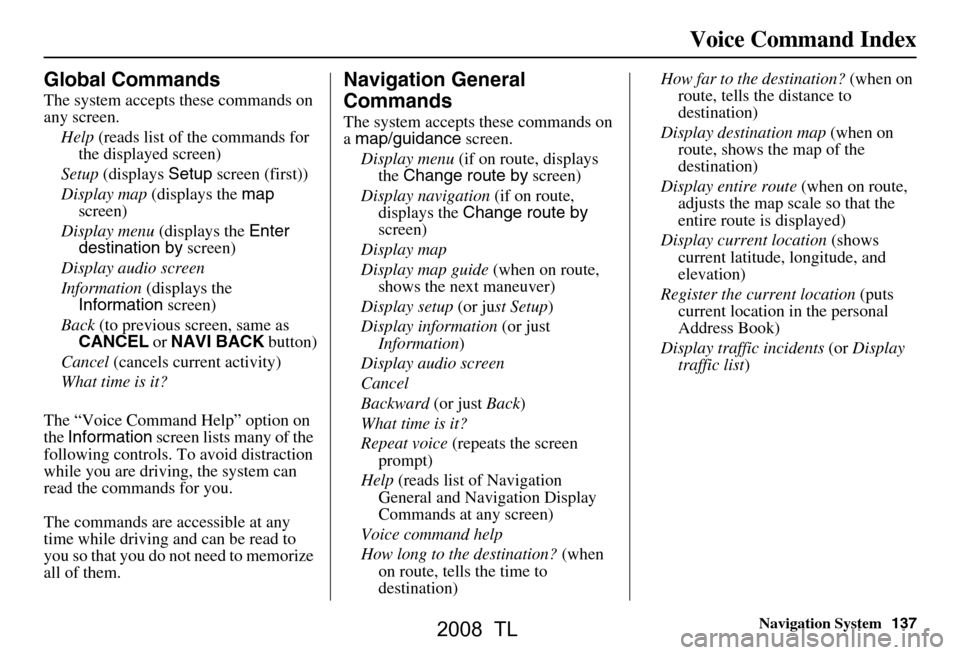
Navigation System137
Voice Command Index
Global Commands
The system accepts these commands on
any screen.
Help (reads list of the commands for
the displayed screen)
Setup (displays Setup screen (first))
Display map (displays the map
screen)
Display menu (displays the Enter
destination by screen)
Display audio screen
Information (displays the
Information screen)
Back (to previous screen, same as
CANCEL or NAVI BACK button)
Cancel (cancels current activity)
What time is it?
The “Voice Command Help” option on
the Information screen lists many of the
following controls. To avoid distraction
while you are driving, the system can
read the commands for you.
The commands are accessible at any
time while driving and can be read to
you so that you do not need to memorize
all of them.
Navigation General
Commands
The system accepts these commands on
a map/guidance screen.
Display menu (if on route, displays
the Change route by screen)
Display navigation (if on route,
displays the Change route by
screen)
Display map
Display map guide (when on route,
shows the next maneuver)
Display setup (or just Setup )
Display information (or just
Information )
Display audio screen
Cancel
Backward (or just Back)
What time is it?
Repeat voice (repeats the screen
prompt)
Help (reads list of Navigation
General and Navigation Display
Commands at any screen)
Voice command help
How long to the destination? (when
on route, tells the time to
destination) How far to the destination?
(when on
route, tells th e distance to
destination)
Display destination map (when on
route, shows the map of the
destination)
Display entire route (when on route,
adjusts the map scale so that the
entire route is displayed)
Display current location (shows
current latitude, longitude, and
elevation)
Register the current location (puts
current location in the personal
Address Book)
Display traffic incidents (or Display
traffic list )
2008 TL
Page 141 of 152
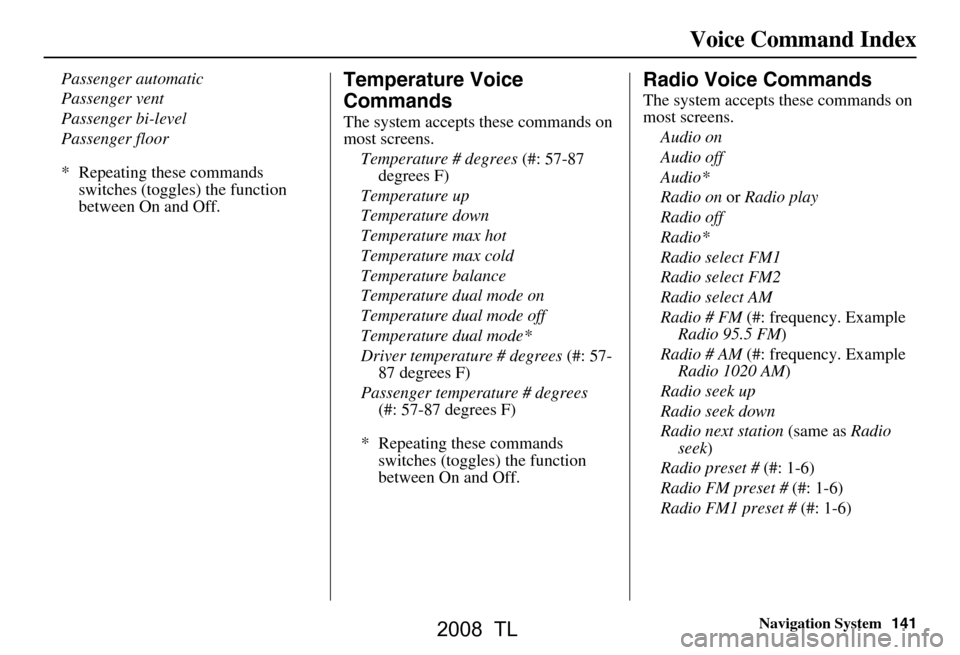
Navigation System141
Voice Command Index
Passenger automatic
Passenger vent
Passenger bi-level
Passenger floor
* Repeating these commands
switches (toggles) the function
between On and Off.Temperature Voice
Commands
The system accepts these commands on
most screens.
Temperature # degrees (#: 57-87
degrees F)
Temperature up
Temperature down
Temperature max hot
Temperature max cold
Temperature balance
Temperature dual mode on
Temperature dual mode off
Temperature dual mode*
Driver temperature # degrees (#: 57-
87 degrees F)
Passenger temperature # degrees (#: 57-87 degrees F)
* Repeating these commands switches (toggles) the function
between On and Off.
Radio Voice Commands
The system accepts these commands on
most screens.
Audio on
Audio off
Audio*
Radio on or Radio play
Radio off
Radio*
Radio select FM1
Radio select FM2
Radio select AM
Radio # FM (#: frequency. Example
Radio 95.5 FM )
Radio # AM (#: frequency. Example
Radio 1020 AM )
Radio seek up
Radio seek down
Radio next station (same as Radio
seek )
Radio preset # (#: 1-6)
Radio FM preset # (#: 1-6)
Radio FM1 preset # (#: 1-6)
2008 TL
Page:
< prev 1-8 9-16 17-24