2008 Acura TL audio
[x] Cancel search: audioPage 71 of 152

Navigation System71
Driving to Your Destination
AcuraLink Messages
AcuraLink enhances your ownership
experience by providing a direct
communication link between you and
Acura. AcuraLink messages are
displayed on the Navigation screen.
Working through the XM Satellite
Radio, AcuraLink works in conjunction
with your vehicle’s Navigation,
Bluetooth® HandsFreeLink® (HFL),
and audio systems to send and receive
several kinds of message. These
include:
Operating tips and information on your vehicle’s features.
Important recall and safety information.
Maintenance information to keep your vehicle in top condition.
Diagnostic information to provide information about any problems with
your vehicle.
See your vehicle’s Owner’s manual for more details on this feature. When service inform
ation is received
from your vehicle or AcuraLink, an
envelope button is displayed in the
upper right corner of the Navigation
screen.
The touch panel controls most
AcuraLink functions. For more
information on AcuraLink, refer to:
The Quick Start Guide for features and a function overview.
The vehicle Owner’s manual for a detailed explanatio n of the system.
2008 TL
Page 102 of 152

102Navigation System
System Initialization
System Initialization
If for any reason, you lose power to the
navigation system (like the battery was
disconnected), the navigation system
will require initialization. Once
completed, your system will be ready to
use.
This initialization requires the
following:
Entry of the 4-digit anti-theft security code to “unlock” the navigation
system.
GPS initialization (may not be needed depending on the le ngth of time the
system was without power).
Map matching to align the GPS coordinates to a place on the map
(displays current street at the bottom
of the map).
Entering the Security Code
If the battery goes dead or is
disconnected for any reason, you will
have to enter a security code for the
navigation system before you can use it
again.
When you purchased the vehicle, you
should have received two cards that
have the audio and navigation system’s
security codes and serial numbers. Keep
these cards in a sa fe place in case you
need the codes. If you lose the cards,
you must obtain the security codes from
your dealer. Enter the four-digit security code, then
select
Done. If you have entered it
correctly, the display changes to the
Disclaimer screen. If you make a
mistake, the system will display
“incorrect PIN.” Re-enter your 4-digit
security code. You have ten chances to
enter the correct code. If all ten are
incorrect, turn the i gnition to OFF, then
back to ON (II) to have ten more
chances to enter the correct code.
Follow the instructio ns in the vehicle
Owner’s manual to enter the 5-digit
audio code. The navigation voice will
not operate if the audio code is not
entered.
NOTE:
The anti-theft security code is unrelated
to your optional Navigation system PIN
(for Personal or Home Address).
2008 TL
Page 104 of 152

104Navigation System
System Limitations
Although your navigation system is one
of the most highly sophisticated pieces
of equipment you will find in a modern
automobile, you may find during its use,
that it has certain limitations.
The system uses signals from the Global
Positioning System (GPS) to aid in
determining its current location. The
GPS is operated by the U.S.
Department of Defense. For security
reasons, there are certain inaccuracies
built into the GPS that the navigation
system must constantly compensate for.
This can cause occasional positioning
errors of up to several hundred feet.
For example, in urban areas where
streets are close together, this could
cause the system to show that you are
traveling on a street that parallels the
street you are actually on. The system
will, under most circumstances, correct
itself while you drive. Also, depending on your current view of
the sky and the position of the satellites,
the elevation may be shown incorrectly.
You may also notice some delay of the
vehicle position icon at intersections;
this is normal.
GPS Reception Issues
The signals received from the GPS
satellites are extremely weak (less than
a millionth of the strength of a local FM
station), and require an unobstructed
view of the sky. The
signal can easily be
interrupted or interfered with by the
following:
After-market metallic window tint above or to the sides of the GPS
antenna (located under the center of
the rear shelf)
Cell phones, PDAs, or other electronic devices docked in a cradle
or laying loose on the rear shelf
Radar detectors mounted on the rear shelf
Remote starters, or “hidden” vehicle location systems mounted near the
navigation unit Other after-market audio electronic
devices mounted near the navigation
unit
Trees, tall buildings, freeway overpasses, tunnels or overhead
electrical power wires
Although the system will direct you to
your desired destination, it may not
always generate what you consider to be
the most direct rout e. Try changing the
method of routing. See Changing the
Routing Method on page48). You may
also have Unverified Area Routing set
to “OFF.” See Unverified Area Routing
on page88.
Additionally, the mapping database
contains verified and unverified maps.
See Map Overview on page6.
A Disclaimer screen will warn you if
your route includes unverified streets.
Unverified streets may be missing from
the map, in the wrong location, or have
an incorrect name or address range.
Exercise addition al caution when
driving in these unverified areas.
2008 TL
Page 109 of 152

Navigation System109
Visiting Your Dealer
We strive to make this manual as
complete as possible and to answer all
questions regarding operation of the
system. Occasionally you may run into a
specific issue that you cannot find in the
book. You may save yourself a trip to
the dealer by first consulting the
following resources:
The Troubleshooting section (see page133)
The Frequently Asked Questions (FAQs) section (see page125)
The navi FAQs found on the on-line DVD order site (see “Obtaining a
DVD”)
For detailed questions regarding HFL, Audio, or other systems that
interact with the navigation system,
see the vehicle Owner’s manual, or
the Quick Start Guide
For traffic related issues, see the “Real Time Traffic Display” section
(on page21) and FAQs (on page125) Call Acura Client Relations (see
“Acura Automobile Client Services”)
For database or PO I issues, follow the
guidelines in the “Reporting Errors”
section (see page108)
If your question is still unanswered and
you wish to visit the dealer, please be
prepared to demonstrate the issue to the
service consultant. That way, the service
consultant can document the issue for
the factory to allo w more efficient
troubleshooting.
Some issues may at first seem random,
but you may notice a pattern, like it only
occurs when you enter some specific
address, or when driving on a certain
road, or just when it’s cold. This
information is very us eful to the service
consultant. Be patient, the tech may be
unfamiliar with your specific issue.
Obtaining a Navigation
Update DVD
Acura is continually expanding the
scope of the navigation system.
Upgraded software may be made
available to navigation system owners
periodically, usually in the fall of each
year.
To purchase an updated DVD or a
replacement DVD, call the Acura
Navigation Disc Fulfillment Center at
(888) 549-3798. You can also order on-
line by going to www.acura.com and
selecting in order: Acura Store,
Navigation DVD Updates, Shop
Navigation DVDs, and Order
Navigation DVD.
NOTE:
DVDs are not available at your dealer. However, the dealer may
order a DVD for you as a courtesy.
There is no program for free DVD
updates.
The DVD order line staff cannot answer technical questions regarding
navigation operation, coverage, or
POIs.
Client Assistance
2008 TL
Page 110 of 152

110Navigation System
Changing the DVD
NOTE:
The system’s database is stored on a
removable DVD. The system will not
work without the DVD. Ensure the door
remains closed at all times.
1. Remove the DVD while the ignition
switch is in the Accessory (I) position
or in the ON (II) position.
2. Locate the control unit. It is in the trunk on the right side, behind the
plastic door. 3. Push the Eject button. The DVD will
automatically come out and an error
message will display on the screen.
This is normal.
4. Pull the DVD straig ht out. Hold the
DVD by the edges. Fingerprints,
scratches, or other contamination on
the playing surface can make the
DVD unreadable.
To install the Navigation DVD, make
sure the white label is facing up. Slide
the DVD into the slot. The DVD is
automatically pulled into the control
unit. Make sure you close the door. NOTE:
The system will not play movies or
other video/audio discs.
Never “sneak preview” a newer white labeled DVD in the system
unless you plan to keep it. The system
cannot automatically “revert back”
to a prior version DVD. If you must
revert to a previous version DVD
your dealer for assistance.
A PC card is not supplied. The PC card
cannot be used to play audio files.
PC card slot
Client Assistance
after loading a newer version, see
slot is for factory use only. This slot Keep the door to the navigation
PC Card
control unit closed at all times.
2008 TL
Page 122 of 152

122Navigation System
Cities with available real-time in-
car traffic information
The following cities currently have
available real-time traffic information.Atlanta, GA
Austin, TX
Baltimore, MD
Boston, MA
Buffalo - Niagara Falls, NY
Charlotte, NC
Chicago, IL
Cincinnati, OH
Cleveland, OH
Columbus, OH
Dallas - Ft. Worth, TX
Denver, CO
Detroit, MI
Fresno, CA
Hartford - New Britain - Middle
town, CT
Houston, TX
Indianapolis, IN
Jacksonville, FL
Kansas City, KS
Las Vegas, NV
Los Angeles, CA
Memphis, TN
Miami - Ft. Lauderdale, FL
Milwaukee, WI
Minneapolis - St. Paul, MN
Nashville, TN New York, NY
Norfolk - Virginia Beach - Newport
News, VA
Orlando, FL
Philadelphia, PA
Phoenix, AZ
Pittsburgh, PA
Portland, OR
Providence, RI
Sacramento, CA
Salt Lake City, UT
Sarasota - Bradenton, FL
San Antonio, TX
San Diego, CA
San Francisco - Oakland, CA
San Jose, CA
Seattle, WA
St. Louis, MO
Tampa, FL
Washington, DC
West Palm Beach - Boca Raton, FL
Wilmington, DE
Coverage may expand to other cities as
traffic informatio n in those cities
becomes available. For the latest traffic
coverage details for each metropolitan
area, check www.acura.com/
realtimetraffic . This site provides traffic
coverage for each city, a demonstration
video and FAQs.
If you desire additional map coverage
information, contact Acura Client Services
or go to
www.acura.com and select in
order. “Acura Store,” “Navigation DVD
Updates,” “Shop Navigation DVDs,” and
“View Current Coverage Map.” Enter
your vehicle model and model year, then
select the state in wh ich you want to check
map coverage.
Operation in Hawaii
This section describes the differences in
Navigation System operation for
vehicles delivered in Hawaii.
XM Radio
Navi Vehicles delivered to Hawaii are
equipped with XM hardware, but XM
broadcasting is not available; therefore
sections of the manual that mention XM
audio, traffic displays, and AcuraLink
features, do not apply. Vehicles
originally delivered to the US mainland,
and shipped to Hawaii also have XM, but
will not function because the XM
satellites (aimed toward the US
mainland) are too far away to obtain
reception.
Coverage Areas
2008 TL
Page 124 of 152

124Navigation System
Information Screen Differences
Messages
The Information screen Messages
not available it is not shown on the
This selection may not be shown. The
number can be found in the navigation
Owner’s manual (see the Information
screen). Additionally this number is
listed in the “Auto Service” category in
the Places menu.
Map Legend
The map legend “Traffic” descriptions
may be available, but do not apply.
Bluetooth® HandsFreeLink®
Operation
When pairing a cell phone to use the
Bluetooth® HandsFreeLink® feature,
you may see a “Phone-Data
Connection” screen. If so, do not
complete this portion of the process. In
addition, if a “Connect to the Acura
Server” button is shown on the
“Acuralink Messages” Setup screen,
don’t select this feature.
Shipping a Vehicle To or From
Hawaii
Although the DVD in the vehicle
contains maps for both US mainland
and Hawaii, the dealer must perform the
selection of “US mainland” or “Hawaii”
for you. When the dealer makes the
switch from US mainla nd to Hawaii or
vice versa, the system clears all user
data. Make sure to record any personal
information that you do not want to
loose. NOTE:
the US mainland
Traffic, you must call XM and set up
an account (800)-852-9696.
To begin receiving AcuraLink quick tips, contact Acura Client Services at
(800) 382-2238, and ask them to
activate your AcuraLink unit.
mainland to Hawaii
If a US mainland delivered vehicle is shipped to Hawaii, there is no XM
reception. It is necessary to see your
Hawaii dealer to allow viewing of
local Hawaii maps.
The issues under “operation in Hawaii” above apply.
Coverage Areas
feature utilizes XM, and because XM is
Hawaii Information screen. In addition,
t he Map Menu item "New Messages"
will appear grayed out. This is normal.
Vehicle generated AcuraLink messages
may display on the screen; however,
Roadside Assistance
ignored.
they may be inaccurate and should be
If you wish to receive XM audio or
Shipping a vehicle from Hawaii to
Shipping a vehicle from the US
2008 TL
Page 132 of 152
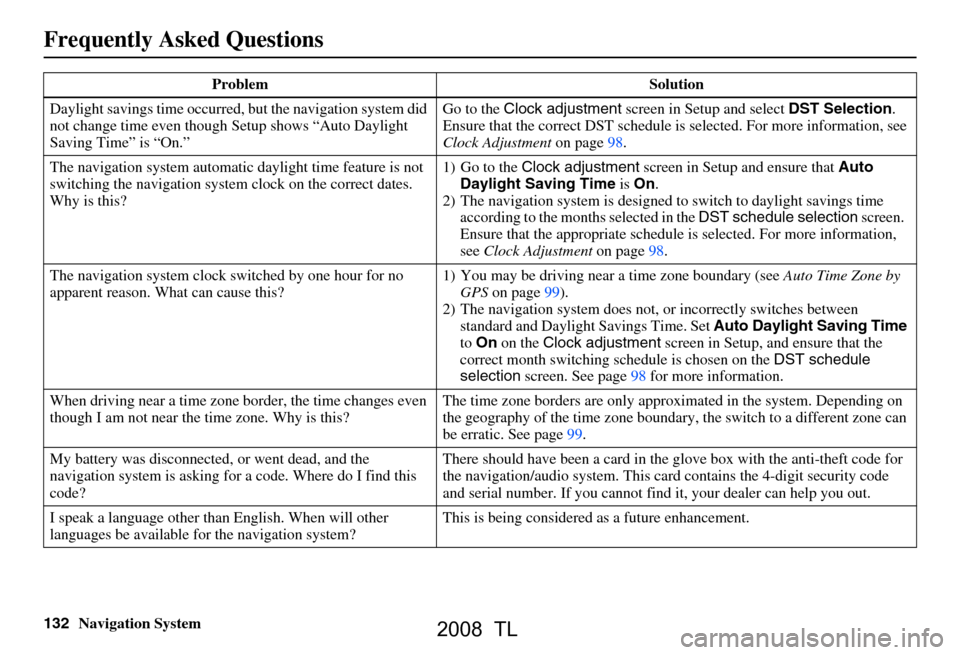
132Navigation System
Daylight savings time occurred,
but the navigation system did
not change time even though Setup shows “Auto Daylight
Saving Time” is “On.” Go to the
Clock adjustment screen in Setup and select DST Selection.
Ensure that the correct DST schedule is selected. For more information, see
Clock Adjustment on page 98.
The navigation system
automatic daylight time feature is not
switching the navigation system clock on the correct dates.
Why is this? 1) Go to the
Clock adjustment screen in Setup and ensure that Auto
Daylight Saving Time is On .
2) The navigation system is designed to switch to daylight savings time
according to the months selected in the DST schedule selection screen.
Ensure that the appropriate schedule is selected. For more information,
see Clock Adjustment on page98.
The navigation system clock switched by one hour for no
apparent reason. Wh at can cause this? 1) You may be driving near
a time zone boundary (see Auto Time Zone by
GPS on page 99).
2) The navigation system does not,
or incorrectly switches between
standard and Daylight Savings Time. Set Auto Daylight Saving Time
to On on the Clock adjustment screen in Setup, and ensure that the
correct month switching sc hedule is chosen on the DST schedule
selection screen. See page 98 for more information.
When driving near a time zone border, the time changes even
though I am not near the time zone. Why is this? The time zone borders are only appr
oximated in the system. Depending on
the geography of the time zone boundary, the switch to a different zone can
be erratic. See page 99.
My battery was disconnected, or went dead, and the
navigation system is asking for
a code. Where do I find this
code? There should have been a card in the
glove box with the anti-theft code for
the navigation/audio system. This card contains the 4-digit security code
and serial number. If you cannot find it, your de aler can help you out.
I speak a language other than English. When will other
languages be available fo r the navigation system? This is being considered
as a future enhancement.
Problem Solution
Frequently Asked Questions
2008 TL