2008 Acura TL navigation update
[x] Cancel search: navigation updatePage 3 of 152

Navigation System3
Table of Contents
Rear View Camera ......................101
Rear View Camera Brightness
Adjustment ..................................101
System Initialization .................102
System Initialization ....................102
Entering the Security Code..........102
GPS Initialization ........................103
Map Matching .............................103
System Limitations ...................104
Database Limitations ...............106
Client Assistance .......................108
Reporting Errors ..........................108
Acura Automobile Client Services ....................................108
Visiting Your Dealer ...................109
Obtaining a Navigation Update DVD .........................................109
Changing the DVD ......................110
PC Card .......................................110
Coverage Areas .........................111
Map Coverage .............................111
U.S. Detailed Coverage Areas.......111
Canada Detailed Coverage
Areas ..........................................116
Operation in Hawaii.....................122
Information Screen Differences .....124
Shipping a Vehicle To or From Hawaii ........................................124
Frequently Asked Questions ...............................125
Troubleshooting .......................133
Glossary ....................................134
Glossary .......................................134
Voice Command Index ............137
Global Commands .......................137
Navigation General Commands ................................137
Navigation Display Commands ................................138
Find Place Commands .................139
Climate Control Commands ........140
Temperature Voice Commands ................................141
Radio Voice Commands ..............141
CD Voice Commands ..................142
DVD Voice Commands ...............143
MP3/WMA Voice Commands ....143
Tape Voice Commands ...............144 Information Screen Voice
Commands ................................144
Setup Screen (first) Commands ...144
On-Screen Commands .................145
On-Screen Commands Assist .........145
Index .........................................147
2008 TL
Page 10 of 152
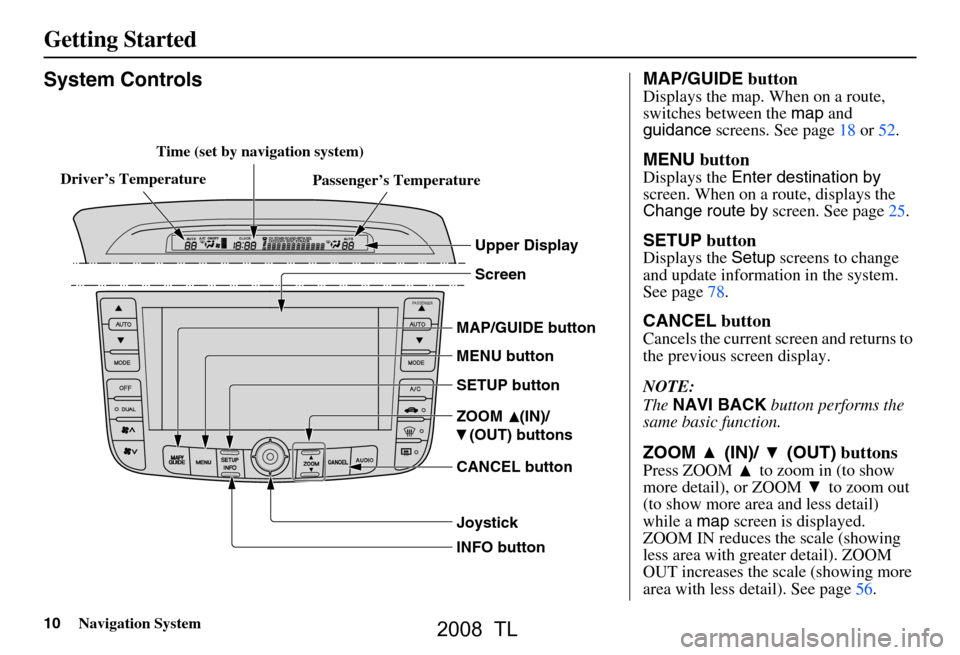
10Navigation System
Getting Started
System Controls
INFO button CANCEL button ZOOM (IN)/
(OUT) buttons
Joystick SETUP buttonScreen
MENU button
MAP/GUIDE button
Upper Display
Passenger’s Temperature
Driver’s Temperature Audio Functions
A
udio F unctio n sTime (set by navigation system)
MAP/GUIDE button
Displays the map. When on a route,
switches between the map and
guidance screens. See page
18 or 52.
MENU button
Displays the Enter destination by
screen. When on a route, displays the
Change route by screen. See page
25.
SETUP button
Displays the Setup screens to change
and update information in the system.
See page
78.
CANCEL button
Cancels the current screen and returns to
the previous screen display.
NOTE:
The NAVI BACK button performs the
same basic function.
ZOOM (IN)/ (OUT) buttons
Press ZOOM to zoom in (to show
more detail), or ZOOM to zoom out
(to show more area and less detail)
while a map screen is displayed.
ZOOM IN reduces the scale (showing
less area with greater detail). ZOOM
OUT increases the scale (showing more
area with less detail). See page
56.
2008 TL
Page 19 of 152
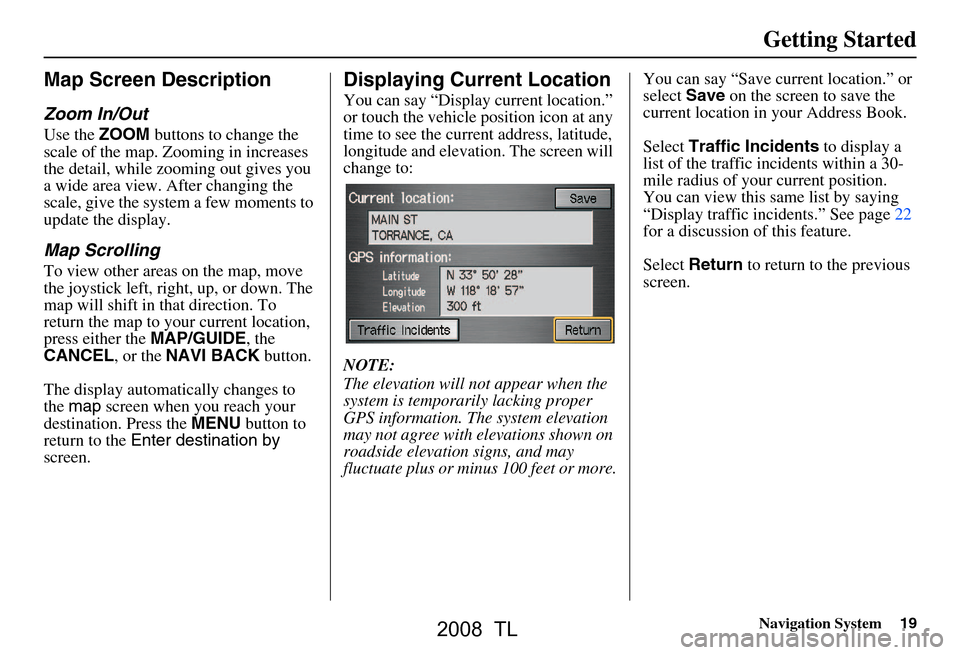
Navigation System19
Getting Started
Map Screen Description
Zoom In/Out
Use the ZOOM buttons to change the
scale of the map. Zooming in increases
the detail, while zooming out gives you
a wide area view. After changing the
scale, give the system a few moments to
update the display.
Map Scrolling
To view other areas on the map, move
the joystick left, right, up, or down. The
map will shift in that direction. To
return the map to your current location,
press either the MAP/GUIDE, the
CANCEL , or the NAVI BACK button.
The display automatically changes to
the map screen when you reach your
destination. Press the MENU button to
return to the Enter destination by
screen.
Displaying Current Location
You can say “Display current location.”
or touch the vehicle position icon at any
time to see the current address, latitude,
longitude and elevation. The screen will
change to:
NOTE:
The elevation will not appear when the
system is temporarily lacking proper
GPS information. The system elevation
may not agree with elevations shown on
roadside elevation signs, and may
fluctuate plus or minus 100 feet or more. You can say “Save current location.” or
select
Save on the screen to save the
current location in your Address Book.
Select Traffic Incidents to display a
list of the traffic incidents within a 30-
mile radius of your current position.
You can view this same list by saying
“Display traffic incidents.” See page22
for a discussion of this feature.
Select Return to return to the previous
screen.
2008 TL
Page 20 of 152
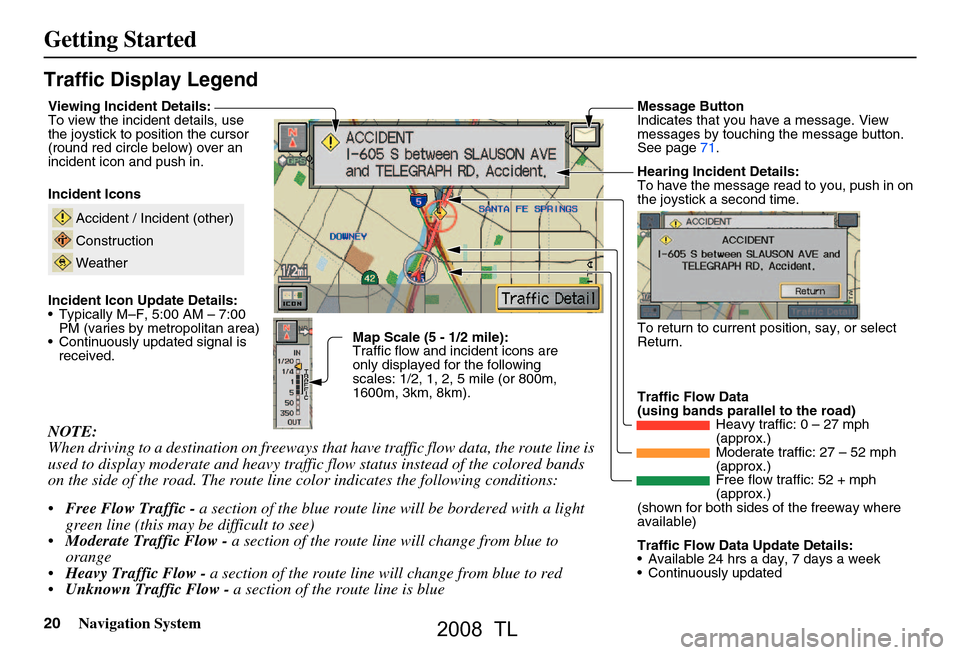
20Navigation System
Getting Started
Traffic Display Legend
NOTE:
When driving to a destination on freeways that have traffic flow data, the route line is
used to display moderate and heavy traffic flow status instead of the colored bands
on the side of the road. The route line color indicates the following conditions:
Free Flow Traffic - a section of the blue route line will be bordered with a light
green line (this may be difficult to see)
Moderate Traffic Flow - a section of the route line will change from blue to
orange
Heavy Traffic Flow - a section of the route line will change from blue to red
Unknown Traffic Flow - a section of the route line is blue
Map Scale (5 - 1/2 mile):
Traffic flow and incident icons are
only displayed for the following
scales: 1/2, 1, 2, 5 mile (or 800m,
1600m, 3km, 8km).
Incident Icons
Incident Icon Update Details:
Typically M–F, 5:00 AM – 7:00
PM (varies by metropolitan area)
Continuously updated signal is received.
Accident / Incident (other)
Construction
Weather
Traffic Flow Data
(using bands parallel to the road) Heavy traffic: 0 – 27 mph
(approx.)
Moderate traffic: 27 – 52 mph
(approx.)
Free flow traffic: 52 + mph
(approx.)
(shown for both sides of the freeway where
available)
Viewing Incident Details:
To view the incident details, use
the joystick to position the cursor
(round red circle below) over an
incident icon and push in.
Hearing Incident Details:
To have the message read to you, push in on
the joystick a second time.
To return to current position, say, or select
Return.
Message Button
Indicates that you have a message. View
messages by touching the message button.
See page71.
Traffic Flow Data Update Details:
Available 24 hrs a day, 7 days a week
Continuously updated
2008 TL
Page 23 of 152
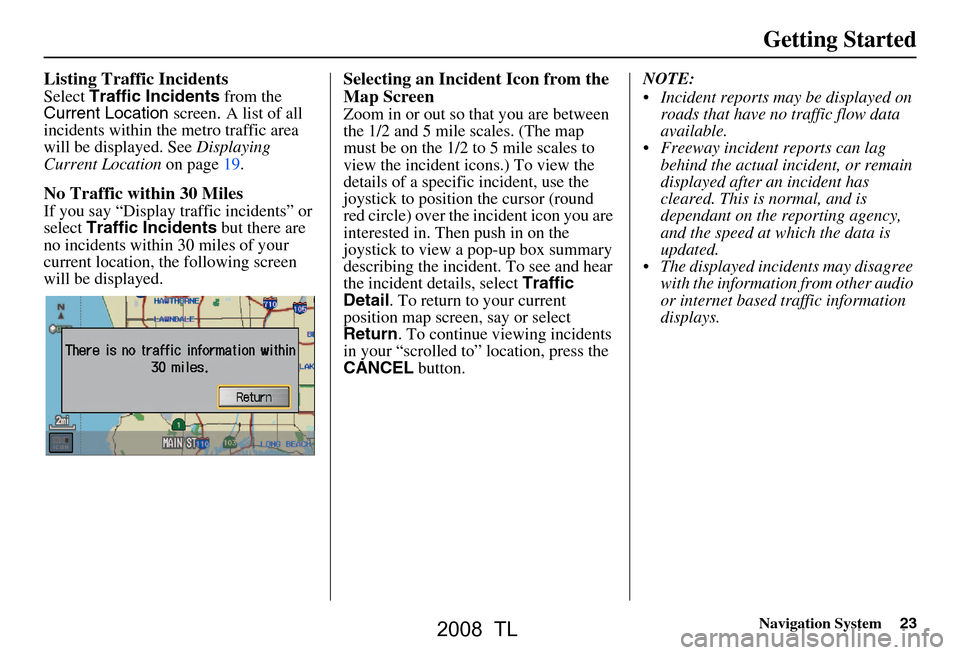
Navigation System23
Getting Started
Listing Traffic Incidents
Select Traffic Incidents from the
Current Location screen. A list of all
incidents within the metro traffic area
will be displayed. See Displaying
Current Location on page19.
No Traffic within 30 Miles
If you say “Display traffic incidents” or
select Traffic Incidents but there are
no incidents within 30 miles of your
current location, the following screen
will be displayed.
Selecting an Incident Icon from the
Map Screen
Zoom in or out so that you are between
the 1/2 and 5 mile scales. (The map
must be on the 1/2 to 5 mile scales to
view the incident icons.) To view the
details of a specific incident, use the
joystick to position the cursor (round
red circle) over the incident icon you are
interested in. Then push in on the
joystick to view a pop-up box summary
describing the incident. To see and hear
the incident details, select Traffic
Detail . To return to your current
position map screen, say or select
Return . To continue viewing incidents
in your “scrolled to” location, press the
CANCEL button. NOTE:
Incident reports may be displayed on
roads that have no traffic flow data
available.
Freeway incident reports can lag behind the actual incident, or remain
displayed after an incident has
cleared. This is normal, and is
dependant on the reporting agency,
and the speed at which the data is
updated.
The displayed incidents may disagree with the information from other audio
or internet based traffic information
displays.
2008 TL
Page 56 of 152

56Navigation System
Driving to Your Destination
Map Scale
Use the ZOOM buttons or a voice command such as “Display 1/2 mile scale” (see page138) to change the scale of the map.
Zooming in increases the detail, while zooming out gives you a vi ew of a wider area. After changing the scale, give the system a
few moments to update the display.
Functions available at various map scales
NOTE:
You can change between miles or kilometers in Setup (see Units on page
98 ).
For information on the av ailable voice commands, see Voice Command Index on page137.
Map Scale (English and Metric)
For selecting uni ts, see page
98.1/20 mi. 1/8 mi. 1/4 mi. 1/2 mi. 1 mi. 2 mi. 5 mi. 15 mi. 50 mi. 150 mi. 350 mi.
80 m 200 m 400 m 800 m1.6 km3 km 8 km 24 km 80 km240 km 560 km
POI icon symbols (like ATM) page58X X
Breadcrumbs (off-road tracking dots)page63XXXX
Freeway exit information icons page55X X X
Unverified road displa y (light brown) page88X X X
Map orientation “Heading up” page57XXXXX
Map orientation “North up” page57XXXXXXXXXXX
Map features (like park, golf course)page52XXXXXXXXXX
Avoid area shown on map page92X X X
Avoid area scales (w hen creating) page92X X X
Waypoint “flag” icons page66 XXXXXXXXXXX
Traffic speed page20XXXX
Traffic incident page20XXXX
2008 TL
Page 78 of 152
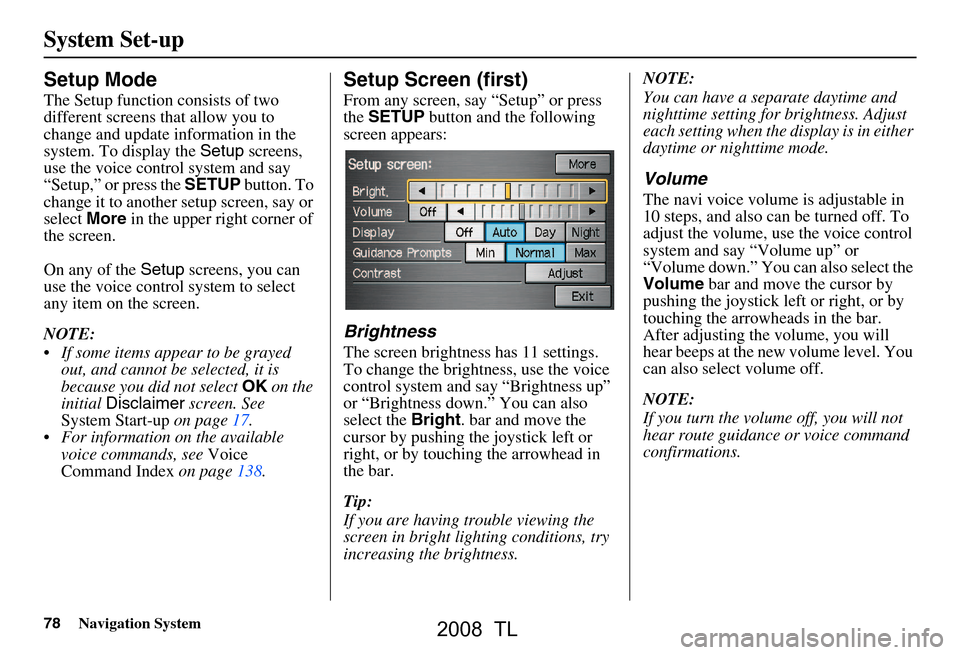
78Navigation System
System Set-up
Setup Mode
The Setup function consists of two
different screens that allow you to
change and update information in the
system. To display the Setup screens,
use the voice control system and say
“Setup,” or press the SETUP button. To
change it to another setup screen, say or
select More in the upper right corner of
the screen.
On any of the Setup screens, you can
use the voice control system to select
any item on the screen.
NOTE:
If some items appear to be grayed out, and cannot be selected, it is
because you did not select OK on the
initial Disclaimer screen. See
System Start-up on page17.
For information on the available voice commands, see Voice
Command Index on page138.
Setup Screen (first)
From any screen, say “Setup” or press
the SETUP button and the following
screen appears:
Brightness
The screen brightness has 11 settings.
To change the brightness, use the voice
control system and say “Brightness up”
or “Brightness down.” You can also
select the Bright. bar and move the
cursor by pushing the joystick left or
right, or by touching the arrowhead in
the bar.
Tip:
If you are having trouble viewing the
screen in bright li ghting conditions, try
increasing the brightness. NOTE:
You can have a separate daytime and
nighttime setting for brightness. Adjust
each setting when the display is in either
daytime or nighttime mode.
Volume
The navi voice volume
is adjustable in
10 steps, and also can be turned off. To
adjust the volume, us e the voice control
system and say “Volume up” or
“Volume down.” You can also select the
Volume bar and move the cursor by
pushing the joystick left or right, or by
touching the arrowh eads in the bar.
After adjusting the volume, you will
hear beeps at the new volume level. You
can also select volume off.
NOTE:
If you turn the volume off, you will not
hear route guidance or voice command
confirmations.
2008 TL
Page 97 of 152

Navigation System97
System Set-up
NOTE:
If you continually have to do this, there
are either problems in the database or
GPS reception problems. See
Accessories Precautions on page5.
4. When you have finished, press the joystick or select Done to return to
the previous screen.
5. As you drive, the current road will be displayed at the bottom of the screen.System Information
From the Setup screen (second), say or
select System Information and the
following screen appears:
Displays the information about the
navigation system software. This
information is for dealer use only. For
ordering updates, use the version
number stamped on the label (as Ver. X.
XX) of the navigation DVD. See
Obtaining a Navigation Update DVD on
page109.
When finished, say or select Return to
return to the previous screen.
Basic Settings
From the Setup screen (second), say or
select Basic Settings and the
following screen appears:
2008 TL