Page 205 of 489
Playing the A M/FM Radio (Models with navigation system)
Features
201
SCAN
BUTTONINTERFACE DIAL
AUDIO DISPLAY
AUTO SELECT
BUTTON
AM/FM
BUTTON SEEK
BUTTONSAUDIO DISPLAY
SCAN
BUTTON AM/FM
BUTTON
AUDIO
BUTTON
POWER/
VOLUME
KNOB
POWER/
VOLUME
KNOBAUTO
SELECT
BUTTON
PRESET BUTTONS
TUNE KNOB
With rear entertainment system
Without rear entertainment system
INTERFACE DIALSEEK
BUTTONS
AUDIO
BUTTON PRESET
BUTTONS
TUNE KNOB
�\f���—�\f���—�\f���y�\f�������������y���
�(�)�-���
�\f�y�\f���\f���y
2008 MDX
Page 206 of 489
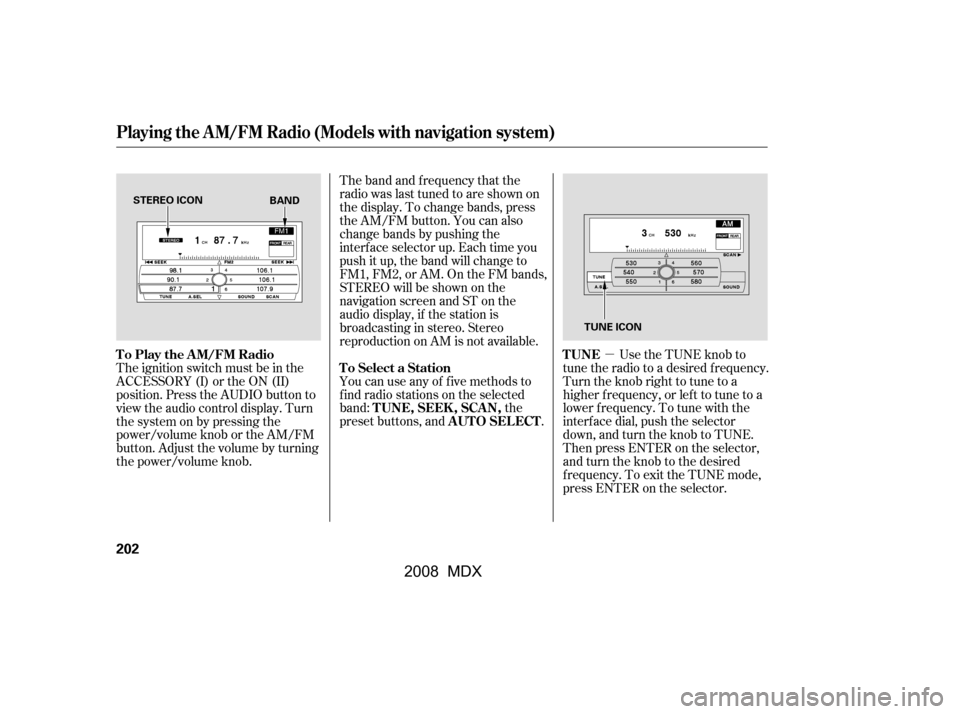
�µ
The ignition switch must be in the
ACCESSORY (I) or the ON (II)
position. Press the AUDIO button to
view the audio control display. Turn
the system on by pressing the
power/volume knob or the AM/FM
button. Adjust the volume by turning
the power/volume knob. The band and f requency that the
radio was last tuned to are shown on
the display. To change bands, press
the AM/FM button. You can also
change bands by pushing the
interf ace selector up. Each time you
push it up, the band will change to
FM1, FM2, or AM. On the FM bands,
STEREO will be shown on the
navigation screen and ST on the
audio display, if the station is
broadcasting in stereo. Stereo
reproduction on AM is not available.
Use the TUNE knob to
tune the radio to a desired f requency.
Turn the knob right to tune to a
higher f requency, or lef t to tune to a
lower f requency. To tune with the
interf ace dial, push the selector
down, and turn the knob to TUNE.
Then press ENTER on the selector,
andturntheknobtothedesired
f requency. To exit the TUNE mode,
press ENTER on the selector.
You can use any of f ive methods to
f ind radio stations on the selected
band: the
preset buttons, and .
To Play the AM/FM Radio TUNE
To Select a Station
TUNE,SEEK,SCAN, AUTO SELECT
Playing the A M/FM Radio (Models with navigation system)
202
STEREO ICON
TUNE ICON
BAND
�\f���—�\f���—�\f���y�\f���������\f���y���
�(�)�-���
�\f�y�\f���\f���y
2008 MDX
Page 207 of 489

�µ�µ�´
�µTo scan with the interf ace dial, push
the selector down, and then push it
to the right. You will see SCAN
f lashing on the screen.
The system will scan f or a station
with a strong signal. When it f inds
one, it will stop and play that station
f or about 10 seconds. If you do
nothing, the system will then scan
f or the next strong station and play it
f or 10 seconds. When it plays a
station that you want to listen to,
press the scan button again, or push
the interface selector to the right
again.
The SEEK f unction
searches up and down from the
current f requency to f ind a station
with a strong signal. To activate it,
press the or SEEK button, then
release it. You can also activate
SEEK by pushing the interf ace
selector to the right or lef t.
The SCAN f unction
samples all stations with strong
signals on the selected band. To
activate it, press the SCAN button,
then release it.
CONT INUED
SEEK
SCAN
Playing the A M/FM Radio (Models with navigation system)
Features
203
SCAN ICON
�\f���—�\f���—�\f���y�\f���������
�
�y���
�(�)�-���
�\f�y�\f���\f���y
2008 MDX
Page 208 of 489
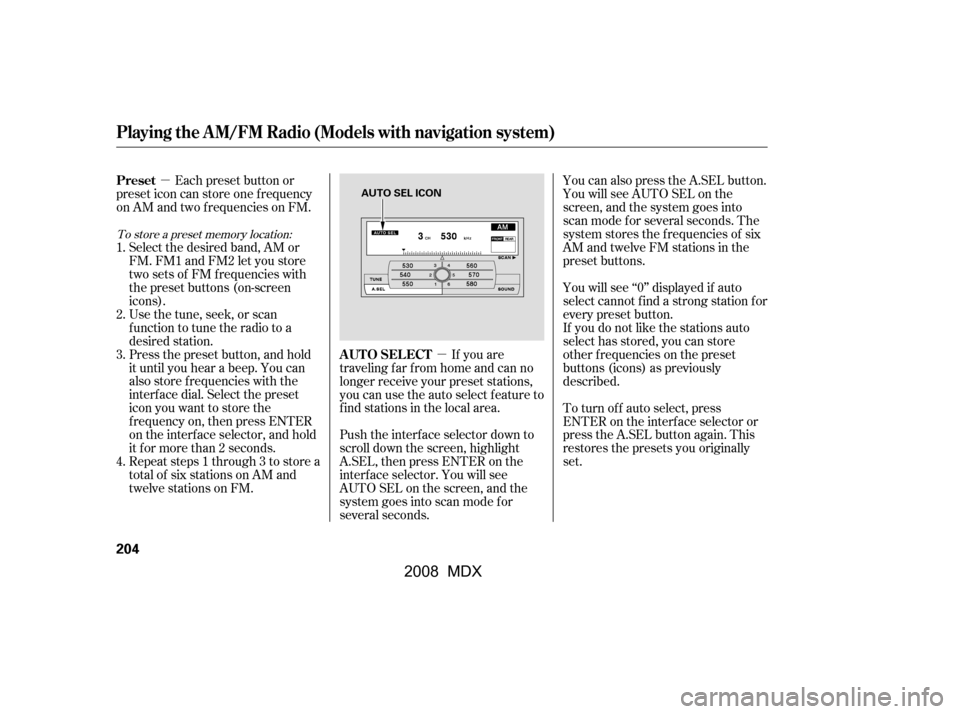
�µ
�µ
You can also press the A.SEL button.
You will see AUTO SEL on the
screen, and the system goes into
scan mode f or several seconds. The
system stores the f requencies of six
AM and twelve FM stations in the
preset buttons.
You will see ‘‘0’’ displayed if auto
select cannot f ind a strong station f or
every preset button.
If you do not like the stations auto
select has stored, you can store
other f requencies on the preset
buttons (icons) as previously
described.
To turn of f auto select, press
ENTER on the interf ace selector or
press the A.SEL button again. This
restores the presets you originally
set.
If you are
traveling far from home and can no
longer receive your preset stations,
you can use the auto select feature to
find stations in the local area.
Push the interf ace selector down to
scroll down the screen, highlight
A.SEL, then press ENTER on the
interf ace selector. You will see
AUTO SEL on the screen, and the
system goes into scan mode f or
several seconds.
Each preset button or
preset icon can store one f requency
on AM and two f requencies on FM.
Select the desired band, AM or
FM. FM1 and FM2 let you store
twosetsof FMfrequencieswith
the preset buttons (on-screen
icons).
Usethetune,seek,orscan
function to tune the radio to a
desired station.
Press the preset button, and hold
it until you hear a beep. You can
also store f requencies with the
interf ace dial. Select the preset
icon you want to store the
f requency on, then press ENTER
on the interf ace selector, and hold
it f or more than 2 seconds.
Repeat steps 1 through 3 to store a
total of six stations on AM and
twelve stations on FM.
1.
2.
3.
4.
To store a preset memory location:
AUTO SELECT
Preset
Playing the A M/FM Radio (Models with navigation system)
204
AUTO SEL ICON
�\f���—�\f���—�\f���y�\f�����������
�y���
�(�)�-���
�\f�y�\f���\f���y
2008 MDX
Page 211 of 489
BASS, TREBLE, BALANCE, and
FADER are each adjustable. You can
also adjust the strength of the sound
coming from the center and
subwoof er speakers. In addition, you
can set the Dolby PL (ProLogic) II
and Speed-sensitive volume
compensation (SVC).Selectthemodeyouwanttoadjust
by turning the interf ace dial.
You can also adjust the sound by
pushing the SOUND button
repeatedly. Each mode is shown in
the audio display as it changes. Turn
the TUNE knob to adjust the setting
to your liking.
To adjust them, press the AUDIO
button, push the interf ace selector
down, and turn the interf ace knob to
SOUND. Then press ENTER on the
selector.
Theseadjustmentscanbemadeby
the SOUND button or the interface
dial.
CONT INUED
Playing the A M/FM Radio (Models with navigation system)
Adjusting the Sound
Features
207
SOUND ICON
�\f���—�\f���—�\f���y�\f�������������y���
�(�)�-���
�\f�y�\f���
���y
2008 MDX
Page 212 of 489
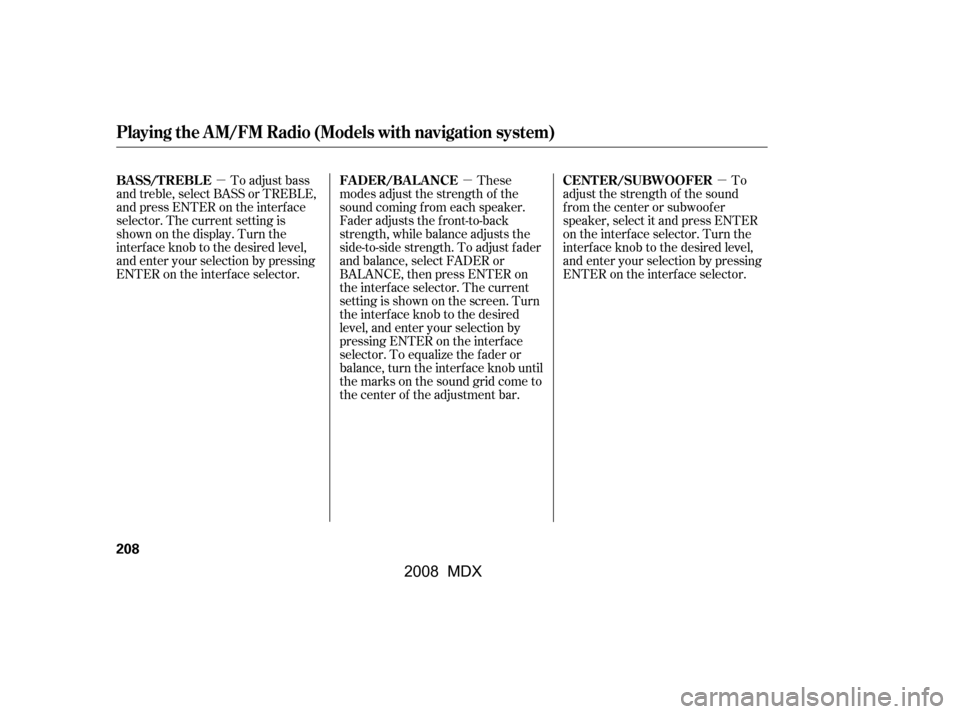
�µ�µ �µTo adjust bass
and treble, select BASS or TREBLE,
andpressENTERontheinterface
selector. The current setting is
shownonthedisplay.Turnthe
interf ace knob to the desired level,
and enter your selection by pressing
ENTER on the interf ace selector. These
modes adjust the strength of the
sound coming f rom each speaker.
Fader adjusts the f ront-to-back
strength, while balance adjusts the
side-to-side strength. To adjust f ader
and balance, select FADER or
BALANCE, then press ENTER on
the interf ace selector. The current
setting is shown on the screen. Turn
the interface knob to the desired
level, and enter your selection by
pressing ENTER on the interf ace
selector. To equalize the f ader or
balance, turn the interf ace knob until
the marks on the sound grid come to
the center of the adjustment bar. To
adjust the strength of the sound
f rom the center or subwoof er
speaker, select it and press ENTER
on the interf ace selector. Turn the
interf ace knob to the desired level,
and enter your selection by pressing
ENTER on the interf ace selector.
Playing the A M/FM Radio (Models with navigation system)
BASS/TREBL E FADER/BAL ANCE CENTER/SUBWOOFER
208
�\f���—�\f���—�\f���y�\f�������������y���
�(�)�-���
�\f�y�\f���
���y
2008 MDX
Page 213 of 489
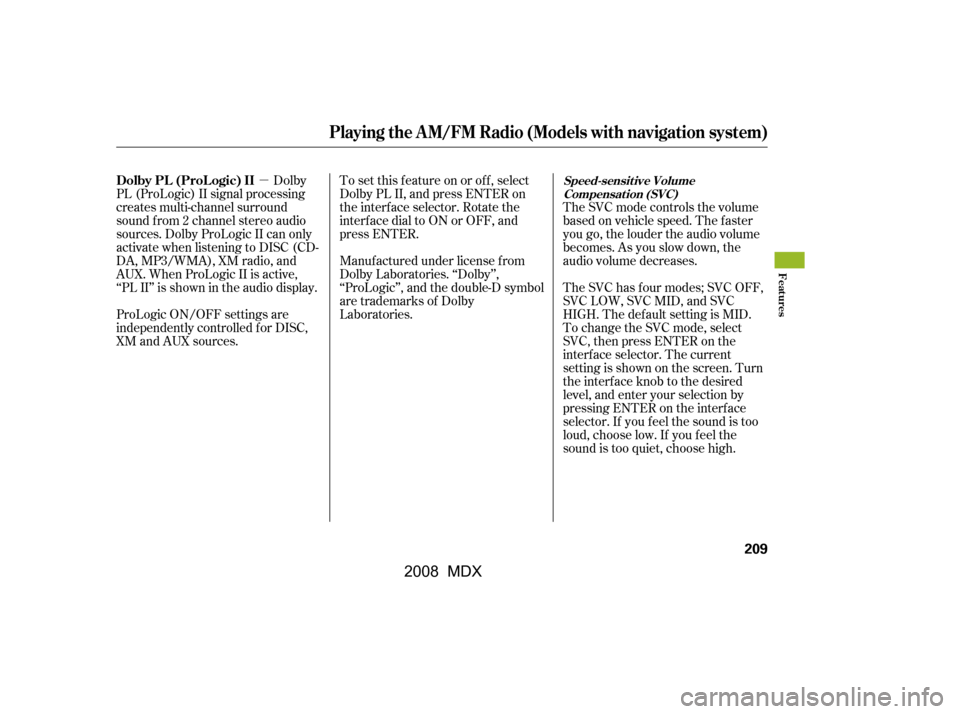
�µDolby
PL (ProLogic) II signal processing
creates multi-channel surround
sound f rom 2 channel stereo audio
sources. Dolby ProLogic II can only
activate when listening to DISC (CD-
DA, MP3/WMA), XM radio, and
AUX. When ProLogic II is active,
‘‘PL II’’ is shown in the audio display. To set this f eature on or of f , select
Dolby PL II, and press ENTER on
the interf ace selector. Rotate the
interf ace dial to ON or OFF, and
press ENTER.
Manuf actured under license f rom
Dolby Laboratories. ‘‘Dolby’’,
‘‘ProLogic’’, and the double-D symbol
are trademarks of Dolby
Laboratories. The SVC mode controls the volume
based on vehicle speed. The f aster
you go, the louder the audio volume
becomes. As you slow down, the
audio volume decreases.
The SVC has f our modes; SVC OFF,
SVC LOW, SVC MID, and SVC
HIGH. The def ault setting is MID.
To change the SVC mode, select
SVC, then press ENTER on the
interf ace selector. The current
setting is shown on the screen. Turn
the interface knob to the desired
level, and enter your selection by
pressing ENTER on the interf ace
selector. If you f eel the sound is too
loud, choose low. If you f eel the
sound is too quiet, choose high.
ProLogic ON/OFF settings are
independently controlled f or DISC,
XM and AUX sources.
Playing the A M/FM Radio (Models with navigation system)
Dolby PL (ProL ogic) IISpeed-sensit ive Volume
Compensat ion (SVC)
Features
209
�\f���—�\f���—�\f���y�\f�������������y���
�(�)�-���
�\f�y�\f���
���y
2008 MDX
Page 214 of 489
Playing the XMSatellite Radio (Models with navigation system)
210
SCAN
BUTTONINTERFACE DIAL
POWER/
VOLUME
KNOB
POWER/
VOLUME
KNOBPRESET BUTTONS
XM
BUTTON DISPLAY/
MODE
BUTTONXM
BUTTON
CATEGORY BUTTONS
Without rear entertainment system With rear entertainment system
INTERFACE DIAL
AUDIO
BUTTON
PRESET
BUTTONS CATEGORY
BUTTONS
TUNE KNOB
DISPLAY/
MODE
BUTTON
TUNE
KNOB
AUDIO
BUTTON
SCAN
BUTTON
AUDIO DISPLAY
AUDIO DISPLAY
�\f���—�\f���—�\f���y�\f������\f��\f���y���
�(�)�-���
�\f�y�\f���
���y
2008 MDX