Page 231 of 489
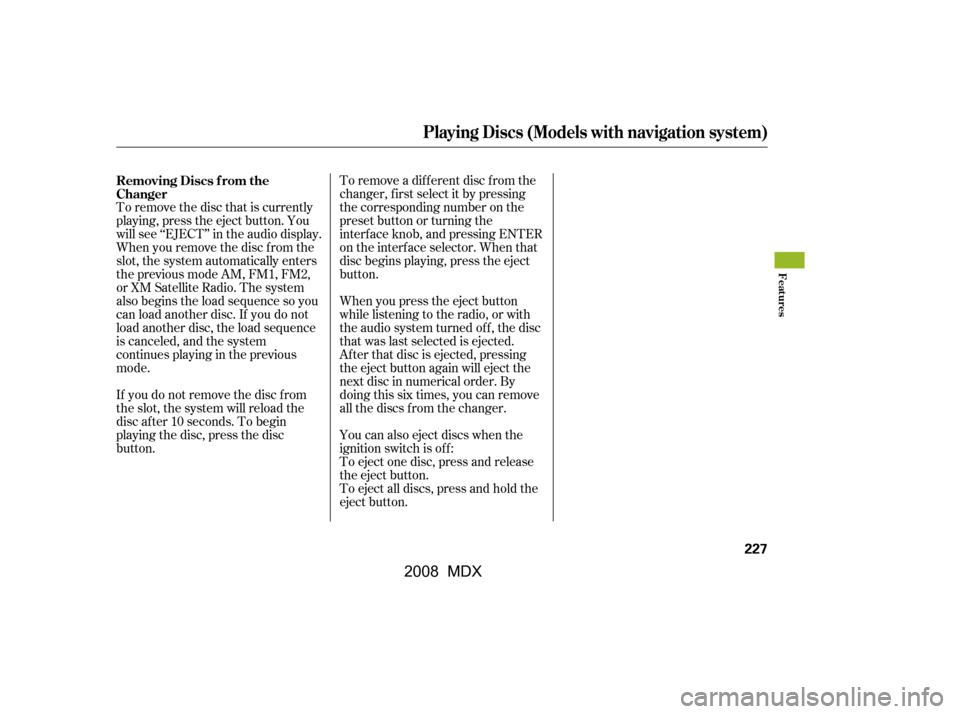
To remove a different disc from the
changer,firstselectitbypressing
the corresponding number on the
preset button or turning the
interf ace knob, and pressing ENTER
on the interf ace selector. When that
disc begins playing, press the eject
button.
When you press the eject button
while listening to the radio, or with
the audio system turned of f , the disc
that was last selected is ejected.
Af ter that disc is ejected, pressing
the eject button again will eject the
next disc in numerical order. By
doing this six times, you can remove
all the discs f rom the changer.
To remove the disc that is currently
playing, press the eject button. You
will see ‘‘EJECT’’ in the audio display.
When you remove the disc f rom the
slot, the system automatically enters
the previous mode AM, FM1, FM2,
or XM Satellite Radio. The system
also begins the load sequence so you
can load another disc. If you do not
load another disc, the load sequence
is canceled, and the system
continues playing in the previous
mode.
If you do not remove the disc f rom
the slot, the system will reload the
disc af ter 10 seconds. To begin
playing the disc, press the disc
button.
To eject all discs, press and hold the
eject button.
You can also eject discs when the
ignition switch is of f :
To eject one disc, press and release
the eject button.
Removing Discs f rom the
Changer
Playing Discs (Models with navigation system)
Features
227
�\f���—�\f���—�\f���y�\f�������������y���
�(�)�-���
�\f�y�\f�������y
2008 MDX
Page 240 of 489
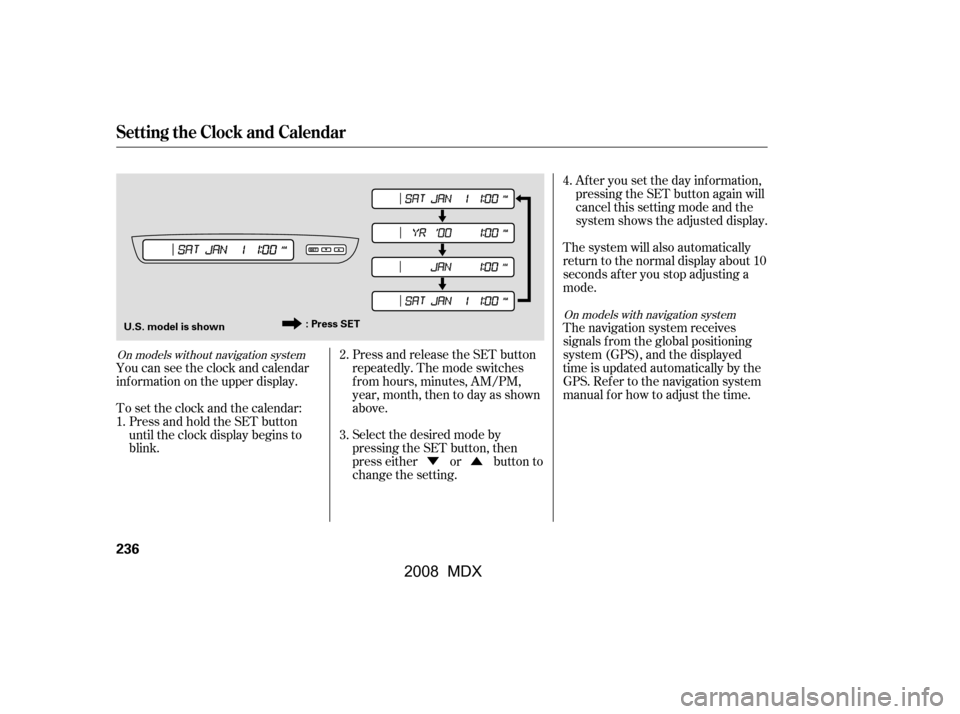
�Ý�Û
Press and release the SET button
repeatedly. The mode switches
f rom hours, minutes, AM/PM,
year, month, then to day as shown
above.
Select the desired mode by
pressing the SET button, then
presseitherorbuttonto
change the setting. Af ter you set the day inf ormation,
pressing the SET button again will
cancel this setting mode and the
system shows the adjusted display.
The system will also automatically
return to the normal display about 10
seconds af ter you stop adjusting a
mode.
The navigation system receives
signals f rom the global positioning
system (GPS), and the displayed
time is updated automatically by the
GPS. Ref er to the navigation system
manual f or how to adjust the time.
You can see the clock and calendar
inf ormation on the upper display.
Press and hold the SET button
until the clock display begins to
blink.
To set the clock and the calendar:
1. 2.
3.4.
On models with navigation system
On models without navigation system
Setting the Clock and Calendar
236
: Press SET
U.S. model is shown
�\f���—�\f���—�\f���y�\f�������������y���
�(�)�-���
�\f�y�\f�����
�y
2008 MDX
Page 285 of 489
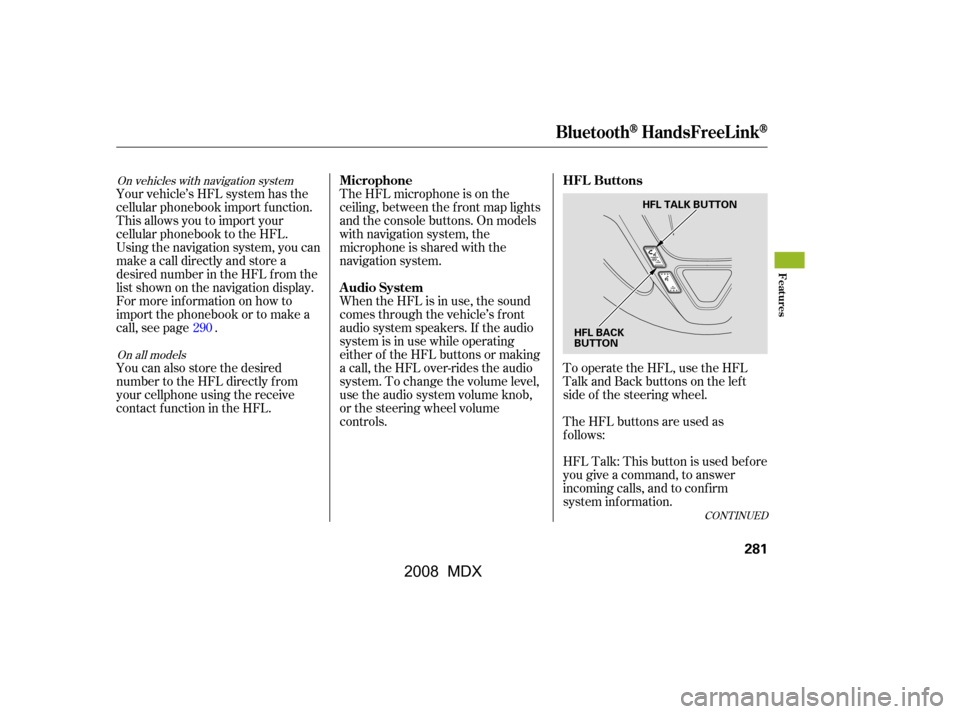
To operate the HFL, use the HFL
Talk and Back buttons on the left
side of the steering wheel.
The HFL buttons are used as
f ollows:
HFLTalk:Thisbuttonisusedbefore
you give a command, to answer
incoming calls, and to conf irm
system inf ormation.
The HFL microphone is on the
ceiling, between the f ront map lights
and the console buttons. On models
with navigation system, the
microphone is shared with the
navigation system.
When the HFL is in use, the sound
comes through the vehicle’s f ront
audio system speakers. If the audio
system is in use while operating
either of the HFL buttons or making
a call, the HFL over-rides the audio
system. To change the volume level,
use the audio system volume knob,
or the steering wheel volume
controls.
Your vehicle’s HFL system has the
cellular phonebook import f unction.
This allows you to import your
cellular phonebook to the HFL.
Using the navigation system, you can
makeacalldirectlyandstorea
desired number in the HFL f rom the
list shown on the navigation display.
For more inf ormation on how to
import the phonebook or to make a
call, see page .
You can also store the desired
number to the HFL directly f rom
your cellphone using the receive
contact f unction in the HFL.
290
On vehicles with navigation system
On all models
CONT INUED
BluetoothHandsFreeL ink
HFL Buttons
Microphone
Audio System
Features
281
HFL BACK
BUTTON HFL TALK BUTTON
�\f���—�\f���—�\f���y�\f�������������y���
�(�)�-���
�\f�y�\f�������y
2008 MDX
Page 294 of 489
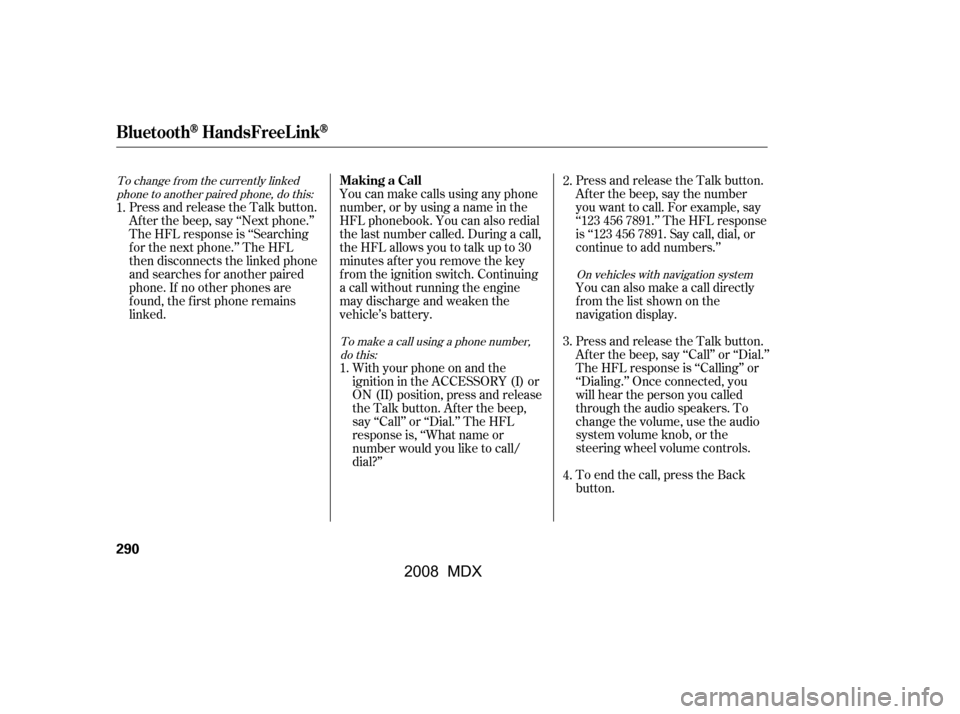
To end the call, press the Back
button.
Press and release the Talk button.
Af ter the beep, say ‘‘Call’’ or ‘‘Dial.’’
The HFL response is ‘‘Calling’’ or
‘‘Dialing.’’ Once connected, you
will hear the person you called
through the audio speakers. To
change the volume, use the audio
system volume knob, or the
steering wheel volume controls.
Press and release the Talk button.
Af ter the beep, say the number
you want to call. For example, say
‘‘123 456 7891.’’ The HFL response
is ‘‘123 456 7891. Say call, dial, or
continue to add numbers.’’
You can also make a call directly
f rom the list shown on the
navigation display.
You can make calls using any phone
number, or by using a name in the
HFL phonebook. You can also redial
the last number called. During a call,
theHFLallowsyoutotalkupto30
minutes af ter you remove the key
f rom the ignition switch. Continuing
a call without running the engine
may discharge and weaken the
vehicle’s battery.
With your phone on and the
ignition in the ACCESSORY (I) or
ON (II) position, press and release
the Talk button. After the beep,
say ‘‘Call’’ or ‘‘Dial.’’ The HFL
response is, ‘‘What name or
number would you like to call/
dial?’’
Press and release the Talk button.
Af ter the beep, say ‘‘Next phone.’’
The HFL response is ‘‘Searching
f or the next phone.’’ The HFL
then disconnects the linked phone
and searches for another paired
phone. If no other phones are
f ound, the f irst phone remains
linked.
1. 2.
4.
3.
1.
On vehicles with navigation system
To make a call using a phone number, do this:
To change f rom the currently linked
phone to another paired phone, do this:
BluetoothHandsFreeL ink
Making a Call
290
�\f���—�\f���—�\f���y�
�\f��\f�
����\f�y���
�(�)�-���
�\f�y�\f�������y
2008 MDX
Page 301 of 489
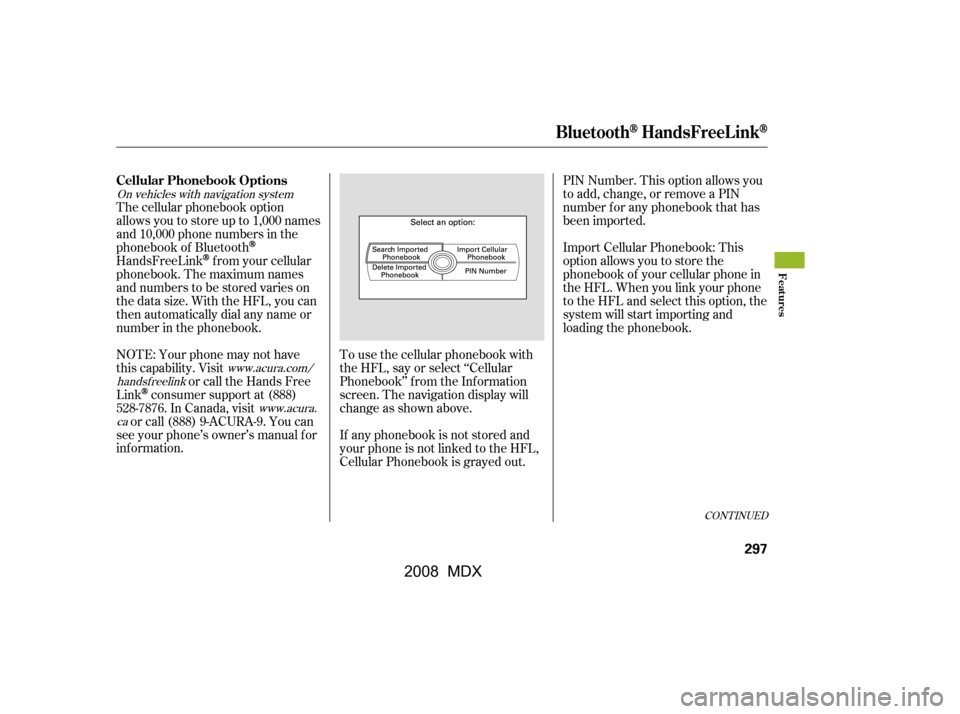
CONT INUED
On vehicles with navigation systemwww.acura.com/
handsf reelink
www.acura.
ca
The cellular phonebook option
allows you to store up to 1,000 names
and 10,000 phone numbers in the
phonebook of Bluetooth
HandsFreeLinkf rom your cellular
phonebook. The maximum names
and numbers to be stored varies on
the data size. With the HFL, you can
then automatically dial any name or
number in the phonebook.
To use the cellular phonebook with
the HFL, say or select ‘‘Cellular
Phonebook’’ f rom the Inf ormation
screen. The navigation display will
change as shown above.
If any phonebook is not stored and
your phone is not linked to the HFL,
Cellular Phonebook is grayed out.PIN Number. This option allows you
to add, change, or remove a PIN
number f or any phonebook that has
been imported.
Import Cellular Phonebook: This
option allows you to store the
phonebook of your cellular phone in
the HFL. When you link your phone
to the HFL and select this option, the
system will start importing and
loading the phonebook.
NOTE: Your phone may not have
this capability. Visit or call the Hands Free
Link
consumer support at (888)
528-7876. In Canada, visit or call (888) 9-ACURA-9. You can
see your phone’s owner’s manual f or
inf ormation.
Cellular Phonebook Options
BluetoothHandsFreeL ink
Features
297
�\f���—�\f���—�\f���y�
�\f��\f��������y���
�(�)�-���
�\f�y�\f���\f���y
2008 MDX
Page 312 of 489
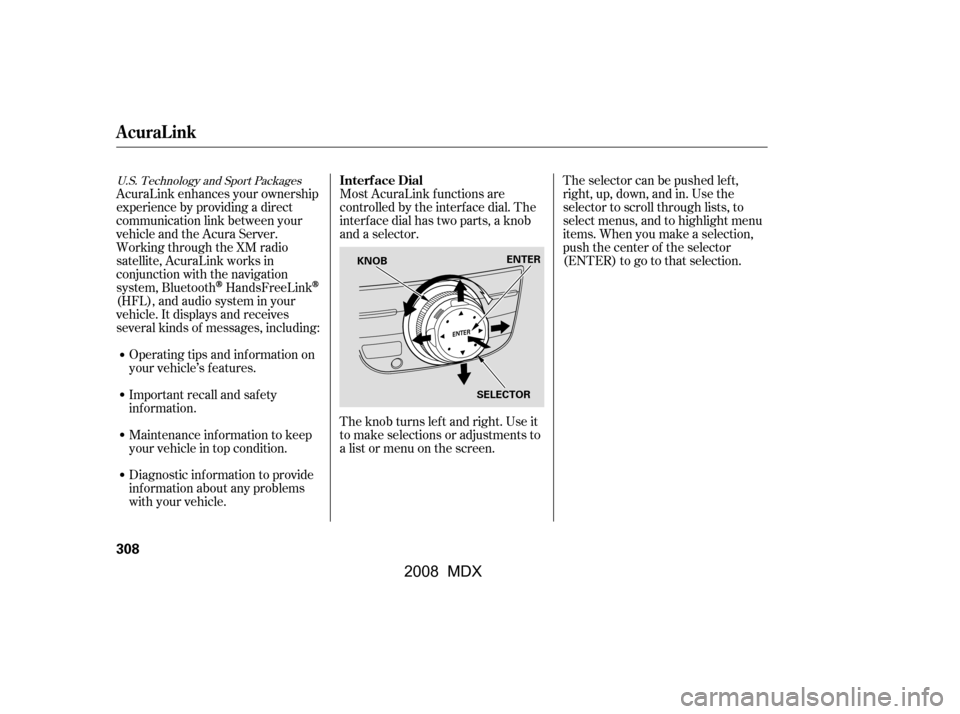
Most AcuraLink f unctions are
controlled by the interf ace dial. The
interface dial has two parts, a knob
and a selector.
The knob turns lef t and right. Use it
to make selections or adjustments to
a list or menu on the screen.The selector can be pushed lef t,
right, up, down, and in. Use the
selector to scroll through lists, to
select menus, and to highlight menu
items. When you make a selection,
push the center of the selector
(ENTER)togotothatselection.
AcuraLink enhances your ownership
experience by providing a direct
communication link between your
vehicleandtheAcuraServer.
Working through the XM radio
satellite, AcuraLink works in
conjunction with the navigation
system, Bluetooth
HandsFreeLink
(HFL),andaudiosysteminyour
vehicle. It displays and receives
several kinds of messages, including:
Operating tips and inf ormation on
your vehicle’s f eatures.
Important recall and safety
inf ormation.
Maintenance inf ormation to keep
your vehicle in top condition.
Diagnostic inf ormation to provide
inf ormation about any problems
with your vehicle.
U.S. Technology and Sport PackagesInterf ace Dial
AcuraLink
308
SELECTOR
KNOB
ENTER
�\f���—�\f���—�\f���y�
�\f��\f��������y���
�(�)�-���
�\f�y�\f���
���y
2008 MDX
Page 313 of 489
If you have new messages, an
envelope icon appears in the top
right corner of the navigation screen.
To open a message:
Press ENTER on the interf ace
selector, then select New Message
from the navigation system map
menu.A list of all messages will be shown.
New Messages will be at the top.
Select the message you want to read
by pressing ENTER.To view previously read messages:
Press the INFO button. The
inf ormation screen will be shown.
CONT INUED
Reading Messages
AcuraLink
Features
309
�\f���—�\f���—�\f���y�
�\f��\f����\f���y���
�(�)�-���
�\f�y�\f���
���y
2008 MDX
Page 315 of 489
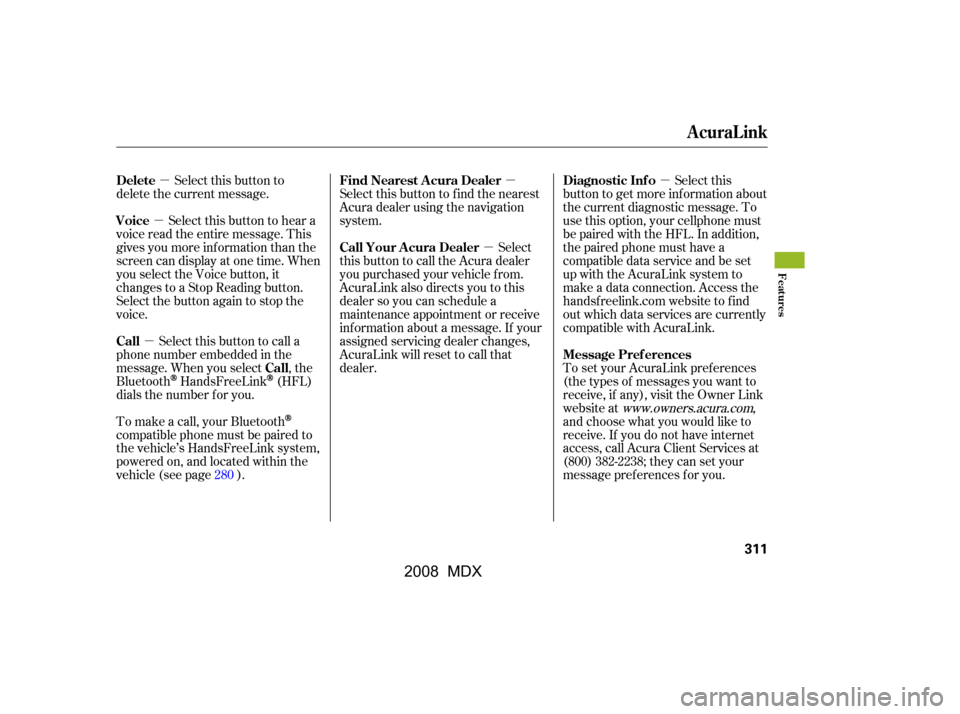
�µ
�µ
�µ �µ
�µ
�µ
Select this button to
delete the current message.
Select this button to hear a
voice read the entire message. This
gives you more inf ormation than the
screen can display at one time. When
you select the Voice button, it
changes to a Stop Reading button.
Select the button again to stop the
voice.
Select this button to call a
phone number embedded in the
message. When you select , the
Bluetooth
HandsFreeLink(HFL)
dials the number f or you. Select this
button to get more inf ormation about
the current diagnostic message. To
use this option, your cellphone must
be paired with the HFL. In addition,
the paired phone must have a
compatible data service and be set
up with the AcuraLink system to
make a data connection. Access the
handsf reelink.com website to f ind
out which data services are currently
compatible with AcuraLink.
To set your AcuraLink pref erences
(thetypesof messagesyouwantto
receive, if any), visit the Owner Link
website at
www.owners.acura.com,
and choose what you would like to
receive. If you do not have internet
access, call Acura Client Services at
(800) 382-2238; they can set your
message pref erences f or you.
Select this button to f ind the nearest
Acura dealer using the navigation
system.
Select
this button to call the Acura dealer
you purchased your vehicle f rom.
AcuraLink also directs you to this
dealer so you can schedule a
maintenance appointment or receive
inf ormation about a message. If your
assigned servicing dealer changes,
AcuraLink will reset to call that
dealer.
To make a call, your Bluetooth
compatible phone must be paired to
the vehicle’s HandsFreeLink system,
powered on, and located within the
vehicle(seepage ). 280
Delete
Voice
Call
Call Diagnostic Inf o
Message Pref erences
Find Nearest Acura Dealer
Call Your A cura Dealer
AcuraLink
Features
311
�\f���—�\f���—�\f���y�
�\f��\f��������y���
�(�)�-���
�\f�y�\f���
���y
2008 MDX