Page 186 of 489

�µ�µ
�µ �´�µUse the TUNE knob to
tune the radio to a desired f requency.
Turn the knob right to tune to a
higher f requency, or lef t to tune to a
lower f requency.
You can use any of f ive methods to
f ind radio stations on the selected
band: tune, seek, scan, the preset
buttons, and auto select. The scan f unction samples
all stations with strong signals on the
selected band. To activate it, press
the SCAN button, then release it.
You will see SCAN in the display.
The system will scan f or a station
with a strong signal. When it f inds
one, it will stop and play that station
f or about 10 seconds.
The SEEK f unction
searches up and down from the
current f requency to f ind a station
with a strong signal. To activate it,
press the or SEEK button, then
release it. If you do nothing, the system will
scan f or the next strong station and
play it f or 10 seconds. When it plays
a station that you want to listen to,
press the SCAN button again.
The band and f requency that the
radio was last tuned to are displayed.
To change bands, press the AM or
FM button. On the FM band, ST will
be displayed if the station is
broadcasting in stereo. Stereo
reproduction in AM is not available.
On the AM band, AM noise
reduction turns on automatically.
The ignition switch must be in the
ACCESSORY (I) or ON (II) position.
Turn the system on by pushing the
power/volume knob or the AM or
FM button. Adjust the volume by
turning the power/volume knob.
TUNE
To Select a Station SCAN
SEEK
To Play the Radio
Playing the A M/FM Radio (Models without navigation system)
182
�\f���—�\f���—�\f���y�\f���������
���y���
�(�)�-���
�\f�y�\f�
�����y
2008 MDX
Page 187 of 489
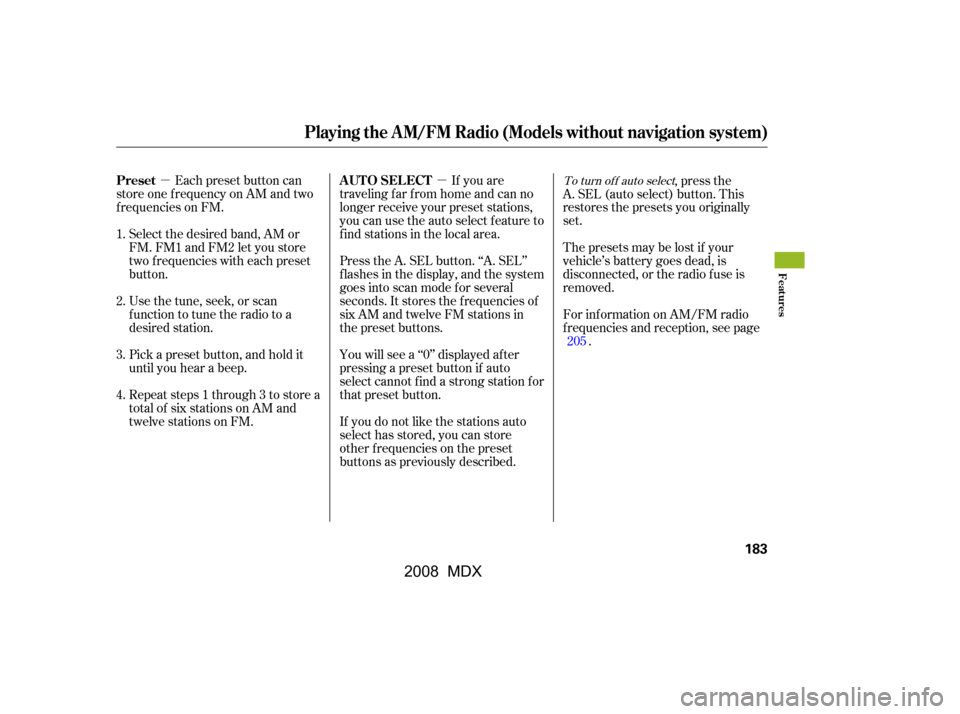
�µ�µEach preset button can
store one f requency on AM and two
f requencies on FM.
Select the desired band, AM or
FM. FM1 and FM2 let you store
two f requencies with each preset
button.
Usethetune,seek,orscan
function to tune the radio to a
desired station.
Pick a preset button, and hold it
until you hear a beep.
Repeat steps 1 through 3 to store a
total of six stations on AM and
twelve stations on FM. If you are
traveling far from home and can no
longer receive your preset stations,
you can use the auto select feature to
find stations in the local area.
Press the A. SEL button. ‘‘A. SEL’’
f lashes in the display, and the system
goes into scan mode f or several
seconds. It stores the f requencies of
six AM and twelve FM stations in
the preset buttons.
You will see a ‘‘0’’ displayed af ter
pressing a preset button if auto
select cannot f ind a strong station f or
that preset button.
If you do not like the stations auto
select has stored, you can store
other f requencies on the preset
buttons as previously described. ,pressthe
A. SEL (auto select) button. This
restores the presets you originally
set.
Thepresetsmaybelostif your
vehicle’s battery goes dead, is
disconnected, or the radio f use is
removed.
For inf ormation on AM/FM radio
f requencies and reception, see page
.
1.
2.
3.
4.
205To turn of f auto selectPreset A UT O SEL ECT
Playing the A M/FM Radio (Models without navigation system)
Features
183
�\f���—�\f���—�\f���y�\f�������������y���
�(�)�-���
�\f�y�\f�
�����y
2008 MDX
Page 188 of 489
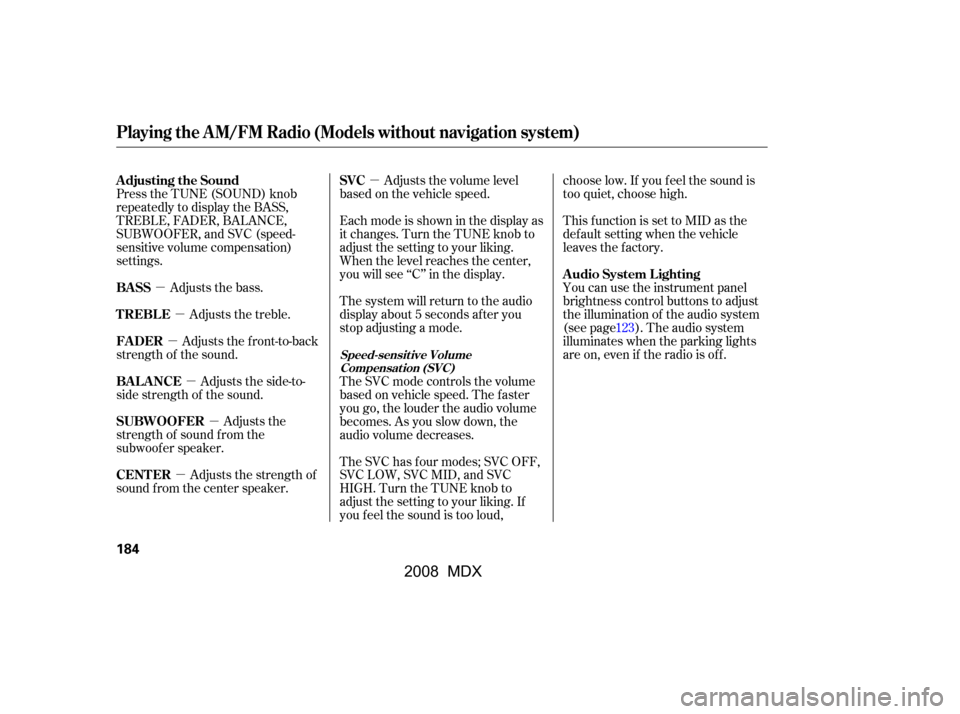
�µ�µ
�µ
�µ �µ
�µ
�µ
Adjusts the bass.
Adjusts the treble.
Adjusts the side-to-
side strength of the sound. Adjusts the front-to-back
strength of the sound. The system will return to the audio
display about 5 seconds af ter you
stop adjusting a mode.
The SVC mode controls the volume
based on vehicle speed. The f aster
you go, the louder the audio volume
becomes. As you slow down, the
audio volume decreases.
The SVC has f our modes; SVC OFF,
SVC LOW, SVC MID, and SVC
HIGH. Turn the TUNE knob to
adjust the setting to your liking. If
you f eel the sound is too loud,choose low. If you f eel the sound is
too quiet, choose high.
Eachmodeisshowninthedisplayas
it changes. Turn the TUNE knob to
adjust the setting to your liking.
When the level reaches the center,
you will see ‘‘C’’ in the display. Adjusts the volume level
basedonthevehiclespeed.
This f unction is set to MID as the
def ault setting when the vehicle
leaves the factory.
You can use the instrument panel
brightness control buttons to adjust
the illumination of the audio system
(see page). The audio system
illuminates when the parking lights
are on, even if the radio is of f .
Adjusts the
strength of sound f rom the
subwoof er speaker.
Adjusts the strength of
sound f rom the center speaker.
Press the TUNE (SOUND) knob
repeatedly to display the BASS,
TREBLE, FADER, BALANCE,
SUBWOOFER, and SVC (speed-
sensitive volume compensation)
settings.
123
Adjusting the Sound
BASS
TREBLE
BAL ANCE
FADER SVC
A udio System L ighting
SUBWOOFER
CENT ER
Speed-sensit ive Volume Compensat ion (SVC)
Playing the A M/FM Radio (Models without navigation system)
184
�\f���—�\f���—�\f���y�\f�������������y���
�(�)�-���
�\f�y�\f�
�����y
2008 MDX
Page 189 of 489
CONT INUED
Playing the XMSatellite Radio (Models without navigation system)
Features
185
SCAN BUTTONPOWER/VOLUME KNOB
PRESET BUTTONS
XM RADIO BUTTON
CATEGORY BUTTONS
DISP/MODE BUTTON
TUNE KNOB
�\f���—�\f���—�\f���y�\f�������������y���
�(�)�-���
�\f�y�\f�
���\f�y
2008 MDX
Page 191 of 489
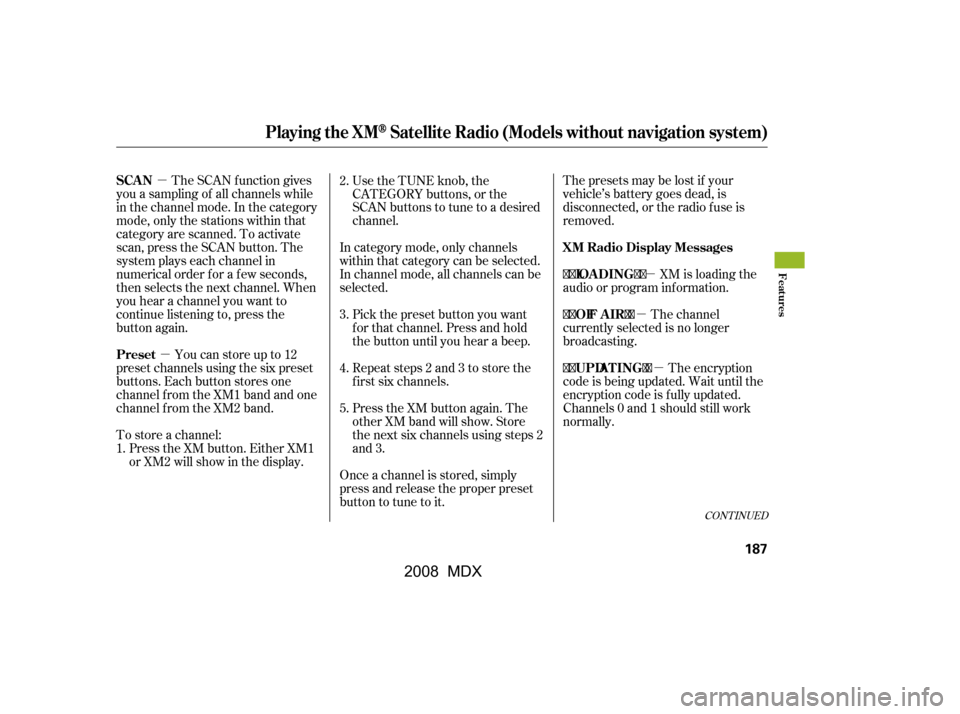
�µ�µ �µ
�µ
�µ
The SCAN f unction gives
you a sampling of all channels while
in the channel mode. In the category
mode, only the stations within that
category are scanned. To activate
scan, press the SCAN button. The
system plays each channel in
numerical order f or a f ew seconds,
then selects the next channel. When
you hear a channel you want to
continue listening to, press the
button again.
Youcanstoreupto12
preset channels using the six preset
buttons. Each button stores one
channel f rom the XM1 band and one
channel f rom the XM2 band.
To store a channel: Press the XM button. Either XM1
or XM2 will show in the display. Thepresetsmaybelostif your
vehicle’s battery goes dead, is
disconnected, or the radio f use is
removed.
XM is loading the
audio or program inf ormation.
The channel
currently selected is no longer
broadcasting.
The encryption
code is being updated. Wait until the
encryption code is f ully updated.
Channels 0 and 1 should still work
normally.
Use the TUNE knob, the
CATEGORY buttons, or the
SCAN buttons to tune to a desired
channel.
In category mode, only channels
within that category can be selected.
In channel mode, all channels can be
selected. Pick the preset button you want
f or that channel. Press and hold
the button until you hear a beep.
Repeat steps 2 and 3 to store the
f irst six channels.
Press the XM button again. The
other XM band will show. Store
the next six channels using steps 2
and 3.
Once a channel is stored, simply
press and release the proper preset
button to tune to it.
3.
4.
5.
2.
1.
CONT INUED
SCAN
Preset XM Radio Display Messages
‘‘LOA DING’’
‘‘OFF A IR’’
‘‘UPDA T ING’’
Playing the XMSatellite Radio (Models without navigation system)
Features
187
�\f���—�\f���—�\f���y�\f���������\f���y���
�(�)�-���
�\f�y�\f�
�����y
2008 MDX
Page 194 of 489
Playing Discs (Models without navigation system)
190
SEEK BUTTONS
TRACK/FILE NUMBER
DISC SLOT
DISC LOAD BUTTON PRESET BUTTONS
FOLDER
NUMBER
DISC EJECT BUTTON
SCAN BUTTON RANDOM BUTTON
REPEAT BUTTON
MP3/WMA INDICATOR
TUNE (FOLDER) KNOB
POWER/VOLUME KNOB
�\f���—�\f���—�\f���y�
����
��������y���
�(�)�-���
�\f�y�\f�
�����y
2008 MDX
Page 198 of 489
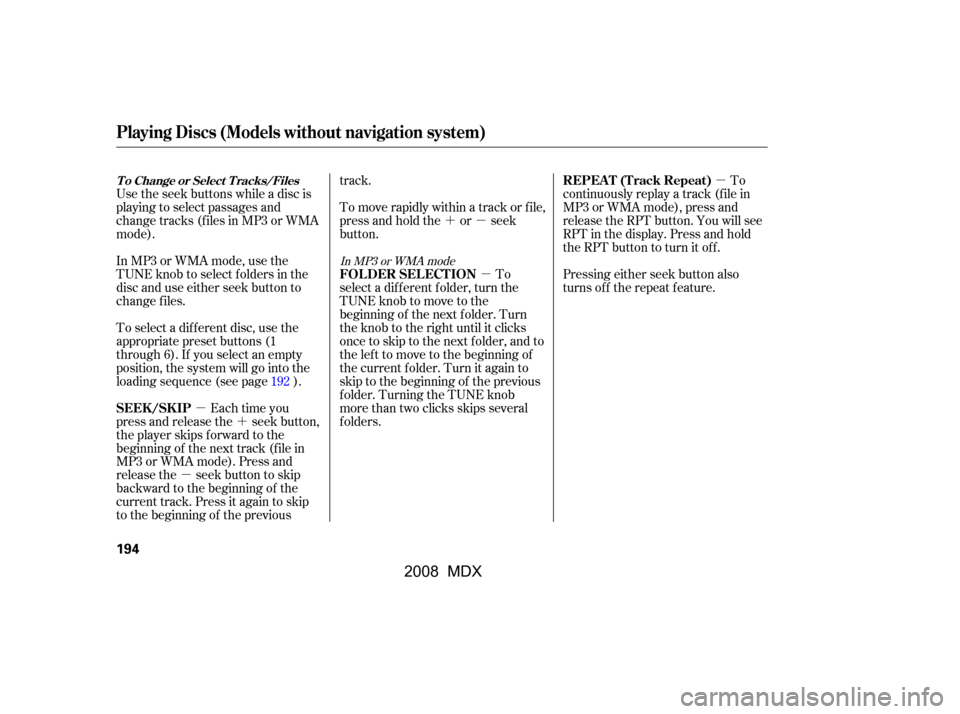
�µ
�µ �´
�µ �´�µ
�µ
Use the seek buttons while a disc is
playing to select passages and
change tracks (f iles in MP3 or WMA
mode).
In MP3 or WMA mode, use the
TUNE knob to select f olders in the
disc and use either seek button to
change f iles. To
continuously replay a track (f ile in
MP3 or WMA mode), press and
release the RPT button. You will see
RPT in the display. Press and hold
the RPT button to turn it off.
Pressing either seek button also
turns of f the repeat f eature.
Each time you
press and release the seek button,
the player skips forward to the
beginning of the next track (f ile in
MP3 or WMA mode). Press and
release the seek button to skip
backward to the beginning of the
current track. Press it again to skip
to the beginning of the previous track.
To move rapidly within a track or f ile,
press and hold the or seek
button.
To select a dif f erent disc, use the
appropriate preset buttons (1
through 6). If you select an empty
position, the system will go into the
loading sequence (see page ). To
select a different folder, turn the
TUNE knob to move to the
beginning of the next f older. Turn
the knob to the right until it clicks
once to skip to the next folder, and to
the lef t to move to the beginning of
the current f older. Turn it again to
skip to the beginning of the previous
f older. Turning the TUNE knob
more than two clicks skips several
folders.
192
In MP3 or WMA mode
Playing Discs (Models without navigation system)
REPEAT (Track Repeat)
SEEK /SK IP FOLDER SELECTIONT o Change or Select T racks/Files
194
�\f���—�\f���—�\f���y�\f���������\f���y���
�(�)�-���
�\f�y�\f�
�����y
2008 MDX
Page 200 of 489
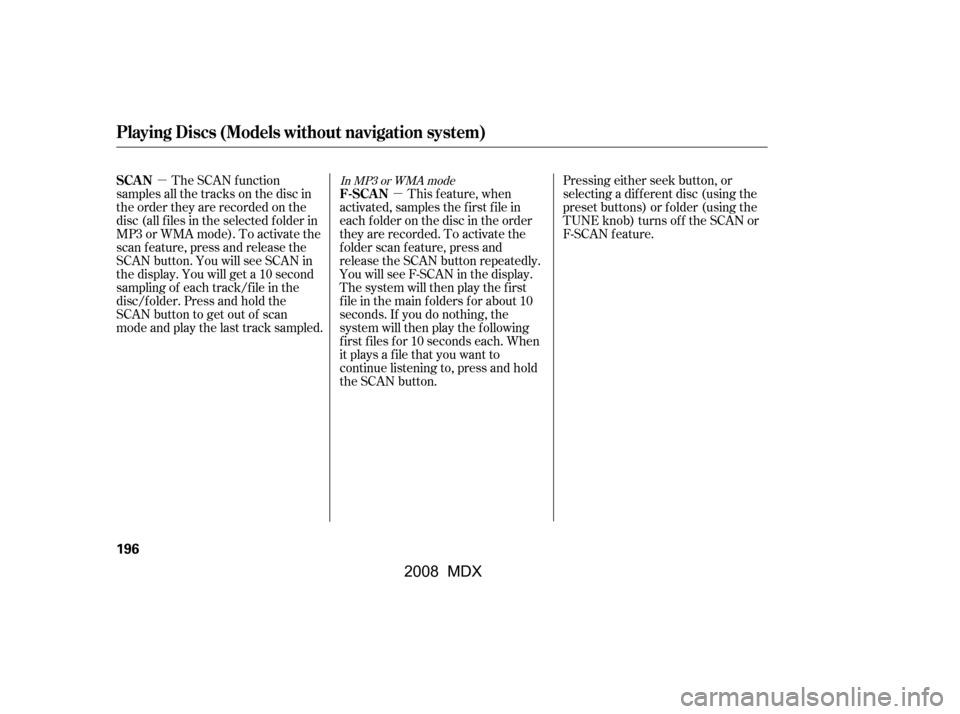
�µ�µ
The SCAN f unction
samples all the tracks on the disc in
the order they are recorded on the
disc (all f iles in the selected f older in
MP3 or WMA mode). To activate the
scan feature, press and release the
SCAN button. You will see SCAN in
the display. You will get a 10 second
sampling of each track/f ile in the
disc/f older. Press and hold the
SCAN button to get out of scan
mode and play the last track sampled. This f eature, when
activated, samples the first file in
each f older on the disc in the order
they are recorded. To activate the
f older scan f eature, press and
release the SCAN button repeatedly.
You will see F-SCAN in the display.
The system will then play the first
f ile in the main f olders f or about 10
seconds. If you do nothing, the
system will then play the f ollowing
f irst f iles f or 10 seconds each. When
it plays a file that you want to
continue listening to, press and hold
the SCAN button. Pressing either seek button, or
selecting a dif f erent disc (using the
preset buttons) or f older (using the
TUNE knob) turns of f the SCAN or
F-SCAN f eature.In MP3 or WMA mode
Playing Discs (Models without navigation system)
SCAN
F-SCAN
196
�\f���—�\f���—�\f���y�\f���������
���y���
�(�)�-���
�\f�y�\f���\f�
�y
2008 MDX