2007 VOLVO XC90 buttons
[x] Cancel search: buttonsPage 235 of 268

2007 Volvo XC90
1. On/Off
2. Volume
3. CD player
4. AM/FM - for switching between FM1, FM2 and AM
5. Display
6. ENTER - select in the menu or activate a selection
7. MY KEY - programmable key for your favorite function from the menu
8. SELECTOR - select sound source
9. SOUND - make sound settings
10. EXIT/CLEAR - step back in the menu or cancel a selection
11. Menu selections/navigation
12. CD eject
13. CD slot, CD changer (option)
14. Storage compartment
15. AUTO - search for and store the strongest radio stations in the area\
in which you are driving
16. SCAN
17. Station preset buttons/CD changer discs (1-6)
18. Infrared (IR) port - for the optional audio/ navigation system rem\
ote control
19. Seek/change tracks or stations
pg. 221 Audio
Audio system controls
file:///K|/ownersdocs/2007/2007_XC90/07xc90_11.htm (2 of 26)12/30/2006\
5:53:54 PM
Page 236 of 268
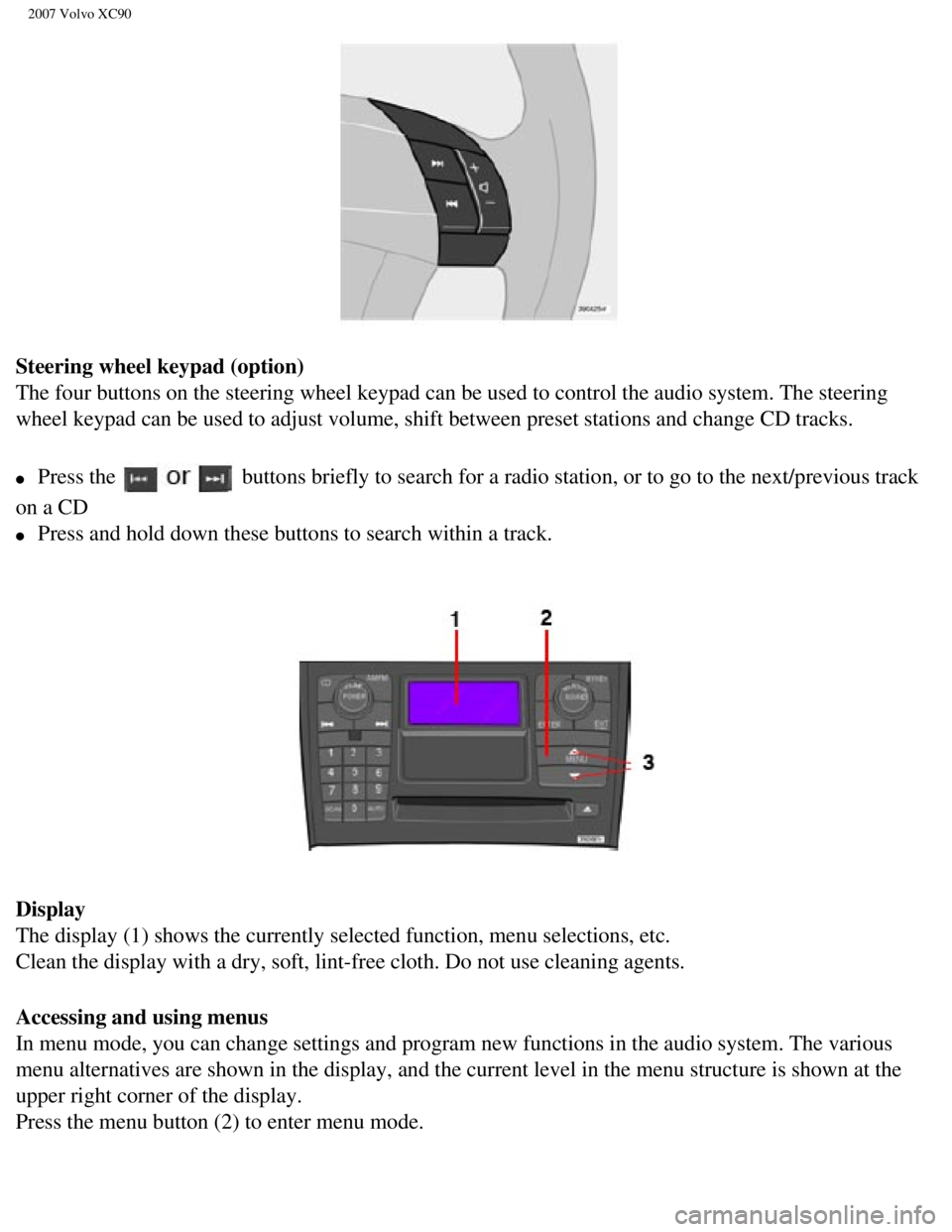
2007 Volvo XC90
Steering wheel keypad (option)
The four buttons on the steering wheel keypad can be used to control the\
audio system. The steering
wheel keypad can be used to adjust volume, shift between preset stations\
and change CD tracks.
l Press the buttons briefly to search for a radio station, or to go to the next/pre\
vious track
on a CD
l Press and hold down these buttons to search within a track.
Display
The display (1) shows the currently selected function, menu selections\
, etc.
Clean the display with a dry, soft, lint-free cloth. Do not use cleaning\
agents.
Accessing and using menus
In menu mode, you can change settings and program new functions in the a\
udio system. The various
menu alternatives are shown in the display, and the current level in the\
menu structure is shown at the
upper right corner of the display.
Press the menu button (2) to enter menu mode.
file:///K|/ownersdocs/2007/2007_XC90/07xc90_11.htm (3 of 26)12/30/2006\
5:53:54 PM
Page 237 of 268
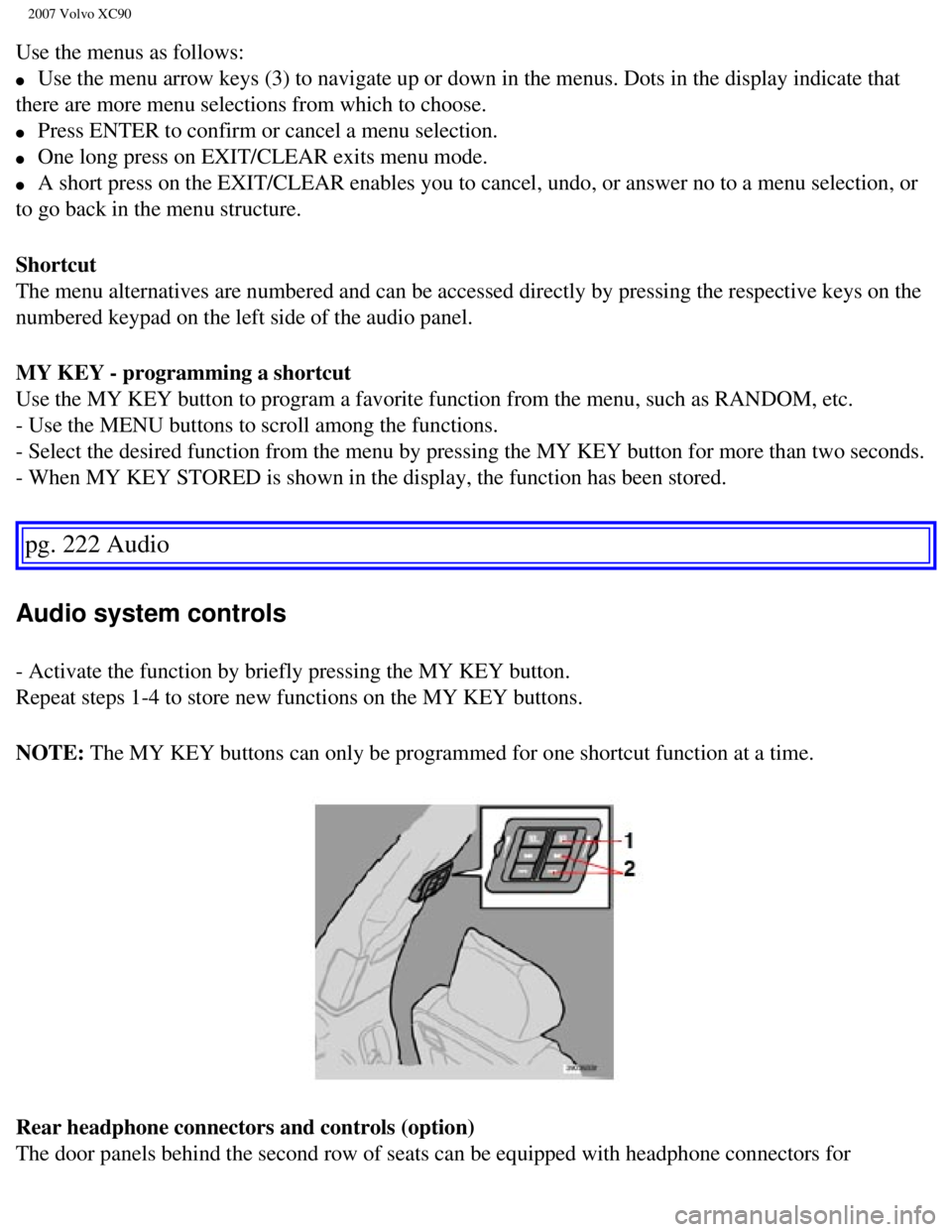
2007 Volvo XC90
Use the menus as follows:
l Use the menu arrow keys (3) to navigate up or down in the menus. Dots \
in the display indicate that
there are more menu selections from which to choose.
l Press ENTER to confirm or cancel a menu selection.
l One long press on EXIT/CLEAR exits menu mode.
l A short press on the EXIT/CLEAR enables you to cancel, undo, or answer n\
o to a menu selection, or
to go back in the menu structure.
Shortcut
The menu alternatives are numbered and can be accessed directly by press\
ing the respective keys on the
numbered keypad on the left side of the audio panel.
MY KEY - programming a shortcut
Use the MY KEY button to program a favorite function from the menu, such\
as RANDOM, etc.
- Use the MENU buttons to scroll among the functions.
- Select the desired function from the menu by pressing the MY KEY butto\
n for more than two seconds.
- When MY KEY STORED is shown in the display, the function has been stor\
ed.
pg. 222 Audio
Audio system controls
- Activate the function by briefly pressing the MY KEY button.
Repeat steps 1-4 to store new functions on the MY KEY buttons.
NOTE: The MY KEY buttons can only be programmed for one shortcut function at \
a time.
Rear headphone connectors and controls (option)
The door panels behind the second row of seats can be equipped with head\
phone connectors for
file:///K|/ownersdocs/2007/2007_XC90/07xc90_11.htm (4 of 26)12/30/2006\
5:53:54 PM
Page 239 of 268
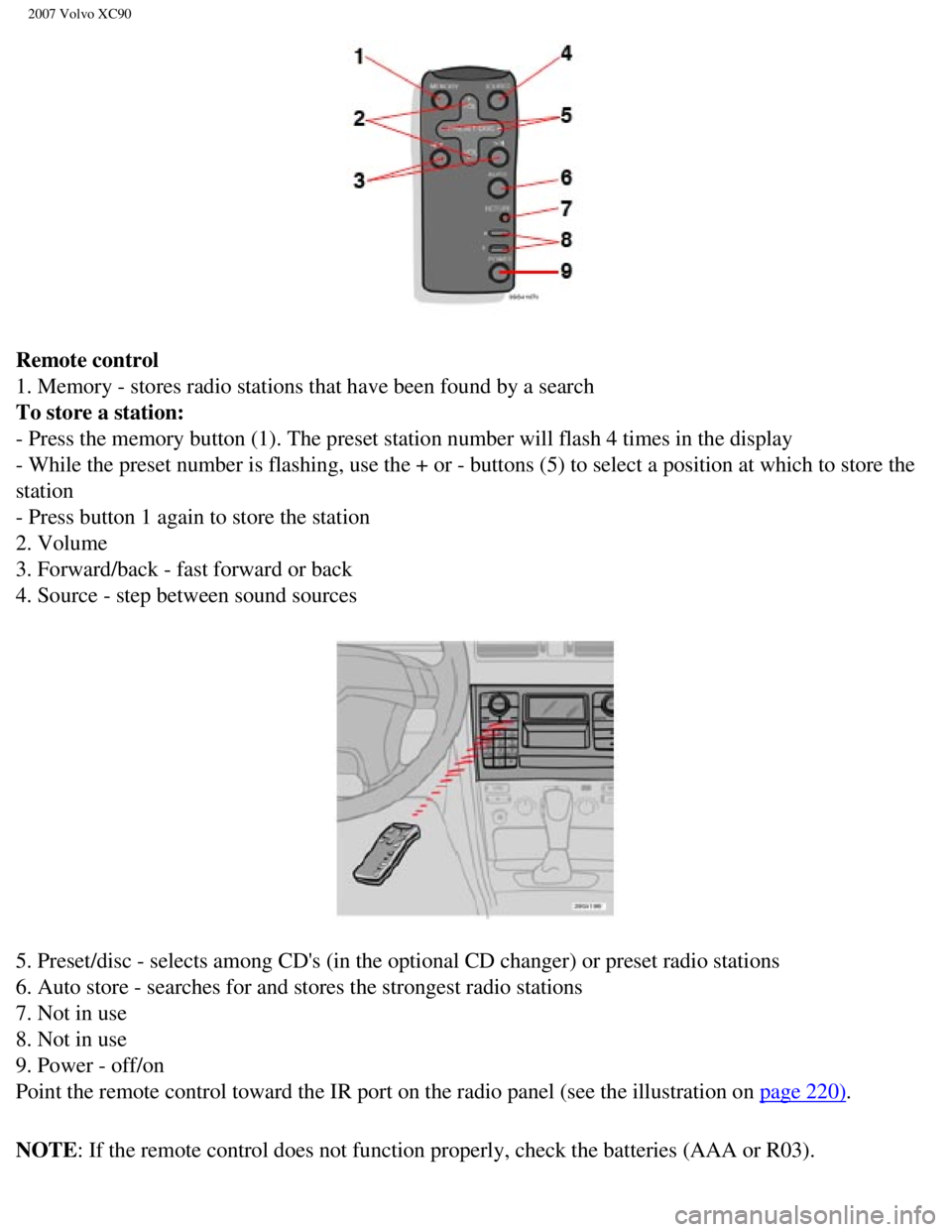
2007 Volvo XC90
Remote control
1. Memory - stores radio stations that have been found by a search
To store a station:
- Press the memory button (1). The preset station number will flash 4 \
times in the display
- While the preset number is flashing, use the + or - buttons (5) to s\
elect a position at which to store the
station
- Press button 1 again to store the station
2. Volume
3. Forward/back - fast forward or back
4. Source - step between sound sources
5. Preset/disc - selects among CD's (in the optional CD changer) or pr\
eset radio stations
6. Auto store - searches for and stores the strongest radio stations
7. Not in use
8. Not in use
9. Power - off/on
Point the remote control toward the IR port on the radio panel (see the\
illustration on
page 220).
NOTE: If the remote control does not function properly, check the batteries \
(AAA or R03).
file:///K|/ownersdocs/2007/2007_XC90/07xc90_11.htm (6 of 26)12/30/2006\
5:53:54 PM
Page 243 of 268

2007 Volvo XC90
- Select AUDIO SETTINGS in the menu and press ENTER.
- Select Equalizer FR and press ENTER.
- Use the menu selection buttons to set the level or use the SELECTOR co\
ntrol.
- Press ENTER to select the next frequency. You can select five frequenc\
ies.
- Press ENTER until you come to the menu mode to save the changes you ha\
ve made.
Equalizer RR
EQ - REAR (certain audio systems)
This function is used to fine-tune the sound from the rear speakers.
- Select AUDIO SETTINGS in the menu and press ENTER.
- Select EQ- REAR and press ENTER.
Use the menu selection buttons to set the level or use the SELECTOR cont\
rol.
- Press ENTER to select the next frequency. You can select five frequenc\
ies
Press ENTER until you come to the menu mode to save the changes you have\
made.
pg. 227 Audio
Radio functions
Station search
- Choose radio mode AM/FM1/FM2 using the SELECTOR control (3) or the A\
M/FM button (1).
- Press briefly on
to search for the next strong station. The radio will search for the ne\
xt
audible station and then stop.
- Press one of the buttons again to start a new search.
Manually search for a known frequency
- Press and hold the
button (or the corresponding buttons on the steering wheel keypad).
MAN will be shown in the display. The radio will slowly scroll in the de\
sired direction and then increase
file:///K|/ownersdocs/2007/2007_XC90/07xc90_11.htm (10 of 26)12/30/200\
6 5:53:54 PM
Page 244 of 268
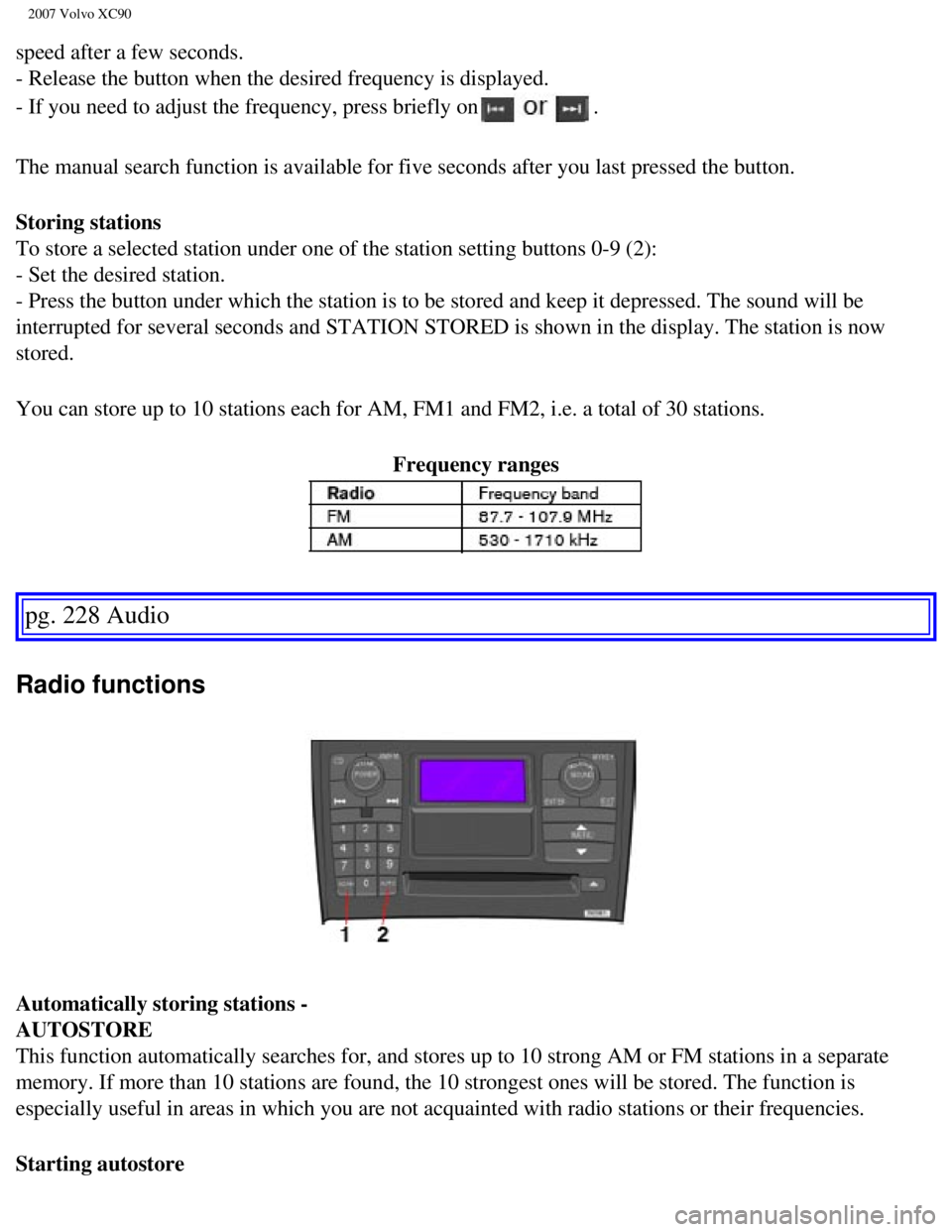
2007 Volvo XC90
speed after a few seconds.
- Release the button when the desired frequency is displayed.
- If you need to adjust the frequency, press briefly on
.
The manual search function is available for five seconds after you last \
pressed the button.
Storing stations
To store a selected station under one of the station setting buttons 0-9\
(2):
- Set the desired station.
- Press the button under which the station is to be stored and keep it d\
epressed. The sound will be
interrupted for several seconds and STATION STORED is shown in the displ\
ay. The station is now
stored.
You can store up to 10 stations each for AM, FM1 and FM2, i.e. a total o\
f 30 stations. Frequency ranges
pg. 228 Audio
Radio functions
Automatically storing stations -
AUTOSTORE
This function automatically searches for, and stores up to 10 strong AM \
or FM stations in a separate
memory. If more than 10 stations are found, the 10 strongest ones will b\
e stored. The function is
especially useful in areas in which you are not acquainted with radio st\
ations or their frequencies.
Starting autostore
file:///K|/ownersdocs/2007/2007_XC90/07xc90_11.htm (11 of 26)12/30/200\
6 5:53:54 PM
Page 245 of 268
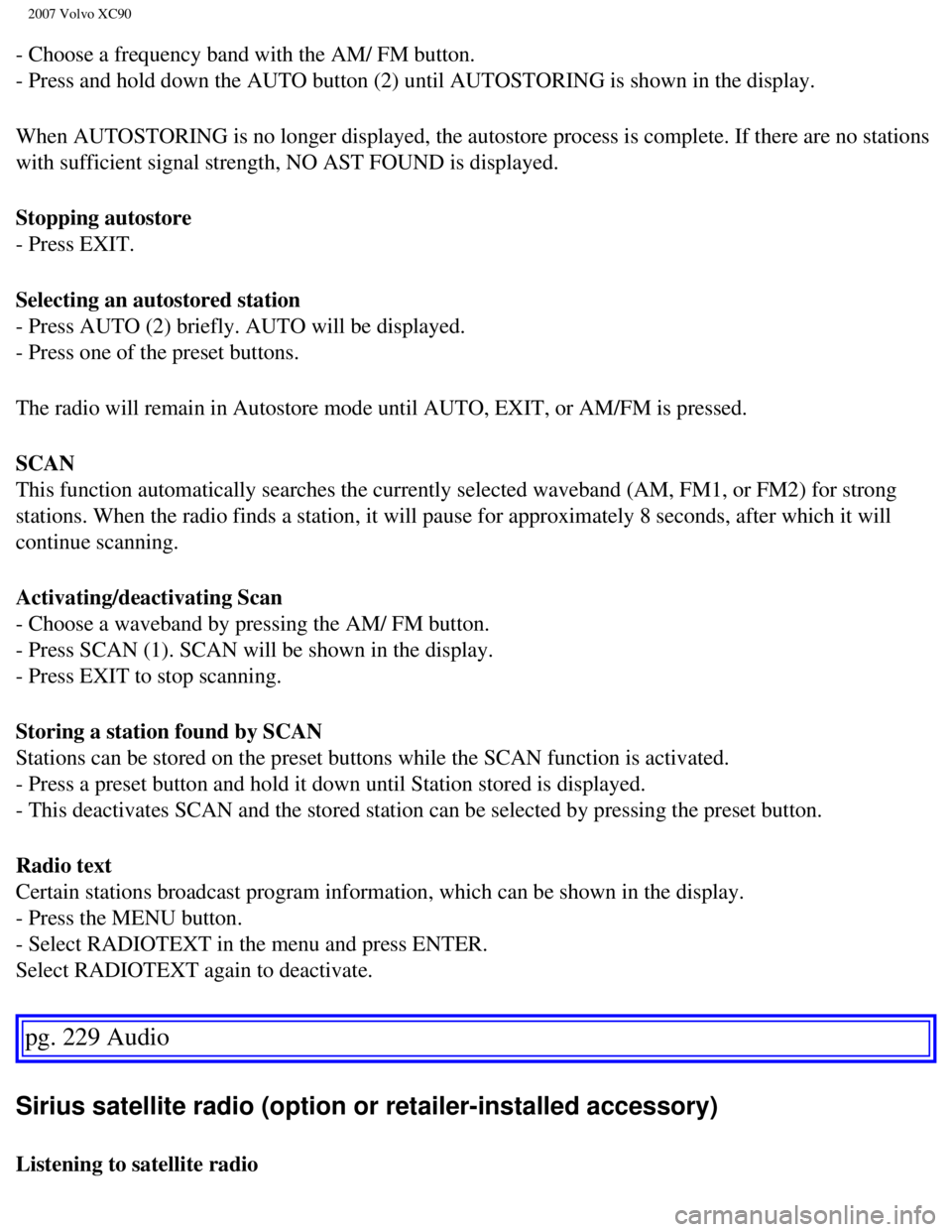
2007 Volvo XC90
- Choose a frequency band with the AM/ FM button.
- Press and hold down the AUTO button (2) until AUTOSTORING is shown i\
n the display.
When AUTOSTORING is no longer displayed, the autostore process is comple\
te. If there are no stations
with sufficient signal strength, NO AST FOUND is displayed.
Stopping autostore
- Press EXIT.
Selecting an autostored station
- Press AUTO (2) briefly. AUTO will be displayed.
- Press one of the preset buttons.
The radio will remain in Autostore mode until AUTO, EXIT, or AM/FM is pr\
essed.
SCAN
This function automatically searches the currently selected waveband (A\
M, FM1, or FM2) for strong
stations. When the radio finds a station, it will pause for approximatel\
y 8 seconds, after which it will
continue scanning.
Activating/deactivating Scan
- Choose a waveband by pressing the AM/ FM button.
- Press SCAN (1). SCAN will be shown in the display.
- Press EXIT to stop scanning.
Storing a station found by SCAN
Stations can be stored on the preset buttons while the SCAN function is \
activated.
- Press a preset button and hold it down until Station stored is display\
ed.
- This deactivates SCAN and the stored station can be selected by pressi\
ng the preset button.
Radio text
Certain stations broadcast program information, which can be shown in th\
e display.
- Press the MENU button.
- Select RADIOTEXT in the menu and press ENTER.
Select RADIOTEXT again to deactivate.
pg. 229 Audio
Sirius satellite radio (option or retailer-installed accessory)
Listening to satellite radio
file:///K|/ownersdocs/2007/2007_XC90/07xc90_11.htm (12 of 26)12/30/200\
6 5:53:54 PM
Page 246 of 268
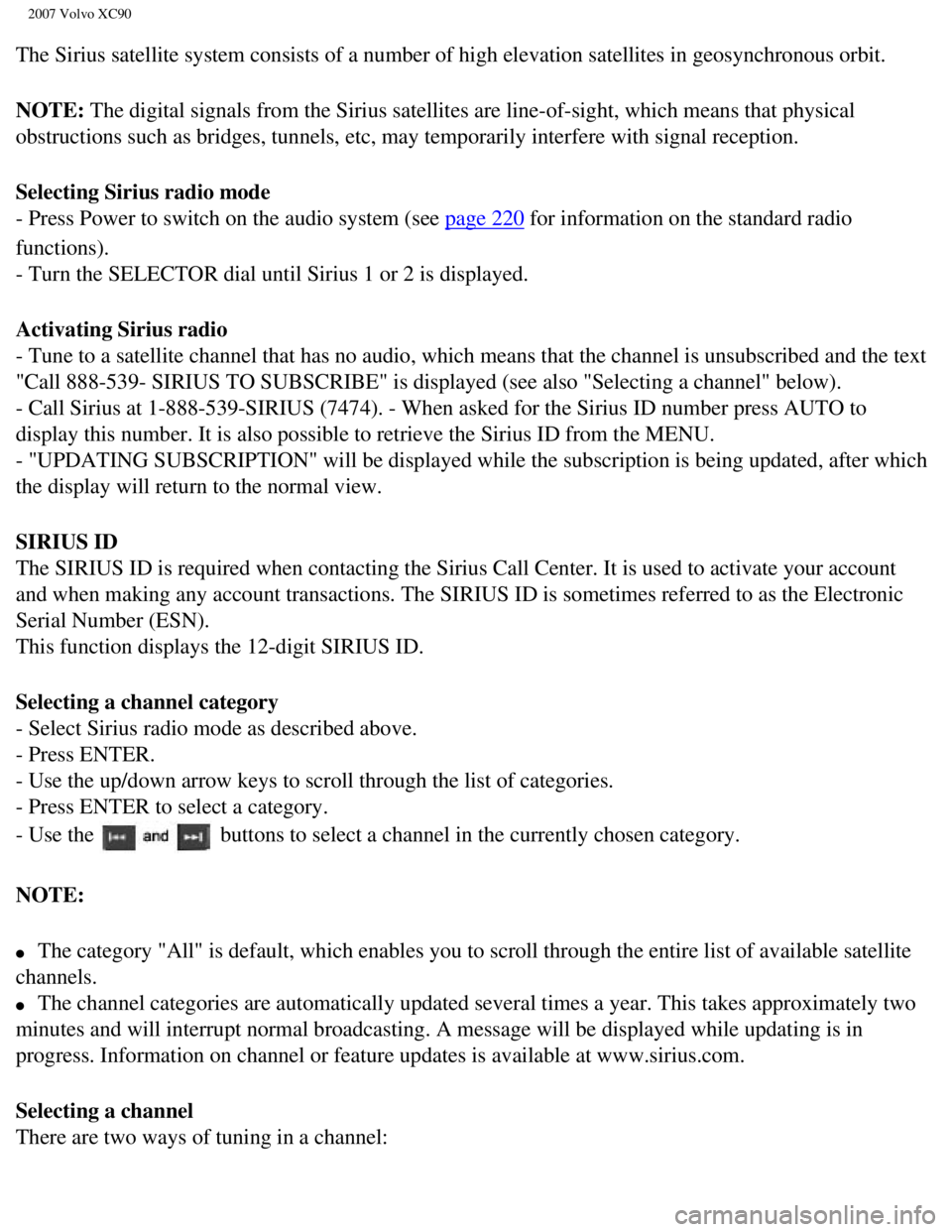
2007 Volvo XC90
The Sirius satellite system consists of a number of high elevation satel\
lites in geosynchronous orbit.
NOTE: The digital signals from the Sirius satellites are line-of-sight, which\
means that physical
obstructions such as bridges, tunnels, etc, may temporarily interfere wi\
th signal reception.
Selecting Sirius radio mode
- Press Power to switch on the audio system (see
page 220 for information on the standard radio
functions).
- Turn the SELECTOR dial until Sirius 1 or 2 is displayed.
Activating Sirius radio
- Tune to a satellite channel that has no audio, which means that the ch\
annel is unsubscribed and the text
"Call 888-539- SIRIUS TO SUBSCRIBE" is displayed (see also "Selecting a\
channel" below).
- Call Sirius at 1-888-539-SIRIUS (7474). - When asked for the Sirius \
ID number press AUTO to
display this number. It is also possible to retrieve the Sirius ID from \
the MENU.
- "UPDATING SUBSCRIPTION" will be displayed while the subscription is be\
ing updated, after which
the display will return to the normal view.
SIRIUS ID
The SIRIUS ID is required when contacting the Sirius Call Center. It is \
used to activate your account
and when making any account transactions. The SIRIUS ID is sometimes ref\
erred to as the Electronic
Serial Number (ESN).
This function displays the 12-digit SIRIUS ID.
Selecting a channel category
- Select Sirius radio mode as described above.
- Press ENTER.
- Use the up/down arrow keys to scroll through the list of categories.
- Press ENTER to select a category.
- Use the
buttons to select a channel in the currently chosen category.
NOTE:
l The category "All" is default, which enables you to scroll through the e\
ntire list of available satellite
channels.
l The channel categories are automatically updated several times a year. T\
his takes approximately two
minutes and will interrupt normal broadcasting. A message will be displa\
yed while updating is in
progress. Information on channel or feature updates is available at www.\
sirius.com.
Selecting a channel
There are two ways of tuning in a channel:
file:///K|/ownersdocs/2007/2007_XC90/07xc90_11.htm (13 of 26)12/30/200\
6 5:53:54 PM