2007 VOLVO C70 CONVERTIBLE display
[x] Cancel search: displayPage 235 of 276
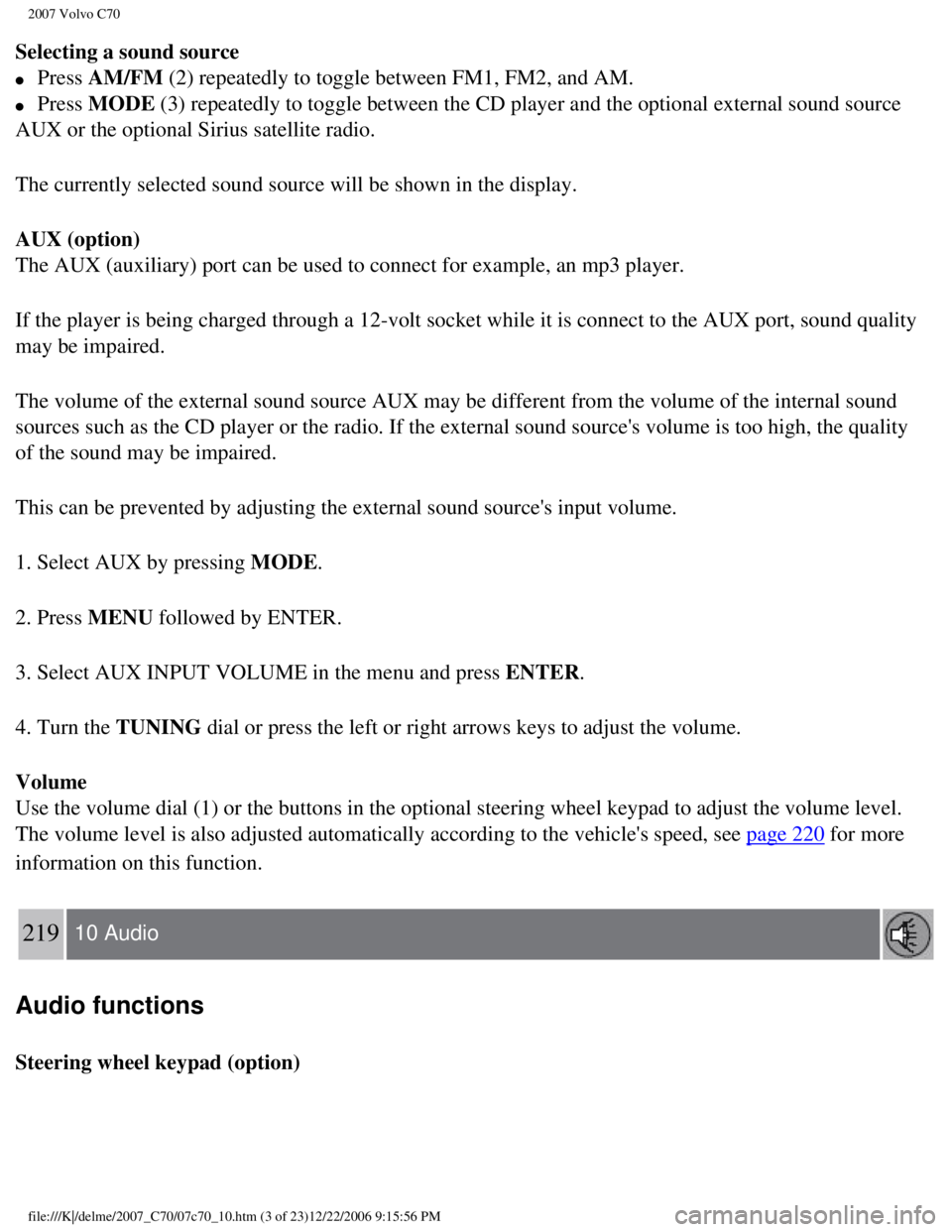
2007 Volvo C70
Selecting a sound source
l Press AM/FM (2) repeatedly to toggle between FM1, FM2, and AM.
l Press MODE (3) repeatedly to toggle between the CD player and the optional exter\
nal sound source
AUX or the optional Sirius satellite radio.
The currently selected sound source will be shown in the display.
AUX (option)
The AUX (auxiliary) port can be used to connect for example, an mp3 pl\
ayer.
If the player is being charged through a 12-volt socket while it is conn\
ect to the AUX port, sound quality
may be impaired.
The volume of the external sound source AUX may be different from the vo\
lume of the internal sound
sources such as the CD player or the radio. If the external sound source\
's volume is too high, the quality
of the sound may be impaired.
This can be prevented by adjusting the external sound source's input vol\
ume.
1. Select AUX by pressing MODE.
2. Press MENU followed by ENTER.
3. Select AUX INPUT VOLUME in the menu and press ENTER.
4. Turn the TUNING dial or press the left or right arrows keys to adjust the volume.
Volume
Use the volume dial (1) or the buttons in the optional steering wheel \
keypad to adjust the volume level.
The volume level is also adjusted automatically according to the vehicle\
's speed, see
page 220 for more
information on this function.
219 10 Audio
Audio functions
Steering wheel keypad (option)
file:///K|/delme/2007_C70/07c70_10.htm (3 of 23)12/22/2006 9:15:56 PM
Page 236 of 276
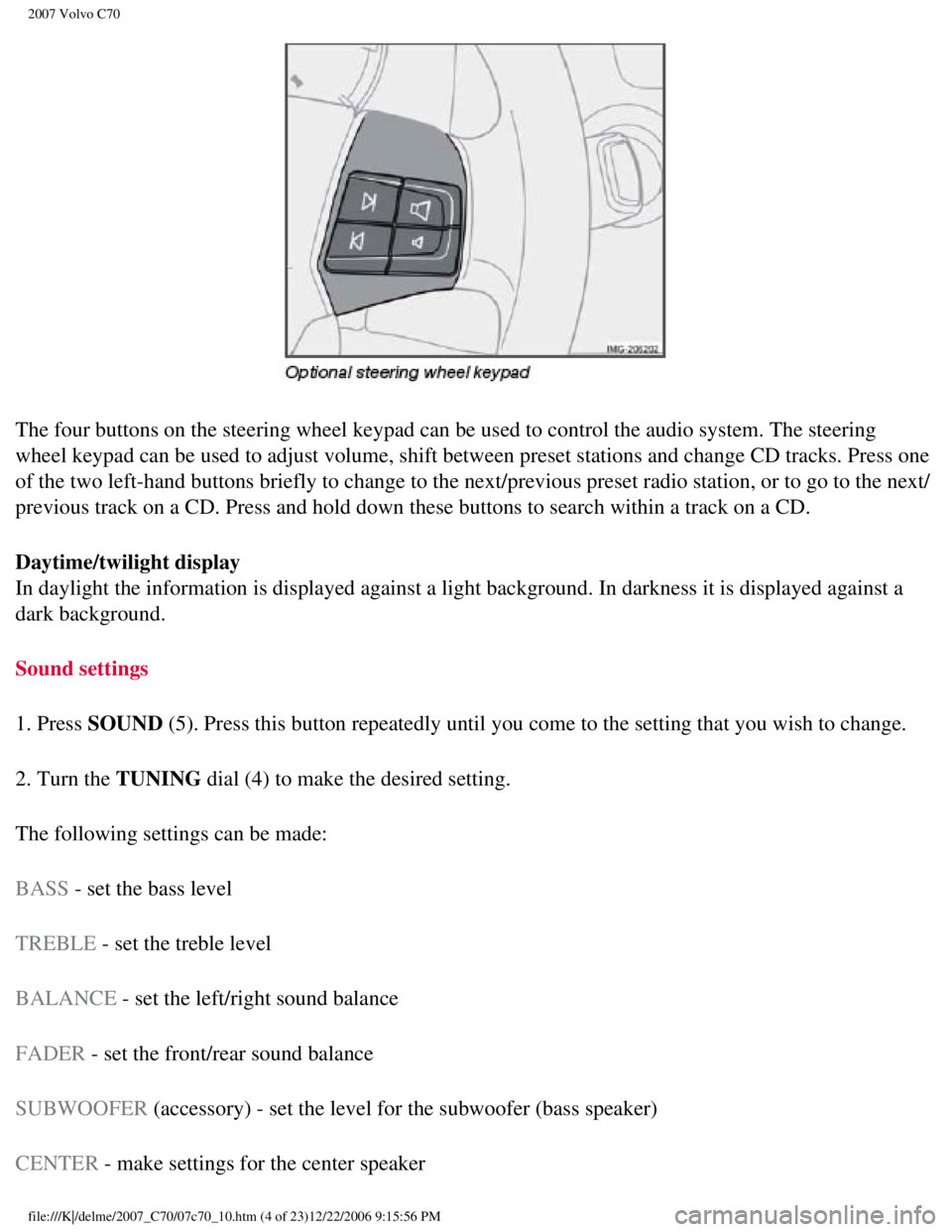
2007 Volvo C70
The four buttons on the steering wheel keypad can be used to control the\
audio system. The steering
wheel keypad can be used to adjust volume, shift between preset stations\
and change CD tracks. Press one
of the two left-hand buttons briefly to change to the next/previous pres\
et radio station, or to go to the next/
previous track on a CD. Press and hold down these buttons to search with\
in a track on a CD.
Daytime/twilight display
In daylight the information is displayed against a light background. In \
darkness it is displayed against a
dark background.
Sound settings
1. Press SOUND (5). Press this button repeatedly until you come to the setting that y\
ou wish to change.
2. Turn the TUNING dial (4) to make the desired setting.
The following settings can be made:
BASS - set the bass level
TREBLE - set the treble level
BALANCE - set the left/right sound balance
FADER - set the front/rear sound balance
SUBWOOFER (accessory) - set the level for the subwoofer (bass speaker)
CENTER - make settings for the center speaker
file:///K|/delme/2007_C70/07c70_10.htm (4 of 23)12/22/2006 9:15:56 PM
Page 237 of 276
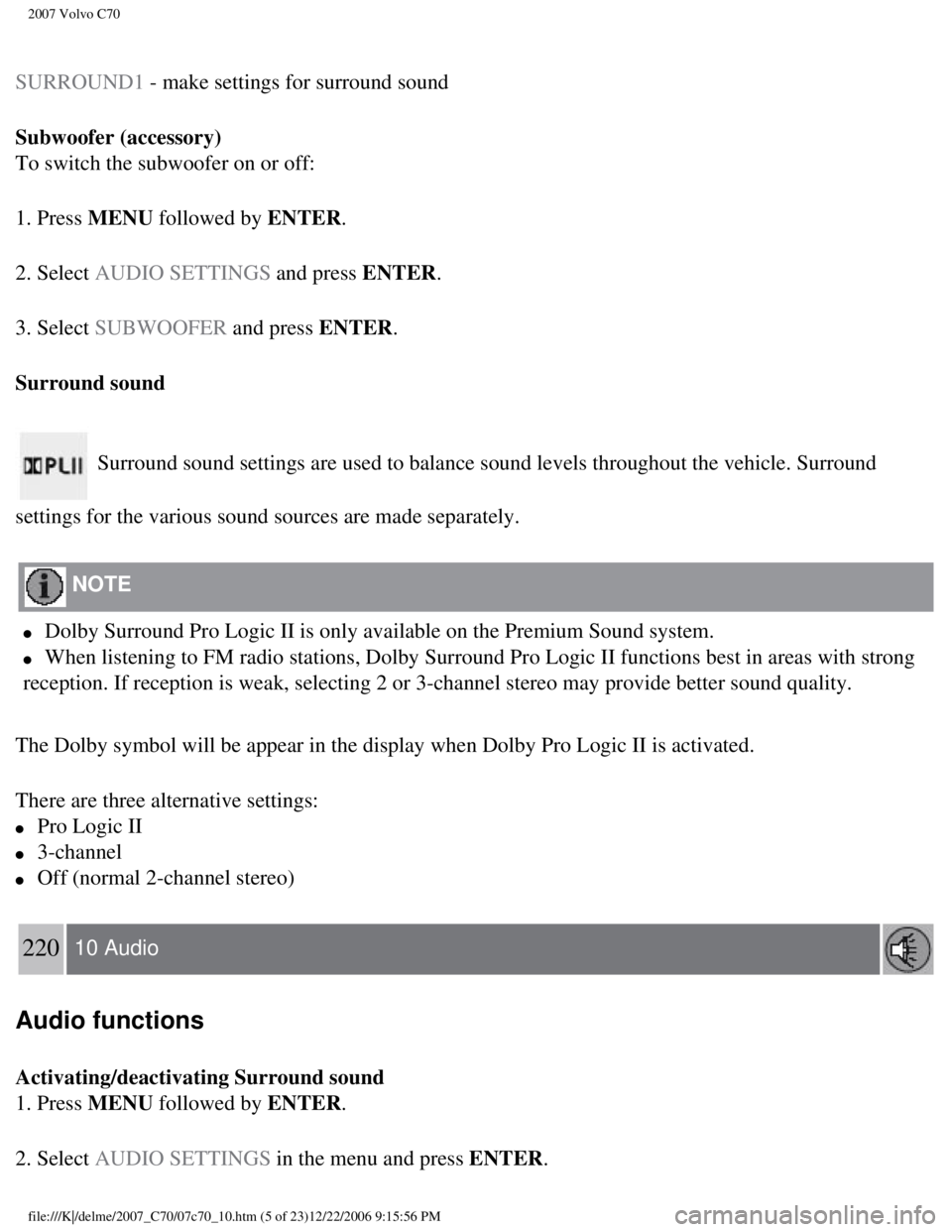
2007 Volvo C70
SURROUND1 - make settings for surround sound
Subwoofer (accessory)
To switch the subwoofer on or off:
1. Press MENU followed by ENTER.
2. Select AUDIO SETTINGS and press ENTER.
3. Select SUBWOOFER and press ENTER.
Surround sound
Surround sound settings are used to balance sound levels throughout the\
vehicle. Surround
settings for the various sound sources are made separately.
NOTE
l Dolby Surround Pro Logic II is only available on the Premium Sound syste\
m.
l When listening to FM radio stations, Dolby Surround Pro Logic II functio\
ns best in areas with strong
reception. If reception is weak, selecting 2 or 3-channel stereo may pro\
vide better sound quality.
The Dolby symbol will be appear in the display when Dolby Pro Logic II i\
s activated.
There are three alternative settings:
l Pro Logic II
l 3-channel
l Off (normal 2-channel stereo)
220 10 Audio
Audio functions
Activating/deactivating Surround sound
1. Press MENU followed by ENTER.
2. Select AUDIO SETTINGS in the menu and press ENTER.
file:///K|/delme/2007_C70/07c70_10.htm (5 of 23)12/22/2006 9:15:56 PM
Page 238 of 276
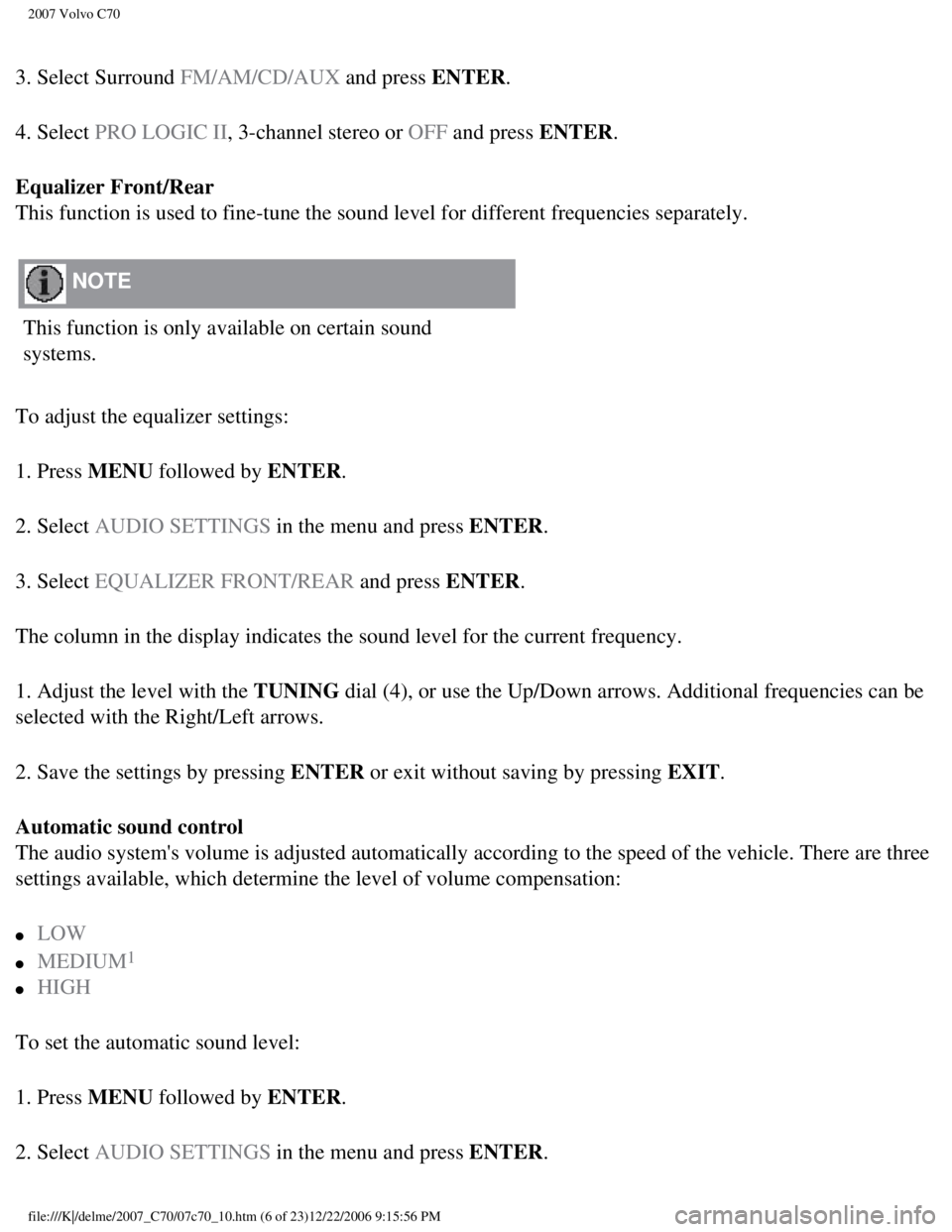
2007 Volvo C70
3. Select Surround FM/AM/CD/AUX and press ENTER.
4. Select PRO LOGIC II, 3-channel stereo or OFF and press ENTER.
Equalizer Front/Rear
This function is used to fine-tune the sound level for different frequen\
cies separately.
NOTE
This function is only available on certain sound
systems.
To adjust the equalizer settings:
1. Press MENU followed by ENTER.
2. Select AUDIO SETTINGS in the menu and press ENTER.
3. Select EQUALIZER FRONT/REAR and press ENTER.
The column in the display indicates the sound level for the current freq\
uency.
1. Adjust the level with the TUNING dial (4), or use the Up/Down arrows. Additional frequencies can be
selected with the Right/Left arrows.
2. Save the settings by pressing ENTER or exit without saving by pressing EXIT.
Automatic sound control
The audio system's volume is adjusted automatically according to the spe\
ed of the vehicle. There are three
settings available, which determine the level of volume compensation:
l LOW
l MEDIUM1
l HIGH
To set the automatic sound level:
1. Press MENU followed by ENTER.
2. Select AUDIO SETTINGS in the menu and press ENTER.
file:///K|/delme/2007_C70/07c70_10.htm (6 of 23)12/22/2006 9:15:56 PM
Page 240 of 276
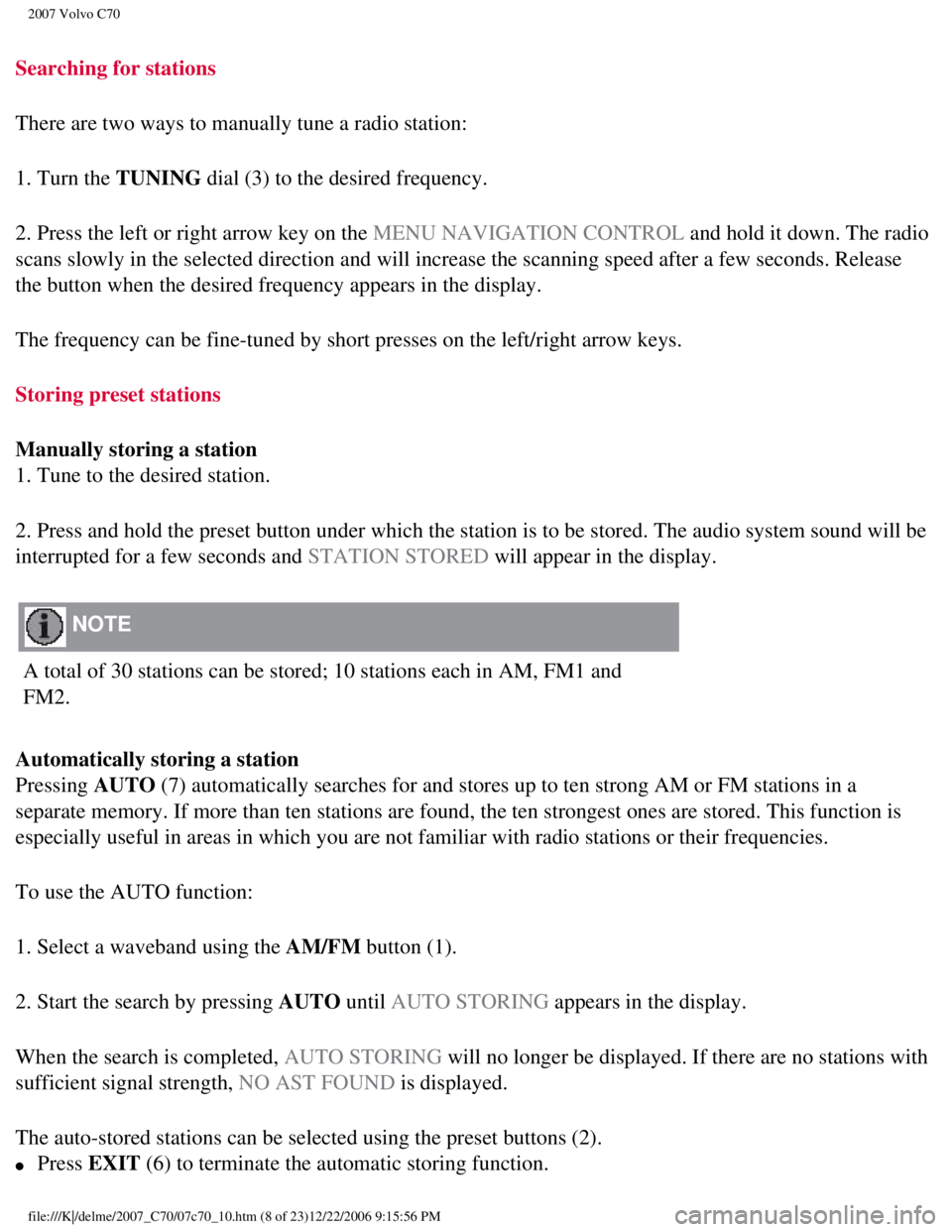
2007 Volvo C70
Searching for stations
There are two ways to manually tune a radio station:
1. Turn the TUNING dial (3) to the desired frequency.
2. Press the left or right arrow key on the MENU NAVIGATION CONTROL and hold it down. The radio
scans slowly in the selected direction and will increase the scanning sp\
eed after a few seconds. Release
the button when the desired frequency appears in the display.
The frequency can be fine-tuned by short presses on the left/right arrow\
keys.
Storing preset stations
Manually storing a station
1. Tune to the desired station.
2. Press and hold the preset button under which the station is to be sto\
red. The audio system sound will be
interrupted for a few seconds and STATION STORED will appear in the display.
NOTE
A total of 30 stations can be stored; 10 stations each in AM, FM1 and
FM2.
Automatically storing a station
Pressing AUTO (7) automatically searches for and stores up to ten strong AM or FM s\
tations in a
separate memory. If more than ten stations are found, the ten strongest \
ones are stored. This function is
especially useful in areas in which you are not familiar with radio stat\
ions or their frequencies.
To use the AUTO function:
1. Select a waveband using the AM/FM button (1).
2. Start the search by pressing AUTO until AUTO STORING appears in the display.
When the search is completed, AUTO STORING will no longer be displayed. If there are no stations with
sufficient signal strength, NO AST FOUND is displayed.
The auto-stored stations can be selected using the preset buttons (2).\
l Press EXIT (6) to terminate the automatic storing function.
file:///K|/delme/2007_C70/07c70_10.htm (8 of 23)12/22/2006 9:15:56 PM
Page 241 of 276
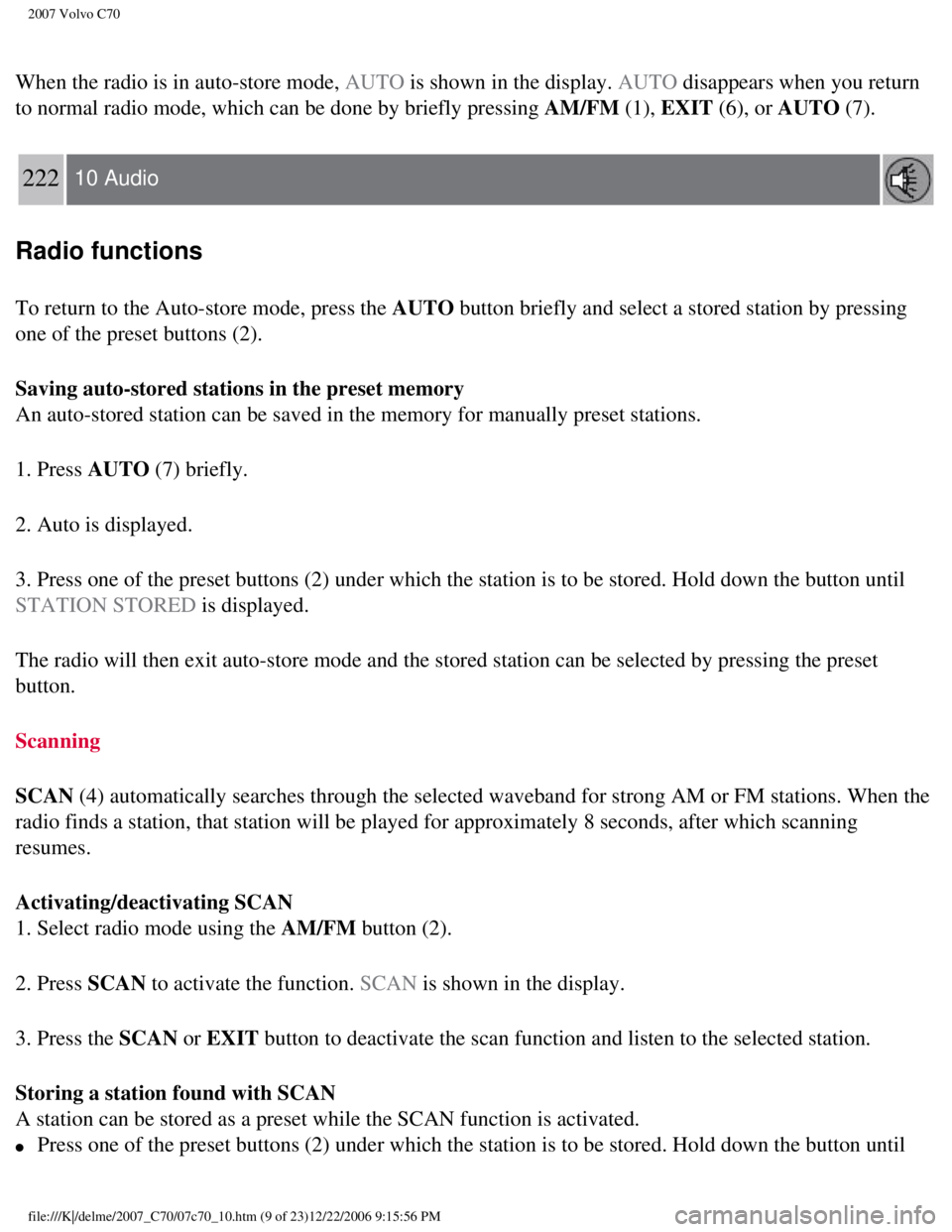
2007 Volvo C70
When the radio is in auto-store mode, AUTO is shown in the display. AUTO disappears when you return
to normal radio mode, which can be done by briefly pressing AM/FM (1), EXIT (6), or AUTO (7).
222 10 Audio
Radio functions
To return to the Auto-store mode, press the AUTO button briefly and select a stored station by pressing
one of the preset buttons (2).
Saving auto-stored stations in the preset memory
An auto-stored station can be saved in the memory for manually preset st\
ations.
1. Press AUTO (7) briefly.
2. Auto is displayed.
3. Press one of the preset buttons (2) under which the station is to b\
e stored. Hold down the button until
STATION STORED is displayed.
The radio will then exit auto-store mode and the stored station can be s\
elected by pressing the preset
button.
Scanning
SCAN (4) automatically searches through the selected waveband for strong A\
M or FM stations. When the
radio finds a station, that station will be played for approximately 8 s\
econds, after which scanning
resumes.
Activating/deactivating SCAN
1. Select radio mode using the AM/FM button (2).
2. Press SCAN to activate the function. SCAN is shown in the display.
3. Press the SCAN or EXIT button to deactivate the scan function and listen to the selected stati\
on.
Storing a station found with SCAN
A station can be stored as a preset while the SCAN function is activated\
.
l Press one of the preset buttons (2) under which the station is to be s\
tored. Hold down the button until
file:///K|/delme/2007_C70/07c70_10.htm (9 of 23)12/22/2006 9:15:56 PM
Page 242 of 276
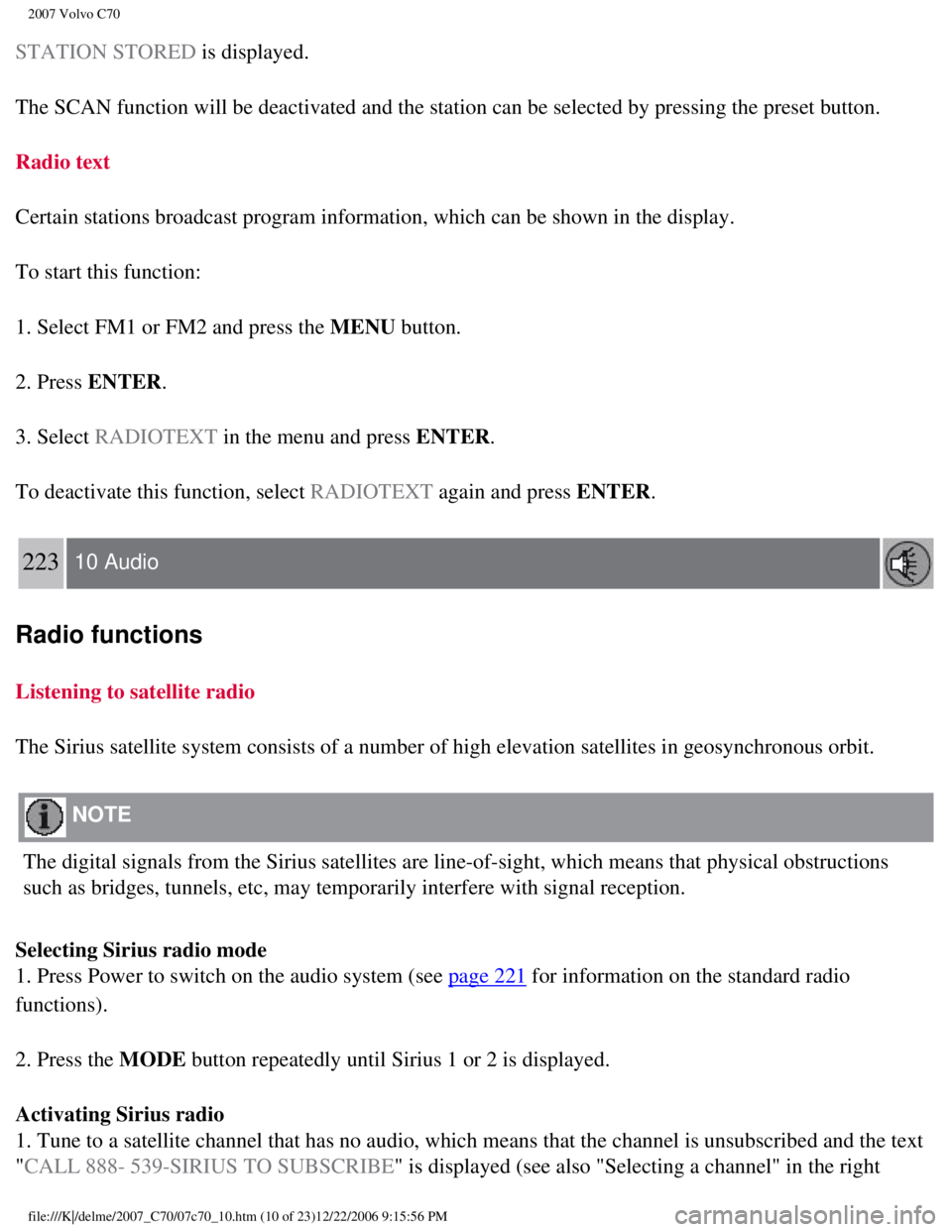
2007 Volvo C70
STATION STORED is displayed.
The SCAN function will be deactivated and the station can be selected by\
pressing the preset button.
Radio text
Certain stations broadcast program information, which can be shown in th\
e display.
To start this function:
1. Select FM1 or FM2 and press the MENU button.
2. Press ENTER.
3. Select RADIOTEXT in the menu and press ENTER.
To deactivate this function, select RADIOTEXT again and press ENTER.
223 10 Audio
Radio functions
Listening to satellite radio
The Sirius satellite system consists of a number of high elevation satel\
lites in geosynchronous orbit.
NOTE
The digital signals from the Sirius satellites are line-of-sight, which \
means that physical obstructions
such as bridges, tunnels, etc, may temporarily interfere with signal rec\
eption.
Selecting Sirius radio mode
1. Press Power to switch on the audio system (see
page 221 for information on the standard radio
functions).
2. Press the MODE button repeatedly until Sirius 1 or 2 is displayed.
Activating Sirius radio
1. Tune to a satellite channel that has no audio, which means that the c\
hannel is unsubscribed and the text
"CALL 888- 539-SIRIUS TO SUBSCRIBE" is displayed (see also "Selecting a channel" in the right
file:///K|/delme/2007_C70/07c70_10.htm (10 of 23)12/22/2006 9:15:56 PM\
Page 243 of 276
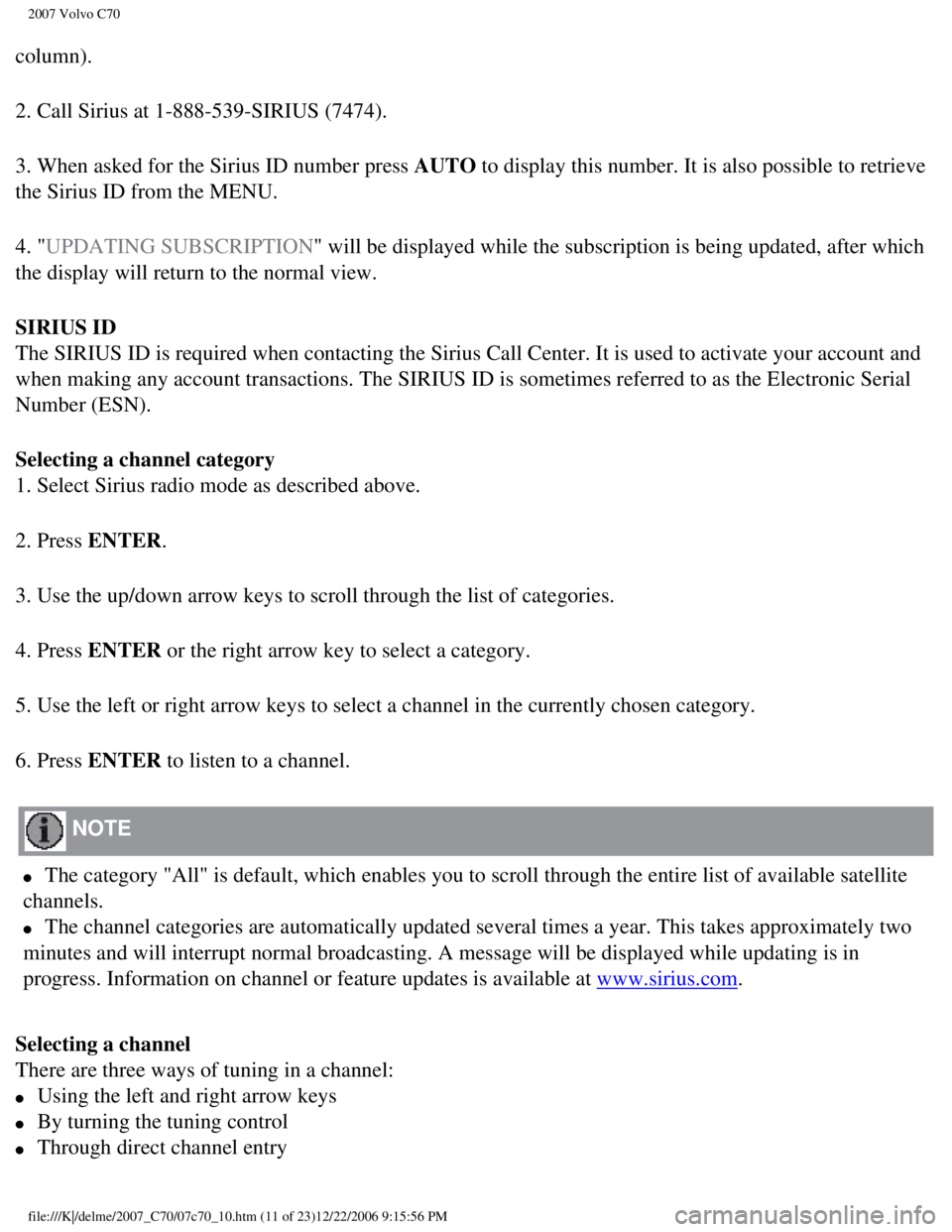
2007 Volvo C70
column).
2. Call Sirius at 1-888-539-SIRIUS (7474).
3. When asked for the Sirius ID number press AUTO to display this number. It is also possible to retrieve
the Sirius ID from the MENU.
4. "UPDATING SUBSCRIPTION" will be displayed while the subscription is being updated, after which\
the display will return to the normal view.
SIRIUS ID
The SIRIUS ID is required when contacting the Sirius Call Center. It is \
used to activate your account and
when making any account transactions. The SIRIUS ID is sometimes referre\
d to as the Electronic Serial
Number (ESN).
Selecting a channel category
1. Select Sirius radio mode as described above.
2. Press ENTER.
3. Use the up/down arrow keys to scroll through the list of categories.
4. Press ENTER or the right arrow key to select a category.
5. Use the left or right arrow keys to select a channel in the currently\
chosen category.
6. Press ENTER to listen to a channel.
NOTE
l The category "All" is default, which enables you to scroll through the e\
ntire list of available satellite
channels.
l The channel categories are automatically updated several times a year. T\
his takes approximately two
minutes and will interrupt normal broadcasting. A message will be displa\
yed while updating is in
progress. Information on channel or feature updates is available at
www.sirius.com.
Selecting a channel
There are three ways of tuning in a channel:
l Using the left and right arrow keys
l By turning the tuning control
l Through direct channel entry
file:///K|/delme/2007_C70/07c70_10.htm (11 of 23)12/22/2006 9:15:56 PM\