Page 55 of 161
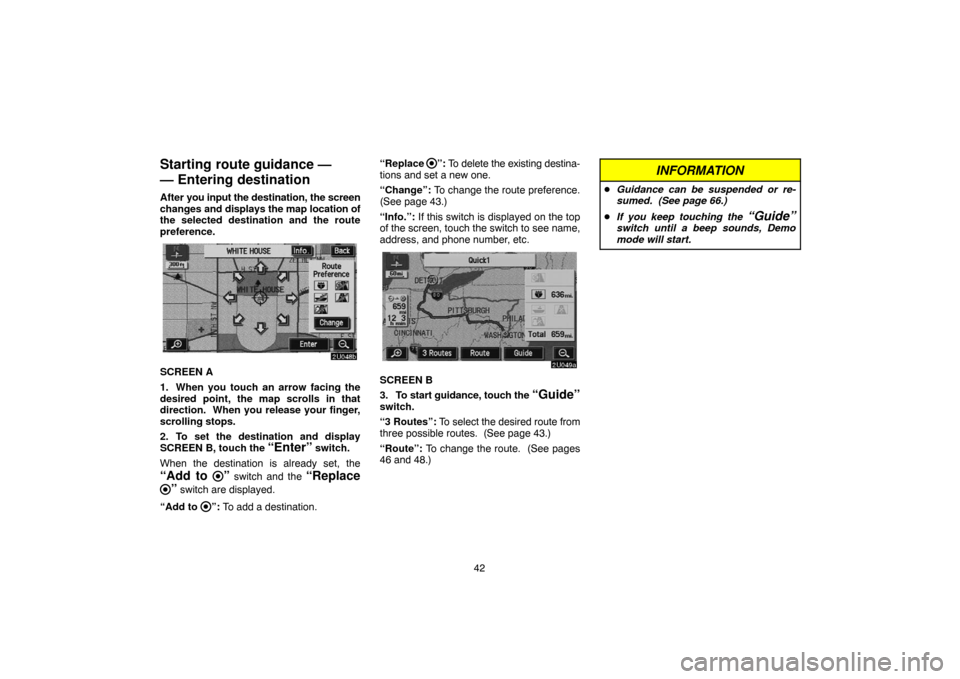
42
Starting route guidance —
— Entering destination
After you input the destination, the screen
changes and displays the map location of
the selected destination and the route
preference.
2U048b
SCREEN A
1. When you touch an arrow facing the
desired point, the map scrolls in that
direction. When you release your finger,
scrolling stops.
2. To set the destination and display
SCREEN B, touch the
“Enter” switch.
When the destination is already set, the
“Add to ” switch and the “Replace
” switch are displayed.
“Add to
”: To add a destination.“Replace
”: To delete the existing destina-
tions and set a new one.
“Change”: To change the route preference.
(See page 43.)
“Info.”: If this switch is displayed on the top
of the screen, touch the switch to see name,
address, and phone number, etc.
2U049a
SCREEN B
3. To start guidance, touch the
“Guide”switch.
“3 Routes”: To select the desired route from
three possible routes. (See page 43.)
“Route”: To change the route. (See pages
46 and 48.)
INFORMATION
�Guidance can be suspended or re-
sumed. (See page 66.)
�If you keep touching the
“Guide”switch until a beep sounds, Demo
mode will start.
Page 84 of 161
71
3U017b
2. Touch the “Register” switch of the
“Memory Points”.
3U018b
A screen similar to the destination input
screen appears. Input the desired point in the
same way as inputting a destination. (See
page 24.)
When you finish memory point registration,
the memory point data screen will appear.
3U019c
You can set the icon, attribute, name, location
and phone number.
Touch the desired switch you want to set. (For
details, see “(b) Editing memory points”.)
INFORMATION
Up to 106 memory points can be regis-
tered.
Page 85 of 161
72
(b) Editing memory points
The icon, attribute, name, location and/or
telephone number of a registered memory
point can be edited.
1. Push the
“MENU” button to display
the “Menu” screen and touch the
“My
Places”
switch.
3U020c
2. Touch the “Edit” switch of the
“Memory Points”.
3U021a
The screen lists the memory points.
“Date”: Touch this switch to list the memory
points in order of the registered date.
“Icon”: Touch this switch to list the memory
points in order of the icon type.
“Name”: Touch this switch to list the memory
points in alphabetical order.
“Attribute”: Touch this switch to list the
memory points in order of the home and quick
access number.
Touch the desired memory point switch to dis-
play the memory point data screen.
3U022c
3. Touch the switch which you wish to
edit.
Page 89 of 161
76
�To change “Phone #” (telephone num-
ber)
3U031a
Touch numeral keys.
When the entry has been completed, touch
the
“OK” switch on the screen.
The previous screen will be displayed.
(c) Deleting memory points
1. Push the “MENU” button to display
the “Menu” screen and touch the
“My
Places”
switch.
3U032b
2. Touch the “Delete” switch of the
“Memory Points”.
3U033a
3. Touch the corresponding switch. To
delete all memory points, touch the
“Delete All” switch.
For efficient memory point search, memory
points can be sorted by the
“Date”,
“Icon”, “Name” or “Attribute” switch.
To delete, touch the
“Yes” switch. To cancel
the deletion, touch the “No” switch.
Page 115 of 161
102
Replace engine coolant
Replace brake fluid
Replace ATF
Scheduled maintenance
Replace air filter
Personal event
(a) Register dealer
You can register the dealer name, staff,
location and phone number.
4U005a
1. Touch the “Set Dealer” switch on
the “Maintenance” screen.
4U006b
2. Enter the location of the dealer in the
same way as for destination input. (See
page 24.)
Page 116 of 161
103
4U007a_toyota
After you input the dealer, the screen changes
and displays the map location of the dealer.
If it is OK, touch the
“Enter” switch.
The screen changes to “Edit Dealer” screen.
(See “(b) Edit dealer”.)
(b) Edit dealer
4U008a
You can edit the dealer name, staff, loca-
tion and phone number.
1. Touch the
“Set Dealer” switch on
the “Maintenance” screen. The “Edit
Dealer” screen appears.
4U009c
2. To edit, touch the corresponding
switch.
Page 117 of 161
104
�To edit “Dealer” or “Contact”
4U010a
To input the name, touch the alphabet, nu-
meral and/or umlaut keys. You can input
up to 24 letters.
After inputting, touch the
“OK” switch at the
bottom right of the screen. The previous
screen will be displayed.
�To edit “Location”
4U011a
Set the cursor to the desired point, and
touch the
“Enter” switch on the screen.
�To edit “Phone #” (telephone number)
RS01017
Touch numeral keys.
After inputting, touch the
“OK” switch. The
previous screen will be displayed.
Page 157 of 161

144 Multi�language feature: You can select a
language of the subtitle and audio.
Region codes: The region codes are pro-
vided on DVD players and DVD discs. If the
DVD video disc does not have the same re-
gion code as the DVD player, you cannot play
the disc on the DVD player. For region codes,
see page 143.
Audio: This DVD player can play liner PCM,
Dolby digital and MPEG audio format DVD.
Other decoded type cannot be played.
Title and chapter: Video and audio pro-
grams stored in DVD video disc are divided in
parts by title and chapter.
Title: The largest unit of the video and audio
programs stored on DVD video discs. Usual-
ly, one piece of movie, one album, or one au-
dio program is assigned as a title.
Chapter: The unit smaller than that of title. A
title comprises plural chapters.
Manufactured under license from Dolby
Laboratories. “Dolby”, “Pro Logic”, and
the double�D symbol are trademarks of
Dolby Laboratories. Confidential unpub-
lished works.
1992�1997 Dolby Laboratories. All
rights reserved.This product incorporates copyright
protection technology that is protected by
method claims of certain U.S. patents and
other intellectual property rights owned
by Macrovision Corporation and other
rights owners. Use of this copyright
protection technology must be authorized
by Macrovision Corporation, and is in-
tended for home and other limited viewing
uses only unless otherwise authorized by
Macrovision Corporation. Reverse engi-
neering or disassembly is prohibited.
“DTS” and “DTS Digital Surround” are
registered trademarks of Digital Theater
Systems, Inc.
Audio system operating hints
NOTICE
To ensure correct audio system opera-
tions:
�Be careful not to spill beverages over
the audio system.
�Do not put anything other than a
Compact Disc into the slot.
�Do not put anything other than an ap-
propriate disc into the DVD player.
�The use of a cellular phone inside or
near the vehicle may cause a noise
from the speakers of the audio sys-
tem which you are listening to. How-
ever, this does not indicate a mal-
function.
RADIO RECEPTION
Usually, a problem with radio reception does
not mean there is a problem with your radio —
it is just the normal result of conditions outside
the vehicle.