Page 169 of 458
169
You can select the language shown on
the screen. Touch your desired switch
on the screen.
—Screen setting
27p145
Type 1 and Type 2
AUTOMATIC TRANSITION
The function returning to the previous
screen from the audio or air conditioner
screen is selectable. Select “ON” or
“OFF” and then touch “OK”.
ON:The previous screen automatically re-
turns from the audio or air condition-
er screen 20 seconds after the end
of audio or air conditioner screen op-
eration.
OFF: The audio or air conditioner screen
remains on. SWITCH COLOR
Select the desired switch color and
touch “OK”.
DELETE PERSONAL DATA
The following personal data can be de-
leted or returned to their default set-
tings:
�Phone book data
�Dialed numbers and received calls
�Speed dial
�Bluetooth
� phone data
�Security code
This function is available only when the
vehicle is not moving.
Page 173 of 458
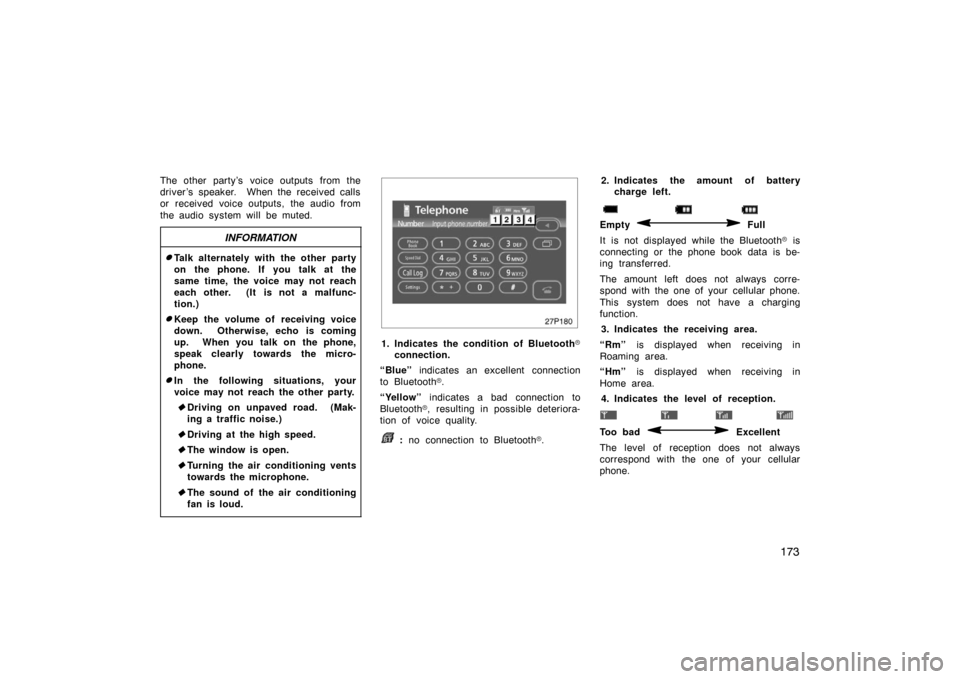
173
The other party’s voice outputs from the
driver ’s speaker. When the received calls
or received voice outputs, the audio from
the audio system will be muted.
INFORMATION
�Talk alternately with the other party
on the phone. If you talk at the
same time, the voice may not reach
each other. (It is not a malfunc-
tion.)
�Keep the volume of receiving voice
down. Otherwise, echo is coming
up. When you talk on the phone,
speak clearly towards the micro-
phone.
�In the following situations, your
voice may not reach the other party.� Driving on unpaved road. (Mak-
ing a traffic noise.)
� Driving at the high speed.
� The window is open.
� Turning the air conditioning vents
towards the microphone.
� The sound of the air conditioning
fan is loud.
27p180
1. Indicates the condition of Bluetooth �
connection.
“Blue” indicates an excellent connection
to Bluetooth �.
“Yellow” indicates a bad connection to
Bluetooth �, resulting in possible deteriora-
tion of voice quality.
: no connection to Bluetooth �. 2. Indicates the amount of battery
charge left.
Empty Full
It is not displayed while the Bluetooth � is
connecting or the phone book data is be-
ing transferred.
The amount left does not always corre-
spond with the one of your cellular phone.
This system does not have a charging
function.
3. Indicates the receiving area.
“Rm” is displayed when receiving in
Roaming area.
“Hm” is displayed when receiving in
Home area.
4. Indicates the level of reception.
Too bad Excellent
The level of reception does not always
correspond with the one of your cellular
phone.
Page 174 of 458
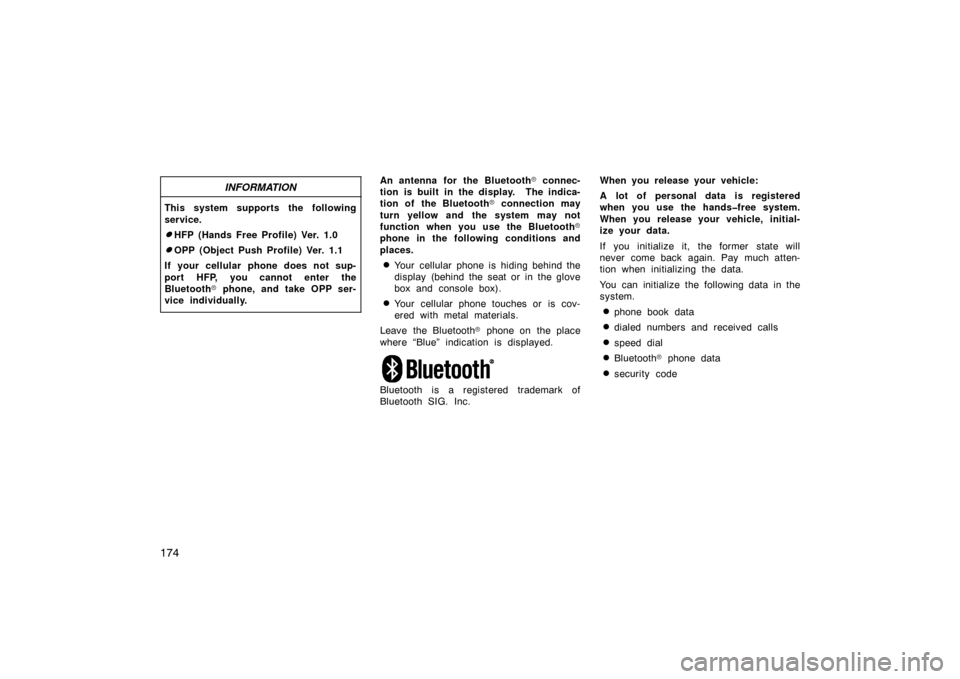
174
INFORMATION
This system supports the following
service.
�HFP (Hands Free Profile) Ver. 1.0
�OPP (Object Push Profile) Ver. 1.1
If your cellular phone does not sup-
port HFP, you cannot enter the
Bluetooth � phone, and take OPP ser-
vice individually.
An antenna for the Bluetooth � connec-
tion is built in the display. The indica-
tion of the Bluetooth � connection may
turn yellow and the system may not
function when you use the Bluetooth �
phone in the following conditions and
places.
�Your cellular phone is hiding behind the
display (behind the seat or in the glove
box and console box).
�Your cellular phone touches or is cov-
ered with metal materials.
Leave the Bluetooth � phone on the place
where “Blue” indication is displayed.
Bluetooth is a registered trademark of
Bluetooth SIG. Inc. When you release your vehicle:
A lot of personal data is registered
when you use the hands�free system.
When you release your vehicle, initial-
ize your data.
If you initialize it, the former state will
never come back again. Pay much atten-
tion when initializing the data.
You can initialize the following data in the
system.
�phone book data
�dialed numbers and received calls
�speed dial
�Bluetooth
� phone data
�security code
Page 181 of 458
181
27p193
(b) By phone book
You can call by phone book data which
is transferred from your cellular phone.
The system has one phone book. You
can register up to 1000 numbers.
This cannot be operated while you are
driving.
Touch the desired key to input the tele-
phone number.1. Touch the “Phone Book” switch to display “Phone Book” screen.
27p194
2. Select the desired number from the
list.
27p195
Touch “” or push the button of the
steering wheel.
Page 182 of 458
182
27p196
(c) By dialed numbers
You can call by dialed number. The
system memorizes up to 5 dialed num-
bers. If it is over 5, the oldest number
is deleted.
This cannot be operated while you are
driving.1. Touch the “Call Log” switch to dis- play “Outgoing Calls” screen.
27p197
�When you call by phone book, the
name (if registered) is displayed.
�When you call the same number con-
tinuously, only the newest number is
registered.
2. Select the desired number from the list.
27p198
Touch “” or push the button of the
steering wheel.
Page 183 of 458
183
27p196
(d) By received calls
You can call by received calls. When
a call is received, the system memo-
rizes up to 5 numbers. If it is over 5,
the oldest number is deleted.
This cannot be operated while you are
driving.1. Touch the “Call Log” switch to dis- play.
27p199
2. Touch the “Incoming Calls” switch todisplay “Incoming Calls” screen.
27p200
�When a telephone number registered in
the phone book is received, the name
and the number are displayed.
�Received calls which you did not an-
swer are also memorized in the system
and “Abs. ” is displayed on the left
side of the number.
�Unnoticed telephone number such as a
public telephone is not memorized in
the system.
3. Select the desired number from the list.
Page 184 of 458
184
27p198
Touch “” or push the button of the
steering wheel.
�An international phone call may not be
made depending on the cellular phone
which you have.
27p201
(e) By speed dial
You can call by registered telephone
number which you selected from a
phone book, dialed numbers and re-
ceived calls. (See page 191 for regis-
tering the speed dial.)
1. Touch the “Speed Dial” switch to display “Speed Dial” screen.
27p202
2. Touch the desired number to call.You can change the page by touch-
ing “Speed Dial 2” or “Speed Dial
3”.
When you push the telephone button while
you are driving, the screen above ap-
pears. Touch the desired name to call.
(The telephone number is not displayed.)
Page 185 of 458
185
27p203
(f) By voice recognition
You can call by giving a command. (For
the operation and command of voice
recognition, see “Speech Command
System” on page 236 and “Help screen”
on page 237.)
27p194
Example: Call Charlize
�Dialing by name
You can call by giving a voice tag reg-
istered in the phone book. For setting
the voice recognition, see “Setting the
voice recognition” on page 210. You: Push the talk switch.
System: “After the beep, please say the
name.”
You: “Charlize.”
System: “Charlize chosen, when ready, please briefly push the talk
switch or push the off −hook
switch to dial.”
You: Push the talk switch.
System: “After the beep, please say “Dial”.”
You: “Dial.”
System: “Dialing the name.”
Now you can call Charlize.