Page 111 of 203
ci
Screen layout function
(
Function)
You can set display or hide each switch
and current street name on the map
screen.
1. Push the
“MENU” button.
2. Touch the “Setup” switch. Then
touch
switch twice to display page 3
of the “Setup” screen.
3. Touch the “Change” switch of the
“
Function”.
4. Touch the switch corresponding to
the desired setting. Then touch the
“OK” switch.
POI category change
(Show POI Icons)
You can choose 6 icons displayed on the
“Show POI Icons” top screen, so that you
can easily set which icons to display on
the map screen.
1. Push the “MENU” button.
Page 112 of 203
cii
2. Touch the “Setup” switch. Then
touch
switch twice to display page 3
of the “Setup” screen.
3. Touch the “Change” switch of
“Show POI Icons”.
4. Touch the category switch you wish
to change.
5. Touch the switch corresponding to
the desired category. Then touch the
“OK” switch.
Page 121 of 203
cxi
(b) Edit dealer
You can edit the dealer name, staff, loca-
tion and phone number.
1. Touch the
“Set Dealer” switch on
the “Maintenance” screen. The “Edit
Dealer” screen appears.
2. To edit, touch the corresponding
switch.
�To edit “Dealer” or “Contact”
To input the name, touch the alphabet,
numeral and/or umlaut keys. You can in-
put up to 24 letters.
After inputting, touch the
“OK” switch at
the bottom right of the screen. The previous
screen will be displayed.
Page 127 of 203
cxvii
(b) Adding a memo
To add a memo, touch the corresponding
date.
The “Memo” screen appears on the dis-
play. Touch the
“Add Memo” switch.
(See page cxiv for inputting a memo.)
You can add up to 100 memos.
(c) Deleting a memo
Touch the corresponding date. Touch
the corresponding memo switch, and
then touch the
“Delete” switch on the
screen. A message appears on the dis-
play. To delete, touch the
“Yes” switch.
To cancel the deletion, touch the
“No”
switch.
(d) Editing a memo
To edit a memo, touch the corresponding
date, and then touch the memo you wish
to edit.
Page 129 of 203
cxix
To display the memos listed in a desired
period, touch the
“Period” switch.
Touch the number keys.
After setting the period, touch the
“OK”switch. The “Memo list” screen will be
displayed.
You can set a period from January 1, 2003,
through December 31, 2022, for searching.
To delete and/or edit the memo, touch the
desired memo switch.
To delete all memos, touch the
“Delete
All”
switch. A message appears on the
display. To delete, touch the “Yes”
switch. To cancel the deletion, touch the“No” switch.
To edit: Touch the corresponding
“Memo” or “Location” switch. (See
page cxvii for details.)
To delete: Touch the
“Delete” switch.
(See page cxvii for details.)
Page 133 of 203

cxxiii
3Indicates the level of reception.
Too bad Excellent
The level of reception does not always corre-
spond with the one of your cellular phone.
4“A” is displayed when calling in ana-
logue.
“D” is displayed when calling in digital.
Not displayed when the system can get no
information from your cellular phone.
INFORMATION
This system supports the following
service.
�HFP (Hands Free Profile) Ver. 1.0
�OPP (Object Push Profile) Ver. 1.1
If your cellular phone does not support
HFP, you cannot enter the Bluetooth�
phone, and take OPP service individu-
ally.
An antenna for the Bluetooth� connec-
tion is built in the display. The indication
of the Bluetooth� connection may turn
yellow and the system may not function
when you use the Bluetooth� phone in
the following conditions and places.
�Your cellular phone is hiding behind the
display (behind the seat or in the glove box
and console box).
�Your cellular phone touches or covered
with metal materials.
Leave the Bluetooth� phone on the place
where “Blue” indication is displayed.
Bluetooth is a trademark owned by Blue-
tooth SIG. Inc.
FCC ID: HYQBTA01A
IC ID: 1551A�BTA01A
MADE IN JAPAN
This device complies with Part 15 of the
FCC Rules and RSS−210. Operation is
subject to the following two conditions: (1)
This device may not cause harmful inter-
ference, and (2) This device must accept
any interference received, including inter-
ference that may cause undesired opera-
tion.
CAUTION
Changes or modifications not express-
ly approved by the party responsible
for compliance could void the user’s
authority to operate the equipment.
Page 149 of 203

cxxxix
Touch “YES” switch.
Touch
“NO” switch and the previous
screen appears.
Speech command system
The speech command system allows you
to operate the navigation system by giv-
ing a command.
UNL301
1. Push the speech command switch.
A beep sounds and on screen message is
displayed with an indicator at the top left.
2. Give a command while an indicator is
shown in the display. If you want to check
the command list, touch the
“Help”
switch to display the Help screen. (See
“Help screen” on page cxli.) When you
touch the
“Cancel”, the previous
screen returns.
If the navigation system does not respond or
the confirmation screen does not disappear,
please push the speech command switch
and try again.
If no command is given, a beep sounds and
the indicator disappears 6 seconds later.
If the system does not recognize your
speech, the system will respond with this
message (“System does not recognize this
command, please rephrase your com-
mand.”). Start the operation from the begin-
ning.
Page 174 of 203
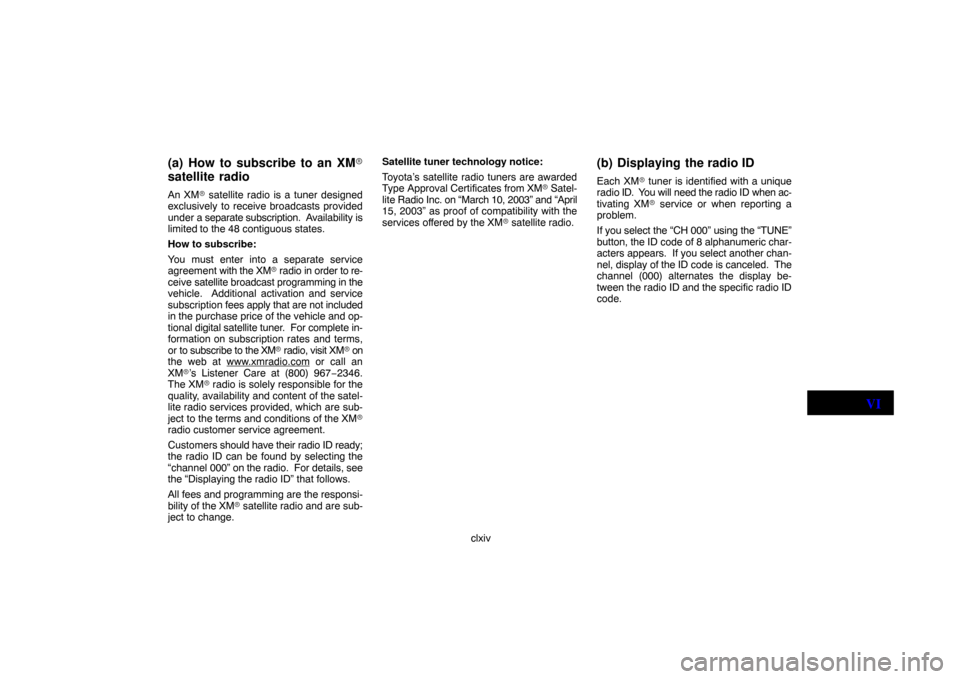
clxiv
(a) How to subscribe to an XM�
satellite radio
An XM� satellite radio is a tuner designed
exclusively to receive broadcasts provided
under a separate subscription. Availability is
limited to the 48 contiguous states.
How to subscribe:
You must enter into a separate service
agreement with the XM� radio in order to re-
ceive satellite broadcast programming in the
vehicle. Additional activation and service
subscription fees apply that are not included
in the purchase price of the vehicle and op-
tional digital satellite tuner. For complete in-
formation on subscription rates and terms,
or to subscribe to the XM� radio, visit XM� on
the web at www.xmradio.com
or call an
XM�’s Listener Care at (800) 967−2346.
The XM� radio is solely responsible for the
quality, availability and content of the satel-
lite radio services provided, which are sub-
ject to the terms and conditions of the XM�
radio customer service agreement.
Customers should have their radio ID ready;
the radio ID can be found by selecting the
“channel 000” on the radio. For details, see
the “Displaying the radio ID” that follows.
All fees and programming are the responsi-
bility of the XM� satellite radio and are sub-
ject to change.Satellite tuner technology notice:
Toyota’s satellite radio tuners are awarded
Type Approval Certificates from XM� Satel-
lite Radio Inc. on “March 10, 2003” and “April
15, 2003” as proof of compatibility with the
services offered by the XM� satellite radio.
(b) Displaying the radio ID
Each XM� tuner is identified with a unique
radio ID. You will need the radio ID when ac-
tivating XM� service or when reporting a
problem.
If you select the “CH 000” using the “TUNE”
button, the ID code of 8 alphanumeric char-
acters appears. If you select another chan-
nel, display of the ID code is canceled. The
channel (000) alternates the display be-
tween the radio ID and the specific radio ID
code.
VI