Page 214 of 436
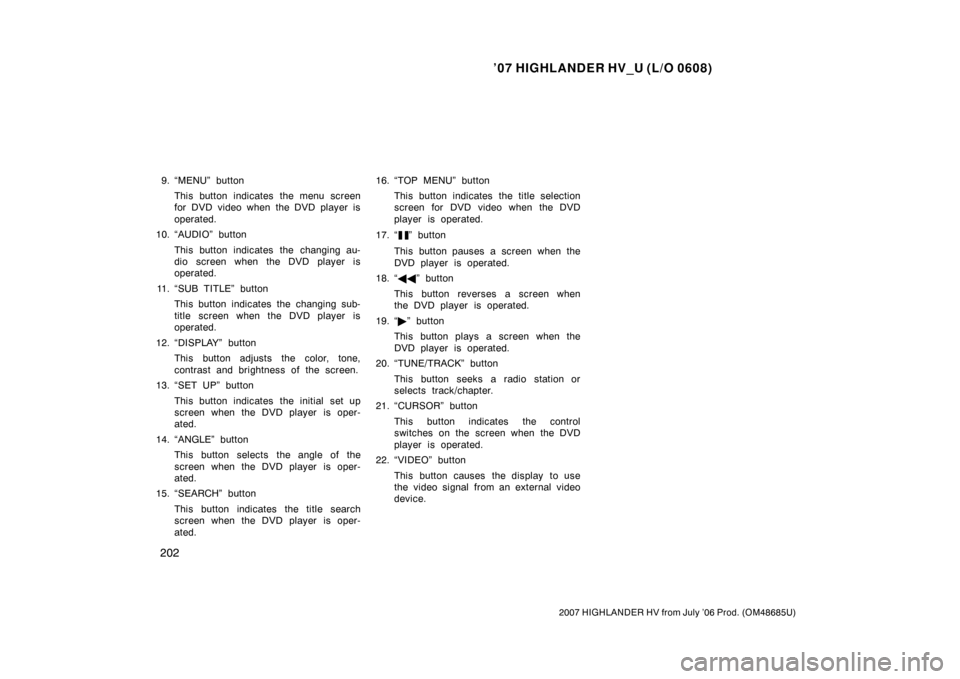
’07 HIGHLANDER HV_U (L/O 0608)
202
2007 HIGHLANDER HV from July ’06 Prod. (OM48685U)
9. “MENU” buttonThis button indicates the menu screen
for DVD video when the DVD player is
operated.
10. “AUDIO” button
This button indicates the changing au-
dio screen when the DVD player is
operated.
11. “SUB TITLE” button This button indicates the changing sub-
title screen when the DVD player is
operated.
12. “DISPLAY” button This button adjusts the color, tone,
contrast and brightness of the screen.
13. “SET UP” button
This button indicates the initial set up
screen when the DVD player is oper-
ated.
14. “ANGLE” button This button selects the angle of the
screen when the DVD player is oper-
ated.
15. “SEARCH” button
This button indicates the title search
screen when the DVD player is oper-
ated. 16. “TOP MENU” button
This button indicates the title selection
screen for DVD video when the DVD
player is operated.
17. “
” button
This button pauses a screen when the
DVD player is operated.
18. “ ��” button
This button reverses a screen when
the DVD player is operated.
19. “ �” button
This button plays a screen when the
DVD player is operated.
20. “TUNE/TRACK” button
This button seeks a radio station or
selects track/chapter.
21. “CURSOR” button
This button indicates the control
switches on the screen when the DVD
player is operated.
22. “VIDEO” button
This button causes the display to use
the video signal from an external video
device.
Page 216 of 436
’07 HIGHLANDER HV_U (L/O 0608)
204
2007 HIGHLANDER HV from July ’06 Prod. (OM48685U)
7. “ENT” buttonThis button inputs the selected switch
or the selected menu for the disc.
8. “DISC” indicator light This light indicates that the disc is
loaded.
Controller
DVD player unit
To turn on the system, push the
“SOURCE” button.
The screen indicates which mode can be
selected. Push the “DVD” or “VIDEO” but-
ton when the connected DVD player or
your personal audio machine is on. The
rear seat entertainment system will be
turned on.
The rear seat entertainment system can
select all the modes.
When a cassette tape, a compact disc, a
DVD video disc, an audio CD, a video
CD, a CD text, a dts −CD or a DVD audio
disc is not loaded on the front audio sys-
tem or the DVD player, only the radio
mode can be selected on the rear seat
entertainment system.
—Turning the rear seat
entertainment system on and
off
Page 217 of 436
’07 HIGHLANDER HV_U (L/O 0608)
205
2007 HIGHLANDER HV from July ’06 Prod. (OM48685U)
To turn off the system, push the “OFF”
button.
When the front audio system is turned off,
the rear audio system and the DVD player
will be turned off simultaneously.All the modes of the front audio system
can be operated on the rear seat enter-
tainment system.
When the same mode is selected on the
front and rear audio systems simulta-
neously, the system can be operated on
the front audio system.
If the radio mode is selected on the front
and rear audio systems at the same time,
AM and FM modes cannot be changed on
the rear seat audio system.Controller
DVD player unit
—Front audio system
operation
Page 218 of 436
’07 HIGHLANDER HV_U (L/O 0608)
206
2007 HIGHLANDER HV from July ’06 Prod. (OM48685U)
SELECTING THE MODE
Use the joystick to select the mode. Push
the “ENT” button to enter the mode.
The mode display which is selected by
the joystick is colored blue. When the
“ENT” button is pushed, the mode display
changes to green. If the mode display is
gray, it cannot be selected.
The “Speaker sound” on the mode display
is selected on the front audio system.Radio
Cassette tape player and compact disc
player
Page 219 of 436
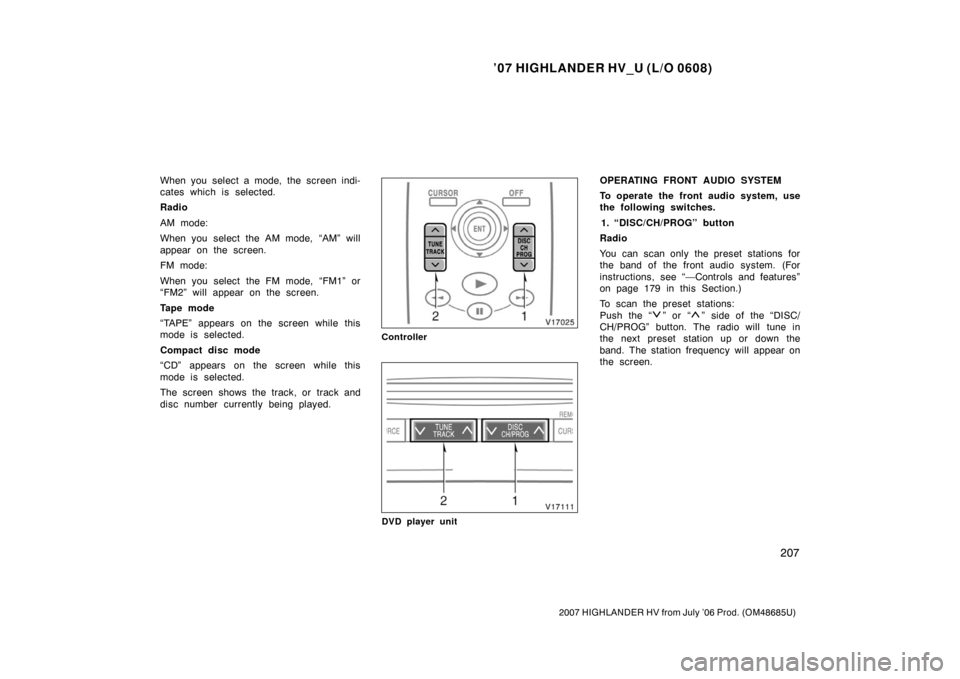
’07 HIGHLANDER HV_U (L/O 0608)
207
2007 HIGHLANDER HV from July ’06 Prod. (OM48685U)
When you select a mode, the screen indi-
cates which is selected.
Radio
AM mode:
When you select the AM mode, “AM” will
appear on the screen.
FM mode:
When you select the FM mode, “FM1” or
“FM2” will appear on the screen.
Tape mode
“TAPE” appears on the screen while this
mode is selected.
Compact disc mode
“CD” appears on the screen while this
mode is selected.
The screen shows the track, or track and
disc number currently being played.
Controller
DVD player unit
OPERATING FRONT AUDIO SYSTEM
To operate the front audio system, use
the following switches.1. “DISC/CH/PROG” button
Radio
You can scan only the preset stations for
the band of the front audio system. (For
instructions, see “—Controls and features”
on page 179 in this Section.)
To scan the preset stations:
Push the “
” or “” side of the “DISC/
CH/PROG” button. The radio will tune in
the next preset station up or down the
band. The station frequency will appear on
the screen.
Page 222 of 436
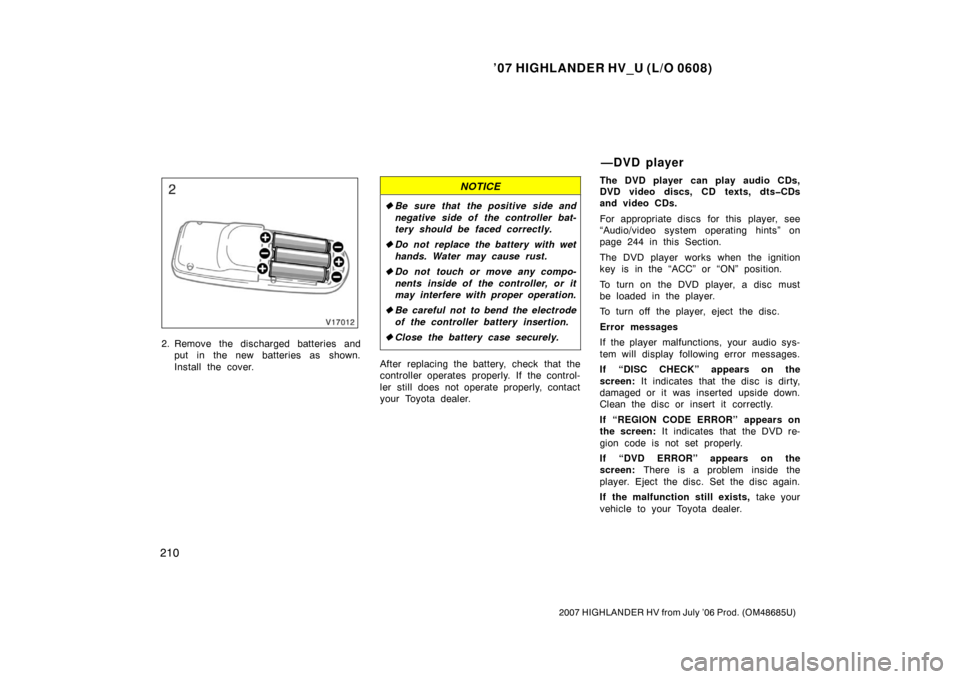
’07 HIGHLANDER HV_U (L/O 0608)
210
2007 HIGHLANDER HV from July ’06 Prod. (OM48685U)
2. Remove the discharged batteries andput in the new batteries as shown.
Install the cover.
NOTICE
�Be sure that the positive side and
negative side of the controller bat-
tery should be faced correctly.
� Do not replace the battery with wet
hands. Water may cause rust.
� Do not touch or move any compo-
nents inside of the controller, or it
may interfere with proper operation.
� Be careful not to bend the electrode
of the controller battery insertion.
� Close the battery case securely.
After replacing the battery, check that the
controller operates properly. If the control-
ler still does not operate properly, contact
your Toyota dealer. The DVD player can play audio CDs,
DVD video discs, CD texts, dts�CDs
and video CDs.
For appropriate discs for this player, see
“Audio/video system operating hints” on
page 244 in this Section.
The DVD player works when the ignition
key is in the “ACC” or “ON” position.
To turn on the DVD player, a disc must
be loaded in the player.
To turn off the player, eject the disc.
Error messages
If the player malfunctions, your audio sys-
tem will display following error messages.
If “DISC CHECK” appears on the
screen:
It indicates that the disc is dirty,
damaged or it was inserted upside down.
Clean the disc or insert it correctly.
If “REGION CODE ERROR” appears on
the screen: It indicates that the DVD re-
gion code is not set properly.
If “DVD ERROR” appears on the
screen: There is a problem inside the
player. Eject the disc. Set the disc again.
If the malfunction still exists, take your
vehicle to your Toyota dealer.
—DVD player
Page 223 of 436

’07 HIGHLANDER HV_U (L/O 0608)
211
2007 HIGHLANDER HV from July ’06 Prod. (OM48685U)
INSERTING THE DISC
Insert the compact disc into the slot
with the label side up.
“DISC” indicator light turns on while the
disc is loaded.
If the label faces down, the disc cannot
be played. In this case, “DISC CHECK”
and disc number appear on the screen.
If a disc which is not playable is inserted,
“DISC CHECK” will also appear on the
screen. For appropriate discs for this play-
er, see “Audio/video system operating
hints” on page 244 in this Section.The player will play the track or chapter,
and it will play from the beginning of the
track or chapter again after it reaches the
end.
NOTICE
Never try to disassemble or oil any
part of the DVD player. Do not insert
anything other than a disc into the
slot.
8 cm (3 in.) compact disc singles
Your compact disc player does not need
an adaptor to play compact disc singles.
Compact disc singles are about 8 cm (3
in.) in diameter
−smaller than standard
discs.
NOTICE
Do not use an adaptor for compact
disc singles—it could cause tracking
errors or interfere with the ejection of
compact discs.
EJECTING THE DISC
Push the “
” button.
Page 225 of 436
’07 HIGHLANDER HV_U (L/O 0608)
213
2007 HIGHLANDER HV from July ’06 Prod. (OM48685U)
The DVD player can be operated with the
controller buttons directly.1. “DVD” button
2. “RETURN” button
3. “MENU” button
4. “AUDIO” button
5. “SUB TITLE” button
6. “ANGLE” button
7. “SET UP” button
8. “SEARCH” button
9. “TOP MENU” button
10. “
”, “ �”, “ �� ” and “�� ” buttons
Controller
DVD player unit
The player can also be operated with the
switches on the screen.
To operate the switches on the screen,
select the switch by the joystick and push
the “ENT” button. You cannot select the
switches on the screen by touching them
directly.
When the switch is selected by the joys-
tick, the outline of the switch changes to
blue. Push the “ENT” button, and the
switch will be highlighted in green.
—DVD player operation
switches