Page 5 of 207

v
8“��OFF”
Touch this button to obtain a broader view.
Some of the buttons on the screen are not
displayed. They are displayed again by
touching “ON��”.84. . . . . . . . . . . . . . . . .
9Zoom in touch�screen button
Touch this button to magnify the map scale.
15 . . . . . . . . . . . . . . . . . . . . . . . . . . . . . . . . . . .
10Foot print map touch�screen button
Touch this button to display the foot print
map and the building information. 15. . . . .
11“MAP/VOICE” button
Push this button to repeat a voice guidance,
cancel one touch scroll, start guidance, and
display the current position. 8, 50. . . . . . . .
12“DEST” button
Push this button to display the “Destination”
screen. ix, x, 20, 21. . . . . . . . . . . . . . . . . . . .
13Screen configuration touch�screen
button
Touch this button to change the screen
mode. 13. . . . . . . . . . . . . . . . . . . . . . . . . . . . .
14“MENU” button
Push this button to display the “Menu”
screen. vi, vii, 64. . . . . . . . . . . . . . . . . . . . . .
15Distance and time to destination
Displays the distance, the estimated travel
time to the destination, and the estimated ar-
rival time at the destination. 50. . . . . . . . . .
16“INFO” button
Push this button to display the “Information”
screen. 2, 92, 95, 102, 144, 146. . . . . . . . .
17“GPS” mark (Global Positioning
System)
Whenever the vehicle is receiving signals
from the GPS, this mark is displayed.
184 . . . . . . . . . . . . . . . . . . . . . . . . . . . . . . . . . .
18Speech command system indicator
The microphone is shown by pushing the
speech command switch. The speech com-
mand system can be operated while this in-
dicator is shown. 140. . . . . . . . . . . . . . . . . .
Page 7 of 207
vii
6. Touch “OK”.
Registration of home is complete.
You can change the icon, quick access,
name, location and phone number. (See “ —
Editing memory points” on page 72.)
0U5047
1. Push “MENU” button.
2. Touch “My Places”.
3. Touch “Register” of the memory
points.
— Registering preset
destinations
Page 8 of 207
viii
4. There are 13 different methods to
search preset destinations.
See “Destination search” on page 21.
5. Touch “Enter”.
The “Memory Point” screen is displayed.
6. Touch “Quick Access”.
7. Touch one of preset buttons 1 to 5.
8. Touch “OK”.
Registration of preset destinations is com-
plete.
You can change the icon, quick access,
name, location and phone number. (See “ —
Editing memory points” on page 72.)
Page 22 of 207

11 POI INFORMATION
When the cursor is set on a POI icon, the
name and “Info.” are displayed on the top of
the screen.
Touch “Info.”.
Information such as the name, address, and
phone number are displayed.
If “Enter
” is touched, the position of the
cursor is set as a destination.If there is already a set destination, “Add to
” and “Replace ” are displayed.
“Add to
”: To add a destination.
“Replace
”: To delete the existing destina-
tions and set a new one.
To register this POI as a memory point, touch
“Mark”. (See page 71.)
If
is touched, the registered telephone
number can be called.
INFORMATION
The desired Point of Interest can be dis-
played on the map screen. (See “ — Dis-
play POI icons” on page 57.)
MEMORY POINT INFORMATION
When the cursor is set on a memory point
icon, the name and “Info.” are displayed on
the top of the screen.
Touch “Info.”.
Information such as the name, address, and
phone number are displayed.
If “Enter
” is touched, the position of the
cursor is set as a destination.
Page 23 of 207
12 If there is already a set destination, “Add to
” and “Replace ” are displayed.
“Add to
”: To add a destination.
“Replace
”: To delete the existing destina-
tions and set a new one.
To edit a memory point, touch “Edit”. (See “
— Editing memory points” on page 72.)
To delete a memory point, touch “Delete”.
If
is touched, the registered telephone
number can be called.DESTINATION INFORMATION
When the cursor is set on a destination icon,
the name and “Info.” are displayed on the top
of the screen.
Touch “Info.”.
Information such as the name, address, and
phone number are displayed.
To delete a destination, touch “Delete”.
If
is touched, the registered telephone
number can be called.
Page 30 of 207

19
DESTINATION SEARCH
Destination search
Quick reference (”Destination” screen)20 . . . . . . . . . . . . . . . . . . . . . . . . . . . . . . . . . .
Destination search21 . . . . . . . . . . . . . . . . . . . . . . . . . . . . . . . . . . . . . . . . . . . . . . . . . . .
Selecting the search area 22. . . . . . . . . . . . . . . . . . . . . . . . . . . . . . . . . . . . . . . . . . .
Destination search by Home 24. . . . . . . . . . . . . . . . . . . . . . . . . . . . . . . . . . . . . . . .
Destination search by Quick access 24. . . . . . . . . . . . . . . . . . . . . . . . . . . . . . . . . .
Destination search by ”Address” 24. . . . . . . . . . . . . . . . . . . . . . . . . . . . . . . . . . . . .
Destination search by ”POI Name” 29. . . . . . . . . . . . . . . . . . . . . . . . . . . . . . . . . . .
Destination search by ”POI Category” 32. . . . . . . . . . . . . . . . . . . . . . . . . . . . . . . .
Destination search by ”Emergency” 35. . . . . . . . . . . . . . . . . . . . . . . . . . . . . . . . . .
Destination search by ”Memory” 36. . . . . . . . . . . . . . . . . . . . . . . . . . . . . . . . . . . . .
Destination search by ”Previous” 36. . . . . . . . . . . . . . . . . . . . . . . . . . . . . . . . . . . . .
Destination search by ”Map” 37. . . . . . . . . . . . . . . . . . . . . . . . . . . . . . . . . . . . . . . .
Destination search by ”Intersection” 37. . . . . . . . . . . . . . . . . . . . . . . . . . . . . . . . . .
Destination search by ”Freeway Ent./Exit” 38. . . . . . . . . . . . . . . . . . . . . . . . . . . . .
Destination search by ”Coordinates” 39. . . . . . . . . . . . . . . . . . . . . . . . . . . . . . . . . .
Destination search by ”Phone #” 40. . . . . . . . . . . . . . . . . . . . . . . . . . . . . . . . . . . . .
Starting route guidance40 . . . . . . . . . . . . . . . . . . . . . . . . . . . . . . . . . . . . . . . . . . . . . . .
SECTION II
Page 32 of 207

21
7“Map”
A destination can be selected simply by
touching the location on the displayed map.
37 . . . . . . . . . . . . . . . . . . . . . . . . . . . . . . . . . . . .
8“Intersection”
The names of two intersecting streets can be
entered. This is helpful if only the general vi-
cinity, not the specific address, is known.
37 . . . . . . . . . . . . . . . . . . . . . . . . . . . . . . . . . . . .
9“Freeway Ent./Exit”
The name of a freeway (interstate) entrance
or exit can be entered. 38. . . . . . . . . . . . . . .
10“?”
Function help for the “Destination” screen can
be viewed on this screen. 7. . . . . . . . . . . . . .
11“Change”
To change the search area, touch this button.
22 . . . . . . . . . . . . . . . . . . . . . . . . . . . . . . . . . . . .
12Quick access touch�screen buttons
One of 5 preset destinations can be selected
by touching the screen directly. To use this
function, it is necessary to set the “Quick
Access” for each memory point. (To register
a “Quick Access”, see “ — Editing memory
points” on page 72.) 24. . . . . . . . . . . . . . . . .
13Home touch�screen button
A personal home address can be selected
without entering the address each time. To
use this function, it is necessary to set “Home”
for the memory point. (To register “Home”,
see “ — Registering home” on page 76.)
24 . . . . . . . . . . . . . . . . . . . . . . . . . . . . . . . . . . . .
14“Phone #”
A destination can be entered by the telephone
number. 40. . . . . . . . . . . . . . . . . . . . . . . . . . . .
15“Coordinates”
A destination can be set by using latitude and
longitude as coordinates. 39. . . . . . . . . . . . .
Destination search —
Push the “DEST” button and the “Destina-
tion” screen appears.
You can use one of 13 different methods to
search your destination. (See pages 24
through 40.)
INFORMATION
When searching the destination, the re-
sponse to the touch�screen button may
be slow.
Page 51 of 207
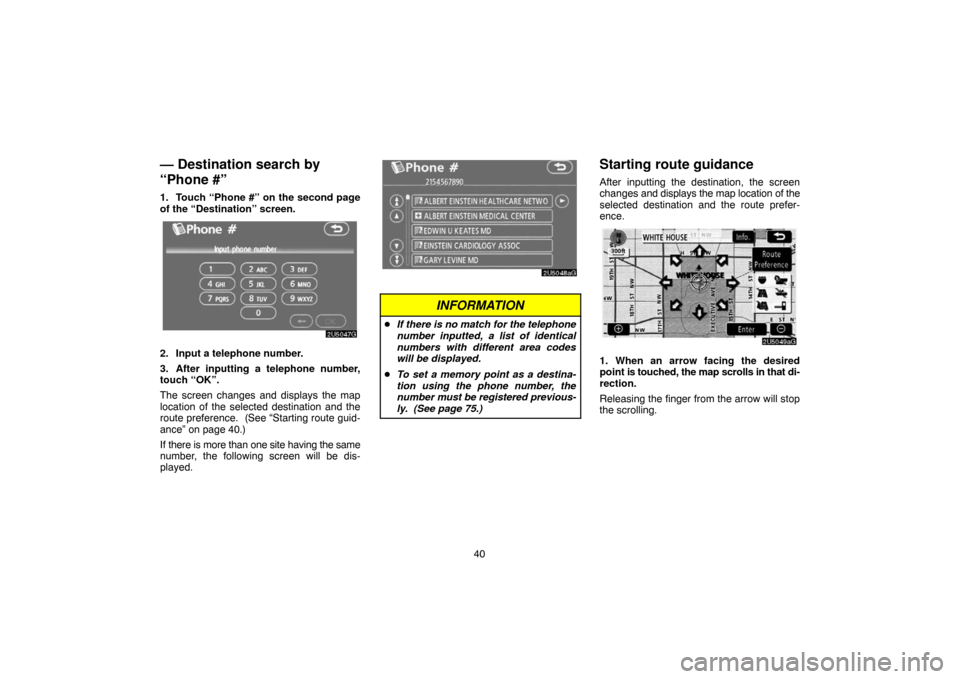
40
— Destination search by
“Phone #”
1. Touch “Phone #” on the second page
of the “Destination” screen.
2. Input a telephone number.
3. After inputting a telephone number,
touch “OK”.
The screen changes and displays the map
location of the selected destination and the
route preference. (See “Starting route guid-
ance” on page 40.)
If there is more than one site having the same
number, the following screen will be dis-
played.
INFORMATION
�If there is no match for the telephone
number inputted, a list of identical
numbers with different area codes
will be displayed.
�To set a memory point as a destina-
tion using the phone number, the
number must be registered previous-
ly. (See page 75.)
Starting route guidance
After inputting the destination, the screen
changes and displays the map location of the
selected destination and the route prefer-
ence.
1. When an arrow facing the desired
point is touched, the map scrolls in that di-
rection.
Releasing the finger from the arrow will stop
the scrolling.