Page 1 of 207
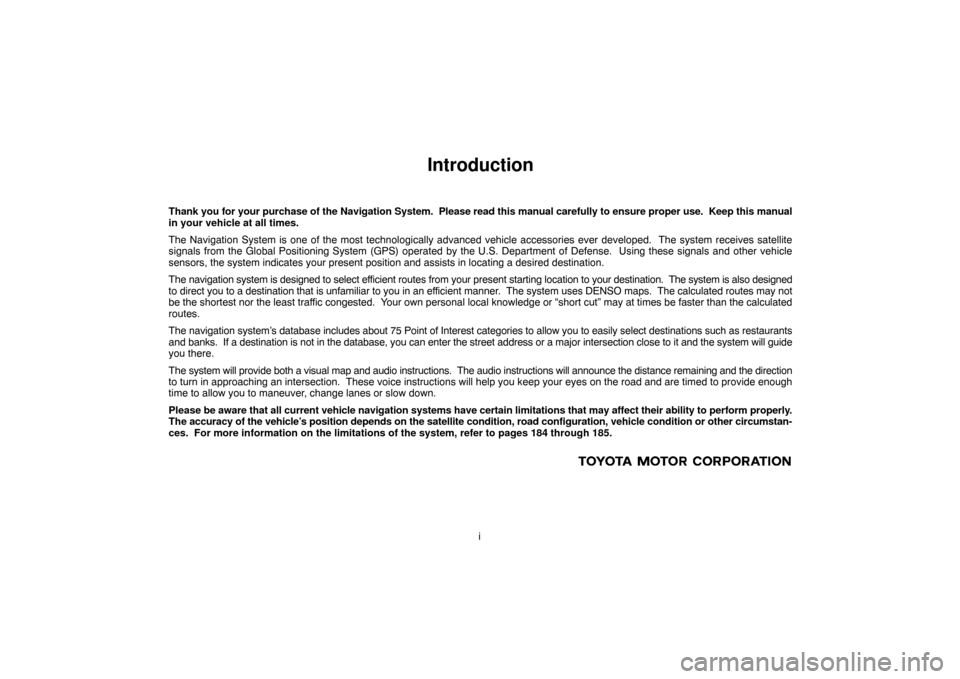
i
Introduction
Thank you for your purchase of the Navigation System. Please read this manual carefully to ensure proper use. Keep this manual
in your vehicle at all times.
The Navigation System is one of the most technologically advanced vehicle accessories ever developed. The system receives satellite
signals from the Global Positioning System (GPS) operated by the U.S. Department of Defense. Using these signals and other vehicle
sensors, the system indicates your present position and assists in locating a desired destination.
The navigation system is designed to select efficient routes from your present starting location to your destination. The system is also designed
to direct you to a destination that is unfamiliar to you in an efficient manner. The system uses DENSO maps. The calculated routes may not
be the shortest nor the least traffic congested. Your own personal local knowledge or “short cut” may at times be faster than the calculated
routes.
The navigation system’s database includes about 75 Point of Interest categories to allow you to easily select destinations such as restaurants
and banks. If a destination is not in the database, you can enter the street address or a major intersection close to it and the system will guide
you there.
The system will provide both a visual map and audio instructions. The audio instructions will announce the distance remaining and the direction
to turn in approaching an intersection. These voice instructions will help you keep your eyes on the road and are timed to provide enough
time to allow you to maneuver, change lanes or slow down.
Please be aware that all current vehicle navigation systems have certain limitations that may affect their ability to perform properly.
The accuracy of the vehicle’s position depends on the satellite condition, road configuration, vehicle condition or other circumstan-
ces. For more information on the limitations of the system, refer to pages 184 through 185.
Page 98 of 207
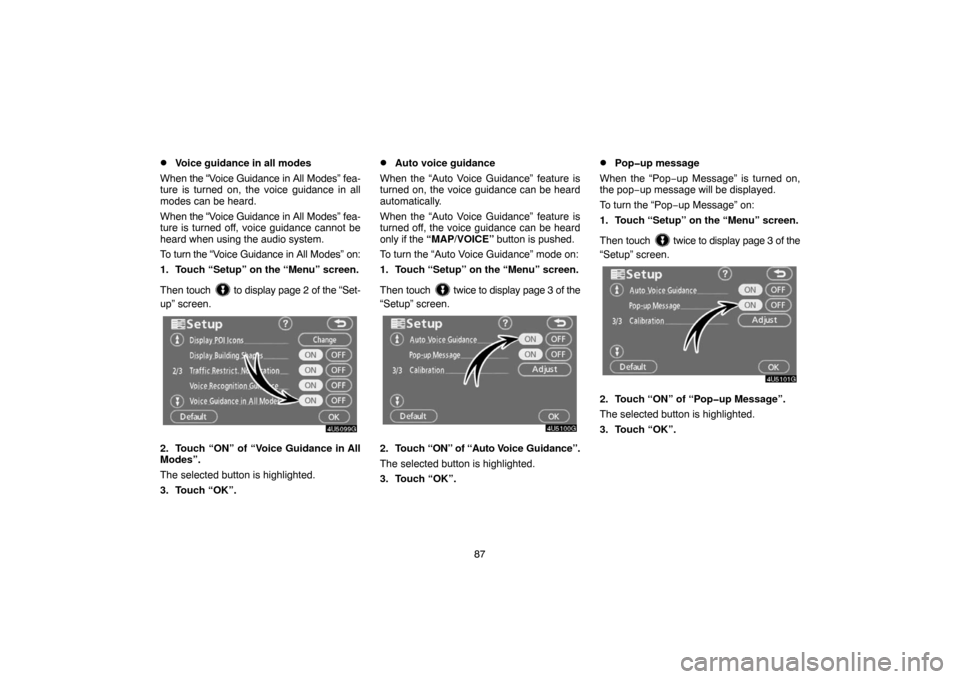
87
�Voice guidance in all modes
When the “Voice Guidance in All Modes” fea-
ture is turned on, the voice guidance in all
modes can be heard.
When the “Voice Guidance in All Modes” fea-
ture is turned off, voice guidance cannot be
heard when using the audio system.
To turn the “Voice Guidance in All Modes” on:
1. Touch “Setup” on the “Menu” screen.
Then touch
to display page 2 of the “Set-
up” screen.
2. Touch “ON” of “Voice Guidance in All
Modes”.
The selected button is highlighted.
3. Touch “OK”.
�Auto voice guidance
When the “Auto Voice Guidance” feature is
turned on, the voice guidance can be heard
automatically.
When the “Auto Voice Guidance” feature is
turned off, the voice guidance can be heard
only if the “MAP/VOICE” button is pushed.
To turn the “Auto Voice Guidance” mode on:
1. Touch “Setup” on the “Menu” screen.
Then touch
twice to display page 3 of the
“Setup” screen.
2. Touch “ON” of “Auto Voice Guidance”.
The selected button is highlighted.
3. Touch “OK”.
�Pop�up message
When the “Pop−up Message” is turned on,
the pop−up message will be displayed.
To turn the “Pop−up Message” on:
1. Touch “Setup” on the “Menu” screen.
Then touch
twice to display page 3 of the
“Setup” screen.
2. Touch “ON” of “Pop�up Message”.
The selected button is highlighted.
3. Touch “OK”.
Page 111 of 207
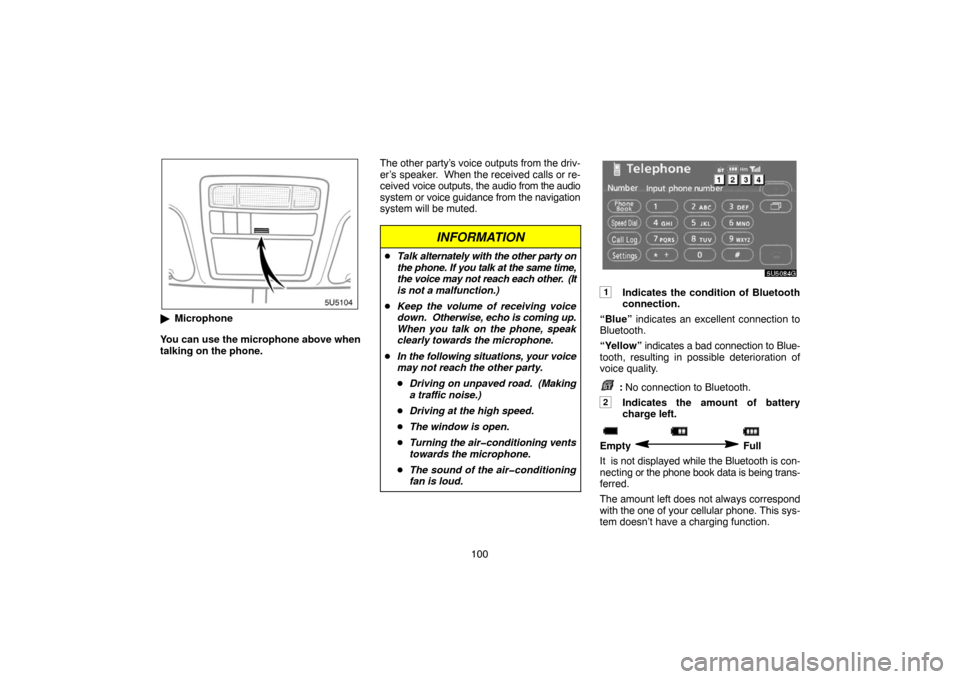
100
�Microphone
You can use the microphone above when
talking on the phone.The other party’s voice outputs from the driv-
er’s speaker. When the received calls or re-
ceived voice outputs, the audio from the audio
system or voice guidance from the navigation
system will be muted.
INFORMATION
�Talk alternately with the other party on
the phone. If you talk at the same time,
the voice may not reach each other. (It
is not a malfunction.)
�Keep the volume of receiving voice
down. Otherwise, echo is coming up.
When you talk on the phone, speak
clearly towards the microphone.
�In the following situations, your voice
may not reach the other party.
�Driving on unpaved road. (Making
a traffic noise.)
�Driving at the high speed.
�The window is open.
�Turning the air�conditioning vents
towards the microphone.
�The sound of the air�conditioning
fan is loud.
1Indicates the condition of Bluetooth
connection.
“Blue” indicates an excellent connection to
Bluetooth.
“Yellow” indicates a bad connection to Blue-
tooth, resulting in possible deterioration of
voice quality.
: No connection to Bluetooth.
2Indicates the amount of battery
charge left.
Empty Full
It is not displayed while the Bluetooth is con-
necting or the phone book data is being trans-
ferred.
The amount left does not always correspond
with the one of your cellular phone. This sys-
tem doesn’t have a charging function.
Page 151 of 207
140
�Displaying the information of the Blue-
tooth phone you delete
You can display the information of the
Bluetooth phone before you delete it and
you can make sure whether the telephone
you delete is correct or not.
1. Select the telephone you want to dis-
play the information about.
2. When you complete confirming it,
touch
.
Speech command system
The speech command system enables
you to operate the navigation system and
audio system by giving a command.
�3 spokes type
Page 156 of 207
145 (a) Automatic transition
You can select a function that enables auto-
matic return to the navigation screen from the
audio screen.
Select “ON” or “OFF” and then touch
“OK”.
“ON”: The navigation screen automatically
returns from the audio screen 20 seconds af-
ter the end of audio screen operation.
“OFF”: The audio screen remains on.(b) Switch color
You can select the color of the touch−screen
buttons.Select “Green” or “Orange” and then
touch “OK”.(c) Delete personal data
The following personal data can be deleted or
returned to their default settings:
�Maintenance conditions
�Maintenance information “off” setting
�Memory points
�Areas to avoid
�Previous points
�Route trace
�User selection settings
�Phone book data
�Dialed numbers and received calls
�Speed dial
�Bluetooth phone data
�Security code
This function is available only when the ve-
hicle is not moving.
Page 160 of 207
149
AUDIO SYSTEM
Audio system
Quick reference150 . . . . . . . . . . . . . . . . . . . . . . . . . . . . . . . . . . . . . . . . . . . . . . . . . . . .
Using your audio system151 . . . . . . . . . . . . . . . . . . . . . . . . . . . . . . . . . . . . . . . . . . . . .
Some basics 151. . . . . . . . . . . . . . . . . . . . . . . . . . . . . . . . . . . . . . . . . . . . . . . . . . . . .
Radio operation 155. . . . . . . . . . . . . . . . . . . . . . . . . . . . . . . . . . . . . . . . . . . . . . . . . .
CD changer operation 163. . . . . . . . . . . . . . . . . . . . . . . . . . . . . . . . . . . . . . . . . . . . .
Audio remote controls174 . . . . . . . . . . . . . . . . . . . . . . . . . . . . . . . . . . . . . . . . . . . . . . .
Audio system operating hints175 . . . . . . . . . . . . . . . . . . . . . . . . . . . . . . . . . . . . . . . . .
SECTION VI
Page 161 of 207
150
1Function menu display screen
To control the radio or CD changer,
touch the touch−screen buttons. For de-
tails, see page 153.
2“TUNE·FILE” knob
Turn this knob to move the station band
and files up or down. For details, see
pages 155 and 170.
3“AM·SAT” button
Push this button to choose an AM or SAT
station. For details, see pages 153 and
155.
4“FM1” or “FM2” button
Push this button to choose an FM sta-
tion. For details, see pages 153 and
155.
5“DISC·AUX” button
Push this button to turn the CD changer
and AUX on. For details, see pages 153,
155, 166 and 167.
6“SCAN” button
Push this button to scan radio stations.
For details, see pages 156 and 160.
7“AUDIO” button
Push this button to display the audio
control screen. For details, see page
152.
Quick reference
Page 162 of 207
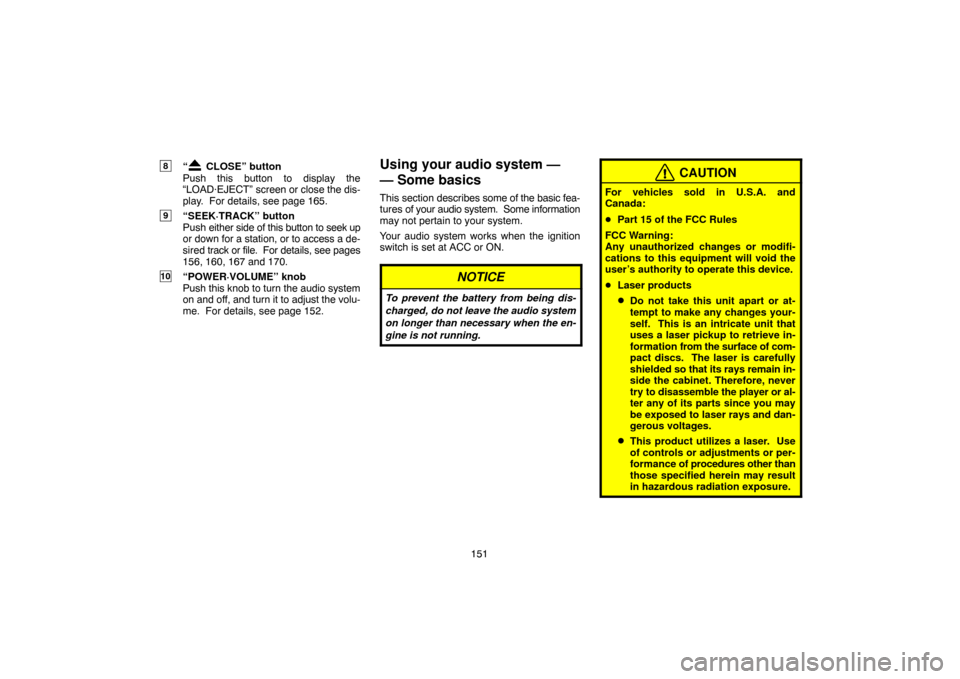
151
8“ CLOSE” button
Push this button to display the
“LOAD·EJECT” screen or close the dis-
play. For details, see page 165.
9“SEEK·TRACK” button
Push either side of this button to seek up
or down for a station, or to access a de-
sired track or file. For details, see pages
156, 160, 167 and 170.
10“POWER·VOLUME” knob
Push this knob to turn the audio system
on and off, and turn it to adjust the volu-
me. For details, see page 152.
Using your audio system —
— Some basics
This section describes some of the basic fea-
tures of your audio system. Some information
may not pertain to your system.
Your audio system works when the ignition
switch is set at ACC or ON.
NOTICE
To prevent the battery from being dis-
charged, do not leave the audio system
on longer than necessary when the en-
gine is not running.
CAUTION
For vehicles sold in U.S.A. and
Canada:
�Part 15 of the FCC Rules
FCC Warning:
Any unauthorized changes or modifi-
cations to this equipment will void the
user’s authority to operate this device.
�Laser products
�Do not take this unit apart or at-
tempt to make any changes your-
self. This is an intricate unit that
uses a laser pickup to retrieve in-
formation from the surface of com-
pact discs. The laser is carefully
shielded so that its rays remain in-
side the cabinet. Therefore, never
try to disassemble the player or al-
ter any of its parts since you may
be exposed to laser rays and dan-
gerous voltages.
�This product utilizes a laser. Use
of controls or adjustments or per-
formance of procedures other than
those specified herein may result
in hazardous radiation exposure.