Page 163 of 207
152
�Speech command system
�3 spokes type
�4 spokes type
By pushing the switch above, you can op-
erate the speech command system.
For the operation of the speech command
system and the list of commands, see pages
140 and 143.
�Turning the system on and off
“POWER·VOLUME”: Push this knob to turn
the audio system on and off. Turn this knob
to adjust the volume. The system turns on in
the last mode used.
“AUDIO”: Push this button to display touch−
screen buttons for audio system (audio con-
trol mode).
You can select the function that enables auto-
matic return to the previous screen from the
audio screen. See “(a) Automatic transition”
on page 145 for details.
Page 164 of 207
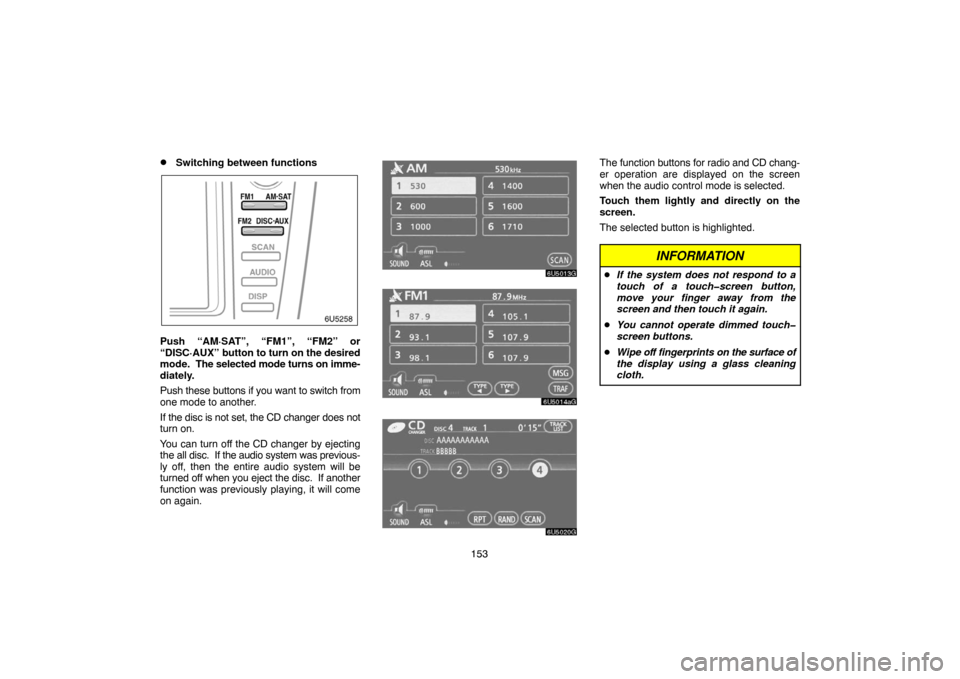
153
�Switching between functions
Push “AM·SAT”, “FM1”, “FM2” or
“DISC·AUX” button to turn on the desired
mode. The selected mode turns on imme-
diately.
Push these buttons if you want to switch from
one mode to another.
If the disc is not set, the CD changer does not
turn on.
You can turn off the CD changer by ejecting
the all disc. If the audio system was previous-
ly off, then the entire audio system will be
turned off when you eject the disc. If another
function was previously playing, it will come
on again.
The function buttons for radio and CD chang-
er operation are displayed on the screen
when the audio control mode is selected.
Touch them lightly and directly on the
screen.
The selected button is highlighted.
INFORMATION
�If the system does not respond to a
touch of a touch�screen button,
move your finger away from the
screen and then touch it again.
�You cannot operate dimmed touch�
screen buttons.
�Wipe off fingerprints on the surface of
the display using a glass cleaning
cloth.
Page 165 of 207
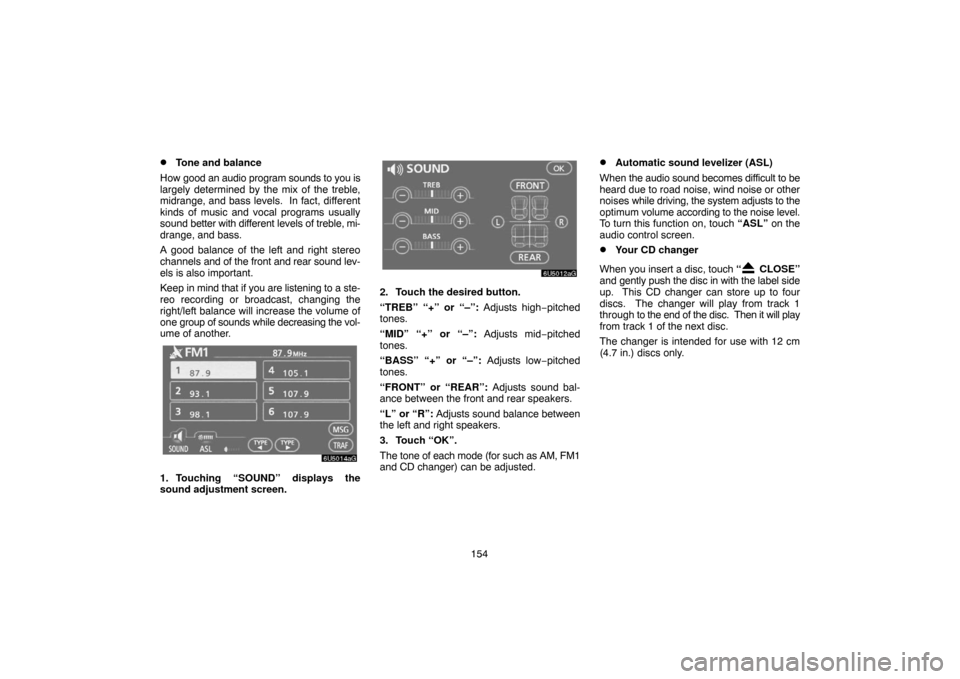
154
�Tone and balance
How good an audio program sounds to you is
largely determined by the mix of the treble,
midrange, and bass levels. In fact, different
kinds of music and vocal programs usually
sound better with different levels of treble, mi-
drange, and bass.
A good balance of the left and right stereo
channels and of the front and rear sound lev-
els is also important.
Keep in mind that if you are listening to a ste-
reo recording or broadcast, changing the
right/left balance will increase the volume of
one group of sounds while decreasing the vol-
ume of another.
1. Touching “SOUND” displays the
sound adjustment screen.
2. Touch the desired button.
“TREB” “+” or “–”: Adjusts high−pitched
tones.
“MID” “+” or “–”: Adjusts mid−pitched
tones.
“BASS” “+” or “–”: Adjusts low−pitched
tones.
“FRONT” or “REAR”: Adjusts sound bal-
ance between the front and rear speakers.
“L” or “R”: Adjusts sound balance between
the left and right speakers.
3. Touch “OK”.
The tone of each mode (for such as AM, FM1
and CD changer) can be adjusted.
�Automatic sound levelizer (ASL)
When the audio sound becomes difficult to be
heard due to road noise, wind noise or other
noises while driving, the system adjusts to the
optimum volume according to the noise level.
To turn this function on, touch “ASL” on the
audio control screen.
�Your CD changer
When you insert a disc, touch “
CLOSE”
and gently push the disc in with the label side
up. This CD changer can store up to four
discs. The changer will play from track 1
through to the end of the disc. Then it will play
from track 1 of the next disc.
The changer is intended for use with 12 cm
(4.7 in.) discs only.
Page 166 of 207
155
NOTICE
�Never try to disassemble or oil any
part of the changer. Do not insert
anything other than a disc into the s-
lot.
�Do not stack up two discs for inser-
tion, or it will cause damage to the
changer. Insert only one disc into
slot at a time.
�AUX adapter
The sound of portable audio players con-
nected to the AUX adapter can be enjoyed.
Push the “DISC·AUX” button to switch to
AUX mode. For details, refer to the “Owner’s
Manual”.— Radio operation
�Listening to the radio
Push these buttons to choose either an
AM or FM station.
“AM”, “FM1” or “FM2” appears on the screen.
If your vehicle is equipped with a satellite ra-
dio broadcast system, when you push the
“AM·SAT” button, “AM”, “SAT1”, “SAT2”,
“SAT3” station appears on the display. For
details about satellite radio broadcast, see
“— Radio operation (XM satellite radio broad-
cast)” on page 158.
Page 168 of 207
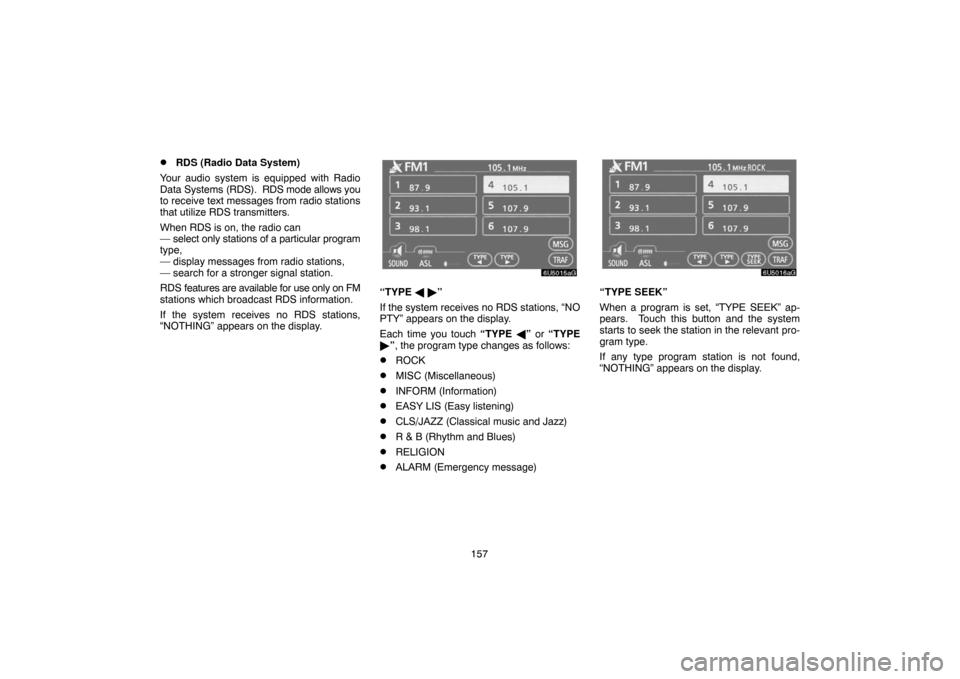
157
�RDS (Radio Data System)
Your audio system is equipped with Radio
Data Systems (RDS). RDS mode allows you
to receive text messages from radio stations
that utilize RDS transmitters.
When RDS is on, the radio can
— select only stations of a particular program
type,
— display messages from radio stations,
— search for a stronger signal station.
RDS features are available for use only on FM
stations which broadcast RDS information.
If the system receives no RDS stations,
“NOTHING” appears on the display.
“TYPE � �”
If the system receives no RDS stations, “NO
PTY” appears on the display.
Each time you touch “TYPE �” or “TYPE
�”, the program type changes as follows:
�ROCK
�MISC (Miscellaneous)
�INFORM (Information)
�EASY LIS (Easy listening)
�CLS/JAZZ (Classical music and Jazz)
�R & B (Rhythm and Blues)
�RELIGION
�ALARM (Emergency message)
“TYPE SEEK”
When a program is set, “TYPE SEEK” ap-
pears. Touch this button and the system
starts to seek the station in the relevant pro-
gram type.
If any type program station is not found,
“NOTHING” appears on the display.
Page 173 of 207
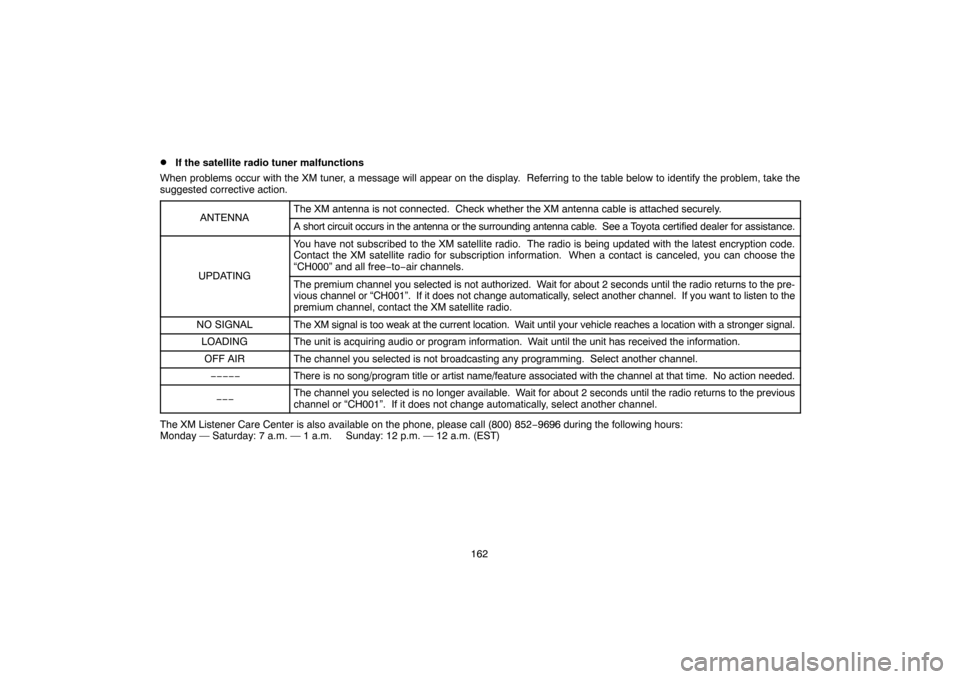
162
�If the satellite radio tuner malfunctions
When problems occur with the XM tuner, a message will appear on the display. Referring to the table below to identify the problem, take the
suggested corrective action.
ANTENNA
The XM antenna is not connected. Check whether the XM antenna cable is attached securely.
A short circuit occurs in the antenna or the surrounding antenna cable. See a Toyota certified dealer for assistance.
UPDATING
You have not subscribed to the XM satellite radio. The radio is being updated with the latest encryption code.
Contact the XM satellite radio for subscription information. When a contact is canceled, you can choose the
“CH000” and all free−to−air channels.
The premium channel you selected is not authorized. Wait for about 2 seconds until the radio returns to the pre-
vious channel or “CH001”. If it does not change automatically, select another channel. If you want to listen to the
premium channel, contact the XM satellite radio.
NO SIGNALThe XM signal is too weak at the current location. Wait until your vehicle reaches a location with a stronger signal.
LOADINGThe unit is acquiring audio or program information. Wait until the unit has received the information.
OFF AIRThe channel you selected is not broadcasting any programming. Select another channel.
−−−−−There is no song/program title or artist name/feature associated with the channel at that time. No action needed.
−−−The channel you selected is no longer available. Wait for about 2 seconds until the radio returns to the previous
channel or “CH001”. If it does not change automatically, select another channel.
The XM Listener Care Center is also available on the phone, please call (800) 852−9696 during the following hours:
Monday — Saturday: 7 a.m. — 1 a.m. Sunday: 12 p.m. — 12 a.m. (EST)
Page 174 of 207
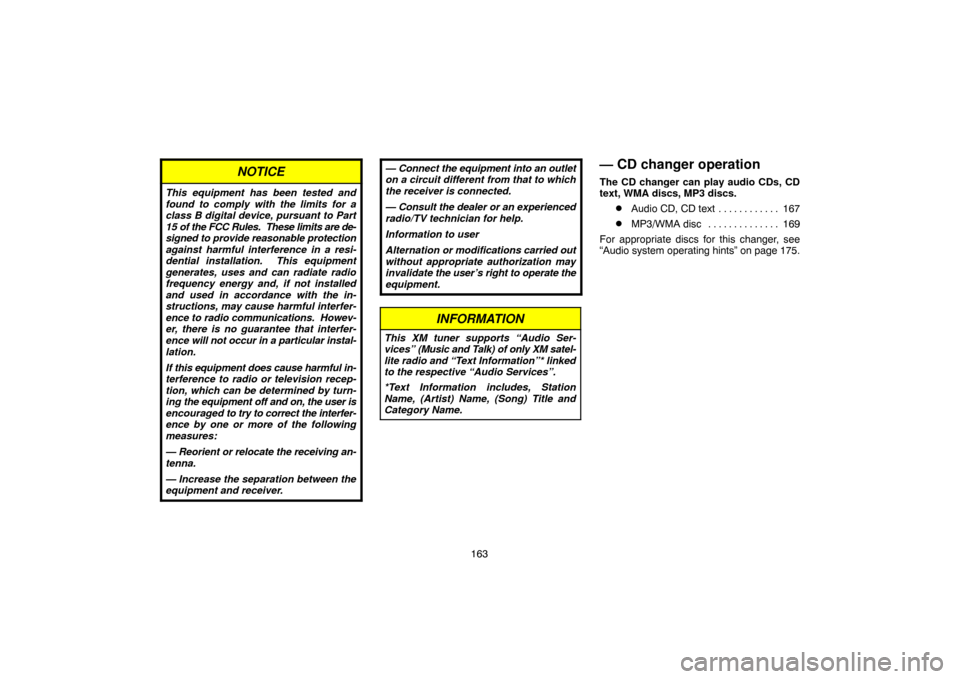
163
NOTICE
This equipment has been tested and
found to comply with the limits for a
class B digital device, pursuant to Part
15 of the FCC Rules. These limits are de-
signed to provide reasonable protection
against harmful interference in a resi-
dential installation. This equipment
generates, uses and can radiate radio
frequency energy and, if not installed
and used in accordance with the in-
structions, may cause harmful interfer-
ence to radio communications. Howev-
er, there is no guarantee that interfer-
ence will not occur in a particular instal-
lation.
If this equipment does cause harmful in-
terference to radio or television recep-
tion, which can be determined by turn-
ing the equipment off and on, the user is
encouraged to try to correct the interfer-
ence by one or more of the following
measures:
— Reorient or relocate the receiving an-
tenna.
— Increase the separation between the
equipment and receiver.
— Connect the equipment into an outlet
on a circuit different from that to which
the receiver is connected.
— Consult the dealer or an experienced
radio/TV technician for help.
Information to user
Alternation or modifications carried out
without appropriate authorization may
invalidate the user’s right to operate the
equipment.
INFORMATION
This XM tuner supports “Audio Ser-
vices” (Music and Talk) of only XM satel-
lite radio and “Text Information”* linked
to the respective “Audio Services”.
*Text Information includes, Station
Name, (Artist) Name, (Song) Title and
Category Name.
— CD changer operation
The CD changer can play audio CDs, CD
text, WMA discs, MP3 discs.
�Audio CD, CD text 167. . . . . . . . . . . .
�MP3/WMA disc 169. . . . . . . . . . . . . .
For appropriate discs for this changer, see
“Audio system operating hints” on page 175.
Page 176 of 207
165
NOTICE
�Do not obstruct the display while it is
moving. It could damage your audio
system.
�Do not insert one disc stacked on top
of another one or feed them in contin-
uously, to prevent discs from getting
stuck in the changer.
INFORMATION
Under extremely cold conditions, the
display may react slowly or operation
sound may become louder.
(b) Ejecting discs
�A single disc alone:
1. Push the “ CLOSE” button. The
“LOAD·EJECT” screen appears.
2. Touch the disc number to be ejected.The display opens and the amber indicators
at either side of the slot start blinking. After
the disc is ejected, the amber indicators
change to green. A disc can be inserted.
�All the discs:
1. Push the “
CLOSE” button. The
“LOAD·EJECT” screen appears.
2. Touch “All_CD ”.
The display opens and the amber indicators
at either side of the slot start blinking. After
the disc is ejected, the blinking indicators stay
on.