Page 94 of 207
83
INFORMATION
�The displayed time to the destination
is the approximate driving time that is
calculated based on the selected
speeds and the actual position along
the guidance route.
�The time shown on the screen may
vary greatly depending on progress
along the route, which may be af-
fected by road conditions such as
traffic jams, and construction work.
�It is possible to display up to 99 hours
59 minutes.
�Input key layout
Key layout can be changed.
1. Touch “Setup” on the “Menu” screen.
2. Touch “ABC” or “QWE” of “Keyboard
Layout” to choose the input key layout.LAYOUT TYPE
�“ABC” type
�“QWE” type
The selected button is highlighted.
3. Touch “OK”.
Page 95 of 207
84
�Time zone
Time zone can be changed.
1. Touch “Setup” on the “Menu” screen.
2. Touch “Change” of “Time Zone”.
The “Adjust Time Zone” screen will be dis-
played on the display.
3. Touch the desired time zone.
The selected button is highlighted.
“Daylight Saving Time”: Daylight saving
time can be set or cancelled.
To set daylight saving time, touch “ON”, and
to cancel it, touch “OFF”.
4. Touch “OK”.
�Screen layout function
(
Function)
Each touch−screen button and current street
name on the map screen can be displayed or
hidden.
1. Touch “Setup” on the “Menu” screen.
2. Touch “Change” of “ Function”.
Page 103 of 207
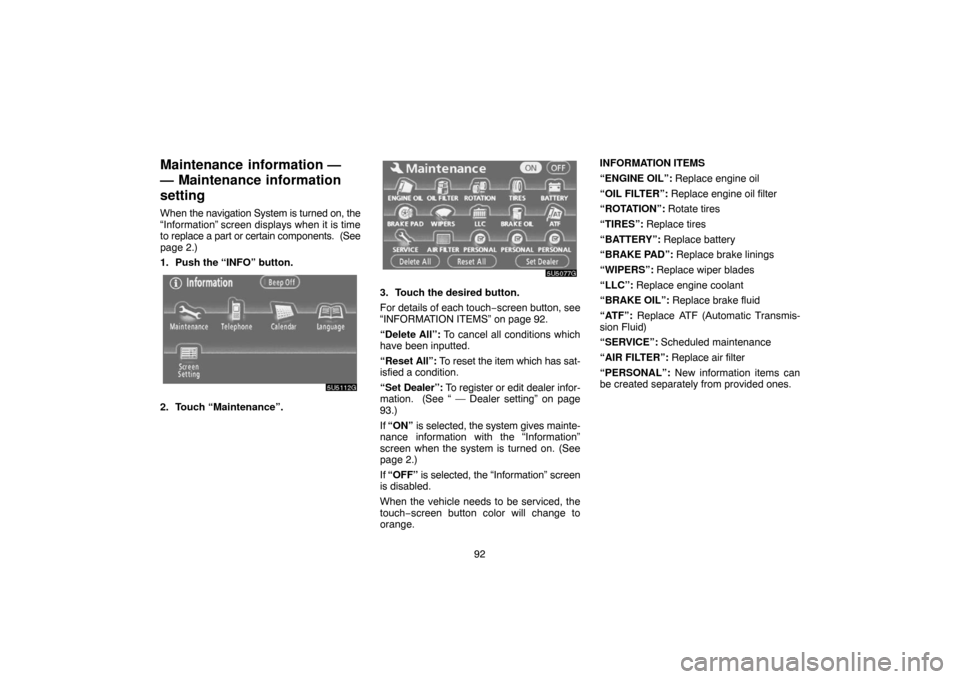
92
Maintenance information —
— Maintenance information
setting
When the navigation System is turned on, the
“Information” screen displays when it is time
to replace a part or certain components. (See
page 2.)
1. Push the “INFO” button.
2. Touch “Maintenance”.
3. Touch the desired button.
For details of each touch−screen button, see
“INFORMATION ITEMS” on page 92.
“Delete All”: To cancel all conditions which
have been inputted.
“Reset All”: To reset the item which has sat-
isfied a condition.
“Set Dealer”: To register or edit dealer infor-
mation. (See “ — Dealer setting” on page
93.)
If “ON” is selected, the system gives mainte-
nance information with the “Information”
screen when the system is turned on. (See
page 2.)
If “OFF” is selected, the “Information” screen
is disabled.
When the vehicle needs to be serviced, the
touch−screen button color will change to
orange.INFORMATION ITEMS
“ENGINE OIL”: Replace engine oil
“OIL FILTER”: Replace engine oil filter
“ROTATION”: Rotate tires
“TIRES”: Replace tires
“BATTERY”: Replace battery
“BRAKE PAD”: Replace brake linings
“WIPERS”: Replace wiper blades
“LLC”: Replace engine coolant
“BRAKE OIL”: Replace brake fluid
“ATF”: Replace ATF (Automatic Transmis-
sion Fluid)
“SERVICE”: Scheduled maintenance
“AIR FILTER”: Replace air filter
“PERSONAL”: New information items can
be created separately from provided ones.
Page 131 of 207
120
�Incoming call display
You can select the method of the receiving
call display.
Touch “Full” or “Icon”.
“Full” mode When a call is received,. . . . .
the Hands−free screen is
displayed and you can
operate it on the screen.
“Icon” mode The message is displayed . . . . .
on the upper side of the
screen. You can only op-
erate the steering switch.
�Auto answer
When a call is received, the display auto-
matically changes to the talking screen
and you can start to talk on the phone
(without touching any button) after the
preset time.
Touch “ON” of “Auto Answer” and “�” or
“+” to adjust the waiting time of auto an-
swer within 1 � 60 seconds.
�The Bluetooth connection status at
startup
When the ignition switch is set at ACC or
ON and the Bluetooth is automatically
connected, the connection check is dis-
played.
Touch “ON” or “OFF” of “Show Bluetooth
connection status at start up”.
Page 144 of 207

133 (f) Setting the security
When you set the security, you can pre-
vent people from using some functions of
the Hands�free system. It is useful when
you leave your car with the hotel or you
don’t want others to see the data you reg-
istered.
When you set or unlock the security, you have
to input the security code. Be sure to change
the default code when you use the security for
the first time.
�Changing the security code
The security code is 4 digits and the de-
fault is “0000”.
Change a new code that is hard for other
people to know.
When you change the security code, don’t for-
get the code. The dealers cannot unlock the
security when you forget it.
If you forget the security code, initialize your
personal data. When you initialize it, not only
the phone book data but also the memory
points in the navigation system, etc. will be
deleted. (See “
� Initializing the security code”
on page 135.)
1. Touch “Phone Book Lock”.
2. Touch “Change”.
3. Input the security code.
Each time you touch �, an input digit is de-
leted.
Page 147 of 207
136 You can select the Bluetooth phone from
a maximum of 6 numbers.
“Empty” is displayed when you have not reg-
istered a Bluetooth phone yet.
Bluetooth mark is displayed when you
choose the phone.
Although you can register up to 6 Bluetooth
phones in the system, only one Bluetooth
phone can function at a time.
3. Touch “OK”.
When the result message is displayed, you
can use the Bluetooth phone.
When another Bluetooth phone is trying to
connect, this screen is displayed.
Touch “Yes” or “No”.
�Displaying Bluetooth information
You can see or set the information of the
Bluetooth phone on the system.
“Device Name”
The name of Bluetooth phone . . . .
which is displayed on the screen.
You can change it into a desired
name.
“Bluetooth Device Address”
The address peculiar to the sys- . . . .
tem. You cannot change it.
1. Select the desired phone and touch
“Information”.
Page 166 of 207
155
NOTICE
�Never try to disassemble or oil any
part of the changer. Do not insert
anything other than a disc into the s-
lot.
�Do not stack up two discs for inser-
tion, or it will cause damage to the
changer. Insert only one disc into
slot at a time.
�AUX adapter
The sound of portable audio players con-
nected to the AUX adapter can be enjoyed.
Push the “DISC·AUX” button to switch to
AUX mode. For details, refer to the “Owner’s
Manual”.— Radio operation
�Listening to the radio
Push these buttons to choose either an
AM or FM station.
“AM”, “FM1” or “FM2” appears on the screen.
If your vehicle is equipped with a satellite ra-
dio broadcast system, when you push the
“AM·SAT” button, “AM”, “SAT1”, “SAT2”,
“SAT3” station appears on the display. For
details about satellite radio broadcast, see
“— Radio operation (XM satellite radio broad-
cast)” on page 158.
Page 167 of 207
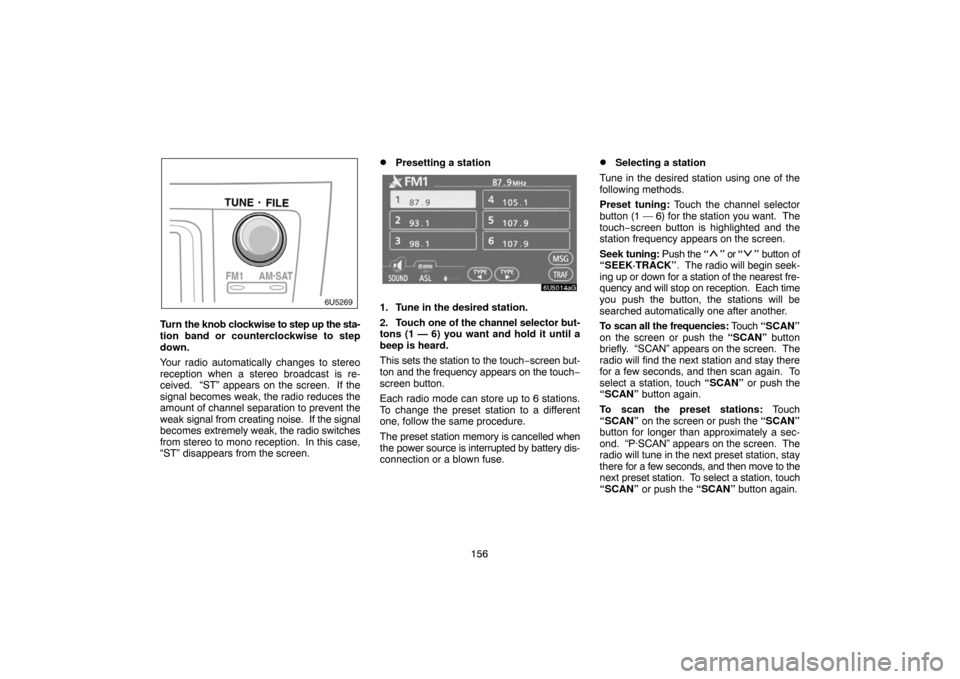
156
Turn the knob clockwise to step up the sta-
tion band or counterclockwise to step
down.
Your radio automatically changes to stereo
reception when a stereo broadcast is re-
ceived. “ST” appears on the screen. If the
signal becomes weak, the radio reduces the
amount of channel separation to prevent the
weak signal from creating noise. If the signal
becomes extremely weak, the radio switches
from stereo to mono reception. In this case,
“ST” disappears from the screen.
�Presetting a station
1. Tune in the desired station.
2. Touch one of the channel selector but-
tons (1 — 6) you want and hold it until a
beep is heard.
This sets the station to the touch−screen but-
ton and the frequency appears on the touch−
screen button.
Each radio mode can store up to 6 stations.
To change the preset station to a different
one, follow the same procedure.
The preset station memory is cancelled when
the power source is interrupted by battery dis-
connection or a blown fuse.
�Selecting a station
Tune in the desired station using one of the
following methods.
Preset tuning: Touch the channel selector
button (1 — 6) for the station you want. The
touch−screen button is highlighted and the
station frequency appears on the screen.
Seek tuning: Push the “
” or “” button of
“SEEK·TRACK”. The radio will begin seek-
ing up or down for a station of the nearest fre-
quency and will stop on reception. Each time
you push the button, the stations will be
searched automatically one after another.
To scan all the frequencies: Touch “SCAN”
on the screen or push the “SCAN” button
briefly. “SCAN” appears on the screen. The
radio will find the next station and stay there
for a few seconds, and then scan again. To
select a station, touch “SCAN” or push the
“SCAN” button again.
To scan the preset stations: Touch
“SCAN” on the screen or push the “SCAN”
button for longer than approximately a sec-
ond. “P·SCAN” appears on the screen. The
radio will tune in the next preset station, stay
there for a few seconds, and then move to the
next preset station. To select a station, touch
“SCAN” or push the “SCAN” button again.