Page 175 of 207
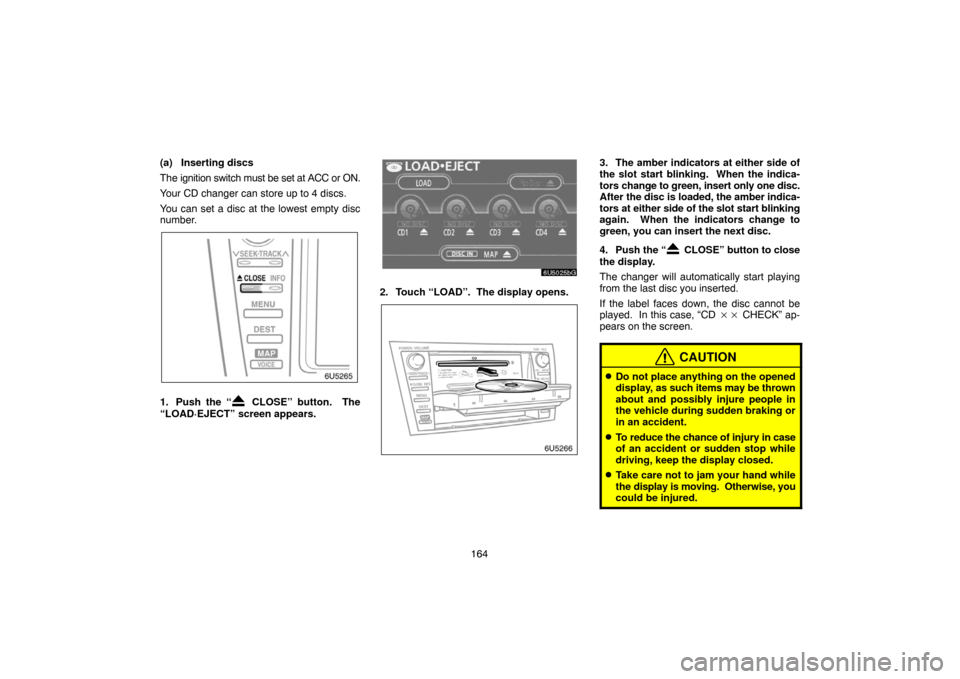
164 (a) Inserting discs
The ignition switch must be set at ACC or ON.
Your CD changer can store up to 4 discs.
You can set a disc at the lowest empty disc
number.
1. Push the “ CLOSE” button. The
“LOAD·EJECT” screen appears.
2. Touch “LOAD”. The display opens.
3. The amber indicators at either side of
the slot start blinking. When the indica-
tors change to green, insert only one disc.
After the disc is loaded, the amber indica-
tors at either side of the slot start blinking
again. When the indicators change to
green, you can insert the next disc.
4. Push the “
CLOSE” button to close
the display.
The changer will automatically start playing
from the last disc you inserted.
If the label faces down, the disc cannot be
played. In this case, “CD �� CHECK” ap-
pears on the screen.
CAUTION
�Do not place anything on the opened
display, as such items may be thrown
about and possibly injure people in
the vehicle during sudden braking or
in an accident.
�To reduce the chance of injury in case
of an accident or sudden stop while
driving, keep the display closed.
�Take care not to jam your hand while
the display is moving. Otherwise, you
could be injured.
Page 176 of 207
165
NOTICE
�Do not obstruct the display while it is
moving. It could damage your audio
system.
�Do not insert one disc stacked on top
of another one or feed them in contin-
uously, to prevent discs from getting
stuck in the changer.
INFORMATION
Under extremely cold conditions, the
display may react slowly or operation
sound may become louder.
(b) Ejecting discs
�A single disc alone:
1. Push the “ CLOSE” button. The
“LOAD·EJECT” screen appears.
2. Touch the disc number to be ejected.The display opens and the amber indicators
at either side of the slot start blinking. After
the disc is ejected, the amber indicators
change to green. A disc can be inserted.
�All the discs:
1. Push the “
CLOSE” button. The
“LOAD·EJECT” screen appears.
2. Touch “All_CD ”.
The display opens and the amber indicators
at either side of the slot start blinking. After
the disc is ejected, the blinking indicators stay
on.
Page 178 of 207
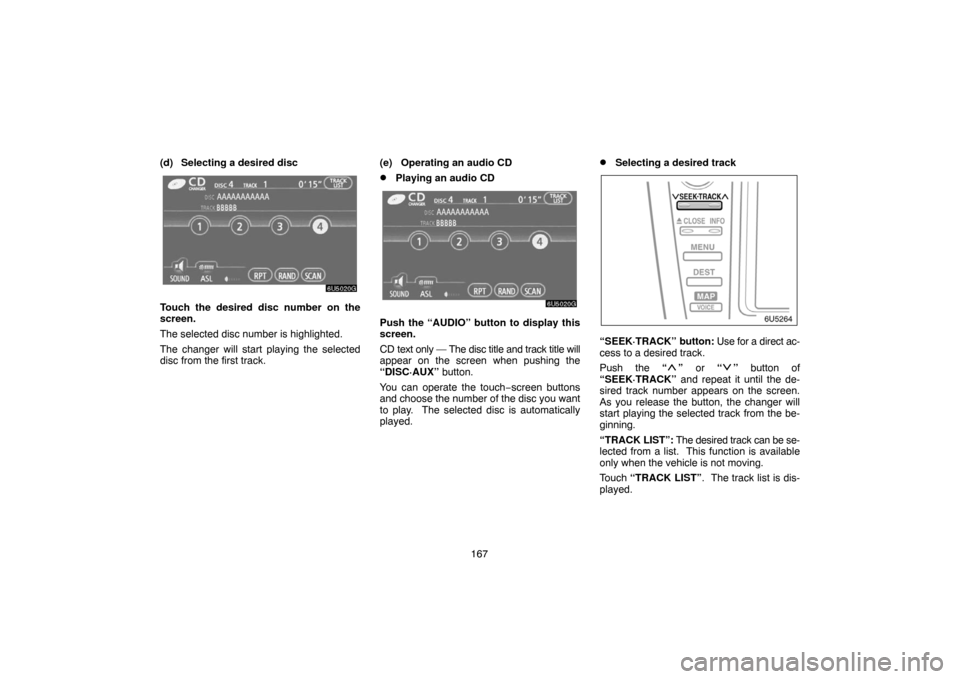
167 (d) Selecting a desired disc
Touch the desired disc number on the
screen.
The selected disc number is highlighted.
The changer will start playing the selected
disc from the first track.(e) Operating an audio CD
�Playing an audio CD
Push the “AUDIO” button to display this
screen.
CD text only — The disc title and track title will
appear on the screen when pushing the
“DISC·AUX” button.
You can operate the touch−screen buttons
and choose the number of the disc you want
to play. The selected disc is automatically
played.
�Selecting a desired track
“SEEK·TRACK” button: Use for a direct ac-
cess to a desired track.
Push the “
” or “” button of
“SEEK·TRACK” and repeat it until the de-
sired track number appears on the screen.
As you release the button, the changer will
start playing the selected track from the be-
ginning.
“TRACK LIST”: The desired track can be se-
lected from a list. This function is available
only when the vehicle is not moving.
Touch “TRACK LIST”. The track list is dis-
played.
Page 179 of 207
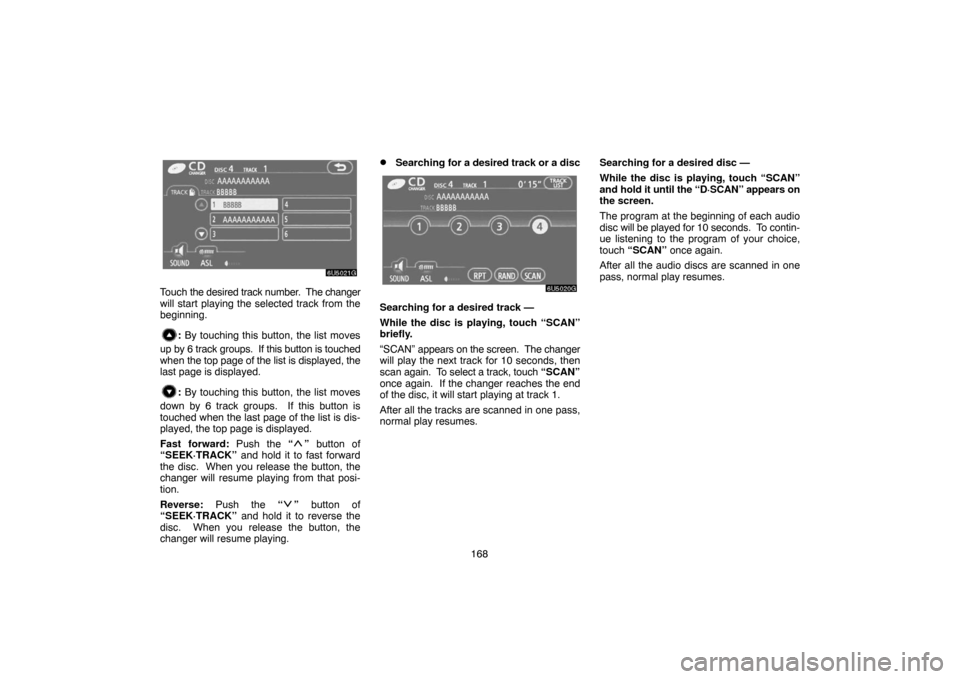
168
Touch the desired track number. The changer
will start playing the selected track from the
beginning.
: By touching this button, the list moves
up by 6 track groups. If this button is touched
when the top page of the list is displayed, the
last page is displayed.
: By touching this button, the list moves
down by 6 track groups. If this button is
touched when the last page of the list is dis-
played, the top page is displayed.
Fast forward: Push the “
” button of
“SEEK·TRACK” and hold it to fast forward
the disc. When you release the button, the
changer will resume playing from that posi-
tion.
Reverse: Push the “
” button of
“SEEK·TRACK” and hold it to reverse the
disc. When you release the button, the
changer will resume playing.
�Searching for a desired track or a disc
Searching for a desired track —
While the disc is playing, touch “SCAN”
briefly.
“SCAN” appears on the screen. The changer
will play the next track for 10 seconds, then
scan again. To select a track, touch “SCAN”
once again. If the changer reaches the end
of the disc, it will start playing at track 1.
After all the tracks are scanned in one pass,
normal play resumes.Searching for a desired disc —
While the disc is playing, touch “SCAN”
and hold it until the “D·SCAN” appears on
the screen.
The program at the beginning of each audio
disc will be played for 10 seconds. To contin-
ue listening to the program of your choice,
touch “SCAN” once again.
After all the audio discs are scanned in one
pass, normal play resumes.
Page 180 of 207
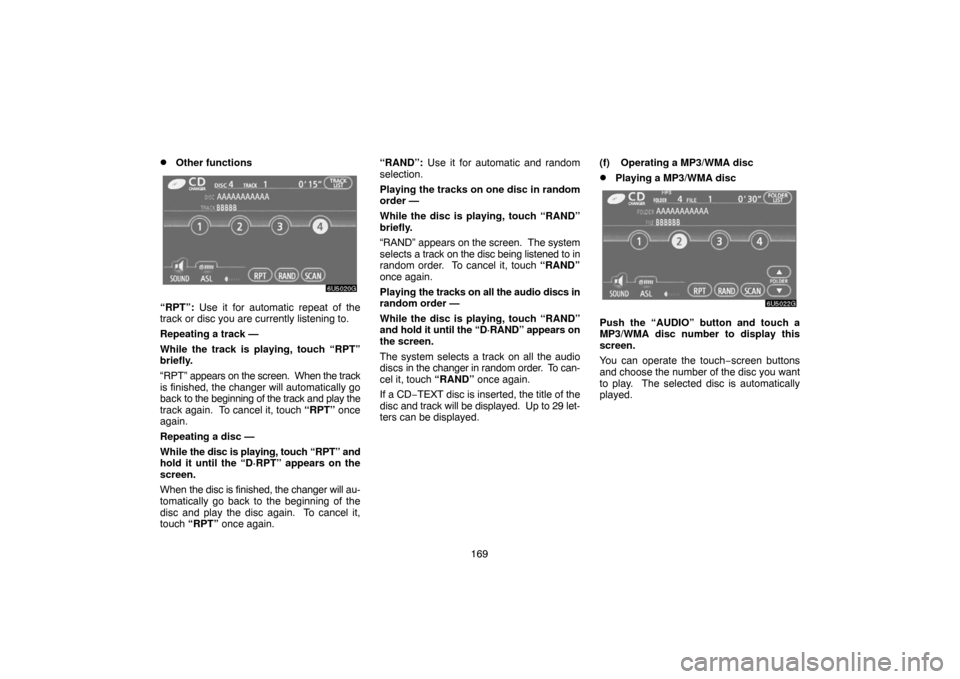
169
�Other functions
“RPT”: Use it for automatic repeat of the
track or disc you are currently listening to.
Repeating a track —
While the track is playing, touch “RPT”
briefly.
“RPT” appears on the screen. When the track
is finished, the changer will automatically go
back to the beginning of the track and play the
track again. To cancel it, touch “RPT” once
again.
Repeating a disc —
While the disc is playing, touch “RPT” and
hold it until the “D·RPT” appears on the
screen.
When the disc is finished, the changer will au-
tomatically go back to the beginning of the
disc and play the disc again. To cancel it,
touch “RPT” once again.“RAND”: Use it for automatic and random
selection.
Playing the tracks on one disc in random
order —
While the disc is playing, touch “RAND”
briefly.
“RAND” appears on the screen. The system
selects a track on the disc being listened to in
random order. To cancel it, touch “RAND”
once again.
Playing the tracks on all the audio discs in
random order —
While the disc is playing, touch “RAND”
and hold it until the “D·RAND” appears on
the screen.
The system selects a track on all the audio
discs in the changer in random order. To can-
cel it, touch “RAND” once again.
If a CD−TEXT disc is inserted, the title of the
disc and track will be displayed. Up to 29 let-
ters can be displayed.(f) Operating a MP3/WMA disc
�Playing a MP3/WMA disc
Push the “AUDIO” button and touch a
MP3/WMA disc number to display this
screen.
You can operate the touch−screen buttons
and choose the number of the disc you want
to play. The selected disc is automatically
played.
Page 181 of 207
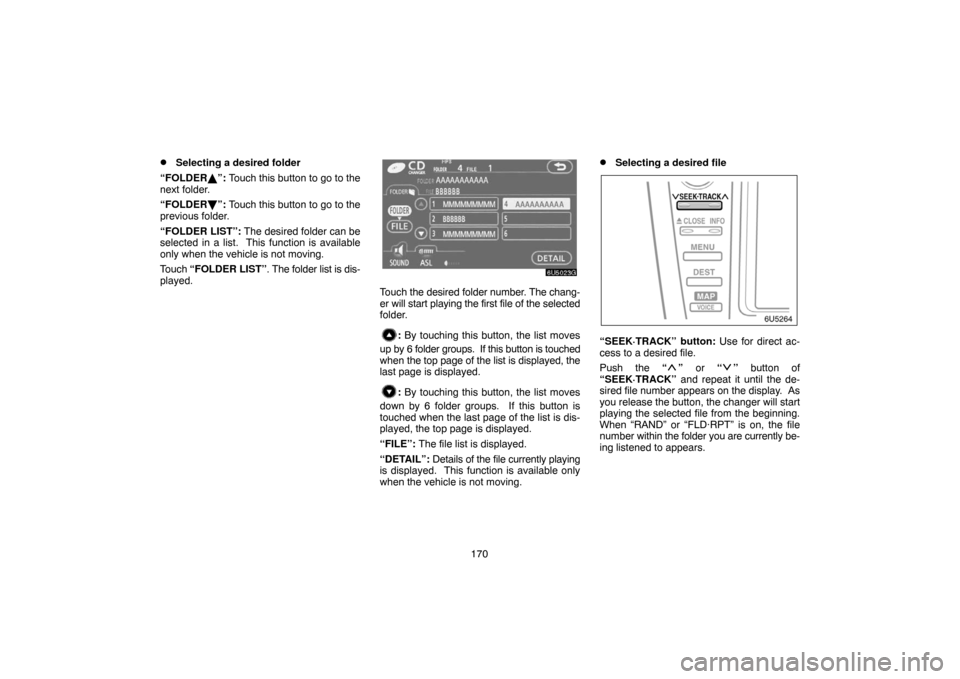
170
�Selecting a desired folder
“FOLDER�”: Touch this button to go to the
next folder.
“FOLDER�”: Touch this button to go to the
previous folder.
“FOLDER LIST”: The desired folder can be
selected in a list. This function is available
only when the vehicle is not moving.
Touch “FOLDER LIST”. The folder list is dis-
played.
Touch the desired folder number. The chang-
er will start playing the first file of the selected
folder.
: By touching this button, the list moves
up by 6 folder groups. If this button is touched
when the top page of the list is displayed, the
last page is displayed.
: By touching this button, the list moves
down by 6 folder groups. If this button is
touched when the last page of the list is dis-
played, the top page is displayed.
“FILE”: The file list is displayed.
“DETAIL”: Details of the file currently playing
is displayed. This function is available only
when the vehicle is not moving.
�Selecting a desired file
“SEEK·TRACK” button: Use for direct ac-
cess to a desired file.
Push the “
” or “” button of
“SEEK·TRACK” and repeat it until the de-
sired file number appears on the display. As
you release the button, the changer will start
playing the selected file from the beginning.
When “RAND” or “FLD·RPT” is on, the file
number within the folder you are currently be-
ing listened to appears.
Page 182 of 207
171 Fast forward: Push the “
” button of
“SEEK·TRACK” and hold it to fast forward
the disc. When you release the switch, the
changer will resume playing from that posi-
tion.
Reverse: Push the “
” button of
“SEEK·TRACK” and hold it to reverse the
disc. When you release the button, the
changer will resume playing.
“TUNE·FILE” knob: Use for direct access to
a desired file in the disc.
Turn the “TUNE·FILE” knob to step up or
down all the files in the disc you are currently
listening to. The file number appears on the
display. When “RAND” or “FLD·RPT” is on, all
the files in the folder you are currently being
listened to can be stepped up or down.
“FILE”: The desired file can be selected in a
list. This function is available only when the
vehicle is not moving.
Touch “FILE”. The file list is displayed.
Page 183 of 207
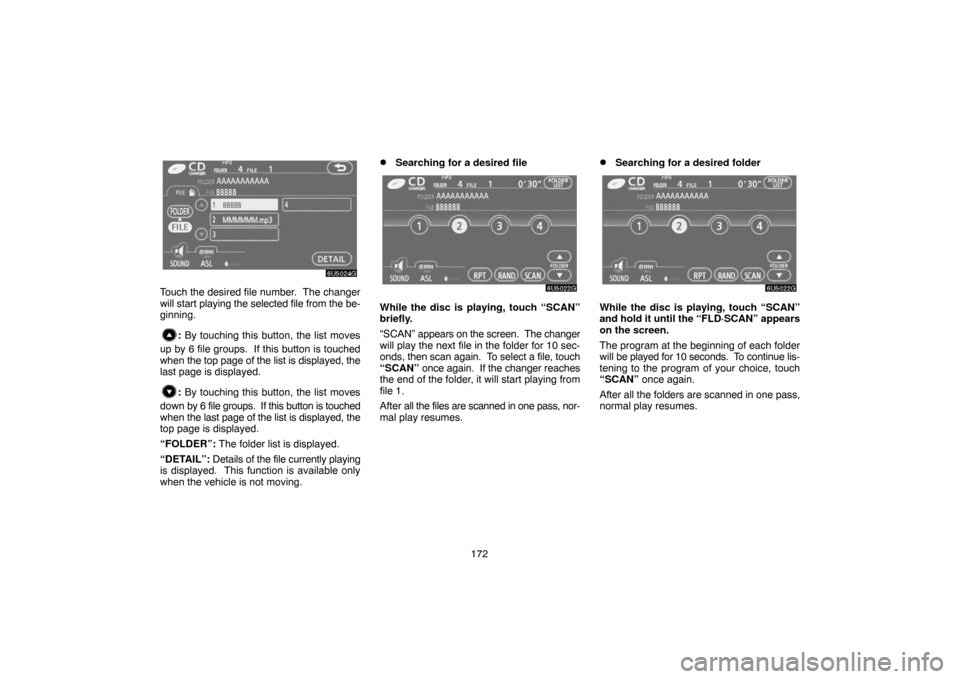
172
Touch the desired file number. The changer
will start playing the selected file from the be-
ginning.
: By touching this button, the list moves
up by 6 file groups. If this button is touched
when the top page of the list is displayed, the
last page is displayed.
: By touching this button, the list moves
down by 6 file groups. If this button is touched
when the last page of the list is displayed, the
top page is displayed.
“FOLDER”: The folder list is displayed.
“DETAIL”: Details of the file currently playing
is displayed. This function is available only
when the vehicle is not moving.
�Searching for a desired file
While the disc is playing, touch “SCAN”
briefly.
“SCAN” appears on the screen. The changer
will play the next file in the folder for 10 sec-
onds, then scan again. To select a file, touch
“SCAN” once again. If the changer reaches
the end of the folder, it will start playing from
file 1.
After all the files are scanned in one pass, nor-
mal play resumes.
�Searching for a desired folder
While the disc is playing, touch “SCAN”
and hold it until the “FLD·SCAN” appears
on the screen.
The program at the beginning of each folder
will be played for 10 seconds. To continue lis-
tening to the program of your choice, touch
“SCAN” once again.
After all the folders are scanned in one pass,
normal play resumes.