Page 109 of 138
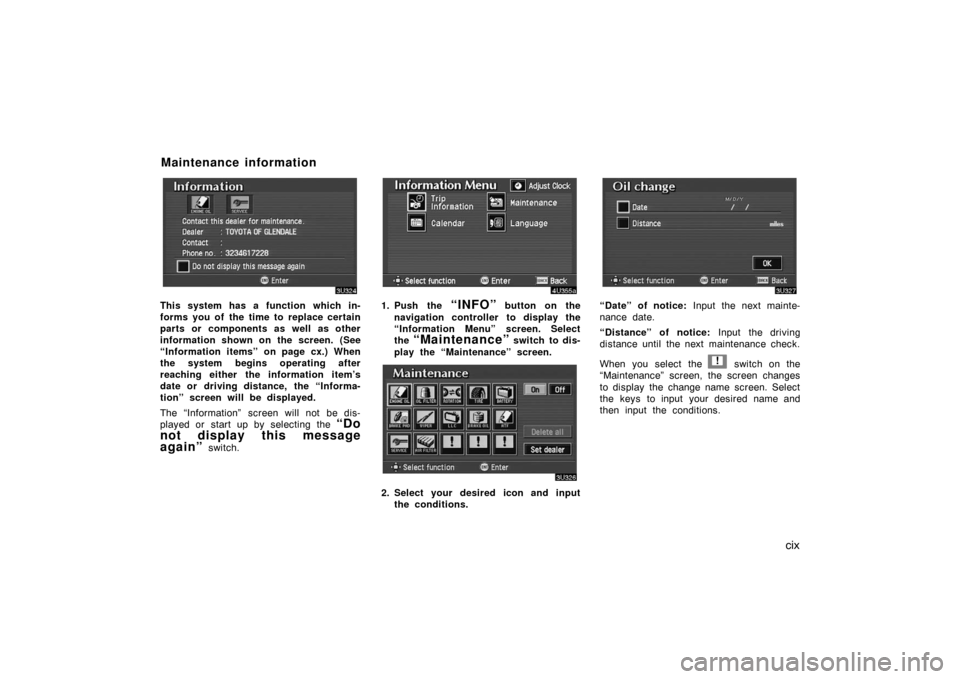
cix
This system has a function which in-
forms you of the time to replace certain
parts or components as well as other
information shown on the screen. (See
“Information items” on page cx.) When
the system begins operating after
reaching either the information item’s
date or driving distance, the “Informa-
tion” screen will be displayed.
The “Information” screen will not be dis-
played or start up by selecting the
“Do
not display this message
again”
switch.
1. Push the “INFO” button on the
navigation controller to display the
“Information Menu” screen. Select
the
“Maintenance” switch to dis-
play the “Maintenance” screen.
2. Select your desired icon and input
the conditions.
“Date” of notice: Input the next mainte-
nance date.
“Distance” of notice: Input the driving
distance until the next maintenance check.
When you select the
! switch on the
“Maintenance” screen, the screen changes
to display the change name screen. Select
the keys to input your desired name and
then input the conditions.
Maintenance information
Page 113 of 138
cxiii
EDITING THE LOCATION
1. Move the cursor to the desired
point, and if you want to register
that point, push the
“ENTER” but-
ton on the navigation controller.
2. Select the “Enter” switch.EDITING THE PHONE NUMBER
Select numeral keys.
After you finish your entry, select the
“OK” switch at the bottom right of the
screen. The previous screen will be dis-
played.
1. Select the “Delete dealer”
switch on the screen.
2. A selected point will appear. Also, a
message will appear on the bottom
of the screen. To delete, select the
“Yes” switch. To cancel deletion,
select the
“No” switch.
(c) Delete dealer
Page 125 of 138
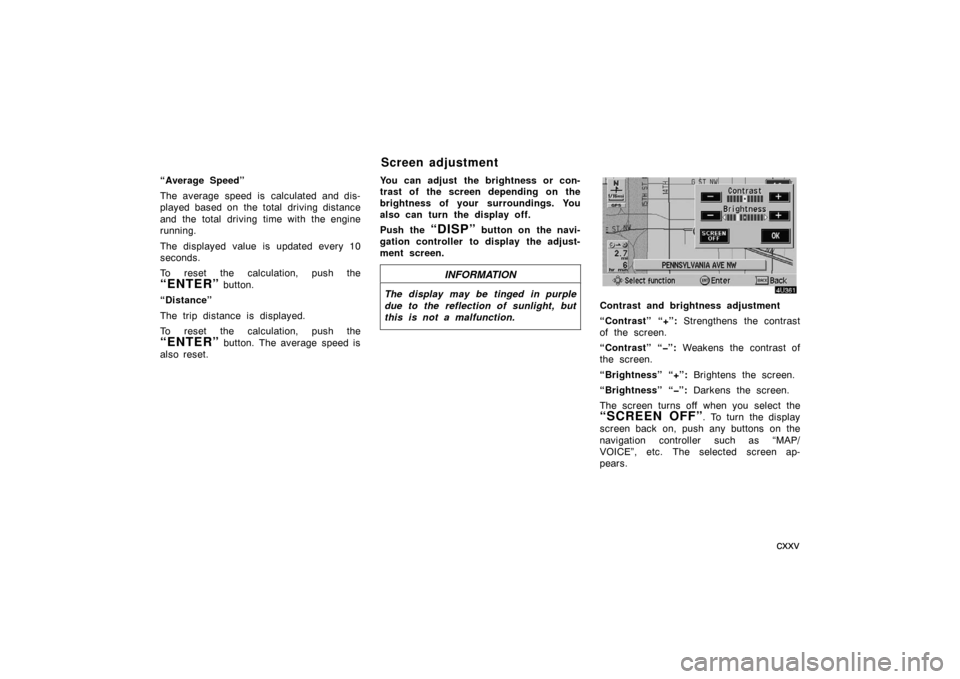
cxxv
“Average Speed”
The average speed is calculated and dis-
played based on the total driving distance
and the total driving time with the engine
running.
The displayed value is updated every 10
seconds.
To reset the calculation, push the
“ENTER” button.
“Distance”
The trip distance is displayed.
To reset the calculation, push the
“ENTER” button. The average speed is
also reset.You can adjust the brightness or con-
trast of the screen depending on the
brightness of your surroundings. You
also can turn the display off.
Push the
“DISP” button on the navi-
gation controller to display the adjust-
ment screen.
INFORMATION
The display may be tinged in purple
due to the reflection of sunlight, but
this is not a malfunction.
Contrast and brightness adjustment
“Contrast” “+”: Strengthens the contrast
of the screen.
“Contrast” “�”: Weakens the contrast of
the screen.
“Brightness” “+”: Brightens the screen.
“Brightness” “�”: Darkens the screen.
The screen turns off when you select the
“SCREEN OFF”. To turn the display
screen back on, push any buttons on the
navigation controller such as “MAP/
VOICE”, etc. The selected screen ap-
pears.
Screen adjustment
Page 126 of 138

cxxvi
When the headlight switch is at “ON”
position, the screen changes to the day
mode or night mode.
To display the screen in the day mode
even with the head light switch on, select
“DAY MODE” switch on the adjust-
ment screen for brightness and contrast
control.
If the screen is set in the day mode with
the headlight switch turned to on, this
condition is memorized in the system even
with the engine turned off.The speech command system allows
you to operate the navigation system
with your voice.
1. Push the speech command switch.
A beep sounds and an indicator is shown
on the screen.
2. Give a command while an indicator
is shown on the screen.
If the navigation system does not respond
or the confirmation screen does not disap-
pear, please push the speech command
switch and try again.
If no command is given, a beep sounds
and the indicator disappears 6 seconds
later.
If the system does not recognize your
speech, the system will respond with this
message (“System does not recognize this
command, please rephrase your com-
mand.”). Start the operation from the be-
ginning.
See page 2 for the command list.
Speech command system