Page 127 of 225
11 4
�Sending a tone by the speed tone
You can send a tone by the speed tone.
(For registering the speed tone, see
“Registering the speed tone” on page
117.)
5U5270G
1. Touch “Speed Tone”.
5U5271G
2. Touch the desired switch to send a
tone.
(e) Change the settings of the
Bluetooth� phone
5U5162G
Touch “Settings” to display “Settings”
screen.
5U5163G
You can change the settings of the phone.(i) Registering the speed dial
You can register the desired telephone
number from phone book, dialed numbers
and received calls. Up to 17 speed dial
numbers can be registered.
The 6th entry is the speed dial for redialing.
5U5164G
1. Touch “Speed Dial” to display the
“Speed Dial Settings” screen.
Page 134 of 225
121
�Receiving Call Display
You can select the method of the receiving
call display.
5U5179G
Touch “Full” or “Icon”.
Full mode When a call is received, the . . . . .
Hands−free screen is
displayed and you can
operate it on the screen.
Icon mode The message is displayed. . . . .
on the upper side of the
screen. You can only
operate the steering
switch.
�Auto answer
When a call is received, the display auto-
matically changes to the talking screen
and you can start to talk on the phone
(without touching any switch) after the
preset time.
5U5180G
Touch “On” of “Auto Answer” and “�” or
“+” to adjust the waiting time of auto an-
swer within 1 � 60 seconds.
�The Bluetooth� connection status at
startup
5U5309G
When the ignition switch is set at ACC or
ON and the Bluetooth� is automatically
connected, the connection check is dis-
played.
5U5180G
Touch “On” or “Off” of “Show Bluetooth∗
connection status at start up”.
∗: Bluetooth is a registered trademark of Blue-
tooth SIG. Inc.
Page 135 of 225
122
�Initializing the settings
You can initialize the settings.
5U5180G
Touch “Default”.
5U5181G
Touch “YES”.(v) Setting the phone book
You can register phone numbers in the
phone book.
5U5182G
Touch “Phone Book” to display the
“Phone Book Management” screen.
5U5183G
You can do the detail settings of phone
book.
�Transferring a telephone number
You can transfer the telephone numbers in
your Bluetooth
� phone to the system. Up
to 1000 person’s data (up to 2 numbers a
person) can be registered in the phone
book.
Transfer it while the engine is running.
5U5184G
1. Touch “Transfer Data” to display
“Select Group” screen.
Page 136 of 225
123
5U5185G
2. Select the group you want to transfer
to.
5U5186G
3. Touch “Overwrite” or “Add to”.
5U5187G
4. Transfer the phone book data to the
system using the Bluetooth� phone.
This screen appears while transferring. To
cancel it, touch “Cancel”. If the transferring
is interrupted on the way, the phone book data
transferred until then can be memorized in the
system.
5U5188G
5. When this screen is displayed, the
transfer is completed.
5U5189G
When this screen is displayed, try the
transfer operation again.
Page 149 of 225
136
�Initializing the security code
You can initialize the settings.
5U5245G
1. Touch “Default”.
5U5246G
2. Input the security code and touch
“OK”.
5U5247G
3. Touch “YES”.
(f) Set a Bluetooth� phone
�Selecting a Bluetooth� phone
In case you register more than one Blue-
tooth
� phone, you need to choose a favor-
ite one.
5U5139G
1. Touch “Settings” to display “Settings”
screen.
5U5248G
Page 150 of 225
137 2. Touch “Select Telephone” to display
“Select Telephone” screen. You can se-
lect the Bluetooth
� phone from a maxi-
mum of 6 numbers.
“Empty” is displayed when you have not reg-
istered a Bluetooth
� phone yet.
Bluetooth
� mark is displayed when you
choose the phone.
5U5249G
Although you can register up to 6 Bluetooth�
phones in the system, only one Bluetooth�
phone can function at a time.
5U5250G
3. Touch “OK”.
5U5251G
When the result message is displayed, you
can use the Bluetooth� phone.When another Bluetooth
� phone is trying to
connect, this screen is displayed.
5U5252G
Touch “YES” or “NO”.
Page 151 of 225
138
�Displaying Bluetooth� information
You can see or set the information of the
Bluetooth
� phone on the system.
Device Name The name of Bluetooth
�. . . .
phone which is dis-
played on the screen.
You can change it into a
desired name.
Bluetooth
� Device Address
The address peculiar to . . . . . . . . . . . . .
the system. You cannot
change it.
5U5253G
1. Select the desired phone and touch
“Information”.
5U5254G
2. Touch “Change”.
5U5255G
3. When you complete the setting, touch
.
�Changing a Device Name
You can change a Device Name. If you
change a Device Name, the name regis-
tered in your cellular phone is not
changed.
5U5256G
1. Touch “Change”.
5U5257G
2. Use the software keyboard to input the
Device name.
Page 152 of 225
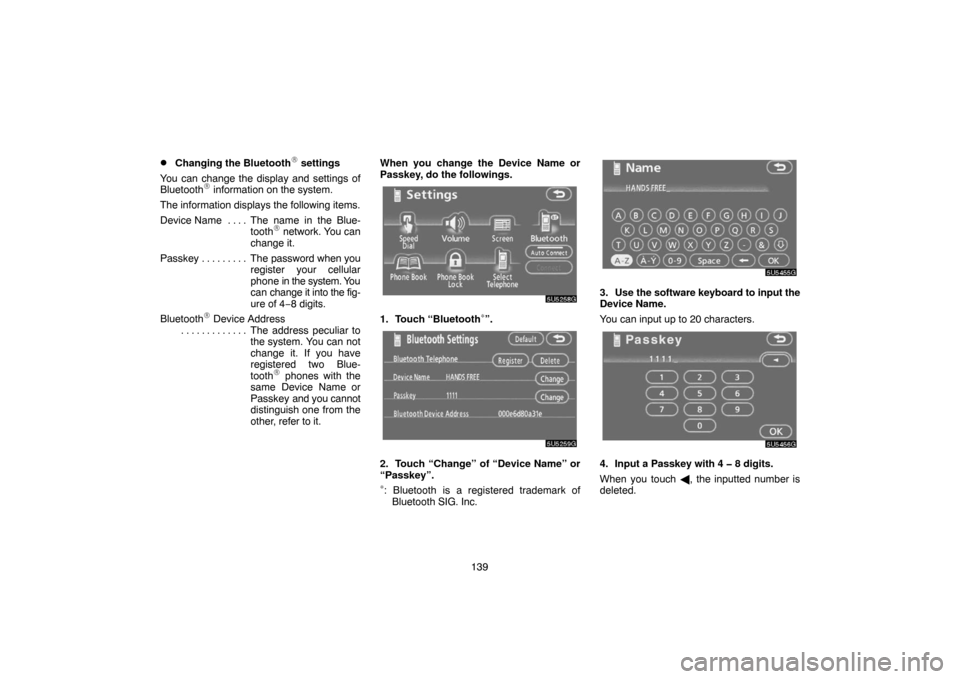
139
�Changing the Bluetooth� settings
You can change the display and settings of
Bluetooth
� information on the system.
The information displays the following items.
Device Name The name in the Blue-. . . .
tooth
� network. You can
change it.
Passkey The password when you . . . . . . . . .
register your cellular
phone in the system. You
can change it into the fig-
ure of 4−8 digits.
Bluetooth
� Device Address
The address peculiar to . . . . . . . . . . . . .
the system. You can not
change it. If you have
registered two Blue-
tooth
� phones with the
same Device Name or
Passkey and you cannot
distinguish one from the
other, refer to it.When you change the Device Name or
Passkey, do the followings.
5U5258G
1. Touch “Bluetooth∗”.
5U5259G
2. Touch “Change” of “Device Name” or
“Passkey”.
∗: Bluetooth is a registered trademark of
Bluetooth SIG. Inc.
5U5455G
3. Use the software keyboard to input the
Device Name.
You can input up to 20 characters.
5U5456G
4. Input a Passkey with 4 � 8 digits.
When you touch �, the inputted number is
deleted.