2007 SUZUKI AERIO display
[x] Cancel search: displayPage 79 of 232

Downloaded from www.Manualslib.com manuals search engine 4-14 INSTRUMENT PANEL
54G27-03E
Systems” in the “BEFORE DRIVING” sec-
tion.
“PASS AIRBAG OFF” Indicator
54G527
The “PASS AIRBAG OFF” indicator is
located on the information display. When
the ignition switch is turned to the “ON”
position, this indicator comes on for several
seconds to let you know the indicator is
working.
This indicator will come on and remain on
when the front passenger sensing system
has turned off the front passenger’s air
bag.
For details about the front passenger sens-
ing system, refer to “Supplemental
Restraint System (advanced air bags)” in
the “BEFORE DRIVIING” section.
Glove Box
54G528
To open the glove box, pull the latch lever.
To close it, push the lid until it latches
securely.
WARNING
It is absolutely essential that the
driver and passengers wear their seat
belts at all times. Persons who are
not wearing seat belts have a much
greater risk of injury if an accident
occurs. Make a regular habit of buck-
ling your seat belt before putting the
key in the ignition.
WARNING
Never drive with the glove box lid
open. It could cause injury if an acci-
dent occurs.
Information Display:
Glove Box: 3
Page 96 of 232
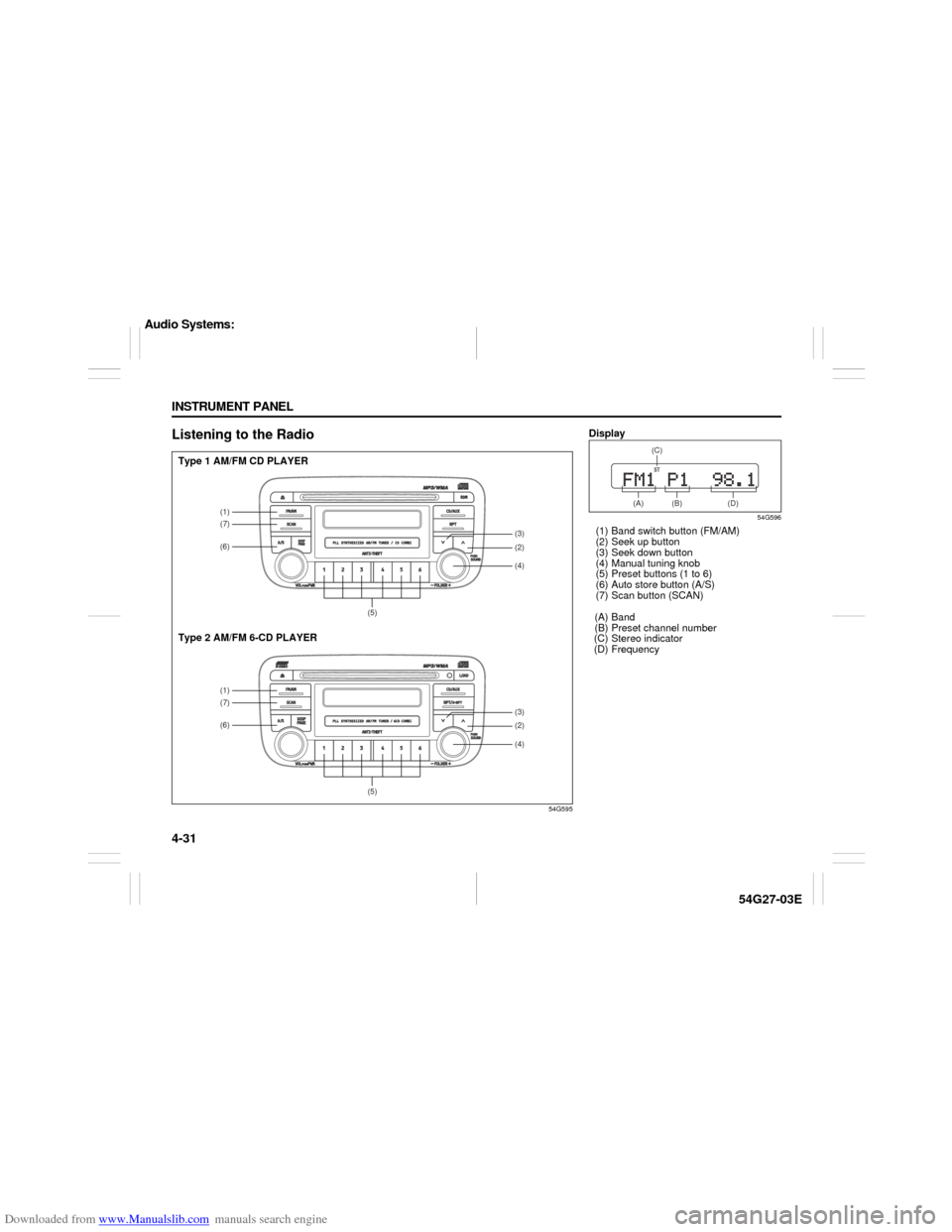
Downloaded from www.Manualslib.com manuals search engine 4-31 INSTRUMENT PANEL
54G27-03E
Listening to the Radio
54G595
(1)(7)(6)
(5)(1)(7)(6)
(5)
(4)(2)(3)(4)(2)(3)
Type 1 AM/FM CD PLAYER
Type 2 AM/FM 6-CD PLAYER
Display
54G596
(1) Band switch button (FM/AM)
(2) Seek up button
(3) Seek down button
(4) Manual tuning knob
(5) Preset buttons (1 to 6)
(6) Auto store button (A/S)
(7) Scan button (SCAN)
(A) Band
(B) Preset channel number
(C) Stereo indicator
(D) Frequency
(A) (B) (D)(C)
Audio Systems:
Page 97 of 232

Downloaded from www.Manualslib.com manuals search engine 4-32 INSTRUMENT PANEL
54G27-03E
Selecting the reception band
Press the band switch button (1).
Each time the button is pressed, the recep-
tion band is switched as follows:
54G550
Seek tuning
Press the seek up button (2) or the seek
down button (3).
The unit stops searching for a station at a
frequency where a broadcast station is
available.
Manual tuning
Turn the manual tuning knob (4).
The frequency being received is displayed.
Preset memory
1) Select the desired station.
2) Select the preset button (5) to which
you want to store the station and press
and hold the button for 2 seconds or
longer.
Auto store
1) Press the band switch button (1) and
select the band (FM2 or AM2).
2) Press the auto store button (6).Six stations in total are automatically
stored to the preset buttons (5) in sequen-
tial order, starting from the lower frequen-
cies.
NOTE:
When the auto store is performed, the
station previously stored in the memory
at the position is overwritten.
When there are fewer than 6 stations
that can be stored even if 2 rounds of
auto store operation are performed, the
stations previously stored at the remain-
ing preset buttons (5) are not overwrit-
ten.
Scan tuning
1) Press the scan button (7).
Stations are automatically sought for in
a sequential order, starting from a sta-
tion being currently received, and scan
stops for 5 seconds at a frequency
where there is a station available.
2) Press the scan button (7) again to stop
scanning at the frequency being cur-
rently received.
Receiving a stereo broadcast station
If a stereo broadcast station is received,
the stereo indicator (C) will light.
Radio Reception Radio reception can be affected by envi-
ronment, atmospheric conditions, or
radio signal’s power and distance from
the station. Nearby mountains and build-
ings may interfere or deflect radio recep-
tion, causing poor reception. Poor
reception or radio static can also be
caused by electric current from over-
head wires or high voltage power lines.
When listening to a radio while using a
cell phone or walkie-talkie in or close to
your vehicle, the radio may experience
noise interference.
Audio Systems:
Page 99 of 232
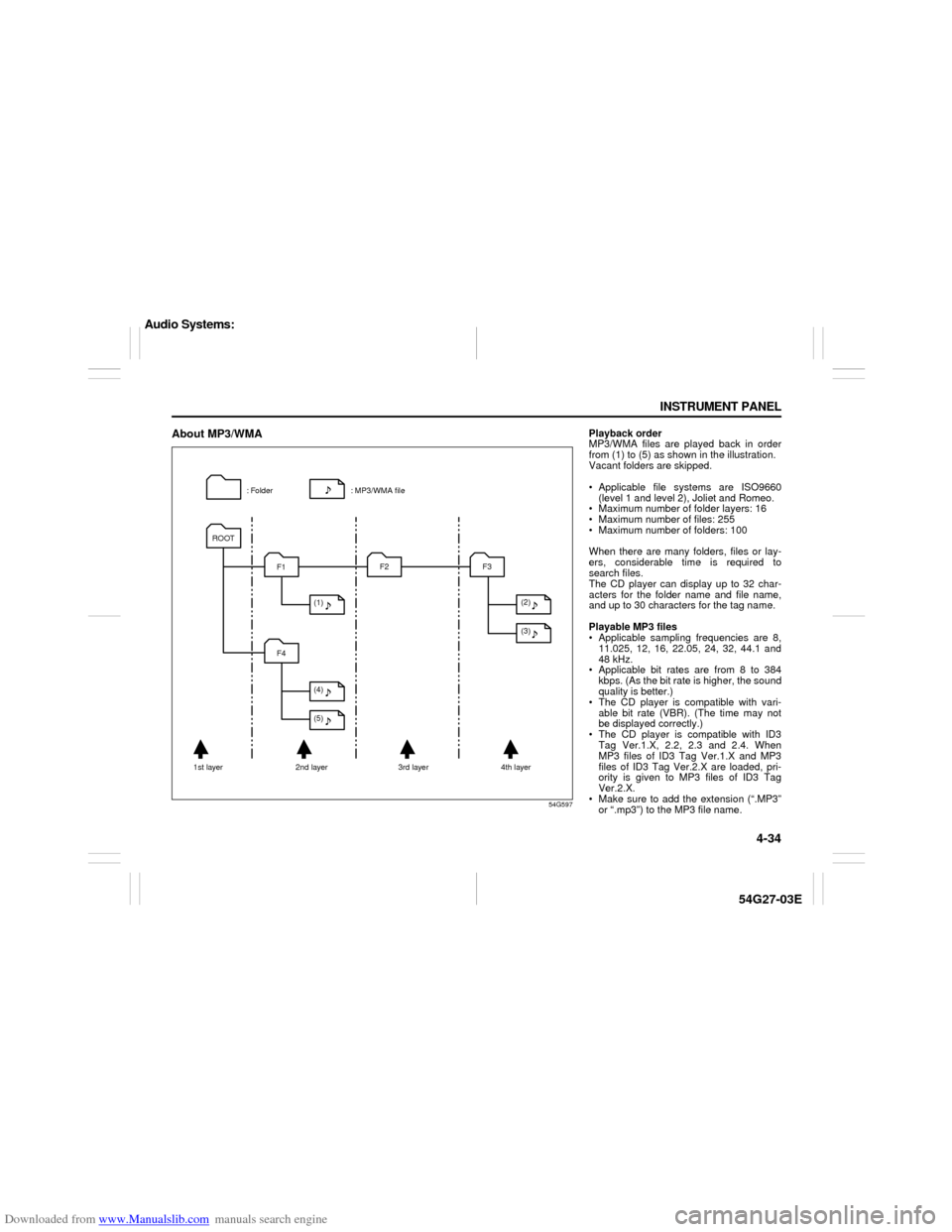
Downloaded from www.Manualslib.com manuals search engine 4-34 INSTRUMENT PANEL
54G27-03E
About MP3/WMA
54G597
: MP3/WMA file : Folder
1st layer 2nd layer 3rd layer 4th layerROOT
F1
F4F2 F3
(1)
(4)
(5)(2)
(3)
Playback order
MP3/WMA files are played back in order
from (1) to (5) as shown in the illustration.
Vacant folders are skipped.
Applicable file systems are ISO9660
(level 1 and level 2), Joliet and Romeo.
Maximum number of folder layers: 16
Maximum number of files: 255
Maximum number of folders: 100
When there are many folders, files or lay-
ers, considerable time is required to
search files.
The CD player can display up to 32 char-
acters for the folder name and file name,
and up to 30 characters for the tag name.
Playable MP3 files
Applicable sampling frequencies are 8,
11.025, 12, 16, 22.05, 24, 32, 44.1 and
48 kHz.
Applicable bit rates are from 8 to 384
kbps. (As the bit rate is higher, the sound
quality is better.)
The CD player is compatible with vari-
able bit rate (VBR). (The time may not
be displayed correctly.)
The CD player is compatible with ID3
Tag Ver.1.X, 2.2, 2.3 and 2.4. When
MP3 files of ID3 Tag Ver.1.X and MP3
files of ID3 Tag Ver.2.X are loaded, pri-
ority is given to MP3 files of ID3 Tag
Ver.2.X.
Make sure to add the extension (“.MP3”
or “.mp3”) to the MP3 file name.
Audio Systems:
Page 100 of 232

Downloaded from www.Manualslib.com manuals search engine 4-35 INSTRUMENT PANEL
54G27-03E
Playable WMA files
Applicable sampling frequencies are 32,
44.1 and 48 kHz.
Applicable bit rates are from 32 to 320
kbps. (As the bit rate is higher, the sound
quality is better.)
The CD player is compatible with vari-
able bit rate (VBR). (The time may not
be displayed correctly.)
The CD player is compatible with tags
specified by the Advanced Systems For-
mat (ASF) Specification.
Make sure to add the extension (“.WMA”
or “.wma”) to the WMA file name.
Explanation of terms
MP3
This is the abbreviation of “MPEG Audio
Layer 3”, and indicates a sound compres-
sion method.
This method can compress sound data
into approximately 1/10 of the original
quantity, and offers high quality sound.
WMA
This is the abbreviation of “Windows Media
Audio”, and indicates a sound compres-
sion method developed by Microsoft. This
method can create and store music files in
which sound data is compressed at a rate
higher than that of MP3.ID3 Tag
This identifies the data including the track
name, artist name and album name
recorded in an MP3 file.
VBR
This is the abbreviation of “Variable Bit
Rate”, and indicates a method which can
change the bit rate in accordance with the
data quantity.
ISO9660
This is the standard describing the logical
format for CD-ROMs specified by the Inter-
national Standardization Organization
(ISO).
Level 1:
The maximum number of characters in
folder names is 8 characters.
The file name consists of up to 8 charac-
ters plus an extension (3 characters).
Half-width capital alphabets, half-width
numeric characters and “_ (underscore)”
can be used.
Level 2:
The maximum number of characters in
folder names is 31 characters.
The file name consists of up to 27 charac-
ters plus an extension (3 characters).
Half-width capital alphabets, half-width
numeric characters and “_ (underscore)”
can be used.Joliet
This is a proposed logical format for CD-
ROMs by Microsoft, and maximum number
of characters is 64 characters.
Romeo
This is a proposed logical format for CD-
ROMs, and maximum number of charac-
ters is 128 characters.
Audio Systems:
Page 101 of 232
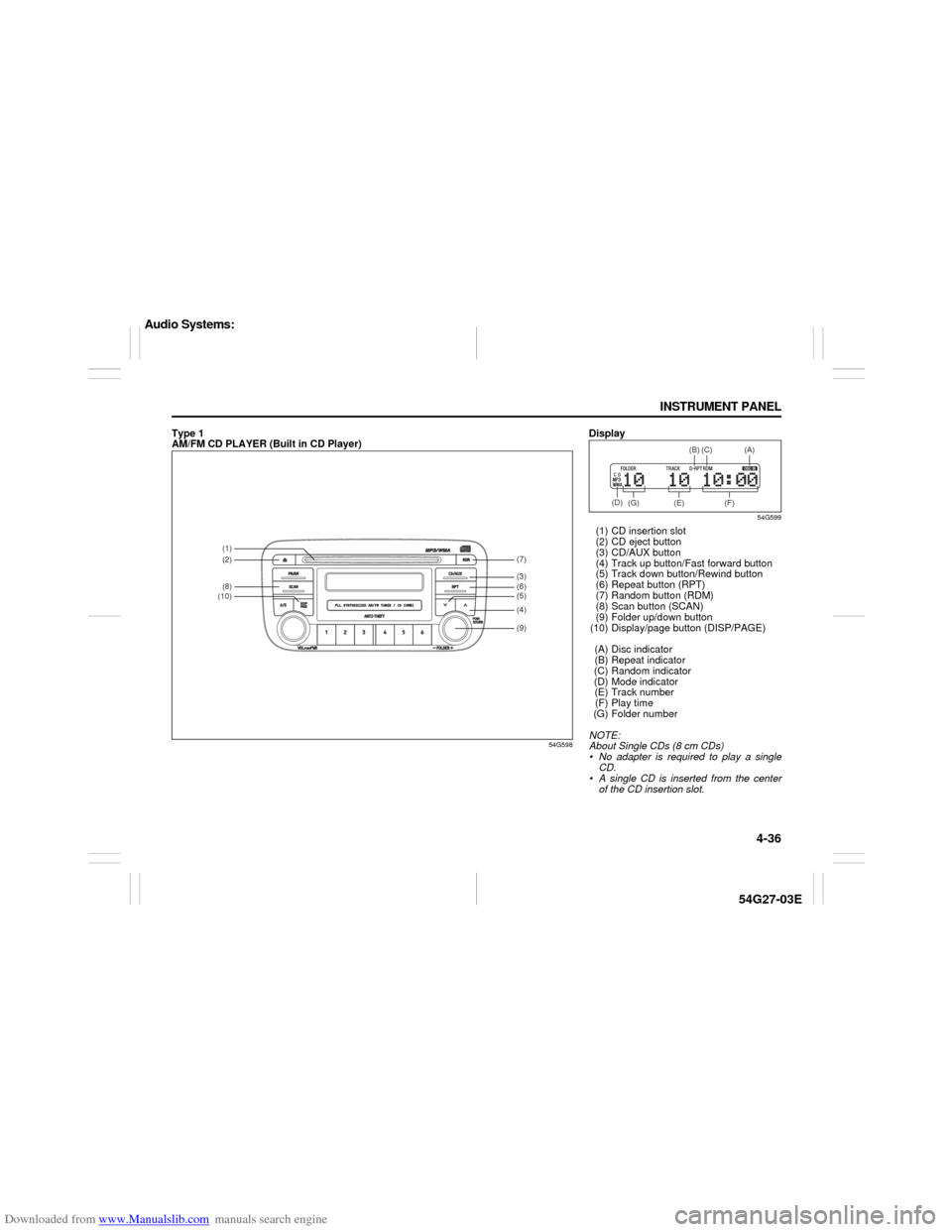
Downloaded from www.Manualslib.com manuals search engine 4-36 INSTRUMENT PANEL
54G27-03E
Type 1
AM/FM CD PLAYER (Built in CD Player)
54G598
(1)(2)(8)(10)
(9) (6)(4)(5) (3)(7)
Display
54G599
(1) CD insertion slot
(2) CD eject button
(3) CD/AUX button
(4) Track up button/Fast forward button
(5) Track down button/Rewind button
(6) Repeat button (RPT)
(7) Random button (RDM)
(8) Scan button (SCAN)
(9) Folder up/down button
(10) Display/page button (DISP/PAGE)
(A) Disc indicator
(B) Repeat indicator
(C) Random indicator
(D) Mode indicator
(E) Track number
(F) Play time
(G) Folder number
NOTE:
About Single CDs (8 cm CDs)
No adapter is required to play a single
CD.
A single CD is inserted from the center
of the CD insertion slot.
(G) (D)
(E) (F)(B)
(C)
(A)
Audio Systems:
Page 102 of 232

Downloaded from www.Manualslib.com manuals search engine 4-37 INSTRUMENT PANEL
54G27-03E
Loading a CD
Insert a CD in the CD insertion slot (1).
When a CD is loaded, play starts and the
disc indicator (A) lights.
Ejecting a CD
Press the CD eject button (2).
The backup eject function:
This function allows you to eject a CD with
the power turned off by pressing the CD
eject button (2).
Listening to a CD
When a CD is inserted, it is automatically
played back.
When a CD is already inside the unit,
press the CD button (3) to play back the
CD. When a CD is inside the unit, the disc
indicator (A) is lit on the display unit.
When a disc included CD-DA and MP3/
WMA files is loaded and played back,
pressing and holding the CD/AUX button
(3) for 2 seconds changes the file type
between CD-DA and MP3/WMA. If a file
type is not selected, CD-DA files are
played back first. After all CD-DA files are
played back, MP3/WMA files are automati-
cally played back.Selecting a track
Press the track up button (4) to listen to
the next track.
Press the track down button (5) twice to
listen to the previous track.
When the track down button (5) is
pressed once, the track being currently
played will return to the beginning.
Fast forwarding/Rewinding a track
Press the fast forward button (4) to
advance a track rapidly.
Press the rewind button (5) to rewind a
track.
Selecting a folder (while an MP3/WMA
file is played back)
Turning button (9) clockwise advances
to the next folder.
Turning button (9) counterclockwise
returns to the previous folder.
Repeat play
Press the repeat button (6).
The repeat indicator “RPT” (B) lights and a
track being currently played is played
repeatedly.
Press the repeat button (6) again to cancel
repeat play.
Repeat play in the current folder (while
an MP3/WMA file is played back)
Press and hold the repeat button (6) for 2
seconds.The repeat indicator “D-RPT” (B) lights,
and tracks in the current folder are played
back repeatedly.
Press the repeat button (6) again to cancel
repeat play in the current folder.
Random play
Press the random button (7).
The random indicator “RDM” (C) lights and
tracks on the disc are played randomly.
Press the random button (7) again to can-
cel random play.
While an MP3/WMA file is played back,
tracks in the current folder are played back
at random. (If CD-DA and MP3/WMA files
are loaded and played back, the playback
operation is performed in the same for-
mat.)
All-folder random play (while an MP3/
WMA file is played back)
Press and hold the random button (7) for 2
seconds.
The random indicator “D-RDM” (C) lights,
and tracks in all folders in the current disc
are played back at random.
Press the random button (7) again to can-
cel the all-folder random play.
CAUTION
If you forcefully try to push an ejected
CD inside the unit before auto reload-
ing, the disc surface might be
scratched.
Audio Systems:
Page 103 of 232
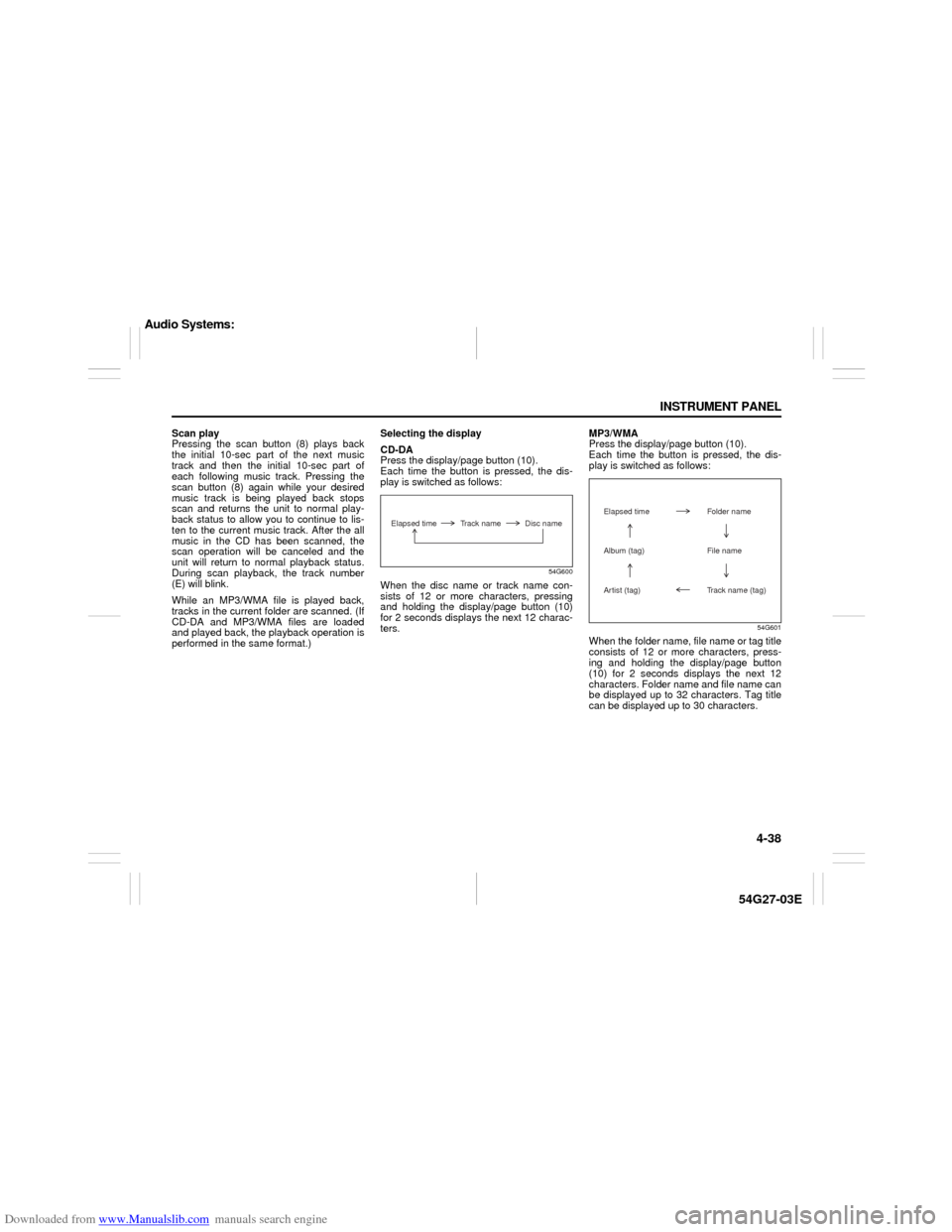
Downloaded from www.Manualslib.com manuals search engine 4-38 INSTRUMENT PANEL
54G27-03E
Scan play
Pressing the scan button (8) plays back
the initial 10-sec part of the next music
track and then the initial 10-sec part of
each following music track. Pressing the
scan button (8) again while your desired
music track is being played back stops
scan and returns the unit to normal play-
back status to allow you to continue to lis-
ten to the current music track. After the all
music in the CD has been scanned, the
scan operation will be canceled and the
unit will return to normal playback status.
During scan playback, the track number
(E) will blink.
While an MP3/WMA file is played back,
tracks in the current folder are scanned. (If
CD-DA and MP3/WMA files are loaded
and played back, the playback operation is
performed in the same format.)Selecting the display
CD-DA
Press the display/page button (10).
Each time the button is pressed, the dis-
play is switched as follows:
54G600
When the disc name or track name con-
sists of 12 or more characters, pressing
and holding the display/page button (10)
for 2 seconds displays the next 12 charac-
ters.MP3/WMA
Press the display/page button (10).
Each time the button is pressed, the dis-
play is switched as follows:
54G601
When the folder name, file name or tag title
consists of 12 or more characters, press-
ing and holding the display/page button
(10) for 2 seconds displays the next 12
characters. Folder name and file name can
be displayed up to 32 characters. Tag title
can be displayed up to 30 characters.
Elapsed time Track name Disc name
Elapsed time Folder nameAlbum (tag) File name
Artist (tag) Track name (tag)
Audio Systems: