2007 SUBARU IMPREZA WRX change time
[x] Cancel search: change timePage 168 of 364
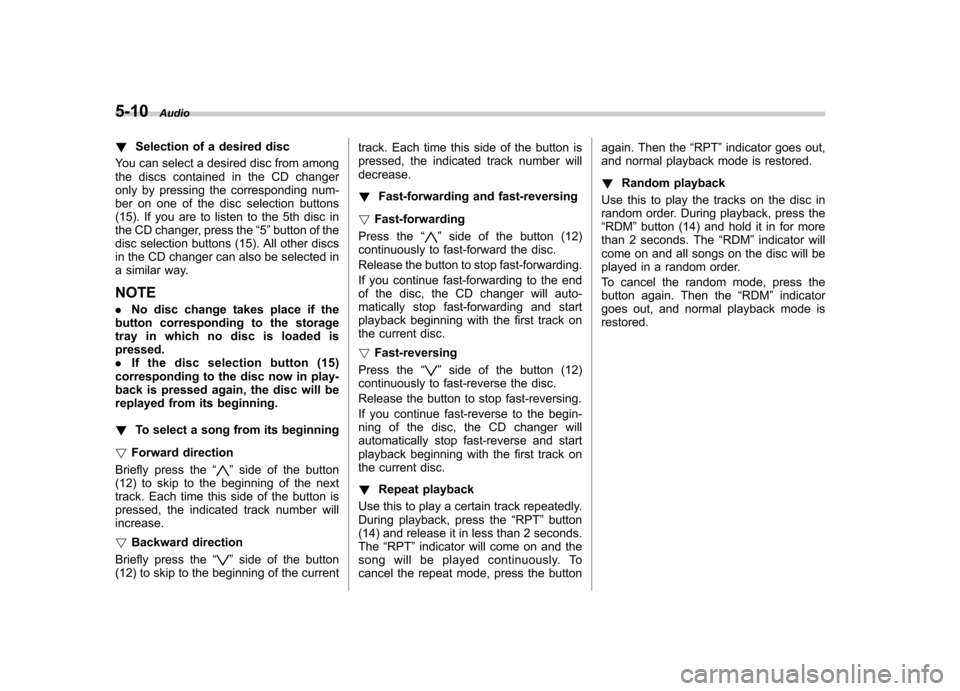
5-10Audio
! Selection of a desired disc
You can select a desired disc from among
the discs contained in the CD changer
only by pressing the corresponding num-
ber on one of the disc selection buttons
(15). If you are to listen to the 5th disc in
the CD changer, press the “5 ” button of the
disc selection buttons (15). All other discs
in the CD changer can also be selected in
a similar way. NOTE . No disc change takes place if the
button corresponding to the storage
tray in which no disc is loaded is pressed.. If the disc selection button (15)
corresponding to the disc now in play-
back is pressed again, the disc will be
replayed from its beginning. ! To select a song from its beginning
! Forward direction
Briefly press the “
”side of the button
(12) to skip to the beginning of the next
track. Each time this side of the button is
pressed, the indicated track number willincrease. ! Backward direction
Briefly press the “
”side of the button
(12) to skip to the beginning of the current track. Each time this side of the button is
pressed, the indicated track number willdecrease. !
Fast-forwarding and fast-reversing
! Fast-forwarding
Press the “
”side of the button (12)
continuously to fast-forward the disc.
Release the button to stop fast-forwarding.
If you continue fast-forwarding to the end
of the disc, the CD changer will auto-
matically stop fast-forwarding and start
playback beginning with the first track on
the current disc. ! Fast-reversing
Press the “
”side of the button (12)
continuously to fast-reverse the disc.
Release the button to stop fast-reversing.
If you continue fast-reverse to the begin-
ning of the disc, the CD changer will
automatically stop fast-reverse and start
playback beginning with the first track on
the current disc. ! Repeat playback
Use this to play a certain track repeatedly.
During playback, press the “RPT ”button
(14) and release it in less than 2 seconds.The “RPT ”indicator will come on and the
song will be played continuously. To
cancel the repeat mode, press the button again. Then the
“RPT ”indicator goes out,
and normal playback mode is restored. ! Random playback
Use this to play the tracks on the disc in
random order. During playback, press the“ RDM ”button (14) and hold it in for more
than 2 seconds. The “RDM ”indicator will
come on and all songs on the disc will be
played in a random order.
To cancel the random mode, press the
button again. Then the “RDM ”indicator
goes out, and normal playback mode isrestored.
Page 171 of 364

!Display illumination dimness cance-
lation (BRIGHT)
The brightness of the radio display dims
when the light switch is in the “
”or
“” position. If this makes the display
difficult to read, press the volume dial for
more than 2 seconds to return the display
to original brightness. Subsequently
pressing the volume dial again for more
than 2 seconds or if you can safely do so,
turning the light switch to the OFF position
and back to the “
”or “”position
makes the radio display dim again. ! FM/AM selection button (FM/AM)
Push the “FM/AM ”button (2) when the
radio is on to select FM1, FM2 or AM
reception. Each time this button is
pressed, the band will change in the
following order:
The display indicates which one is cur-
rently selected. ! Stereo indicator
The stereo indicator “ST ”will come on
when an FM stereo broadcast is received. !
Manual tuning (TUNE)
Turn the tuning dial (5) clockwise to
increase the tuning frequency and turn
the dial counterclockwise to decrease it.
Each click the dial is turned, the frequency
changes 10 kHz in the AM waveband and
0.2 MHz in the FM waveband. ! Seek tuning
When the “
”side of the “SEEK/TRACK/
CAT ”button (3) is depressed, the radio will
begin to automatically seek up for recei-
vable frequencies and will stop at the first
one found. For the “
”side, the radio will
begin to automatically seek down. This
function may not be available, however,
when radio signals are weak. In such a
situation, perform manual tuning to select
the desired station. ! Automatic tuning (SCAN)
Press the “SCAN ”button (4) to change the
radio to the SCAN mode. In this mode, the
radio scans through the radio band until a
station is found. The radio will stop at a
receivable station for 5 seconds while
displaying the frequency by blinking, after
which scanning will continue until the
entire band has been scanned from the
low end to the high end. Press the “SCAN ”
button again to cancel the SCAN mode
and to stop on any displayed frequency.
When the “SCAN ”button is pressed for automatic tuning, stations are scanned in
the direction of low frequencies to high
frequencies only. Automatic tuning may
not function properly if the station recep-
tion is weakened by distance from the
station or proximity to tall buildings andhills. !
Selecting preset stations
Presetting a station with a preset button
(6) allows you to select that station in a
single operation. Up to six AM, FM1 and
FM2 stations each may be preset. ! How to preset stations
1. Press the “FM/AM ”button (2) to select
AM, FM1 or FM2 reception.
2. Press the “SCAN ”button (4) or tune
the radio manually until the desired station
frequency is displayed.
3. Press one of the preset buttons (6) for
at least 2 seconds to store the frequency.
The frequency of the station will flash once
on the display at this time. NOTE . If the connection between the radio
and battery is broken for any reason
such as vehicle maintenance or radio
removal, all stations stored in the
preset buttons are cleared. If this
occurs, it is necessary to reset the Audio
5-13
– CONTINUED –
Page 175 of 364

!To select a track from its beginning
! Forward direction
Briefly press the “
”side of the button
(10) to skip to the beginning of the next
track. Each time the button is pressed, the
indicated track number will increase. ! Backward direction
Briefly press the “
”side of the button
(10) to skip to the beginning of the current
track. Each time the button is pressed, the
indicated track number will decrease. ! To select a folder (for MP3/WMA audio)
Turn the “TUNE/FOLDER/CH ”dial (14) to
select the folder. ! Fast-forwarding and fast-reversing
! Fast-forwarding
Press the “
”side of the button (10)
continuously to fast-forward the disc.
Release the button to stop fast-forwarding. ! Fast-reversing
Press the “
”side of the button (10)
continuously to fast-reverse the disc.
Release the button to stop fast-reversing. ! Repeat playback
Depress the “RPT/RDM ”button (11) while
a song is playing to play the song repeatedly. Each time this button is
pressed, the repeat play mode will change
in the following order:
The
“RPT ”indicator will come on and the
song will be played continuously. When
the repeat OFF is selected, the “RPT ”
indicator goes out and normal playback
mode is restored. . The repeat play mode will be can-
celed if you perform any of the follow-
ing steps: . Press the “RPT/RDM ”button to
select the repeat OFF.. Press the eject button.
. Press the “LOAD ”button.
. Select the radio mode.
. Turn the “TUNE/FOLDER/CH ”dial
(for MP3/WMA audio).. Turn off the power of the audio
equipment.. Turn the ignition switch to the “OFF ”
position. ! Random playback
Press the “RPT/RDM ”button (11) for more
than 2 seconds while a disc is being
played back to play all songs on the disc in a random order.
The
“RDM ”indicator will come on and all
songs on the disc will be played in a
random order. When the random OFF is
selected, the “RDM ”indicator goes out
and normal playback mode is restored. . The random play mode will be
canceled if you perform any of the
following steps: . Press the “RPT/RDM ”button to
select the random OFF.. Press the eject button.
. Press the “LOAD ”button.
. Select the radio mode.
. Turn the “TUNE/FOLDER/CH ”dial
(for MP3/WMA audio).. Turn off the power of the audio
equipment.. Turn the ignition switch to the “OFF ”
position. ! How to unload CDs from the player
! Ejecting a CD from the player
Of the discs loaded, you can select and
remove only one disc.
1. Press the disc selection button (15) of
the disc whose disc number indicator (12)
is ON.
2. Press the eject button (8). Then the Audio
5-17
– CONTINUED –
Page 176 of 364

5-18Audio
disc number indicator associated with the
disc you have selected will blink, and the
disc will be ejected. To remove more discs
in succession, repeat Steps 1 and 2. If you
press the eject button after turning OFF
the ignition switch, only one disc will beejected. !Ejecting all discs from the player (All
disc ejection mode)
1. If you continue to press the eject
button (8) for more than 2 seconds, the
player will enter the all disc ejection mode.
2. Remove the disc that has been
ejected, the display indicates “CD ALL
EJECT ”(when the ignition switch is in the
“ Acc ”or “ON ”position) and disc indicator
will blink. The other discs loaded will then
be ejected one after another. If you do not
remove the ejected disc within 15 sec-
onds, the “All disc ejection mode ”will be
canceled. NOTE
Avoid driving the vehicle with a CD
sticking out, because vibration might
make it fall out.
CAUTION
Do not attempt to insert two or more discs into the slot at a time. Doing
so can cause mechanical damage to
the CD changer.
! Title display selection
If you briefly press the “DISP ”button (16)
during playback, the indication will change
to the next one in the following sequence. . For MP3/WMA:
.For Satellite radio:
The display mode that you selected will
not be changed until you select the display
mode again.
When you depress the “DISP ”button for
more than 2 seconds, the title will be
scrolled so you can see all of it. You will
see 12 characters at a time. . The page scroll mode will be can-
celed if you perform any of the follow-
ing steps: . When you do not operate any button
within 10 seconds.. Press any button to select another play mode..
Press the eject button.
. Press the disc selection button.
. Select the radio mode.
. Press the “
”or “”button.
. Turn off the power of the audio
equipment. . Turn the ignition switch to the “OFF ”
position.
NOTE
When the disc has no title, the display indicates “NO TITLE ”.
! When the following messages aredisplayed
If one of the following messages is
displayed while operating the CD player,
determine the cause based on the follow-
ing information. If you cannot clear those
messages, please contact your SUBARU
dealer. ! When “PUSH EJECT ”is displayed
This message means that there is a
mechanical error. Depress the eject button
to unload the disc. Check the disc for
damage or deformation, and also check
that the correct disc is inserted. Do not try
to unload the disc forcibly. 8 cm/3 inch
CDs are not supported, and if inserted,
they will be immediately ejected and this
Page 180 of 364

5-22Audio
! Displaying Sirius ID of tuner
When you activate Sirius, you should
have your Sirius tuner ID ready because
each tuner is identified by its unique Sirius
tuner ID.
The Sirius ID will be needed when you
activate Sirius and receive Sirius custo-
mer support.
The Sirius ID can be found on the audio
display by tuning the channel to “0 ”.
Turn the “TUNE/FOLDER/CH ”dial (23) to
select the satellite radio channel. ! Channel selection
Turn the “TUNE/FOLDER/CH ”dial (23) to
select the radio channel. Turn the tuning
dial clockwise to change the channel
upward and turn the dial counterclockwise
to change the channel downward with
each click of the dial. ! Category selection
Press the “SEEK/TRACK/CAT ”button
(18) to select the category of radio
channel. Press the “
”side of the button
(18) to change the category upward and the “
”side of the button to downward
with each press of the button. ! Channel preset
Presetting a channel with a preset button
(22) allows you to select that station in a
single operation. Up to six SR1, SR2 and SR3 channels each may be preset.
Press one of the preset buttons for
at
least 2 seconds to store the channel. The
number of the channel will flash once on
the display, and the unit produces a beep
sound at this time. ! Channel scan
Press the “SCAN ”button (19) to change
the radio to the SCAN mode. In this mode,
the radio scans through the channel until a
station is found. The radio will stop at the
station for 5 seconds while displaying the
channel number, after which scanning will
continue until the entire channel has been
scanned from the low end to the high end.
Press the “SCAN ”button (19) again to
cancel the SCAN mode and to stop on any
displayed station.
When the “SCAN ”button is pressed for
automatic tuning, stations are only
scanned in an upward direction. ! Category mode
Press the “CAT ”button (21) for at least 2
seconds to turn the category mode on. In
this mode, the radio operations (channel
selection, channel scan) are performed
only in the selected category. To cancel
the category mode, press the “CAT ”button
(21) for at least 2 seconds again. !
Band selection
Push the “SAT ”button (20) when the radio
is on to select SR1, SR2 or SR3 reception.
Each time this button is pressed, the band
will change in the following order:
! AUX mode
Press the “CD/AUX ”button (17) to select
the “AUX mode ”(when the AUX unit is
connected to the AUX terminal).
Page 181 of 364

In-dash 6 CD auto changer (if equipped) &Loading and unloading compact discs
(1) Disc slot
(2) Disc indicators (disc No. 1 to 6)
(3) Disc selection buttons (disc No. 1 to 6) (4) Eject button
(5) Disc slot indicator
CAUTION
. Do not attempt to insert two or
more discs into the slot at a time.
Doing so can cause mechanical
damage to the CD changer.
. Use only music CDs identified by
a
mark.
. Do not use CDs listed in the
following which could cause da-
mage to the CD player. . 3 inch (8 cm) compact disc
. Any disc with a peel-off or seal
on it
. Any disc with scratches and/
or dust
. Bent disc
. Cleaning disc
. CD accessory (e.g., 3 inch (8
cm) disc adapter)
. Do not insert or remove any disc
when the automatic transmission
selector lever is in the park
position; the selector lever in that
position can interfere with disc
insertion or removal, causing
scratches on the disc surface
(for AT vehicles). Audio
5-23
– CONTINUED –
Page 182 of 364

5-24Audio
! To insert a disc
1. Press one of the disc selection buttons
(3) (numbered from 1 to 6) for which the
disc indicator light (2) is off.
The disc indicator lights are located
directly above the corresponding disc
selection buttons.
2. The indicator will begin blinking. The
blinking will last for 15 seconds.
During this period, insert a desired disc,
and the disc will begin to play. (If any disc
is not inserted during this period, the disc
slot (1) door will close. Repeat Step 1.)
Be sure to hold a disc with the label side
(the side where titles are printed) up.
3. To insert another disc, repeat Steps 1
and 2 choosing a different disc selectionbutton. ! To insert six discs at a time
1. Press and hold the disc selection
button (3) number 1 until all disc indicators
begin blinking (approximately 1.5 sec-onds).
2. The indicators will blink for 15 sec-
onds. During this period, insert six discs.
3. When all discs are loaded, the first
disc will begin to play. (If no disc is
inserted within this 15 seconds, the entire
disc load sequence will be canceled.) !
To remove a disc
1. Press the desired disc selection button
(3) (numbered from 1 to 6) for which the
disc indicator light is on.
2. Press the eject button “
”(4). The
selected disc will be ejected and the
indicator light will begin blinking.
3. To remove another disc, repeat Steps
1 and 2 choosing a different disc selectionbutton.
(To remove discs when the ignition switch
is in the “LOCK ”position, press the eject
button “
”, and the first disc will be
ejected. Press the eject button “”again,
and the next disc will be ejected and so
on. At this time, the disc selection buttons
are disabled.) ! To remove all discs at one time
1. Press and hold the eject button “
”(4)
until all disc indicators begin blinking
(approximately 1.5 seconds), and the first
disc will be ejected.
2. When the disc is removed, the next
one will be ejected, and so on. ! To replace a playing disc with another
Simply press the desired one of disc
selection buttons (3) (numbered from 1 to 6) or press the disc selection button on
the radio unit to select the desired disc,
and the disc will begin to play. !
Disc indicators
Lit: when the corresponding storage tray is
occupied by a disc.
Blinking: Disc player is either in loading,
eject or changing mode.
OFF: No disc is loaded or the ignition
switch is in the “LOCK ”position.
! Open/Closed disc slot indicator
When the disc slot is open, the disc
indicators on both sides of the slotilluminate. ! Function control
Refer to CD changer control operating
instructions described in the “Type A audio
set ”or “Type B audio set ”section.
Page 225 of 364

7-28Starting and operating
& To change the cruising speed
! To increase the speed (by control lever)
Push the control lever upward in the “RES/
ACC ”direction and hold it until the vehicle
reaches the desired speed. Then, release
the control lever. The vehicle speed at that
moment will be memorized and treated as
the new set speed.
When the difference between the actual
vehicle speed and the set speed is less
than 4 mph (6.8 km/h), the set speed can
be increased 1 mph (1.6 km/h) each time
by pressing the control lever upward in the“ RES/ACC ”direction quickly. !
To increase the speed (by accel-
erator pedal)
1. Depress the accelerator pedal to
accelerate the vehicle to the desiredspeed.
2. Push the control lever downward in the “ SET/COAST ”direction once. Now the
desired speed is set and the vehicle will
keep running at that speed without de-
pressing the accelerator pedal.
NOTE
If the difference between the actual
vehicle speed when the control lever
is pushed downward and the speed last
time you set is less than 4 mph (6.8
km/h), the vehicle speed will be low-
ered by 1 mph (1.6 km/h). This occurs
because the cruise control system unit
regards this lever operation as that
intended to decrease the vehiclespeed. !
To decrease the speed (by controllever)
Push the control lever downward in the “SET/COAST ”direction and hold it until
the vehicle reaches the desired speed.
Then, release the control lever. The
vehicle speed at that moment will be
memorized and treated as the new setspeed.
When the difference between the actual
vehicle speed and the set speed is less
than 4 mph (6.8 km/h), the set speed can
be lowered 1 mph (1.6 km/h) each time by
pressing the control lever downward in the “ SET/COAST ”direction quickly.