2007 SUBARU IMPREZA audio
[x] Cancel search: audioPage 171 of 364
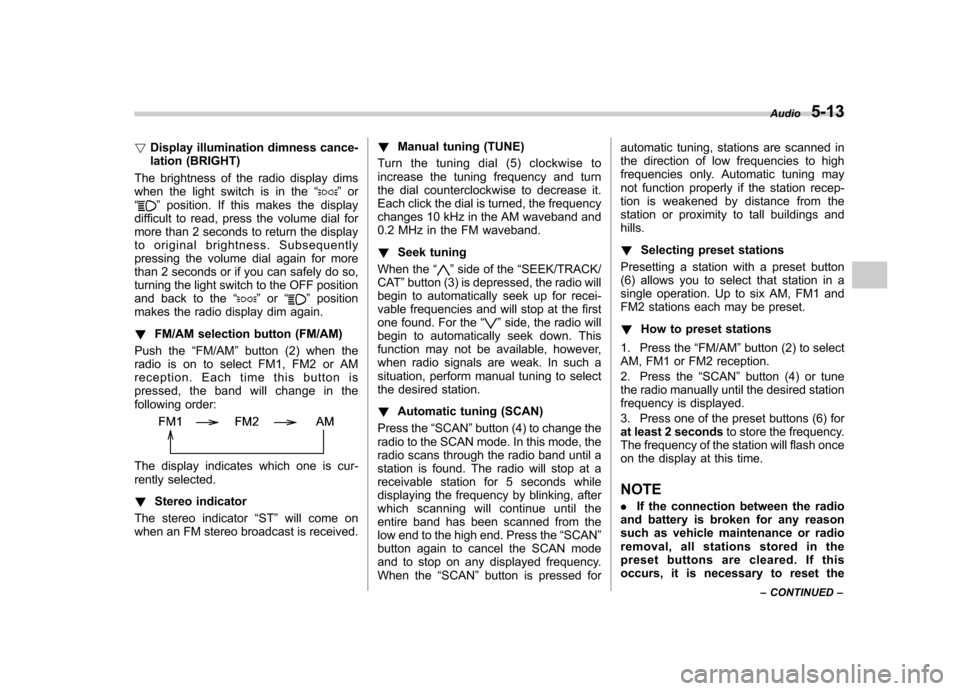
!Display illumination dimness cance-
lation (BRIGHT)
The brightness of the radio display dims
when the light switch is in the “
”or
“” position. If this makes the display
difficult to read, press the volume dial for
more than 2 seconds to return the display
to original brightness. Subsequently
pressing the volume dial again for more
than 2 seconds or if you can safely do so,
turning the light switch to the OFF position
and back to the “
”or “”position
makes the radio display dim again. ! FM/AM selection button (FM/AM)
Push the “FM/AM ”button (2) when the
radio is on to select FM1, FM2 or AM
reception. Each time this button is
pressed, the band will change in the
following order:
The display indicates which one is cur-
rently selected. ! Stereo indicator
The stereo indicator “ST ”will come on
when an FM stereo broadcast is received. !
Manual tuning (TUNE)
Turn the tuning dial (5) clockwise to
increase the tuning frequency and turn
the dial counterclockwise to decrease it.
Each click the dial is turned, the frequency
changes 10 kHz in the AM waveband and
0.2 MHz in the FM waveband. ! Seek tuning
When the “
”side of the “SEEK/TRACK/
CAT ”button (3) is depressed, the radio will
begin to automatically seek up for recei-
vable frequencies and will stop at the first
one found. For the “
”side, the radio will
begin to automatically seek down. This
function may not be available, however,
when radio signals are weak. In such a
situation, perform manual tuning to select
the desired station. ! Automatic tuning (SCAN)
Press the “SCAN ”button (4) to change the
radio to the SCAN mode. In this mode, the
radio scans through the radio band until a
station is found. The radio will stop at a
receivable station for 5 seconds while
displaying the frequency by blinking, after
which scanning will continue until the
entire band has been scanned from the
low end to the high end. Press the “SCAN ”
button again to cancel the SCAN mode
and to stop on any displayed frequency.
When the “SCAN ”button is pressed for automatic tuning, stations are scanned in
the direction of low frequencies to high
frequencies only. Automatic tuning may
not function properly if the station recep-
tion is weakened by distance from the
station or proximity to tall buildings andhills. !
Selecting preset stations
Presetting a station with a preset button
(6) allows you to select that station in a
single operation. Up to six AM, FM1 and
FM2 stations each may be preset. ! How to preset stations
1. Press the “FM/AM ”button (2) to select
AM, FM1 or FM2 reception.
2. Press the “SCAN ”button (4) or tune
the radio manually until the desired station
frequency is displayed.
3. Press one of the preset buttons (6) for
at least 2 seconds to store the frequency.
The frequency of the station will flash once
on the display at this time. NOTE . If the connection between the radio
and battery is broken for any reason
such as vehicle maintenance or radio
removal, all stations stored in the
preset buttons are cleared. If this
occurs, it is necessary to reset the Audio
5-13
– CONTINUED –
Page 172 of 364
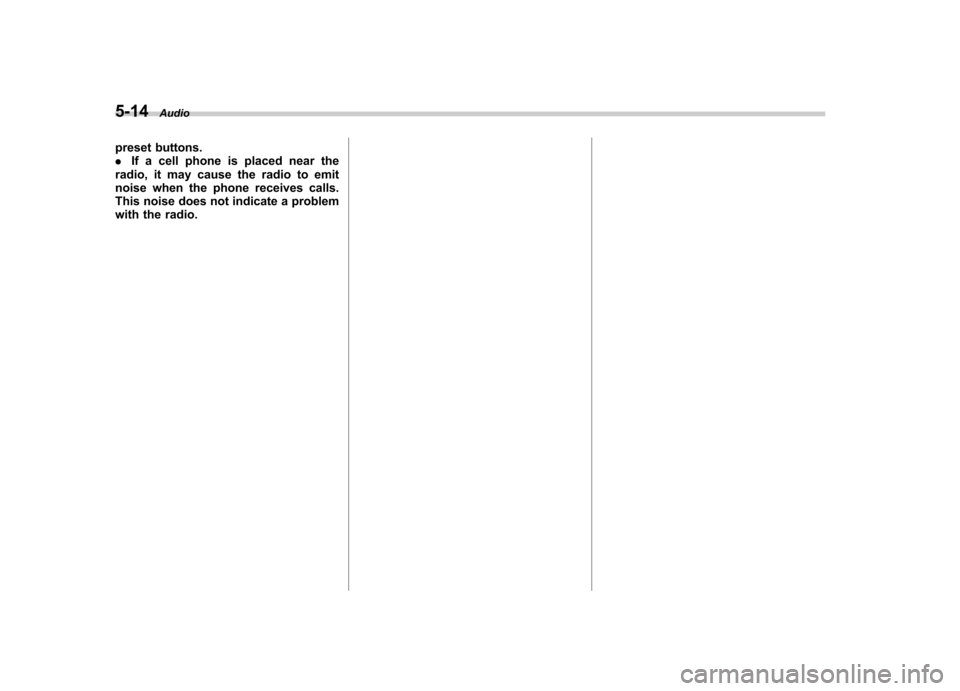
5-14Audio
preset buttons. . If a cell phone is placed near the
radio, it may cause the radio to emit
noise when the phone receives calls.
This noise does not indicate a problem
with the radio.
Page 173 of 364
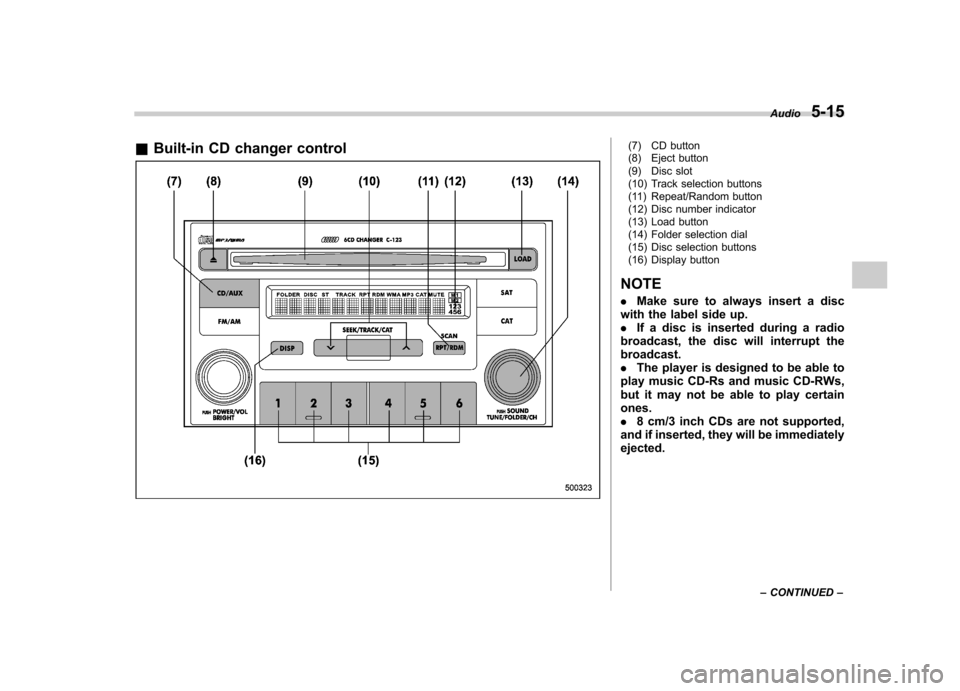
&Built-in CD changer control(7) CD button
(8) Eject button
(9) Disc slot
(10) Track selection buttons
(11) Repeat/Random button
(12) Disc number indicator
(13) Load button
(14) Folder selection dial
(15) Disc selection buttons
(16) Display button
NOTE . Make sure to always insert a disc
with the label side up. . If a disc is inserted during a radio
broadcast, the disc will interrupt thebroadcast.. The player is designed to be able to
play music CD-Rs and music CD-RWs,
but it may not be able to play certainones.. 8 cm/3 inch CDs are not supported,
and if inserted, they will be immediatelyejected. Audio
5-15
– CONTINUED –
Page 174 of 364

5-16Audio
! How to insert a CD(s)
! Inserting a CD
1. Briefly press the “LOAD ”button (13). If
the magazine in the player has an idle
position where you can insert a disc, the
disc number indicator associated with the
idle position will blink. If no indicator
blinks, it means that there is no idle
position in the magazine.
2. When “IN ”is displayed, insert the disc.
Once you have inserted the disc, the disc
number indicator will stop blinking. The
disc will be then automatically drawn in,
and the player will begin to play back the
first track of the disc. . To insert more discs in succession,
repeat Steps 1 and 2. The magazine will
be loaded with discs in the ascending
order of position number. If you do not
insert any disc within 15 seconds after you
have pressed the “LOAD ”button and “IN ”
is displayed, the player will begin to play
back the first track of the last disc you
have inserted. . While the player is in the loading mode,
if you press the “FM/AM ”button (2), the
player will enter the standby mode. Press the “CD/AUX ”button (7) to start playback. !
Inserting a disc in a desired position
1. Briefly press the “LOAD ”button (13). If
the magazine in the player has an idle
position where you can insert a disc, the
disc number indicator (12) associated with
the idle position will blink.
2. Press the disc selection button (15) at
the position where you want to insert a
disc. The associated disc number indica-
tor will blink.
3. If you insert a disc during the 15-
second period while “IN ”is displayed, the
disc will be automatically drawn in, and the
player will start playback of the disc,
beginning with the first track. . To insert more discs in succession,
repeat Steps 1 and 3. . While the player is in the loading mode,
if you press the “FM/AM ”button (2), the
player will enter standby mode. Press the “ CD/AUX ”button (7) to start playback.
! Loading all the magazine (Full disc
loading mode)
1. If you continue to press the “LOAD ”
button (13) for more than 2 seconds, the
player will enter the full disc loading mode.
2. The disc number indicator (12) asso-
ciated with the idle position will blink. The
magazine will be loaded with discs in the
ascending order of position number. 3. When the loading of a disc is com-
plete, the next disc number indicator (12)
will blink. Then repeat Step 2.
4. When the magazine is filled with discs
by repeating Steps 2 and 3, the player will
start playback of the discs, beginning with
the one inserted first. If you fail to insert
any disc during each 15 seconds interval,
the full disc loading mode will be can-
celed, and the player will start playback of
the disc inserted first. !
How to play back a CD or make a pause
! When there is no CD inserted:
Insert a CD by referring to “How to insert a
CD(s) ”.
When a CD is loaded, the player will start
playback of the CD, beginning with the
first track. ! When there are CDs loaded:
Depress the “CD/AUX ”button to turn on
the CD (when the last mode of the player
is CD) and press a desired one of the disc
selection buttons (15). The player will then
start playback of the selected CD, begin-
ning with the first track.
Page 175 of 364
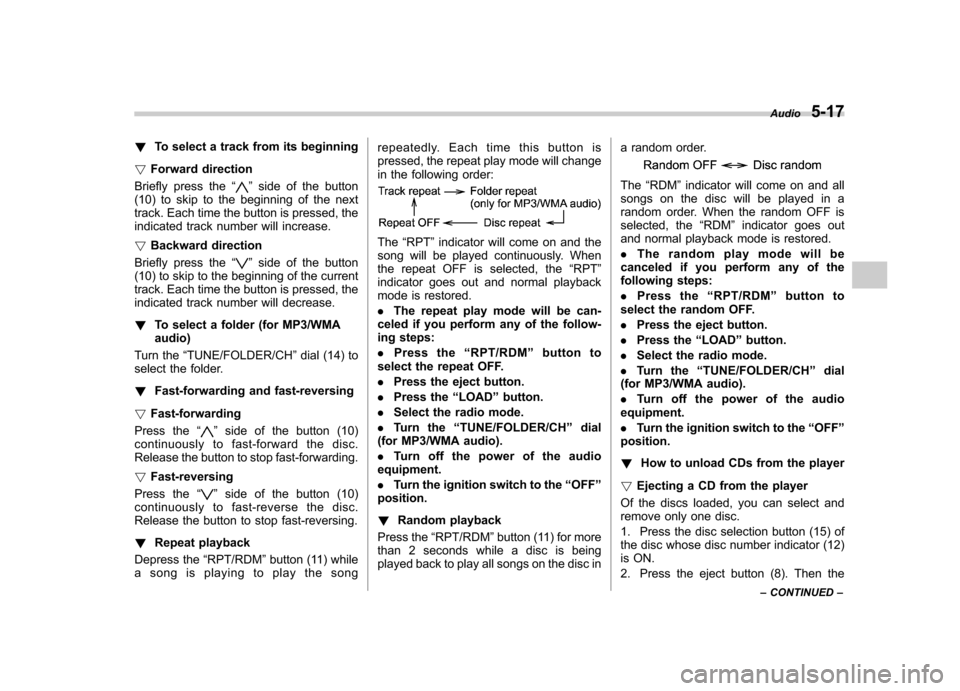
!To select a track from its beginning
! Forward direction
Briefly press the “
”side of the button
(10) to skip to the beginning of the next
track. Each time the button is pressed, the
indicated track number will increase. ! Backward direction
Briefly press the “
”side of the button
(10) to skip to the beginning of the current
track. Each time the button is pressed, the
indicated track number will decrease. ! To select a folder (for MP3/WMA audio)
Turn the “TUNE/FOLDER/CH ”dial (14) to
select the folder. ! Fast-forwarding and fast-reversing
! Fast-forwarding
Press the “
”side of the button (10)
continuously to fast-forward the disc.
Release the button to stop fast-forwarding. ! Fast-reversing
Press the “
”side of the button (10)
continuously to fast-reverse the disc.
Release the button to stop fast-reversing. ! Repeat playback
Depress the “RPT/RDM ”button (11) while
a song is playing to play the song repeatedly. Each time this button is
pressed, the repeat play mode will change
in the following order:
The
“RPT ”indicator will come on and the
song will be played continuously. When
the repeat OFF is selected, the “RPT ”
indicator goes out and normal playback
mode is restored. . The repeat play mode will be can-
celed if you perform any of the follow-
ing steps: . Press the “RPT/RDM ”button to
select the repeat OFF.. Press the eject button.
. Press the “LOAD ”button.
. Select the radio mode.
. Turn the “TUNE/FOLDER/CH ”dial
(for MP3/WMA audio).. Turn off the power of the audio
equipment.. Turn the ignition switch to the “OFF ”
position. ! Random playback
Press the “RPT/RDM ”button (11) for more
than 2 seconds while a disc is being
played back to play all songs on the disc in a random order.
The
“RDM ”indicator will come on and all
songs on the disc will be played in a
random order. When the random OFF is
selected, the “RDM ”indicator goes out
and normal playback mode is restored. . The random play mode will be
canceled if you perform any of the
following steps: . Press the “RPT/RDM ”button to
select the random OFF.. Press the eject button.
. Press the “LOAD ”button.
. Select the radio mode.
. Turn the “TUNE/FOLDER/CH ”dial
(for MP3/WMA audio).. Turn off the power of the audio
equipment.. Turn the ignition switch to the “OFF ”
position. ! How to unload CDs from the player
! Ejecting a CD from the player
Of the discs loaded, you can select and
remove only one disc.
1. Press the disc selection button (15) of
the disc whose disc number indicator (12)
is ON.
2. Press the eject button (8). Then the Audio
5-17
– CONTINUED –
Page 176 of 364
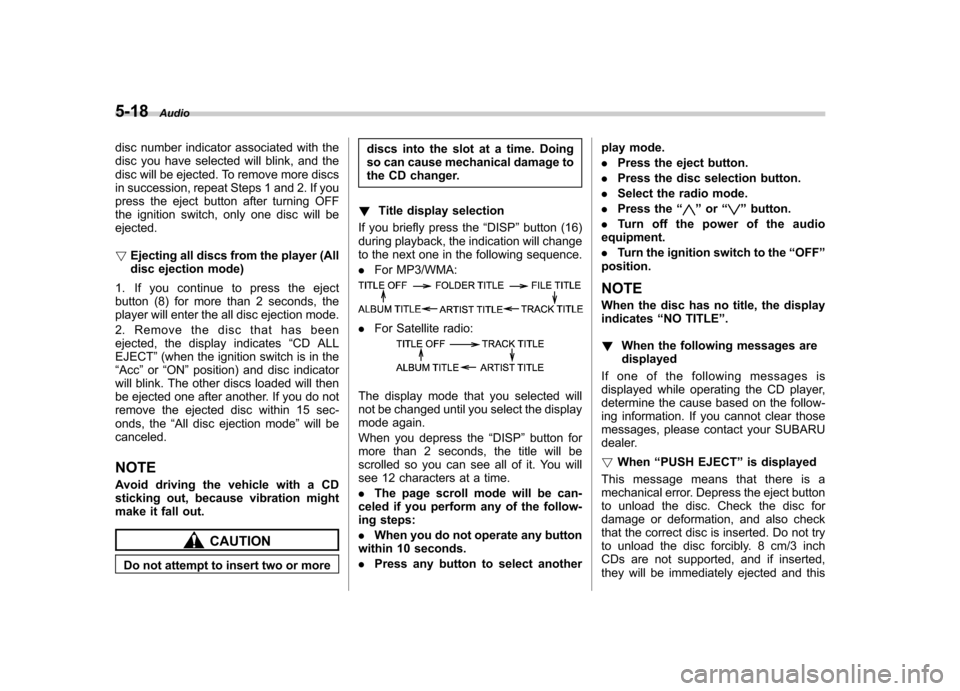
5-18Audio
disc number indicator associated with the
disc you have selected will blink, and the
disc will be ejected. To remove more discs
in succession, repeat Steps 1 and 2. If you
press the eject button after turning OFF
the ignition switch, only one disc will beejected. !Ejecting all discs from the player (All
disc ejection mode)
1. If you continue to press the eject
button (8) for more than 2 seconds, the
player will enter the all disc ejection mode.
2. Remove the disc that has been
ejected, the display indicates “CD ALL
EJECT ”(when the ignition switch is in the
“ Acc ”or “ON ”position) and disc indicator
will blink. The other discs loaded will then
be ejected one after another. If you do not
remove the ejected disc within 15 sec-
onds, the “All disc ejection mode ”will be
canceled. NOTE
Avoid driving the vehicle with a CD
sticking out, because vibration might
make it fall out.
CAUTION
Do not attempt to insert two or more discs into the slot at a time. Doing
so can cause mechanical damage to
the CD changer.
! Title display selection
If you briefly press the “DISP ”button (16)
during playback, the indication will change
to the next one in the following sequence. . For MP3/WMA:
.For Satellite radio:
The display mode that you selected will
not be changed until you select the display
mode again.
When you depress the “DISP ”button for
more than 2 seconds, the title will be
scrolled so you can see all of it. You will
see 12 characters at a time. . The page scroll mode will be can-
celed if you perform any of the follow-
ing steps: . When you do not operate any button
within 10 seconds.. Press any button to select another play mode..
Press the eject button.
. Press the disc selection button.
. Select the radio mode.
. Press the “
”or “”button.
. Turn off the power of the audio
equipment. . Turn the ignition switch to the “OFF ”
position.
NOTE
When the disc has no title, the display indicates “NO TITLE ”.
! When the following messages aredisplayed
If one of the following messages is
displayed while operating the CD player,
determine the cause based on the follow-
ing information. If you cannot clear those
messages, please contact your SUBARU
dealer. ! When “PUSH EJECT ”is displayed
This message means that there is a
mechanical error. Depress the eject button
to unload the disc. Check the disc for
damage or deformation, and also check
that the correct disc is inserted. Do not try
to unload the disc forcibly. 8 cm/3 inch
CDs are not supported, and if inserted,
they will be immediately ejected and this
Page 177 of 364
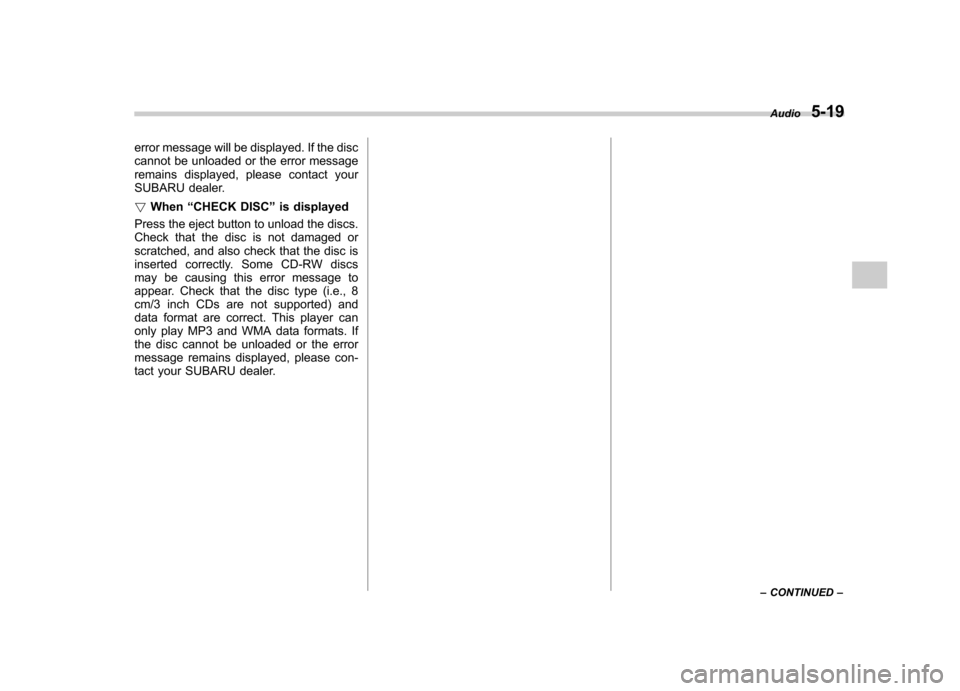
error message will be displayed. If the disc
cannot be unloaded or the error message
remains displayed, please contact your
SUBARU dealer. !When “CHECK DISC ”is displayed
Press the eject button to unload the discs.
Check that the disc is not damaged or
scratched, and also check that the disc is
inserted correctly. Some CD-RW discs
may be causing this error message to
appear. Check that the disc type (i.e., 8
cm/3 inch CDs are not supported) and
data format are correct. This player can
only play MP3 and WMA data formats. If
the disc cannot be unloaded or the error
message remains displayed, please con-
tact your SUBARU dealer. Audio
5-19
– CONTINUED –
Page 178 of 364

5-20Audio
& Auxiliary unit operation
(17) AUX button
(18) Category button
(19) Scan button
(20) Satellite radio* button
(21) Category selection button
(22) Preset buttons
(23) Channel selection dial
(*: Use of satellite radio (Sirius) requires a
tuner, antenna and a service contract. For
details, please contact your SUBARU
dealer.) “ Satellite Radio mode ”and “AUX mode ”
are available as well as the CD changer
mode when the unit is in the Auxiliary unitmode. NOTE . For use of the In-dash CD changer,
refer to the section of “In-dash 6 CD
auto changer ”in this chapter.
. Use of satellite radio (Sirius) re-
quires a tuner, antenna and a service
contract. For details, please contact
your SUBARU dealer.. The “AUX mode ”can be used when
the appropriate device is connected to
the AUX terminal.. The output sound of the portable
audio player is not loud, and the sound
via the vehicle ’s speakers that are
connected to the vehicle audio set is
very quiet. If you turn up the volume of