2007 SKODA SUPERB change time
[x] Cancel search: change timePage 6 of 43

General comments5
Button to activate the CD and CD changer mode*
Button for manual switch over between day and night display
Button calls up the na vigation basic menu
Button displays the traffic reports received via TMC
Radio mode
− retrieving the stored station
− automatic station finding in AM waveband
− fast station finding (audible) TIM
− fast station finding in CD mode
Button for switching on/off the mute function of the audio sources
radio, CD und CD changer*
Button
− for a brief playing (ten seconds) of a ll stored stations (TP,FM and AM) - in
radio mode
− Playing all tracks on a CD one after the other
Button displays continuous information
Button plays the tracks on a CD in random order
Rotary/push knob for switching on an d off (press) the navigation system,
volume control (turn)
Button automatically stores the station
Button for storing the current vehicle position as flagged destination
Station selection buttons in radio mode and CD direct selection buttons in CD
changer mode*
Delete button for deleting entries in the editing field
Button sound for adjusting the sound and volume distribution
Menu knob for selecting and confirming the menu points
Button for calculating an alternative route in case of traffic congestion
Button to exit a menu.
Button calls up the SETUP menu
Macro button, programmable function key Radio navigation system SatCompass
Special equipment
The navigation system SatCompass offers yo u an easy handling of the convenience
equipment radio, CD player and navigation system in the vehicle. The system can
be equipped with an original 6-compartment CD changer*.
Navigation
The navigation system is your “intelligent front passenger ”. You can reach the
desired destination quickly, easily and reliably without time-consuming map
searching from the starting point of your trip. In unknown locations it saves you
time by guiding you to the next filling stat ion. You can make an intermittent stop on
the road, in order e.g. to go and eat in a restaurant or to visit a sight. The system uses
the data stored on the navigation CD for the calculation of the trip destination.
During the guidance you will receive via different screen displays information about
vehicle position; notes regarding turns (direction and distance until the turn) and
the arrival time at the trip destination.
Announcement of the ŠkodaAuto navigation system
Under certain requirements the system must be announced, as it is equipped with
a radio unit.
How does the navigation system function?
The current vehicle position is determined using satellites. The distance travelled is
measured by the ABS. The direction of travel is determined using a gyroscope. The
navigation system is provided with this information and compared with the stored
data.
Outside the densely populated areas it is possible that this type of locating does not
permit exact position definition. In this case the locating is performed via satellites.
This type of locating is referred to as Global Positioning System (GPS ) - global satel-
lite locating system.
A10CD
A11
A12NAVI
A13TELE
A14
A15MUTE
A16SCAN
A17INFO
A18MIX
A19
A20AS
A21
A22
A23
A24
A25
A26
A27
A28SET
A29
s2ck.7.book Page 5 Friday, April 20, 2007 12:38 PM
Page 7 of 43

General comments
6
Important information
Warranty
The same warranty terms apply for the equipment as for new vehicles.
Note
A damage in the sense of the warranty must not be the result from improper
handling of the system or from unprofe ssional repair attempts. In addition, no
external damage must be present.
Replacement possibility
After the expiration of the warranty, a unit in need of repair will be replaced inex-
pensively with a reconditioned, original unit with spare part warranty. However it is
required that there is no housing damage and no unauthorised repair attempts
have been made.
Note
In the case of a warranty or a replacement service, the Škoda Service Partner must
be presented with the unit card wi th code number and serial number! The unit
card can be found at the back of the operating instructions.
Information on how to operate the navigation system
The requirements of today's street traffic demand from the driver that he always
concentrates fully when driving.
The extensive and fastidious equipment details of this system offer - besides the
possibilites of entertainment - also a wide range of information which will help you
reach the trip destination quickly and reliably.
Only if the traffic situation allows it, should you operate the navigation system
with its wide range of possibilites. The volume settings must be selected in su
ch a way that acoustic signals from the
outside, such as e.g. a Martins horn from utility vehicles (police cars, ambulances
and fire brigade), can be heard at any time.
WARNING
Please always pay full attention to the traffic situation around you! As the
driver you are fully responsible for the traffic safety. Only use the functions
in such a way that you always maintain the control over your vehicle in all
traffic situations!
Anti-theft coding
After removing the unit, the anti-theft coding prevents electronically the use of the
unit by an unauthorised person.
If the information “SAFE ” appears in the display after switching on the unit, it can
only be operated again by entering the correct code ⇒page 15.
Before using the navigation system
•Please observe the respective traffic regulations when driving.
•Street and location names can be changed. There are exceptional cases in
which the names stored on the CD migh t not correspond to the changed names.
•The route calculated by the navigation system is a recommendation for
reaching the trip destination. While driving please pay attention to stopping restric-
tions, traffic lights, one-way streets, toe change restrictions, channels and ferries.
WARNING
The road traffic legislation (StVO) is always applicable, also if a driving
recommendation does not comply with the StVO.
s2ck.7.book Page 6 Friday, April 20, 2007 12:38 PM
Page 10 of 43
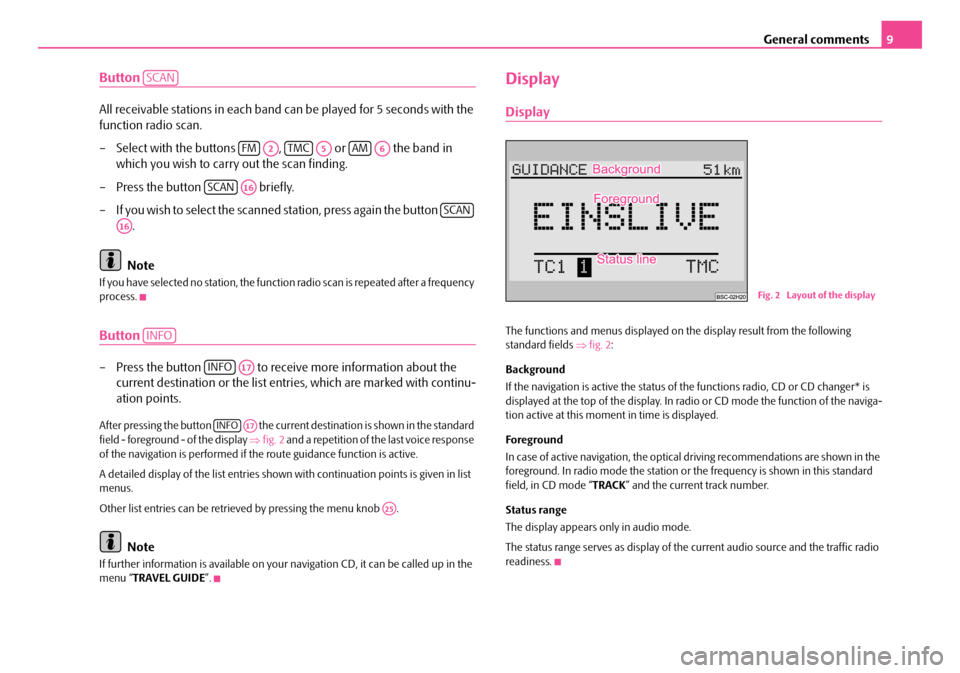
General comments9
Button
All receivable stations in each band can be played for 5 seconds with the
function radio scan.
– Select with the buttons , or the band in
which you wish to carry out the scan finding.
– Press the button briefly.
– If you wish to select the scanned station, press again the button .
Note
If you have selected no stat ion, the function radio scan is repeated after a frequency
process.
Button
– Press the button to receive more information about the current destination or the list entr ies, which are marked with continu-
ation points.
After pressing the button the current destination is shown in the standard
field - foreground - of the display ⇒fig. 2 and a repetition of the last voice response
of the navigation is performed if th e route guidance function is active.
A detailed display of the list entries shown with continuation points is given in list
menus.
Other list entries can be retrieved by pressing the menu knob .
Note
If further information is avai lable on your navigation CD, it can be called up in the
menu “ TRAVEL GUIDE ”.
Display
Display
The functions and menus displayed on th e display result from the following
standard fields ⇒fig. 2 :
Background
If the navigation is active the status of the functions radio, CD or CD changer* is
displayed at the top of the display. In radi o or CD mode the function of the naviga-
tion active at this moment in time is displayed.
Foreground
In case of active navigation, the optical driving recommendations are shown in the
foreground. In radio mode the station or th e frequency is shown in this standard
field, in CD mode “ TRACK” and the current track number.
Status range
The display appears only in audio mode.
The status range serves as display of the current audio source and the traffic radio
readiness.
SCAN
FMA2TMCA5AMA6
SCANA16
SCAN
A16
INFO
INFOA17
INFOA17
A25
Fig. 2 Layout of the display
s2ck.7.book Page 9 Friday, April 20, 2007 12:38 PM
Page 13 of 43
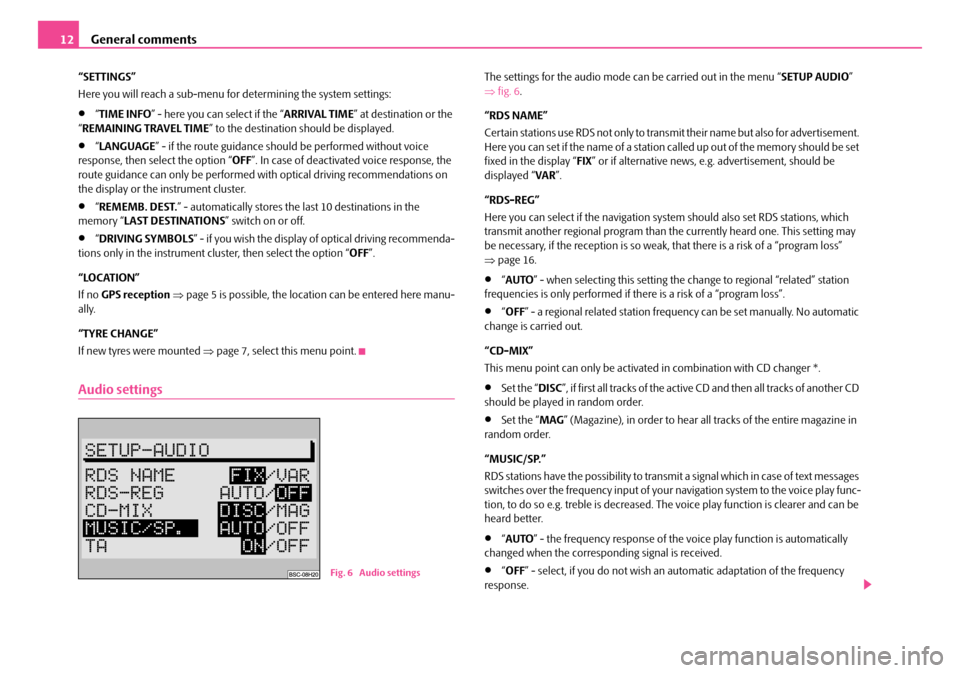
General comments
12
“SETTINGS”
Here you will reach a sub-menu for determining the system settings:
•“ TIME INFO ” - here you can select if the “ ARRIVAL TIME” at destination or the
“ REMAINING TRAVEL TIME ” to the destination should be displayed.
•“LANGUAGE ” - if the route guidance should be performed without voice
response, then select the option “ OFF”. In case of deactivated voice response, the
route guidance can only be performed wi th optical driving recommendations on
the display or the instrument cluster.
•“ REMEMB. DEST. ” - automatically stores the last 10 destinations in the
memory “ LAST DESTINATIONS ” switch on or off.
•“DRIVING SYMBOLS ” - if you wish the display of optical driving recommenda-
tions only in the instrument cluster, then select the option “ OFF”.
“LOCATION”
If no GPS reception ⇒ page 5 is possible, the location can be entered here manu-
ally.
“TYRE CHANGE”
If new tyres were mounted ⇒ page 7, select this menu point.
Audio settings
The settings for the audio mode ca n be carried out in the menu “SETUP AUDIO”
⇒ fig. 6 .
“RDS NAME”
Certain stations use RDS not only to transm it their name but also for advertisement.
Here you can set if the name of a station called up out of the memory should be set
fixed in the display “ FIX” or if alternative news, e.g. advertisement, should be
displayed “ VAR”.
“RDS-REG”
Here you can select if the navigation sy stem should also set RDS stations, which
transmit another regional program than the currently heard one. This setting may
be necessary, if the reception is so weak, that there is a risk of a “program loss”
⇒ page 16.
•“AUTO ” - when selecting this setting the change to regional “related” station
frequencies is only performed if there is a risk of a “program loss”.
•“ OFF ” - a regional related station frequency can be set manually. No automatic
change is carried out.
“CD-MIX”
This menu point can only be activate d in combination with CD changer *.
•Set the “DISC”, if first all tracks of the active CD and then all tracks of another CD
should be played in random order.
•Set the “ MAG” (Magazine), in order to hear all tracks of the entire magazine in
random order.
“MUSIC/SP.”
RDS stations have the possibility to transmit a signal which in case of text messages
switches over the frequency input of your navigation system to the voice play func-
tion, to do so e.g. treble is decreased. The voice play function is clearer and can be
heard better.
•“ AUTO ” - the frequency response of the vo ice play function is automatically
changed when the corresponding signal is received.
•“ OFF ” - select, if you do not wish an automatic adaptation of the frequency
response.Fig. 6 Audio settings
s2ck.7.book Page 12 Friday, April 20, 2007 12:38 PM
Page 15 of 43
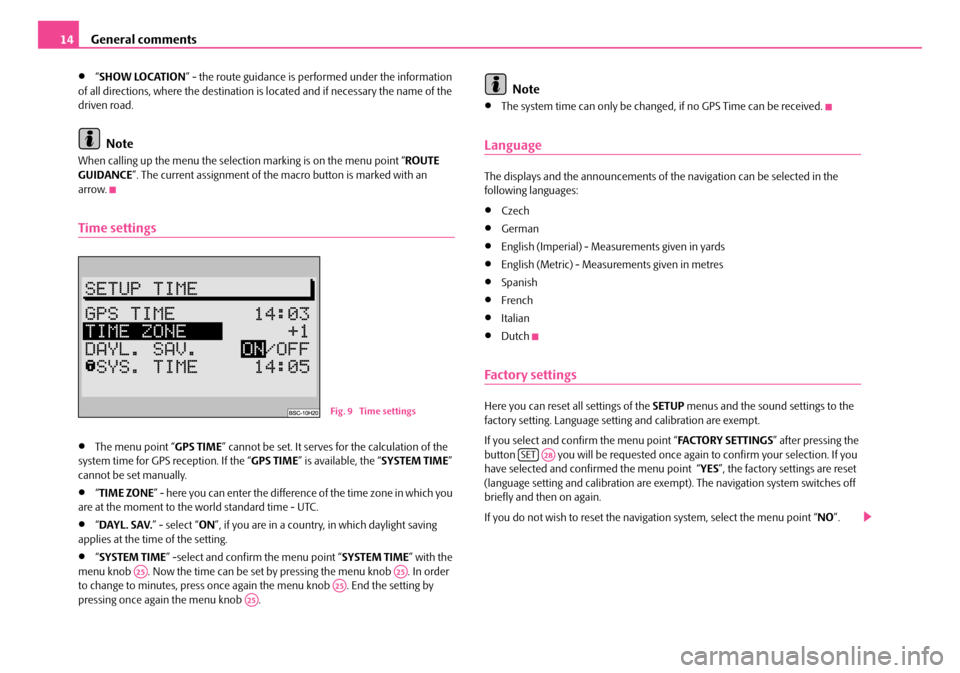
General comments
14
•“ SHOW LOCATION ” - the route guidance is performed under the information
of all directions, where the destination is located and if necessary the name of the
driven road.
Note
When calling up the menu the selection marking is on the menu point “ ROUTE
GUIDANCE ”. The current assignment of the macro button is marked with an
arrow.
Time settings
•The menu point “ GPS TIME” cannot be set. It serves for the calculation of the
system time for GPS reception. If the “ GPS TIME” is available, the “ SYSTEM TIME”
cannot be set manually.
•“ TIME ZONE ” - here you can enter the difference of the time zone in which you
are at the moment to the world standard time - UTC.
•“ DAYL. SAV. ” - select “ON”, if you are in a country, in which daylight saving
applies at the time of the setting.
•“ SYSTEM TIME ” -select and confirm the menu point “ SYSTEM TIME” with the
menu knob . Now the time can be set by pressing the menu knob . In order
to change to minutes, press once again the menu knob . End the setting by
pressing once again the menu knob .
Note
•The system time can only be changed, if no GPS Time can be received.
Language
The displays and the announcements of th e navigation can be selected in the
following languages:
•Czech
•German
•English (Imperial) - Measur ements given in yards
•English (Metric) - Measurements given in metres
•Spanish
•French
•Italian
•Dutch
Factory settings
Here you can reset all settings of the SETUP menus and the sound settings to the
factory setting. Language setting and calibration are exempt.
If you select and confirm the menu point “ FA C TO R Y S E T T I N G S” after pressing the
button you will be requested once ag ain to confirm your selection. If you
have selected and confirmed the menu point “YES ”, the factory settings are reset
(language setting and calibration are exempt). The navigation system switches off
briefly and then on again.
If you do not wish to reset the naviga tion system, select the menu point “NO”.Fig. 9 Time settings
A25A25A25A25
SETA28
s2ck.7.book Page 14 Friday, April 20, 2007 12:38 PM
Page 17 of 43
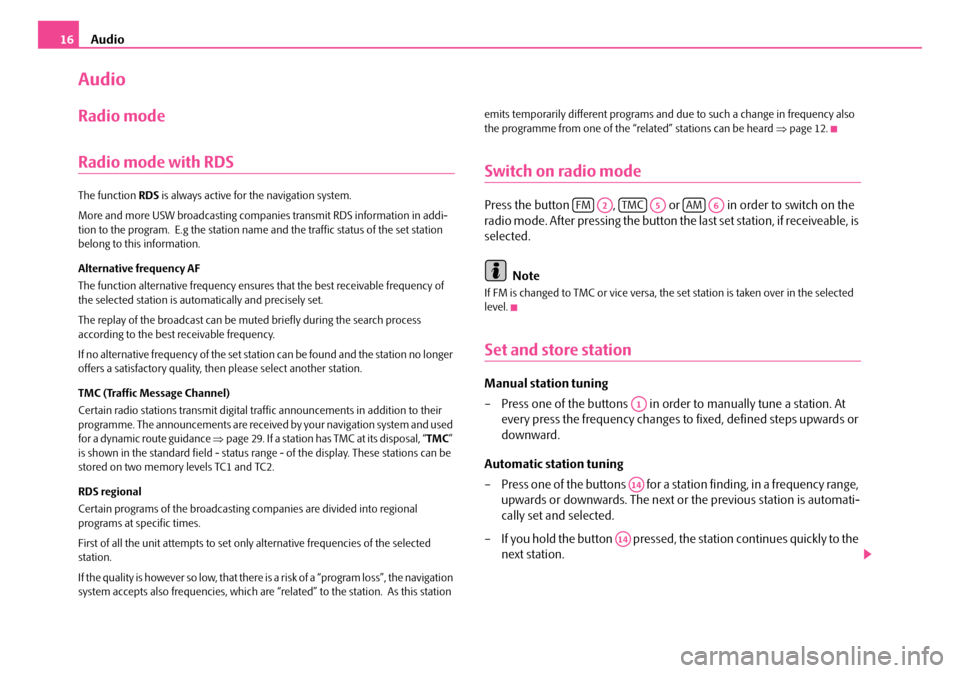
Audio
16
Audio
Radio mode
Radio mode with RDS
The function RDS is always active for the navigation system.
More and more USW broadcasting companies transmit RDS information in addi-
tion to the program. E.g the station name and the traffic status of the set station
belong to this information.
Alternative frequency AF
The function alternative frequency ensures that the best receivable frequency of
the selected station is automatically and precisely set.
The replay of the broadcast can be mu ted briefly during the search process
according to the best receivable frequency.
If no alternative freq uency of the set station can be found and the station no longer
offers a satisfactory quality, then please select another station.
TMC (Traffic Message Channel)
Certain radio stations transmit digital tr affic announcements in addition to their
programme. The announcements are received by your navigation system and used
for a dynamic route guidance ⇒page 29. If a station has TMC at its disposal, “ TMC”
is shown in the standard field - status range - of the display. These stations can be
stored on two memory levels TC1 and TC2.
RDS regional
Certain programs of the broadcasting companies are divided into regional
programs at specific times.
First of all the unit attempts to set only alternative frequencies of the selected
station.
If the quality is however so low, that there is a risk of a “program loss”, the navigation
system accepts also frequencies, which are “related” to the station. As this station emits temporarily different programs and due to such a change in frequency also
the programme from one of the “related” stations can be heard
⇒page 12.
Switch on radio mode
Press the button , or in order to switch on the
radio mode. After pressing the button the last set station, if receiveable, is
selected.
Note
If FM is changed to TMC or vice versa, th e set station is taken over in the selected
level.
Set and store station
Manual station tuning
– Press one of the buttons in orde r to manually tune a station. At
every press the frequency changes to fixed, defined steps upwards or
downward.
Automatic station tuning
– Press one of the buttons for a station finding, in a frequency range, upwards or downwards. The next or the previous station is automati-
cally set and selected.
– If you hold the button pressed, the station continues quickly to the
next station.
FMA2TMCA5AMA6
A1
A14
A14
s2ck.7.book Page 16 Friday, April 20, 2007 12:38 PM
Page 26 of 43

Navigation25
Selecting town centre
– Enter the name of the desired town centre in the editing field or confirm an existing entry.
– Select a list.
– Mark and confirm the desired town centre in the list with the menu knob . Then the navigation basic menu is called up.
– Change to “ ROUTE GUIDANCE ” ⇒ page 31.
Note
•For large towns also parts of the town are displayed in the list.
•If the selected town name (or name for part of the town) exists several times,
then a sub-menu is called up, from whic h the desired entry can be selected.
Destination entry - Special destination
Enter special destinations
Select menu field “SPECIAL DESTINATION”
– Mark and confirm the menu point “SPECIAL DESTINATION” in the
destination entry menu.
Special destinations are:
•“ CLOSE TO ADDRESS ” - Destinations close to the selected destination address
(e. g. Car parks, Filling stations, Škoda Service Partner etc.)
•“ SUPREAREGIONAL DESTINATIONS” - Destinations which have not been
assigned to any specific village (e.g . border crossings, airports etc.),
•“CLOSE TO LOCATION ” - Destinations close to the ve hicle position. This type of
special destination is suitable e.g. for the search of the next filling station or a Škoda
Service Partner.
The destination entry is made via columns which are stored in alphabetical order.
Partially different columns as a selection are offered for the individual “ SPECIAL
DESTINATION ”.
Columns are e.g.:
•Exhibition regions,
•Motorway service,
•Car park/multi-storey car park,
•Škoda Service Partner.
Columns, to which there is no data, are not shown.
After selecting the column you can determine the desired address via the editing
menu and the list.
Note
In case of more than 20 entries for one column, first of all the editing menu is called
up. Enter here the desired name or its initial letter and then call up the list.
A25
Fig. 18 Enter special desti-
nations
s2ck.7.book Page 25 Friday, April 20, 2007 12:38 PM
Page 28 of 43

Navigation27
Select destination from the memory
– By marking and confirming the menu point “ DESTINATION ENTRY”
in the navigation basic menu ⇒fig. 20 call up the destination entry
menu.
– As standard the selection marking is on the menu point “ DEST. FROM
MEMORY ”. Confirm this menu point. A sub-menu is called up
⇒ fig. 21 .
– Mark and confirm the desired memory in the sub-menu. – The desired memory name is shown in the standard field - back-
ground - of the display.
– Confirm your selection; then call up the navigation basic menu.
– Change to “ ROUTE GUIDANCE ” ⇒ page 31.
Enter destination - Flagged destination
Set flagged destination
During the route guidance you can se t your current position as flagged
destination by pressing the button , if you wish to return to it later.
Under the condition that a navigation CD is inserted. A flagged destina-
tion can be an interesting location, wh ich you wish to visit at a later time.
As confirmation “SET FLAG” is displayed with the entry time in the display.
Note
Only insert a flagged destination, if the name of the driven street is shown in the
display. Otherwise it is possible that one cannot drive to the flagged destination.
Fig. 20 Destination entry
Fig. 21 Select destination
from the memory
A21
s2ck.7.book Page 27 Friday, April 20, 2007 12:38 PM