2007 SKODA SUPERB service
[x] Cancel search: servicePage 32 of 66
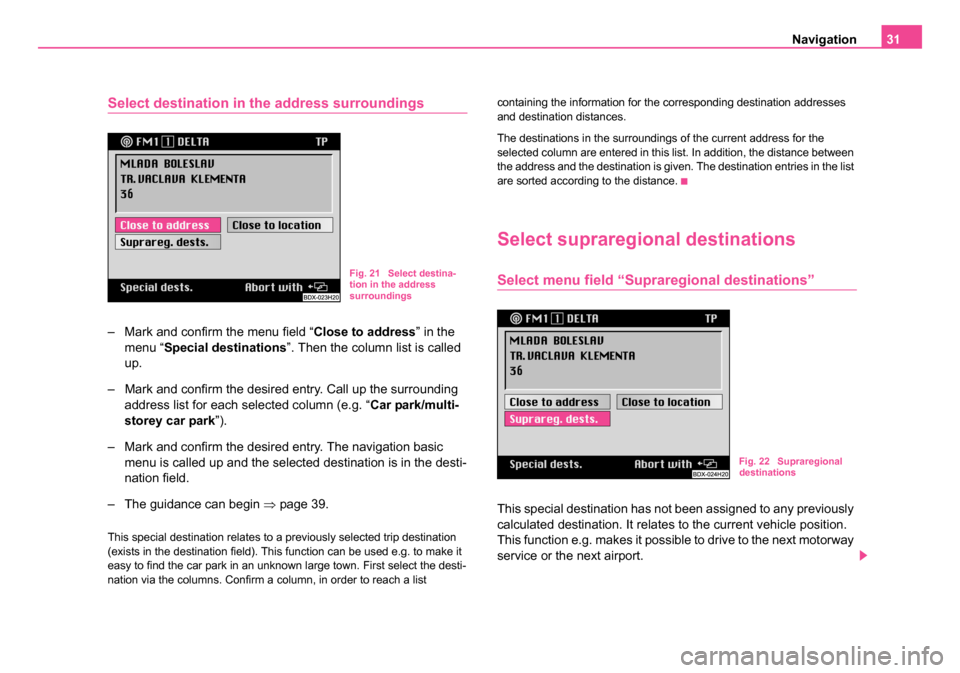
Navigation31
Select destination in the address surroundings
– Mark and confirm the menu field “ Close to address” in the
menu “ Special destinations ”. Then the column list is called
up.
– Mark and confirm the desired entry. Call up the surrounding address list for each selected column (e.g. “ Car park/multi-
storey car park ”).
– Mark and confirm the desired entry. The navigation basic menu is called up and the selected destination is in the desti-
nation field.
– The guidance can begin ⇒page 39.
This special destination relates to a previously selected trip destination
(exists in the destination field). This function can be used e.g. to make it
easy to find the car park in an unknown large town. First select the desti-
nation via the columns. Confirm a column, in order to reach a list containing the information for the corresponding destination addresses
and destination distances.
The destinations in the surroundings of the current address for the
selected column are entered in this list. In addition, the distance between
the address and the destination is given. The destination entries in the list
are sorted according to the distance.
Select supraregional destinations
Select menu field “Supraregional destinations”
This special destination has not been assigned to any previously
calculated destination. It relates to the current vehicle position.
This function e.g. makes it possible to drive to the next motorway
service or the next airport.
Fig. 21 Select destina-
tion in the address
surroundings
Fig. 22 Supraregional
destinations
20.book Page 31 Tuesday, December 6, 2005 2:26 PM
Page 38 of 66

Navigation37
Select functions
The map is shown with a crosshair and a selection window. The
selection window shows that the current scale is not yet suitable
for the destination entry. Simultaneously it shows the map detail
which you can zoom into.
Change zoom scale (reduce/enlarge)
– Mark one of the segments in the menu field “ Zoom”, in order
to call up the map with the desired zoom scale.
Move crosshair
– Confirm the menu field “ Move”.
– Move the crosshair and thus the selected map detail by turning the menu knob .
– Briefly press the menu knob , in order to switch back and forth between vertical and horizontal movement. At the same
time the highlighted line in the crosshair indicates the respec-
tively active movement direction.
– To end the movement function press the menu knob .
Confirm destination
– Confirm the destination on the smallest zoom scale 1 : 10 000 (in the display 100 m) by marking and confirming the menu
field “ OK” with the menu knob . If another scale is set, then
there is a maximum of three zoom steps in order to change to
the smallest scale. – Press the menu knob as often as it is necessary. After the
destination confirmation, the navigation basic menu is called
up and the name “ Map destination (hh:mm) ” appears in the
destination field.
– The guidance can begin ⇒page 39.
Note
•If the smallest selectable scale 1 : 10 000 (in the display 100 m) is set,
then the map is shown without a selection window.
•If a crosshair can be assigned to a town, a street or a symbol, then the
corresponding information is indicated in the menu bar.
•Symbols for Škoda Service Partner are shown on the map.
•If town and street names are available, the destination with this infor-
mation is stored in the alphabetical destination memory.
A18
A18
A18
A18
A18
20.book Page 37 Tuesday, December 6, 2005 2:26 PM
Page 40 of 66

Navigation39
Scroll the route list:
•to below - turn menu knob to the left
•to above - turn menu knob to the right
To exit the route list:
Button calls up again the menu “ Route option”.
Note
•The function “Dynamisation ” is at your disposal if your navigation
system is prepared for dynamic navigation. Please do not hesitate to
contact your Škoda Service Partner should you have any further ques-
tions regarding this matter.
•If there is no logical route to the destination, then despite the function
being deactivated there is a route calculation with the motorways, ferries
or toll roads.
•If the set route options are not stored, then they are only valid for the
current guidance.
•As soon as the unit is switched off for more than 30 minutes, the last
stored settings are applicable.
•Street names, which are not digitalized, have the street category
designation (e.g. street category 1 - national highway).
•If no route list can be calculated, then a corresponding message is
indicated.
Start guidance
Begin guidance
After selecting a destination and determining the route options, the guid-
ance can begin by confirming the menu field “ Start guidance” in the navi-
gation basic menu.
Afterwards either the map display or the symbol display is called up.
A18
A18
A9
Fig. 31 Begin guidance
20.book Page 39 Tuesday, December 6, 2005 2:26 PM
Page 49 of 66

Navigation
48
Delete a destination from the destination memory
You can remove the destinations which are no longer needed
from the alphabetical destination memory and the Top 10
memory. First of all call up the respective memory from the desti-
nation memory menu. Then the entry to be deleted is selected in
the memory. In order to prevent a destination being deleted inad-
vertently, a confimation is asked for.
– Mark and confirm the menu field “ Delete destinations”.
– Mark and confirm in the destination memory menu the menu field “ Edit Top 10 ”. A sub-menu is called up
– Mark and confirm the menu field “ Delete Top 10” in the sub-
menu. The Top 10 memory is called up.
– Mark and confirm the entry to be deleted in the respective destination memory list.
– Confirm the menu field “ Delete destination”, in order to
delete the entry from the alphabetical destination memory.
The destination memory list is called up again. If required
other destinations can be deleted. Menu field “ Abort” - aborts
the deletion process and calls up again the destination
memory list.
– Confirm the menu field “ Delete from Top 10”. The destination
is deleted from the Top 10 memory and the menu “ Edit Top
10 ” is called up. Menu field “ Delete all” - also deletes the
destination from the alphabetical destination memory. NoteIf the destination to be deleted is also entered in the TOP 10 memory, the
message “
N.B. Top 10 destination ” appears in the menu bar. When
confirming the menu field “ Del. Destination” the destination is also
removed from the Top 10 memory.
Automatic tailback function (for units
with dynamic navigation)
Important information
The unit is prepared technically for dynamic navigation. For the availability
of this function, the following requirements apply:
•Navigation CD must assist the dynamic navigation
•at least one TMC station must be receiveable
Please do not hesitate to contact your Škoda Service Partner should you
have any further questions regarding this matter.
What is dynamic navigation?
The dynamic navigation enables an automatic adaptation of the calcu-
lated route on the basis of the receiveable traffic reports.
The traffic reports are not audibly emitted by different broadcasting
stations in addition to the radio program via a TMC (Traffic Message
Channel).
The navigation system receives this data via a separate TMC box and
evaluates it. If a traffic report is received, which is of great importance for
the calculated route, the route is automatically recalculated.
20.book Page 48 Tuesday, December 6, 2005 2:26 PM
Page 56 of 66
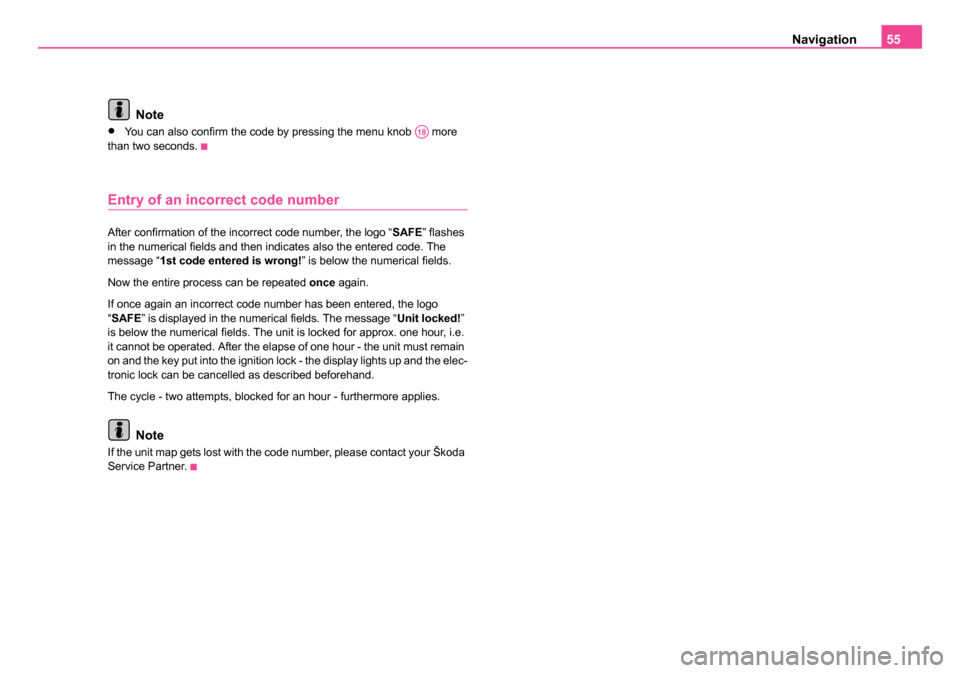
Navigation55
Note
•You can also confirm the code by pressing the menu knob more
than two seconds.
Entry of an incorrect code number
After confirmation of the incorrect code number, the logo “ SAFE” flashes
in the numerical fields and then indicates also the entered code. The
message “1st code entered is wrong! ” is below the numerical fields.
Now the entire process can be repeated once again.
If once again an incorrect code number has been entered, the logo
“ SAFE ” is displayed in the numerical fields. The message “ Unit locked!”
is below the numerical fields. The unit is locked for approx. one hour, i.e.
it cannot be operated. After the elapse of one hour - the unit must remain
on and the key put into the ignition lock - the display lights up and the elec-
tronic lock can be cancelled as described beforehand.
The cycle - two attempts, blocked for an hour - furthermore applies.
Note
If the unit map gets lost with the code number, please contact your Škoda
Service Partner.
A18
20.book Page 55 Tuesday, December 6, 2005 2:26 PM
Page 61 of 66

Index
60
Memory
Destination . . . . . . . . . . . . . . . . . . . . . . . 45
Destination- . . . . . . . . . . . . . . . . . . . . 33, 45
Top 10 . . . . . . . . . . . . . . . . . . . . . . . . . . . 46
Traffic information . . . . . . . . . . . . . . . . . . 20
Menu for editing . . . . . . . . . . . . . . . . . . . . . . . . 26
Moving -Operating . . . . . . . . . . . . . . . . . . . . . 9
Music braodcasting . . . . . . . . . . . . . . . . . . . . 14
N
Navigation . . . . . . . . . . . . . . . . . . . . . . . . . . . . 8 Basic menu . . . . . . . . . . . . . . . . . . . . . . . 24
dynamic . . . . . . . . . . . . . . . . . . . . . . . . . . 50
Navigation CD . . . . . . . . . . . . . . . . . . . . . . . . . 9
R
Radio station Playing . . . . . . . . . . . . . . . . . . . . . . . . . . 18
Retrieve . . . . . . . . . . . . . . . . . . . . . . . . . . 18
radio stations . . . . . . . . . . . . . . . . . . . . . . . . 17
RDS . . . . . . . . . . . . . . . . . . . . . . . . . . . . . . . 18
Read out Destination . . . . . . . . . . . . . . . . . . . . . . . 34
Regional programs . . . . . . . . . . . . . . . . . . . . 14
Register ASF . . . . . . . . . . . . . . . . . . . . . . . . 26
Replacement service . . . . . . . . . . . . . . . . . . . 8 Route . . . . . . . . . . . . . . . . . . . . . . . . . . . . . . 38
Alternative . . . . . . . . . . . . . . . . . . . . . . . . 51
calculate . . . . . . . . . . . . . . . . . . . . . . . . . 40
S
Scale . . . . . . . . . . . . . . . . . . . . . . . . . . . . 37, 43
SelectFunctions . . . . . . . . . . . . . . . . . . . . . . . . . 37
Selection Last destination . . . . . . . . . . . . . . . . . . . . 27
Sound . . . . . . . . . . . . . . . . . . . . . . . . . . . 15, 16
Station . . . . . . . . . . . . . . . . . . . . . . . . . . . . . . 14 find . . . . . . . . . . . . . . . . . . . . . . . . . . . . . . 56
store . . . . . . . . . . . . . . . . . . . . . . . . . . . . . 57
TMC . . . . . . . . . . . . . . . . . . . . . . . . . . . . . 49
Station finding automatic . . . . . . . . . . . . . . . . . . . . . . . . . 17
station finding manual . . . . . . . . . . . . . . . . . . . . . . . . . . . 17
Store Flagged destination . . . . . . . . . . . . . . . . . 35
Storing . . . . . . . . . . . . . . . . . . . . . . . . . . . . . . 17 Destination in the destination memory . . 33
Street . . . . . . . . . . . . . . . . . . . . . . . . . . . . . . 28
Symbols . . . . . . . . . . . . . . . . . . . . . . . . . 12, 40
System with DSP . . . . . . . . . . . . . . . . . . . . . . . . . 16
without DSP . . . . . . . . . . . . . . . . . . . . . . . 15
T
Tailback . . . . . . . . . . . . . . . . . . . . . . . . . . . . . 51
Tailback funcion . . . . . . . . . . . . . . . . . . . . . . 48
Television . . . . . . . . . . . . . . . . . . . . . . . . . . . 56switch on . . . . . . . . . . . . . . . . . . . . . . . . . 56
Tone Source . . . . . . . . . . . . . . . . . . . . . . . . . . . 13
Town . . . . . . . . . . . . . . . . . . . . . . . . . . . . . . . 27 Town centre . . . . . . . . . . . . . . . . . . . . . . . 29
Town centre . . . . . . . . . . . . . . . . . . . . . . . . . . 29
Traffic information . . . . . . . . . . . . . . . 20, 21, 50
Traffic information memory . . . . . . . . . . . . . . 20
Traffic radio information . . . . . . . . . . . . . . . . . 20
Traffic report . . . . . . . . . . . . . . . . 20, 21, 48, 50
Traffic report memory . . . . . . . . . . . . . . . . . . 14
TV Operation . . . . . . . . . . . . . . . . . . . . . . . . . 57
Screen . . . . . . . . . . . . . . . . . . . . . . . . . . . 57
Station finding . . . . . . . . . . . . . . . . . . . . . 56
TV standard . . . . . . . . . . . . . . . . . . . . . . . . . . 58
TV Tuner . . . . . . . . . . . . . . . . . . . . . . . . . . . . 56
V
Vehicle position current . . . . . . . . . . . . . . . . . . . . . . . . . . . 32
Flagged destination . . . . . . . . . . . . . . . . . 34
Video . . . . . . . . . . . . . . . . . . . . . . . . . . . . . . . . 8
Video text . . . . . . . . . . . . . . . . . . . . . . . . . . . 58
Volume . . . . . . . . . . . . . . . . . . . . . . . 14, 15, 16
20.book Page 60 Tuesday, December 6, 2005 2:26 PM
Page 63 of 66

Unit name
Radio navigation system DX
Please affi x serial no. and code no.
Code
no.
Serial no. Unit
name
Information
The unit map must be discon-
nected and safe - never store in the
vehicle.
If the unit map with the code num-
ber may get lost, please contact
your Škoda
Service Partner or importer.
There one will be glad to assist you
without any cost.
DX-průkaz.indd 16.12.2005 14:21:15
Page 64 of 66

Information
The unit map must be disconnected and
safe - never store in the vehicle.
If the unit map with the code number may
get lost, please contact your Škoda
Service Partner or importer. There one will
be glad to assist you without any cost.
DX-průkaz.indd 26.12.2005 14:21:26