2007 SKODA FABIA lock
[x] Cancel search: lockPage 5 of 20

Radio
3
But you should only operate the navigation system with its wide range of possibilities when the traffic situation allows. The volume settings must be selected in
such a way that audible signals from the
outside, e.g. a Martins horn from utility
vehicles (police cars, ambulances and fire
brigade), can be heard at all times.
WARNING
Please concentrate fully at
all times on your driving! As the driver you are
fully responsible for road safety. Only use the functions in such a way that you are always in full control of your vehicle in all traffic situations!Before using the navigation system•
Please observe the respective traffic regulations when driving.
•
Street and location names can be change
d. It is therefore possible that the
names stored on the CD might not correspond to the changed names.•
The route calculated by the navigation system is a recommendation for
reaching the intended destination. While
driving please pay a
ttention to stopping
restrictions, traffic lights, one-way streets, lane change restrictions, canals and ferries.
WARNING
Road traffic legislation (StVO) applies
at all times, even if a driving recom-
mendation contradicts the StVO.
Caution
•
Inserting a second CD while a CD is being ejected can destroy the CD drive in
the unit. Please note that the CD ejecti
on lasts a few seconds after pressing the
Eject button
. During this time the lock in fr
ont of the CD case is open. It is
essential that you wait until the CD has been
fully ejected before you try to insert a
new CD.
•
Press the buttons and the keys of the unit gently in order to avoid damaging
them. Gentle pressure on
the appropriate key is sufficient to operate the unit.
Please note that the rotary/push knobs
have predetermined breaking points, in
order to reduce the risk of injury.•
Please note that a dirty or scratched na
vigation CD can considerably impair the
speed and the functions of the navigation system.Using the displayCarefully handle the display because dent
s and scratches can occur through pres-
sure of the finger or contact with sharp objects. The display can be cleaned wi
th a soft cloth and finger marks can be wiped away
with pure alcohol.
Note
Do not use solvent such as turpentine or
petrol as they will corrode the display
surface.Anti-theft protectionAnti-theft codingYour radio is equipped with
a convenience coding. If the radio is being operated for
the first time, the safety code is not only st
ored in the radio but also in the vehicle.
After disconnecting and reconnecting the battery, first of all switch on the ignition and then the radio. If you wish to install the radio in another
vehicle, the safety code must be entered.
In this case, please do not hesitate to contact a Škoda Service Partner or a Škoda importer. As the unit only functions afte
r entering the safety code, this practically excludes its
use after a theft - a contribution to increased anti-theft safety.
s28k.book Page 3 Friday, May 16, 2008 10:17 AM
Page 6 of 20

Radio
4
Note
The code is stored in the instrument cluster. This ensures that it is automatically decoded (convenience coding). Manual
input of the code is normally not
necessary.Enter code– Switch on the radio if the ignition is on. – Enter the safety code using the button .– Confirm the safety code by pressing the button for a long time.If you have confirmed a wrongly entered co
de, you can repeat once again the entire
process. If the code number is entered incorrectl
y for the second time, the unit will be
blocked for approx. one hour. The safety co
de can only be entered again after one
hour has expired, with the unit switched on
and the ignition key in the ignition lock.
The cycle - two attempts, blocked for
an hour - will continue to apply.
Note
•
Incorrect entries can be corrected with the function keys (back) ,
(forward) and with .•
After entering the fo
ur-digit code number
OK
is activated in the display.
Basic settingSwitching the unit on and off– The s ys tem is s witched on o r o ff by turning / pressing the ro ta r y / push
knob .
If the key is pulled out of the ignition lock with the unit switched on, the unit wil switch off automatically. You can switch
on again the unit by pressing the
rotary/push knob . If the engine is switch
ed off, the unit (disc
harge protection of
the vehicle battery) switches off au
tomatically after approx. one hour.
If you have switched off the radio by
withdrawing the ignition key, the radio
switches on again once the ignition is on.General - operation
Fig. 1 PIN entry
A1
A1
←
AB
→
AC
DELETE
AA
AD
A3
A3
Fig. 2 Example menu
s28k.book Page 4 Friday, May 16, 2008 10:17 AM
Page 14 of 20
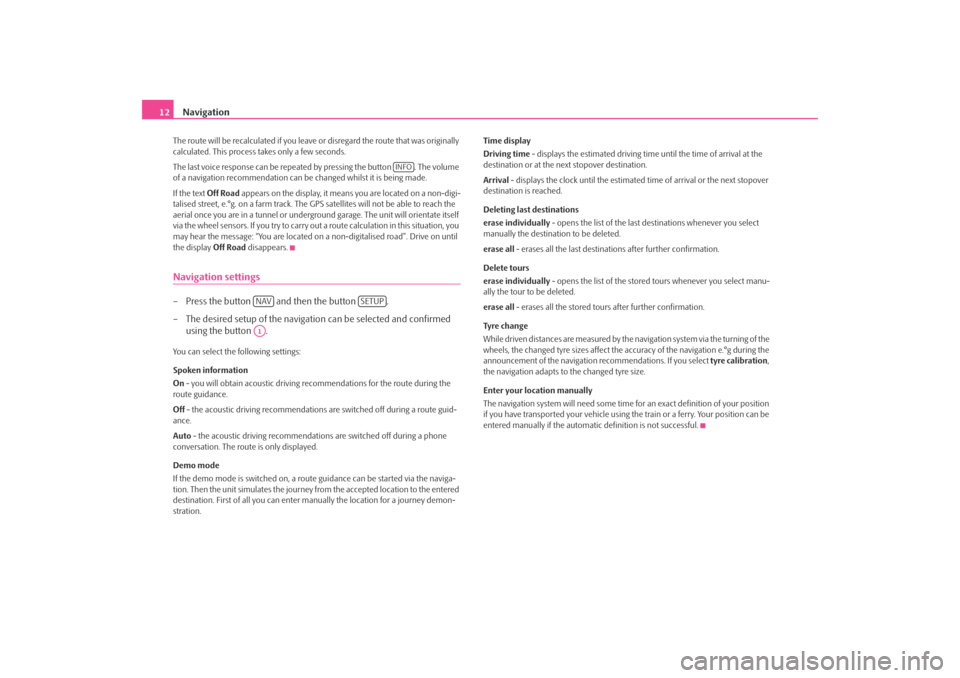
Navigation
12
The route will be recalculated if you leave or disregard the route that was originally calculated. This process
takes only a few seconds.
The last voice response can be repeated by pressing the button . The volume of a navigation recommend
ation can be changed whilst it is being made.
If the text
Off Road
appears on the display, it means you are located on a non-digi-
talised street, e.°g. on a farm track. The
GPS satellites will not be able to reach the
aerial once you are in a tunnel or undergr
ound garage. The unit will orientate itself
via the wheel sensors. If you
try to carry out a route calculation in this situation, you
may hear the message: “You are located on
a non-digitalised road”. Drive on until
the display
Off Road
disappears.
Navigation settings– Press the button and then the button . – The desired setup of the navigation can be selected and confirmed
using the button .
You can select the following settings: Spoken information On - you will obtain acoustic driving re
commendations for the route during the
route guidance. Off
- the acoustic driving recommendations are switched off during a route guid-
ance. Auto
- the acoustic driving recommendations are switched off during a phone
conversation. The route is only displayed. Demo mode If the demo mode is switched on, a rout
e guidance can be started via the naviga-
tion. Then the unit simulates the journey fr
om the accepted location to the entered
destination. First of all
you can enter manually the lo
cation for a journey demon-
stration.
Time display Driving time
- displays the estimated driving time until the time of arrival at the
destination or at the next stopover destination. Arrival
- displays the clock until the estimated
time of arrival or the next stopover
destination is reached. Deleting last destinations erase individually
- opens the list of the last destinations whenever you select
manually the destination to be deleted. erase all
- erases all the last destinations after further confirmation.
Delete tours erase individually
- opens the list of the stored tours whenever you select manu-
ally the tour to be deleted. erase all
- erases all the stored tours after further confirmation.
Tyre ch a n g e While driven distances are measured by the navigation system via the turning of the wheels, the changed tyre sizes affect the a
ccuracy of the navigation e.°g during the
announcement of the navigation re
commendations. If you select
tyre calibration
,
the navigation adapts to the changed tyre size. Enter your location manually The navigation system will need some time for an exact definition of your position if you have transported your vehicle using th
e train or a ferry. Your position can be
entered manually if the automati
c definition is not successful.
INFO
NAV
SETUP
A1
s28k.book Page 12 Friday, May 16, 2008 10:17 AM
Page 15 of 20
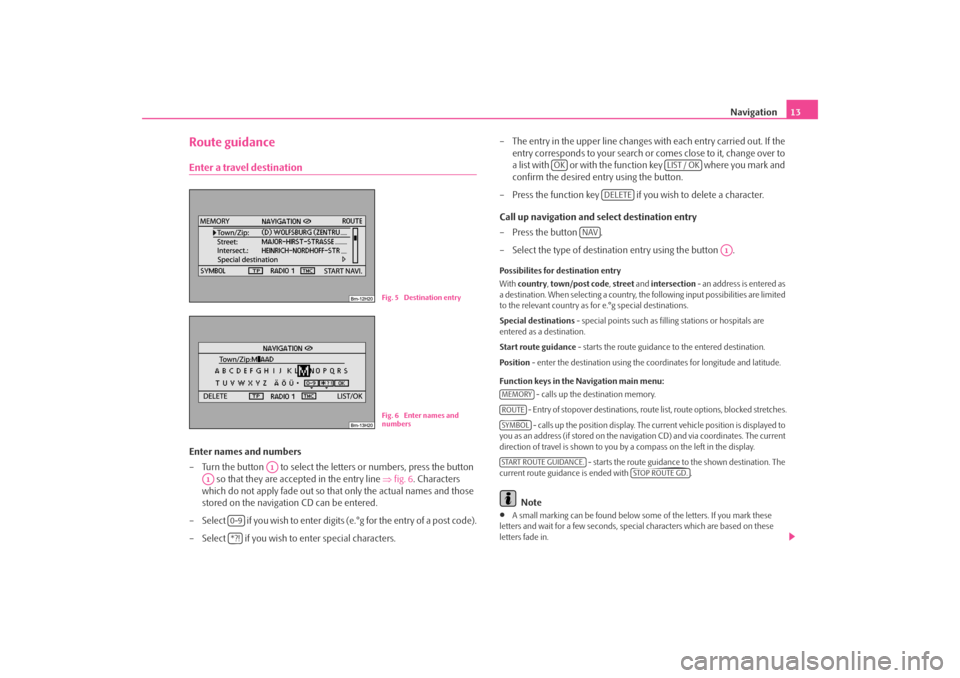
Navigation
13
Route guidanceEnter a travel destinationEnter names and numbers – Turn the button to select the letters or numbers, press the button
so that they are accepted in the entry line
⇒
fig. 6
. Characters
which do not apply fade out so that only the actual names and those stored on the navigation CD can be entered.
– Select if you wish to enter digits (e.°g for the entry of a post code). – Select if you wish to
enter special characters.
– The entry in the upper line changes with each entry carried out. If the
entry corresponds to your search or comes close to it, change over to a list with or with the function key where you mark and confirm the desired entry using the button.
– Press the function key if yo
u wish to delete a character.
Call up navigation and select destination entry –Press the button . – Select the type of destination entry using the button .Possibilites for destination entry With
country
, town/post code
, street
and
intersection
- an address is entered as
a destination. When selecting a country, th
e following input possibilities are limited
to the relevant country as for e.°g special destinations. Special destinations
- special points such as fill
ing stations or hospitals are
entered as a destination. Start route guidance
- starts the route guidance to the entered destination.
Position
- enter the destination using the c
oordinates for longitude and latitude.
Function keys in the Navigation main menu:
- calls up the destination memory. - Entry of stopover destinations, route list, route options, blocked stretches. - calls up the position
display. The current vehicl
e position is displayed to
you as an address (if stored on the navigation CD) and via coordinates. The current direction of travel is shown to you by
a compass on the left in the display.
- starts the route guidance to the shown destination. The
current route guidance is ended with .
Note
•
A small marking can be found below some
of the letters. If you mark these
letters and wait for a few seconds, special characters which are based on these letters fade in.
Fig. 5 Destination entryFig. 6 Enter names and numbers
A1
A1
0-9*?!
OK
LIST / OK
DELETE
NAV
A1
MEMORYROUTESYMBOLSTART ROUTE GUIDANCE.
STOP ROUTE GD.
s28k.book Page 13 Friday, May 16, 2008 10:17 AM
Page 17 of 20

Navigation
15
Route options You can also call up the route options via the button and in the following menu via the function key .•
Dynamic Nav.
: Dynamic route guidance responds to traffic reports broadcast
by TMC stations. In some instances, this
function will automatically guide you
round traffic jams or blocked roads. It is a requirement to receive a TMC station.•
Route options
short
: Longer driving time in favour of a shorter route is acceptable. Please note
that the setting “Short route” during ro
ute guidance can sometimes lead to unex-
pected results. fast
: It calculates the fastest route to your de
stination, even if a detour is necessary.
economical
: The aim of the calculation is a ba
lance between mini
mal driving time
and driving distance.•
Motorways
, Ferries
, To l l r o a d s
or Tunnels
- determine whether these types
of destinations should or should not be used. These types of destinations will, however, be used for the route calculation
if there is no other logical route to the
destination (e.g an island is to be used without using a ferry). Block route momentarily During a current route guidance, you ca
n manually block a stretch of the route
ahead after selecting this function in the menu thereafter.
Note
•
The dynamic route guidance will only
function if you are receiving a TMC
station. During a current route guidance,
you must be able to listen to the TMC
station in the radio mode.Special destinations– Press the button and the function key . – Select the category
surrounding area of position
in order to enter a
special destination in the surro
unding area of your location.
– Select the category
surrounding area of destination
in order to
enter a special destination in the su
rrounding area of the previously
set destination.
– Select the category
supraregional
in order to select a special destina-
tion on the navigation CD regardless of the location and destination (e.°g a mountain pass or a border crossing).
If you have not changed your
destination address since your last entry, the last
destination close to the address will be searched. Special destinations of the same category, e.g. restaurants, will be displayed in a list. The nearest destination will be shown in the first position.
Note
The type and number of special destinations
will be determined by the content of
the Navigation CD.Store destination, stopover destination, flagged destination or location– Press the button and the function key .Last destinations Displays a list of the last 25°entered destinations. If the list is complete, the previous destinations will be automa
tically overwritten with newly entered ones. You can
delete all the last destinations togeth
er or individually with the button .
Top special destinations Makes the selection of a special destination close to the location or in the destina- tion area possible. Loading out of the destination memory Calls up a list of stored destinations.
TRAFFIC
ROUTE OPT.
NAV
special destination
NAV
MEMORY
SETUP
s28k.book Page 15 Friday, May 16, 2008 10:17 AM
Page 19 of 20

Navigation
17
The current TMC traffic reports can be di
splayed by pressing the selector key
.
Traffic problems during a dynamic route guidance The navigation system will calculate the quickest possible route during when a dynamic route guidance option is active. If
it takes longer to avoid blocked roads,
you are guided for example around the blocked roads.Block a stretch of the route and interrogate route informationManually excluding stretches of the journey – Press the button during the current route guidance and then
the function key .
– In the menu
block route momentarily
, you can enter and confirm
the distance taken up by the obstruction using the button . The route is newly calculated.
– You must press the function key alternatively in the main
menu of the navigation and then select
block route momentarily
.
Cancel entered obstruction – Press the button and then the function key
.
– You must press the function key alternatively in the main
menu of the navigation and deactivate the function
block route
momentarily
using the button .
Look up the route list – Press the function key during the current route guidance. – Select the entry
route list
in order to be shown the stretches of the
route still to be driven.
Only
one
obstruction can be entered for the current route guidance.
You will be guided through a blocked area if there is no logical alternative to travel- ling through it. Route list The route list is updated during the journe
y. It shows the roads that you have not
yet reached. Route sections that you have
already travelled will be deleted from the
route list. While pressing the button you receive further information regarding the indi- vidual route sections. Blocked stretches of the road are displayed through a “
!” in a
black box.
Note
•
It takes some seconds after route guidance has started for the route list to be
compiled so that it can be displayed. •
The type and number of alternative rout
es offered during an obstruction is
determined by the detailed conten
t of the inserted navigation CD.
Route guidance without navigation CDThe navigation function is limited and also
possible when a navigation CD had been
removed. You can then use the internal
drive to play audio or MP3 CDs without
using the navigation function. For this purpos
e data of the navigation CD is stored
in an internal unit “corridor memory” along the route. The possibilites of the desti- nation entry and the dynamic route guidance via TMC are only restrictively possible with this stored “route corridor”. The “w
idth” of the route corridor depends upon
the length of the total route to be stored. The shorter the route, the wider the stored route corridor is and the more functions
can be called up without inserting the
navigation CD again. You are asked to insert
the navigation CD in order to continue
the route guidance during long routes or
unplanned deviations from the route (e.°g
tailback leading to detours
based on TMC annoucements).
A CD symbol behind the entry
NAVIGATION
is displayed in the navigation menu.
This means that the unit has just stored da
ta of the navigation CD in the corridor
memory. The navigation CD must only be
removed when the CD symbol is no
longer displayed. If the navi
gation CD has to be removed, a current calculation or
route guidance within the navigation
cannot be properly continued.
TRAFFIC
TRAFFICOBSTRUCTION
A1
ROUTE
TRAFFIC
OBSTRUCTION Off
ROUTEA1
ROUTE
A1
s28k.book Page 17 Friday, May 16, 2008 10:17 AM