2007 SKODA FABIA service
[x] Cancel search: servicePage 2 of 20

Brn-01H15
Škoda Auto pursues a policy of constant product and model development. We trust
that you will understand that changes to models in terms of shape, equipment and
engineering, may be introduced at any time. The information about scope of
delivery, appearance, performances, dimensions, weight, fuel consumption,
standards and functions of the vehicle is only correct at the time of publication.
Certain items of equipment might only be installed later on (information given by
the local authorised Škoda Service Partner) and only envisaged for particular
markets. It is therefore not possible for legal claims to be made based on the data,
illustrations and descriptions contained in this Owner's Manual.Reprinting, reproduction or translation, either in whole or in part, is not permitted
without the written consent of Škoda Auto.
Škoda Auto expressly reserves all rights relating to copyright laws.
We reserve the right to make changes to this document.
Issued by: ŠKODA AUTO a.s.
© ŠKODA AUTO a.s. 2009
Cruise.indd 2Cruise.indd 23.4.2009 13:25:213.4.2009 13:25:21
Page 5 of 20

Radio
3
But you should only operate the navigation system with its wide range of possibilities when the traffic situation allows. The volume settings must be selected in
such a way that audible signals from the
outside, e.g. a Martins horn from utility
vehicles (police cars, ambulances and fire
brigade), can be heard at all times.
WARNING
Please concentrate fully at
all times on your driving! As the driver you are
fully responsible for road safety. Only use the functions in such a way that you are always in full control of your vehicle in all traffic situations!Before using the navigation system•
Please observe the respective traffic regulations when driving.
•
Street and location names can be change
d. It is therefore possible that the
names stored on the CD might not correspond to the changed names.•
The route calculated by the navigation system is a recommendation for
reaching the intended destination. While
driving please pay a
ttention to stopping
restrictions, traffic lights, one-way streets, lane change restrictions, canals and ferries.
WARNING
Road traffic legislation (StVO) applies
at all times, even if a driving recom-
mendation contradicts the StVO.
Caution
•
Inserting a second CD while a CD is being ejected can destroy the CD drive in
the unit. Please note that the CD ejecti
on lasts a few seconds after pressing the
Eject button
. During this time the lock in fr
ont of the CD case is open. It is
essential that you wait until the CD has been
fully ejected before you try to insert a
new CD.
•
Press the buttons and the keys of the unit gently in order to avoid damaging
them. Gentle pressure on
the appropriate key is sufficient to operate the unit.
Please note that the rotary/push knobs
have predetermined breaking points, in
order to reduce the risk of injury.•
Please note that a dirty or scratched na
vigation CD can considerably impair the
speed and the functions of the navigation system.Using the displayCarefully handle the display because dent
s and scratches can occur through pres-
sure of the finger or contact with sharp objects. The display can be cleaned wi
th a soft cloth and finger marks can be wiped away
with pure alcohol.
Note
Do not use solvent such as turpentine or
petrol as they will corrode the display
surface.Anti-theft protectionAnti-theft codingYour radio is equipped with
a convenience coding. If the radio is being operated for
the first time, the safety code is not only st
ored in the radio but also in the vehicle.
After disconnecting and reconnecting the battery, first of all switch on the ignition and then the radio. If you wish to install the radio in another
vehicle, the safety code must be entered.
In this case, please do not hesitate to contact a Škoda Service Partner or a Škoda importer. As the unit only functions afte
r entering the safety code, this practically excludes its
use after a theft - a contribution to increased anti-theft safety.
s28k.book Page 3 Friday, May 16, 2008 10:17 AM
Page 9 of 20
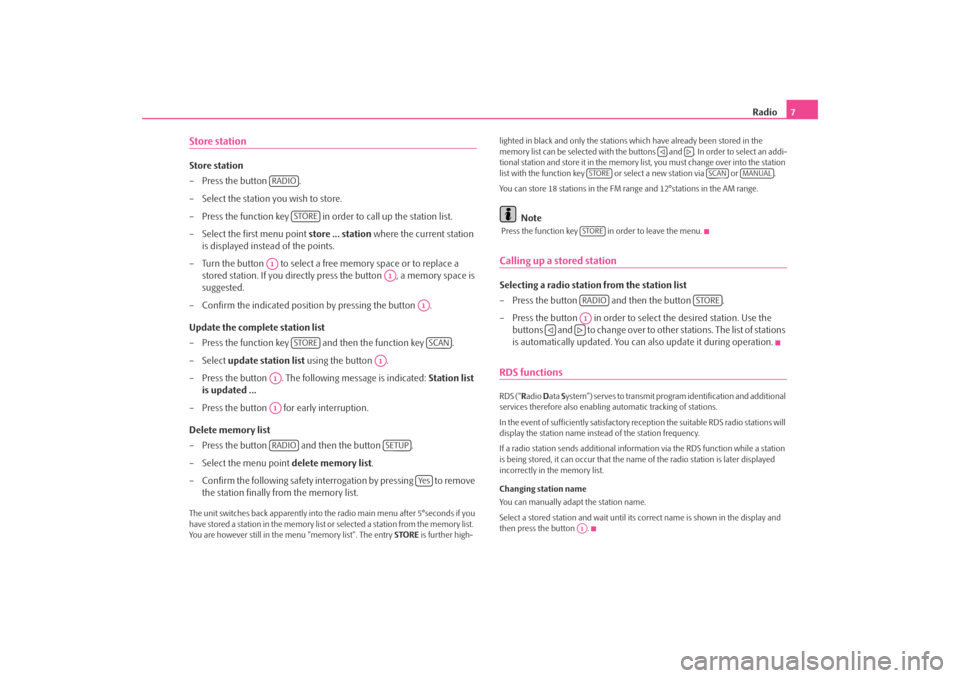
Radio
7
Store stationStore station – Press the button . – Select the station you wish to store. – Press the function key in order to call up the station list. – Select the first menu point
store ... station
where the current station
is displayed instead of the points.
– Turn the button to select a free memory space or to replace a
stored station. If you directly press the button , a memory space is suggested.
– Confirm the indicated position by pressing the button . Update the complete station list – Press the function key and then the function key . – Select
update station list
using the button .
– Press the button . The following message is indicated:
Station list
is updated ...
– Press the button for early interruption. Delete memory list – Press the button and then the button . – Select the menu point
delete memory list
.
– Confirm the following safety interr
ogation by pressing to remove
the station finally from the memory list.
The unit switches back appare
ntly into the radio main
menu after 5°seconds if you
have stored a station in the memory list or selected a station from the memory list. You are however still in the menu “memory list”. The entry
STORE
is further high-
lighted in black and only the stations which have already been stored in the memory list can be selected
with the buttons and . In order to select an addi-
tional station and store it in the memory list, you must change over into the station list with the function key or select a new station via or . You can store 18 stations in the FM range and 12°stations in the AM range.
Note
Press the function key in order to leave the menu.Calling up a stored stationSelecting a radio station from the station list – Press the button and then the button . – Press the button in order to select the desired station. Use the
buttons and to change over to ot
her stations. The list of stations
is automatically updated. You can
also update it during operation.
RDS functionsRDS (“
Radio
Data
System”) serves to transmit program identification and additional
services therefore also enabling automatic tracking of stations. In the event of sufficiently satisfactory reception the suitable RDS radio stations will display the station name instead of the station frequency. If a radio station sends additional inform
ation via the RDS function while a station
is being stored, it can occur that the name of the radio station is later displayed incorrectly in the memory list. Changing station name You can manually adapt the station name. Select a stored station and wait until its correct name is shown in the display and then press the button .
RADIO
STORE
A1
A1
A1
STORE
SCAN
A1
A1A1RADIO
SETUP
Ye s
STORE
SCAN
MANUAL
STORERADIO
STORE
A1
A1
s28k.book Page 7 Friday, May 16, 2008 10:17 AM
Page 12 of 20
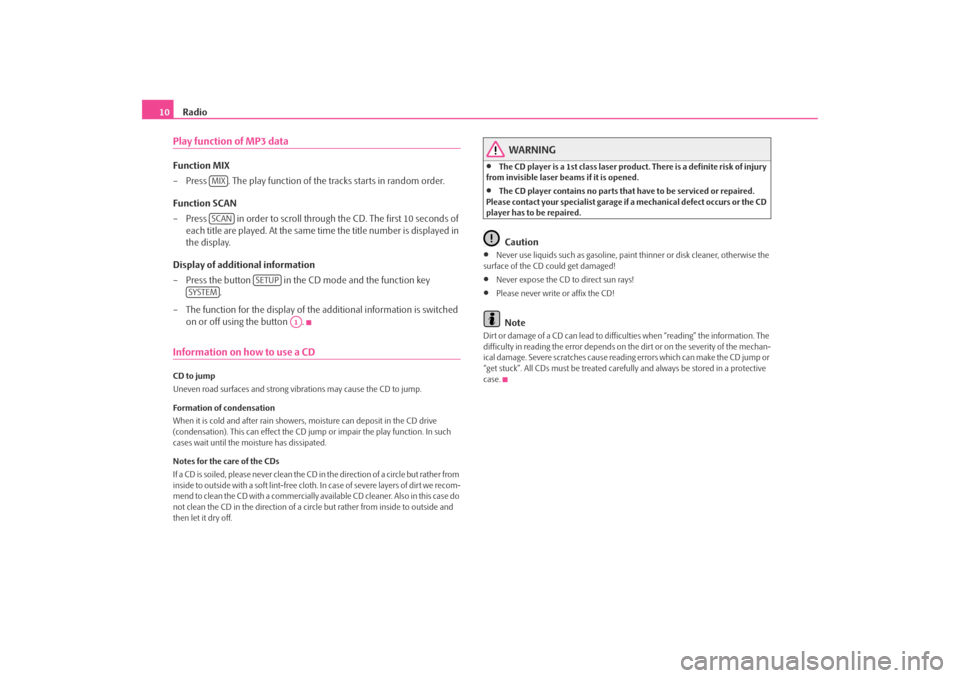
Radio
10
Play function of MP3 dataFunction MIX – Press . The play function of the
tracks starts in random order.
Function SCAN – Press in order to scroll through the CD. The first 10 seconds of
each title are played. At the same time the title number is displayed in the display.
Display of additional information – Press the button in the CD mode and the function key
.
– The function for the display of the
additional information is switched
on or off using the button .
Information on how to use a CDCD to jump Uneven road surfaces and strong vibrations may cause the CD to jump. Formation of condensation When it is cold and after rain showers,
moisture can deposit in the CD drive
(condensation). This can effect the CD ju
mp or impair the play function. In such
cases wait until the moisture has dissipated. Notes for the care of the CDs If a CD is soiled, please never clean the CD in the direction of a circle but rather from inside to outside with a soft lint-free cloth. In case of severe layers of dir t we recom-m e n d t o c l e a n t h e C D w i th a c o m m e rc i a l l y a v a i l a b l e C D c l e a ne r. A l s o i n th i s c a s e d o not clean the CD in the direction of a circ
le but rather from inside to outside and
then let it dry off.
WARNING
•
The CD player is a 1st class laser produc
t. There is a definite risk of injury
from invisible laser beams if it is opened.•
The CD player contains no parts that have to be serviced or repaired.
Please contact your speciali
st garage if a mechanical
defect occurs or the CD
player has to be repaired.
Caution
•
Never use liquids such as gasoline, paint thinner or disk cleaner, otherwise the
surface of the CD could get damaged!•
Never expose the CD to direct sun rays!
•
Please never write or affix the CD!Note
Dirt or damage of a CD can lead to difficulties when “reading” the information. The difficulty in reading the error depends on th
e dirt or on the severity of the mechan-
ical damage. Severe scratches cause reading errors which can make the CD jump or “get stuck”. All CDs must be treated carefu
lly and always be stor
ed in a protective
case.
MIXSCAN
SETUP
SYSTEM
A1
s28k.book Page 10 Friday, May 16, 2008 10:17 AM
Page 18 of 20

Navigation
16
Storing in the destination memory Stores the entered destination in the destination memory. A name is automatically suggested for the destination. You can
accept or change the displayed name.
You can store max. 100°destinations in th
e destination memory. If the destination
memory is complete, you must first of all delete a destination before you can store a new one. Modify destination memory You can delete all the stored destinations or modify one of the displayed destina- tions. Load tour Calls up a list of stored destinations. Store tour Stores the entered destination in the destination memory. A name is automatically suggested for the tour. You can store up to six tours with each on
e main destination or up to six stopover
destinations. Delete tour You can delete a single tour or all the tours. Store location Stores the current location as destination in the destination memory. Flagged destination Stores the current vehicle position as flagged destination in the destination memory. If the flagged destination is not renamed, it will be overwritten by pressing again. If you wish to keep a stored
flagged destination, you must rename it.
Start guidanceThe route guidance can only be started if you have already entered or selected a travel destination.
– Press the button . The currently se
lected travel destination or the
current tour plan is shown to you in the display.
– Press the function key in order to start the route
guidance to the displayed destination or for the displayed tour.
– Press if you wish to stop the route guidance before
you have reached your destination. Note
•
In regions not at all or only partially digi
talised and stored as such on the navi-
gation CD, the navigation system will try to provide guidance to the destination. Please note that under these circumstan
ces the guidance to the destination may
not be completely correct if, for exampl
e, one-way streets and road categories
(motorway, country road etc.) are not at all
or only partially included in the naviga-
tion data used.Dynamic route guidance with TMC (Traffic Message Channel)Press the button and call up the ro
ute options via the function key
and activate or deactivate the entry for the dynamic route guidance.
Requirements for a dynamic route guidance TMC is a digital radio data service for
continuous
transmission of traffic informa-
tion. The unit has a continuous background of
TMC traffic reports providing a TMC
station at the current location can be received. The quality of the transmitted traffic reports depends on the broadcast editing carried out by the radio station. The reception of the TMC traffic reports cannot be switched on or off. The station you are listening to do
es not have to be a TMC station.
TMC traffic reports can only be evaluated an
d displayed by the unit if the navigation
data for the currently driven area is stored
in the unit memory or can be called up
via an inserted navigation CD.
NAV
START ROUTE GD.
STOP ROUTE GD.
TRAFFIC
ROUTE OPT.
s28k.book Page 16 Friday, May 16, 2008 10:17 AM