2007 Seat Toledo audio
[x] Cancel search: audioPage 7 of 63

Quick Reference Guide
4Quick Reference GuideControlsThis overview will help you to familiaris e yourself with the controls and displays.
On/off knob (push) and volume control (turn). The volume
control will regulate the volume of the audio source currently
Fig. 1 Operating overview
A1
MFD2 ingles Seite 4 Montag, 15. Mai 2006 9:19 09
Page 8 of 63
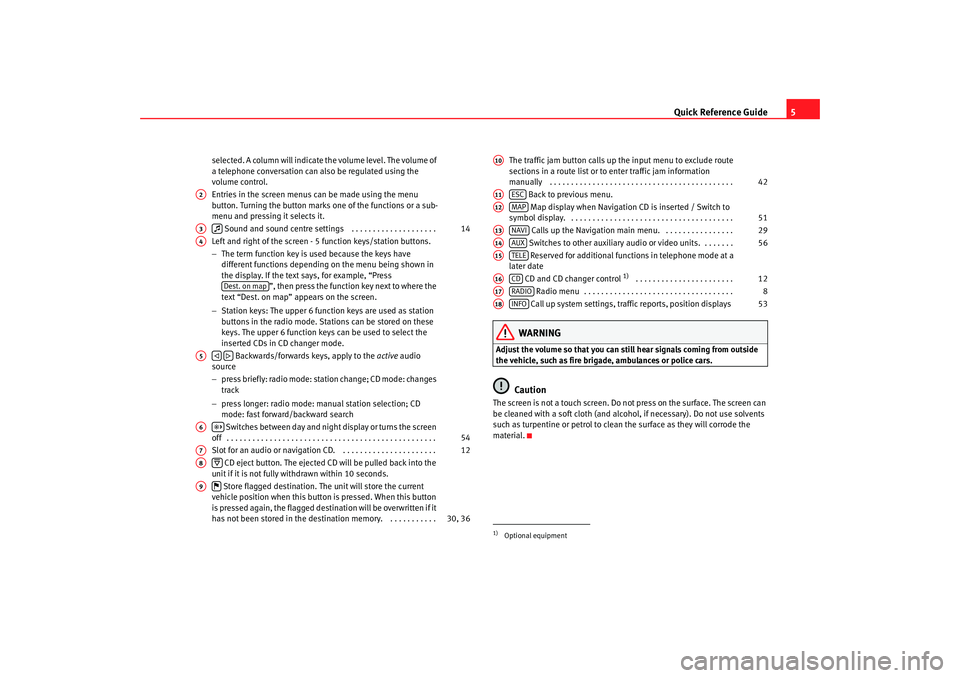
Quick Reference Guide5
selected. A column will indicate the volume level. The volume of
a telephone conversation can also be regulated using the
volume control.
Entries in the screen menus can be made using the menu
button. Turning the button marks one of the functions or a sub-
menu and pressing it selects it.
Sound and sound centre settings . . . . . . . . . . . . . . . . . . . .
Left and right of the screen - 5 function keys/station buttons.
− The term function key is used because the keys have
different functions depending on the menu being shown in
the display. If the text says, for example, “Press ”, then press the function key next to where the
text “Dest. on map” appears on the screen.
− Station keys: The upper 6 function keys are used as station
buttons in the radio mode. Stations can be stored on these
keys. The upper 6 function keys can be used to select the
inserted CDs in CD changer mode.
Backwards/forwards keys, apply to the active audio
source
− press briefly: radio mode: station change; CD mode: changes
track
− press longer: radio mode: manual station selection; CD
mode: fast forward/backward search
Switches between day and night display or turns the screen
off . . . . . . . . . . . . . . . . . . . . . . . . . . . . . . . . . . . . . . . . . . . . . . . . .
Slot for an audio or navigation CD. . . . . . . . . . . . . . . . . . . . . . .
CD eject button. The ejected CD will be pulled back into the
unit if it is not fully withdrawn within 10 seconds.
Store flagged destination. The unit will store the current
vehicle position when this button is pressed. When this button
is pressed again, the flagged destination will be overwritten if it
has not been stored in the destin ation memory. . . . . . . . . . . . The traffic jam button calls up the input menu to exclude route
sections in a route list or to enter traffic jam information
manually . . . . . . . . . . . . . . . . . . . . . . . . . . . . . . . . . . . . . . . . . . .
Back to previous menu.
Map display when Navigation CD is inserted / Switch to
symbol display. . . . . . . . . . . . . . . . . . . . . . . . . . . . . . . . . . . . . . .
Calls up the Navigation main menu. . . . . . . . . . . . . . . . .
Switches to other auxiliary audio or video units. . . . . . . . Reserved for additional functions in telephone mode at a
later date
CD and CD changer control
1) . . . . . . . . . . . . . . . . . . . . . . .
Radio menu . . . . . . . . . . . . . . . . . . . . . . . . . . . . . . . . . . .
Call up system settings, traffic reports, position displays
WARNING
Adjust the volume so that you can still hear signals coming from outside
the vehicle, such as fire brigade, ambulances or police cars.
Caution
The screen is not a touch screen. Do not press on the surface. The screen can
be cleaned with a soft cloth (and alcohol, if necessary). Do not use solvents
such as turpentine or petrol to clean the surface as they will corrode the
material.
A2A3
14
A4
Dest. on map
A5
A6
54
A7
12
A8
A9
30, 36
1)Optional equipmentA10
42
A11
ESC
A12
MAP
51
A13
NAVI
29
A14
AUX
56
A15
TELE
A16
CD
12
A17
RADIO
8
A18
INFO
53
MFD2 ingles Seite 5 Mo ntag, 15. Mai 2006 9:19 09
Page 9 of 63

Quick Reference Guide
6Display elements on the screenThis section describes the el ements seen in the display.
The functions or sub-menus shown on the screen can be called up by
pressing the function key situated directly next to them. This can also be
carried out by first turning the menu knob and then pressing it.
Use the menu button to move the red selector frame. It will disappear
from the screen if the unit is not used for 30 seconds and will appear
again if the menu knob is turned.
The selection of the function characteristics, such as Destin. or
Overview , can only be reached by pressing and turning the menu knob.
The right part of the status bar contains additional information or the
option “back with ESC”
Details of the active audio source or navigation status are shown in the
centre part of the status bar.
The left part of the status bar shows the current menu. Below the status bar
A light red marking indicates which source is active. Press the key beneath it
to call up the main menu for this source.
A dark red marking indicates which source is still active in the background
(the radio in this example). Press the ke
y beneath it to call up the main menu
for this source.
If the text CD ? is displayed in the small marking above the /
button, the CD inserted in the CD drive cannot be read and may be
damaged.
Switching on and offA safety code made up of four characters must be entered
when switching on for the first time.
Fig. 2 Display elements
AAABACADAEAF
CD6
NAVI
Fig. 3 Entering the safety
code
MFD2 ingles Seite 6 Mo ntag, 15. Mai 2006 9:19 09
Page 10 of 63

Quick Reference Guide7
Switching on/off
– Press the left button ⇒page 4, fig. 1 .
– Press the left button again, to switch the unit off.
Entering the safety code
– The safety code can be found on the unit card.
– Enter the characters by turning and pressing the menu knob ⇒page 6, fig. 3 .
– Press if you wish to correct a digit.
– Once the safety code as entere d corresponds to the code given
on the unit card, press .
The last menu used and also the last audio source used before switching off
will be selected automatically when the unit is switched on again. The MFD2
radio navigation system will be switched off if the ignition is turned off. The
unit can be switched on again using the left button when the ignition is
switched off. It will be switched off automatically after an hour to stop the
vehicle battery from running down.
If no CD has been introduced into the unit, upon entering the safety code and
pressing the following message may appear: No CD inserted. Insert a CD-
ROM for SEAT Dynamic Navigation MFD2.
If you do not wish to use the navigation system immediately, you can still
select a different audio source by pressing the appropriate button.
Unit card
The code number is printed on a unit card together with the serial number.
This card can be found at the front of the vehicle wallet.
The unit card must be kept in a safe place - under no circumstances in the
vehicle! Only then will the unit be useless to thieves.
Note
If an incorrect code is entered two times in a row, the system is locked for an
hour. After this time has passed you may enter the security code.
A1
OK
OK
MFD2 ingles Seite 7 Mo ntag, 15. Mai 2006 9:19 09
Page 15 of 63

Radio / CD / Sound
12
WARNING
It is very important to always stay alert to the traffic and not be distracted
with the continous text of the RDS stations.CD Listening to an audio CDListening to a CD
– Press the ⇒page 4, fig. 1 button. If a CD is already in the
player, the last played track will be selected. Otherwise the
following will appear briefly on the screen: “No Audio CD”.
– Insert a standard 12 cm audio CD. The play function will start automatically. Playing the previous or next track
– Press button or
briefly.
Reverse/ Fast Forward
– Press and hold button or .
Ejecting a CD
–Press ⇒page 4, fig. 1 .
The number of the track and its length are shown on the screen. TMC lights
up in red when traffic bulletins are desired and TMC indicates whether TMC
stations are being received ⇒fig. 9 .
Function keys during the play function: ... – Selects the corr esponding disc of the CD CHANGER
2).
– Plays the disc inserted in the reader.
– All tracks on the CD will be played for 8 seconds at a time.
– The tracks on the CD will be played in a random order. ⇒ page 54
WARNING
The CD player is a class 1 laser product. If it is opened, or is faulty or
damaged, there is a risk of invisible laser beams escaping from the unit.
The CD player contains no parts that have to be serviced. Any repair work
that needs to be done must, therefore, be carried out by an Authorised
Service Centre.
Fig. 9 Main menu CD
CD
2)Optional equipment
A8
CD1
CD6
CD int.ScanMixSystem settings
MFD2 ingles Seite 12 Montag, 15. Mai 2006 9:19 09
Page 17 of 63

Radio / CD / Sound
14Sound, sound focus and volumeThis section describes how the sound character and the
volume of different sound sour ces can be set individually.
– Press the button ⇒page 4, fig. 1 to open the Sound main
menu.Function keys in Sound main menu:
or – Treble or Bass settings ⇒fig. 11.
– Volume setting for the mid-range frequencies. – Sound focus setting left / right.
– Sound focus setting front / rear. – Opens the volume set-up where individual volume settings can be
made for the different audio sources ⇒fig. 12 .
Function keys in the volumes set-up function: – The setting for the sensitivity of the speed-dependent volume adjust-
ment (GALA). The greater the vehicle speed, the more noise there is in the
interior. This system increases the equipment volume to a greater or lesser
extent depending on the position selected.
- Minimum volume for traffic announcements.
– Minimum volume for telephone conversations.
– Minimum volume for navigation system announcements. – The traffic announcements are mu ted as long as a red bar can be
seen next to the function key.
– Sets the minimum volume for when the unit is switched on.
Note
By pressing buttons ⇒page 4, fig. 1 , and status button
at the same time, you can reset the MFD2 radio navigation system to the
factory settings. The message Factory settings appears. Wait... .
Fig. 11 Sound main menuFig. 12 Volume settings
A3
Treble
Bass
MidBalanceFaderVolum eGALATA -M in .Tel ep h on eNAV-Min.Nav muteInitial volume
A3
TELE
A15
A10
MFD2 ingles Seite 14 Montag, 15. Mai 2006 9:19 09
Page 56 of 63

Information and system settings53
Information and system settingsInformationThe MFD2 radio navigations system stores text and spoken
announcements made by the radio stations and draws up a
route list whilst the route guidance function is active.
– Press button ⇒page 4, fig. 1 to enter the Info main
menu.Function keys in the Info main menu
The function keys , , and
are displayed in grey if no further information is available.
– Plays back recorded traffic reports (Stop by pressing
⇒ page 4, fig. 1 ).
The TIM messages are stored chronologically. The latest message is at the top
of the list. The selection bar will spring automatically to the next message
once the first message has been played. The system will return to the main
menu after the last message has been played and will then reactivate the
audio source that was being used. All of the messages will be played if
another menu button, e.g. is pr essed whilst a TIM message is being
played. The oldest announce ment will be overwritten if the memory is full.
Fig. 55 Info main menu
Fig. 56 Setting the TIM
time
INFO
A18
TIM bulletins
Travel infor m.
Route list
TMC stations
TIM messages
ESC
A11
RADIO
MFD2 ingles Seite 53 Montag, 15. Mai 2006 9:19 09
Page 59 of 63

External units
56External unitsCalling up external unitsCalling up external units
– Press the key ⇒page 4, fig. 1 to enter the AUX main
menu.Function keys in the AUX main menu
– switches over to an external audio ( A) or video ( V) source.
– Switches to an audio unit which is connected to the system.
– Settings for the units connected to the system:•
A+V : The unit AV1 or AV2 delivers audio and video signals (sound and
picture).
•
AUDIO : The unit delivers audio signals only.
•
VIDEO: The unit delivers video signals only.
•
OFF: There is no unit connected.
Fig. 58 Main menu AUX
AUX
A14
AV (A/V)AUXSettings
MFD2 ingles Seite 56 Montag, 15. Mai 2006 9:19 09