Page 31 of 64
USB* Connection
28USB* ConnectionConnecting a memory stick / MP3 playerIn the central armrest (Altea, Toledo), or under the passenger
seat (Leon) there is a USB port.
Connecting a memory stick in the central console
–Open the central armrest.
–Connect the Memory stick in the USB port, or
–Connect the MP3 player in the USB port using a conventional
USB extension cable.
– Close the central armrest.
Connecting the Memory stick beneath the passenger seat
– Open the lid of the drawer beneath the passenger seat.
– Connect the Memory stick to the USB port.
– Close the lid.
Fig. 14 USB connections
in Altea and Toledo
models
Fig. 15 USB connection
in León model
RNS MP3_ingles Seite 28 Mittwoch, 10. Mai 2006 7:52 19
Page 33 of 64
USB* Connection
30Authorised memory devices and radios
Conditions for optimum performance
Only use devices that have been authorised by SEAT to guarantee optimum
performance.
Otherwise performance cannot be guaranteed. The device must have at least
one of the USB certificates.
Fig. 16 USB certified
Authorised MP3 playersManufacturer
Ty pe
Capacity
Connection
Cebop
Run XL
1024 MB
USB-A
Maxfield
MaxRobot
512 MB
USB-A
Philips
SA 177
512 MB
USB-A
Grundig
MP 500
256 MB
USB-A
Mambox
Color
256 MB
USB-A
Trekstor
Musik Stick 100
256 MB
USB-A
Trekstor
21617, i.Beat
512 MB
Mini-USB
Time
DPA-20 FL+
128 MB
USB
RNS MP3_ingles Seite 30 Mittwoch, 10. Mai 2006 7:52 19
Page 34 of 64

USB* Connection31
Authorised radio equipment
To guarantee optimum performance your vehicle should have an RCD series
SEAT radio or an RNS series SEAT navigator.
If your vehicle uses other brands we cannot guarantee their performance.
Compatible music formats
The following are the compatible music formats:•
mp3 (MPEG1 Layer3 32 to 320 kbps)
•
wma (8 to 192 kbps)
•
wav (sample frequency: 16 kHz with 16 bit coding, stereo)
•
ogg vorbis (to q10, 48 kHz, stereo)
DRM formats are not supported.Caution
Never store vital data in the memory stick or MP3 player SEAT will not accept
any responsibility for data or files that are corrupted or lost.
Note
If unauthorised memory sticks or MP3 players are used, the music may not
play, or play poorly
Authorised memory sticksManufacturer
Type
Capacity
Connection
Blue Pearl
CnMemory
64 MB
USB-A
Buffalo
Firestix
2 GB
USB-A
Lexar Media
JumpDrive
128 MB
USB-A
LG
Mirror USB Drive
128 MB
USB-A
Silver Pearl
Micro X
1024 MB
USB-A
Pretec
I-Disk Tiny 2.0
128 MB
USB-A
RNS MP3_ingles Seite 31 Mittwoch, 10. Mai 2006 7:52 19
Page 49 of 64
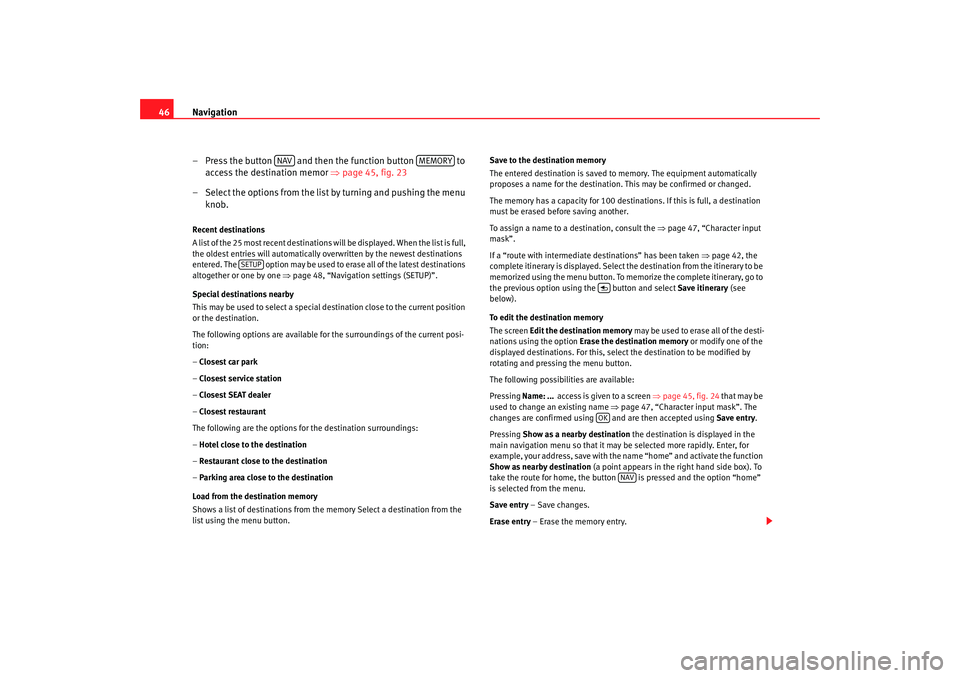
Navigation
46
– Press the button and then the function button to access the destination memor ⇒page 45, fig. 23
– Select the options from the list by turning and pushing the menu knob.Recent destinations
A list of the 25 most recent destinations will be displayed. When the list is full,
the oldest entries will automatically overwritten by the newest destinations
entered. The option may be used to erase all of the latest destinations
altogether or one by one ⇒page 48, “Navigation settings (SETUP)”.
Special destinations nearby
This may be used to select a special destination close to the current position
or the destination.
The following options are available for the surroundings of the current posi-
tion:
– Closest car park
– Closest service station
– Closest SEAT dealer
– Closest restaurant
The following are the options for the destination surroundings:
– Hotel close to the destination
– Restaurant close to the destination
– Parking area close to the destination
Load from the destination memory
Shows a list of destinations from the memory Select a destination from the
list using the menu button. Save to the destination memory
The entered destination is saved to memory. The equipment automatically
proposes a name for the destination.
This may be confirmed or changed.
The memory has a capacity for 100 destinations. If this is full, a destination
must be erased be fore saving another.
To assign a name to a destination, consult the ⇒page 47, “Character input
mask”.
If a “route with intermediate destinations” has been taken ⇒page 42, the
complete itinerary is displayed. Select the destination from the itinerary to be
memorized using the menu button. To memo rize the complete itinerary, go to
the previous option using the button and select Save itinerary (see
below).
To edit the destination memory
The screen Edit the destination memory may be used to erase all of the desti-
nations using the option Erase the destination memory or modify one of the
displayed destinations. For this, select the destination to be modified by
rotating and pressing the menu button.
The following possibilities are available:
Pressing Name: ... access is given to a screen ⇒page 45, fig. 24 that may be
used to change an existing name ⇒page 47, “Character input mask”. The
changes are confirmed using and are then accepted using Save entry.
Pressing Show as a nearby destination the destination is displayed in the
main navigation menu so that it may be selected more rapidly. Enter, for
example, your address, save with the na me “home” and activate the function
Show as nearby destination (a point appears in the right hand side box). To
take the route for home, the button is pressed and the option “home”
is selected from the menu.
Save entry – Save changes.
Erase entry – Erase the memory entry.
NAV
MEMORY
SETUP
OK
NAV
RNS MP3_ingles Seite 46 Mittwoch, 10. Mai 2006 7:52 19