2007 Seat Toledo radio
[x] Cancel search: radioPage 14 of 64
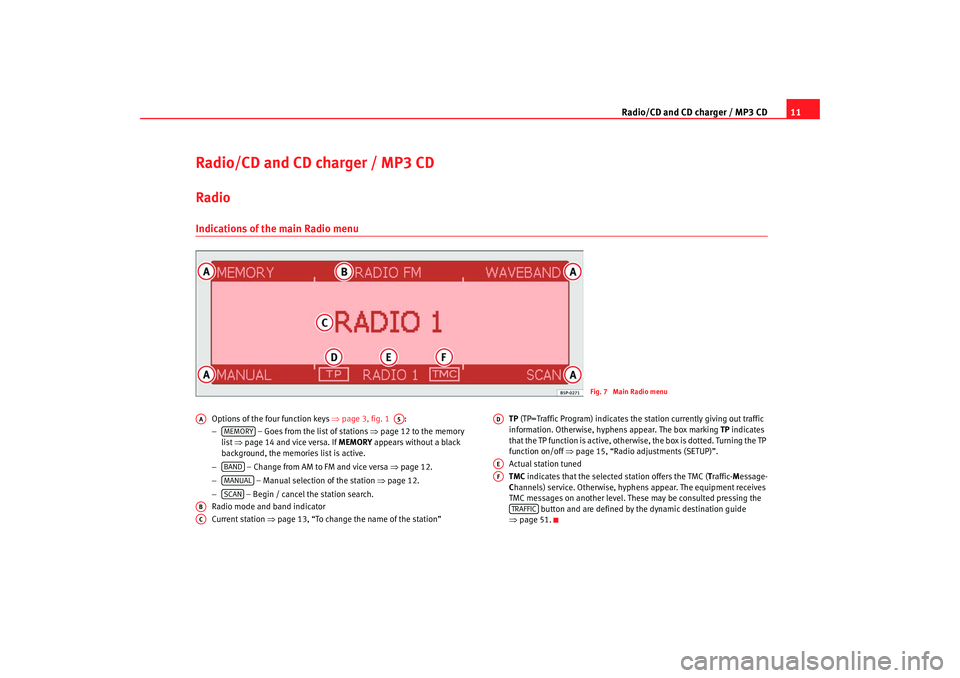
Radio/CD and CD charger / MP3 CD11
Radio/CD and CD charger / MP3 CDRadio Indications of the main Radio menu
Options of the four function keys ⇒page 3, fig. 1 :
− – Goes from the list of stations ⇒page 12 to the memory
list ⇒page 14 and vice versa. If MEMORY appears without a black
background, the memories list is active.
− – Change from AM to FM and vice versa ⇒page 12.
− – Manual selection of the station ⇒page 12.
− – Begin / cancel the station search.
Radio mode and band indicator
Current station ⇒page 13, “To change the name of the station” TP
(TP=Traffic Program) indicates the station currently giving out traffic
information. Otherwise, hyphens appear. The box marking TP indicates
that the TP function is active, otherwise, the box is dotted. Turning the TP
function on/off ⇒page 15, “Radio adjustments (SETUP)”.
Actual station tuned
TMC indicates that the selected station offers the TMC ( Traffic- Message-
C hannels) service. Otherwise, hyphens appear. The equipment receives
TMC messages on another level. These may be consulted pressing the button and are defined by the dynamic destination guide
⇒ page 51.
Fig. 7 Main Radio menu
AA
A5
MEMORYBANDMANUALSCAN
ABAC
ADAEAF
TRAFFIC
RNS MP3_ingles Seite 11 Mittwoch, 10. Mai 2006 7:52 19
Page 15 of 64

Radio/CD and CD charger / MP3 CD
12List of stations
Stations with a good quality reception are automatically memorized in the list of stations.To select a station from the list
– Press the button to access the Radio main menu
⇒page 11, fig. 7 .
– Rotate the menus button to access the list of automatically memorized stations ⇒fig. 8.
– Rotate the menu button ⇒page 3, fig. 1 until the station
required is displayed ⇒fig. 8.
– Press the button to select the stat ion. The station is played. Other
stations may be selected using the buttons and . The list of
stations is updated automatically. Station search
– Press the function . Stations in the list are played consec-
utively for 5 seconds.
– Press the button again to stop the station search.
Changing from FM to AM and vice versa
– Press the function key .
– Rotate the menu button to select FM or AM and press it to select
the band.
To manually select a station
– Press the function key .
Fig. 8 List of stations
RADIO
A3
SCANSCAN
BANDMANUAL
RNS MP3_ingles Seite 12 Mittwoch, 10. Mai 2006 7:52 19
Page 16 of 64

Radio/CD and CD charger / MP3 CD13
– Rotate the menu button to search the station frequency required.
To update the list of stations
– T h e l i s t o f s ta t i o n s is u p d a t e d a u t o m a t i ca ll y w h e n t h e e q u i p m e n t is turned off. It is also possible to update the list while the equip-
ment is turned on.
– For this, rotate the menu button on the station list to select the upper option Update the station list .
– Press the menu button. The message Updating station list...
appears.
– To interrupt the update, press the menu button.
The actual station is accompanied by the symbol
on the station list.
The stations regularly emitting traf fic reports are accompanied by the TP
symbol (T raffic Program) ⇒page 15, “Traffic report function TP (Traffic
Program)”. The stations offering TMC messages ( Traffic- Message- Channel)
are accompanied by a TMC symbol. If the actual station offers the TMC
service, the equipment receives TMC messages. These TMC messages may
be consulted pressing the button and are defined by the dynamic
destination guide ⇒page 51.
To change the name of the station
The station name is shown instead of the frequency if the RDS function is
switched on . If the station transmits additional information using the RDS
function when the station list is being updated, for example, it is possible
that the station name is not correctly displayed. If this is the case, the station
name may be changed. For this, select the corresponding station, wait until
the name appears correctly on the screen then press the menu button. The
station is memorized with this name.
Note
•
If the button appears highlighted on a black background, then
it is memorized in the list ⇒page 14, fig. 9. Only stations from the list can
be selected. Press the button to leave the “station list” function.
•
If no control is touched for 5 seconds, the equipment changes automati-
cally from the station list to the ma in Radio menu. Rotate the menus button
to visualise the station list once more.
TRAFFIC
MEMORY
MEMORY
RNS MP3_ingles Seite 13 Mittwoch, 10. Mai 2006 7:52 19
Page 17 of 64

Radio/CD and CD charger / MP3 CD
14Memory list
The memory list allows stations to be recorded and selected.To store a station
– Press the button to access the Radio main menu.
– Select the station you wish to store pressing the keys and
or beginning from the station list ⇒page 12.
– Press the function key to access the memory list (indi- cation MEMORY with a black background on the screen ⇒fig. 9).
– Select the upper option on the menu Store the station .... Instead
of the points, the actual station is indicated.
– Rotate the menu button to select a free memory space or replace a station previously stored. If the menu button is directly
pressed, a memory space is given. – To confirm the position displayed, press the menu button.
To select a station from the memory
– Press the function key (indication
MEMORY high-
lighted with a black background on the screen ⇒fig. 9). The
memory list is displayed.
– Rotate the menu button until the station desired is reached .
– Press the menu button. The station is played. Other stations may be selected using the buttons and ..
To erase the memory list
– Press the buttons and consecutively.
Fig. 9 Memory list
RADIO
MEMORY
MEMORY
RADIO
SETUP
RNS MP3_ingles Seite 14 Mittwoch, 10. Mai 2006 7:52 19
Page 18 of 64

Radio/CD and CD charger / MP3 CD15
– Select the option Erase the list.
– When the message Do you really want to erase the list? , press
the menu button once more. To erase the list, move the symbol
by rotating the menu button to the left ( YES); to cancel, rotate to
the right ( No).
If a station has been stored in the memory list or one has been selected from
the memory list, then the equipment returns to the main menu after 5
seconds. However, it is still in the “Memory list” menu. The option MEMORY
is still highlighted with a black background and only stations from the
memory list can be selected using the buttons and . To select a new
station and to keep it in the memory store, the station list must be accessed
by using the function button or pressing or .
Up to 18 stations on the FM band may be stored and 12 on the AM band.
Note
The menu “Memory list” is indicated by the option MEMORY against a black
background. Only stations from the list can be selected. Press the function
button to abandon the menu.Radio adjustments (SETUP)– Press the button to access the Radio main menu.
– Press the function selector button marked .
– Select the option Traffic information, on or off pushing the menu
button, rotating it and pressing once again.. –Select
Erase list if you would like to erase the station list
⇒ page 14.
Traffic report function TP (Traffic Program)
The traffic radio reports of the radio station that you have selected in radio
mode will interrupt the mode selected if the TP function has been switched
on. At the end of the traffic report, the equipment will automatically switch
back to the mode selected.
If the station does not emit tr affic reports but does offer the EON (Enhanced
Other Network) service and the TP function is activated, traffic reports will be
played from the other station interrupti ng the actual audio source. During the
report emission, the radio will tune to the station offering this service.
The information bar of the equipment displays Traffic information, indicating
the reception of a traffic report.
To interrupt a traffic report, press the menu button (the screen displays
Cancel ). The TP function remains in standby (display: TP) and the next traffic
news announcement will be made in radio mode interrupting the selected
audio source.
If a station is selected with the TP service deactivated, or no TP station has
been tuned, when this service is activated then a warning signal is emitted.
Instead of TP ⇒page 11, fig. 7 only hyphens will be displayed. The TP
function remains activated. If another audio source is selected (for example
the CD), the equipment will, in the backgro und, tune into a station with the TP
service and will interrupt the CD in order to play the traffic reports.
In radio mode, if the signal of the station transmitting the traffic reports is
lost, then the following station will be automatically searched.
MEMORY
SCAN
MANUAL
MEMORY
RADIO
SETUP
AD
RNS MP3_ingles Seite 15 Mittwoch, 10. Mai 2006 7:52 19
Page 19 of 64
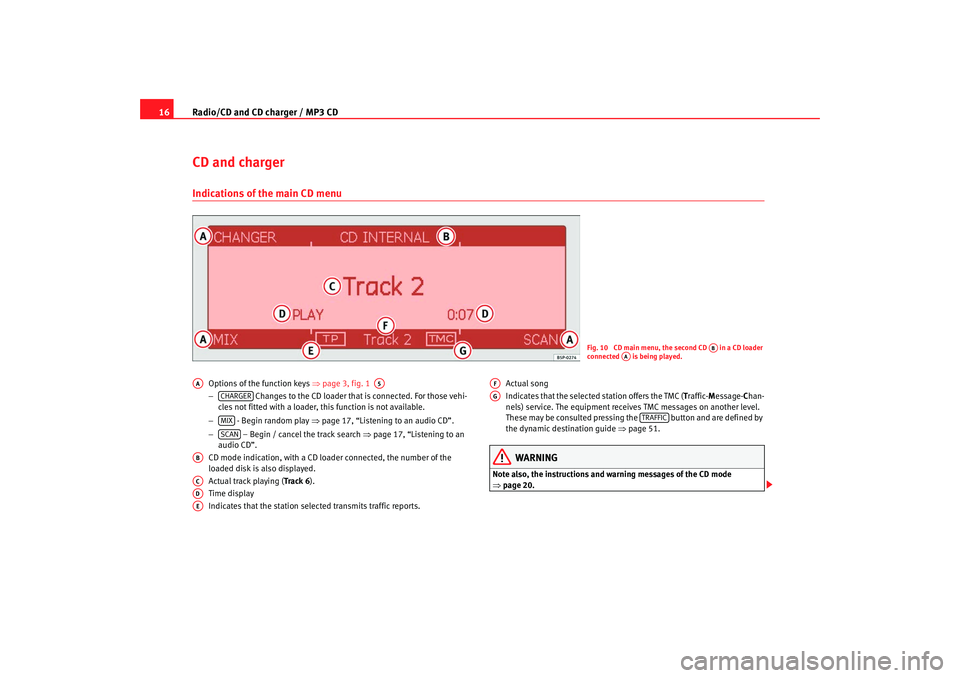
Radio/CD and CD charger / MP3 CD
16CD and chargerIndications of the main CD menu
Options of the function keys ⇒page 3, fig. 1
− Changes to the CD loader that is connected. For those vehi-
cles not fitted with a loader, this function is not available.
− - Begin random play ⇒page 17, “Listening to an audio CD”.
− – Begin / cancel the track search ⇒page 17, “Listening to an
audio CD”.
CD mode indication, with a CD loader connected, the number of the
loaded disk is also displayed.
Actual track playing (Track 6 ).
Time display
Indicates that the station selected transmits traffic reports. Actual song
Indicates that the selected station offers the TMC (
Traffic- Message- Chan-
nels) service. The equipment receives TMC messages on another level.
These may be consulted pressing the button and are defined by
the dynamic destination guide ⇒page 51.
WARNING
Note also, the instructions and warning messages of the CD mode
⇒page 20.
Fig. 10 CD main menu, the second CD in a CD loader
connected is being played.
AB
AA
AA
A5
CHARGERMIXSCAN
ABACADAE
AFAG
TRAFFIC
RNS MP3_ingles Seite 16 Mittwoch, 10. Mai 2006 7:52 19
Page 20 of 64
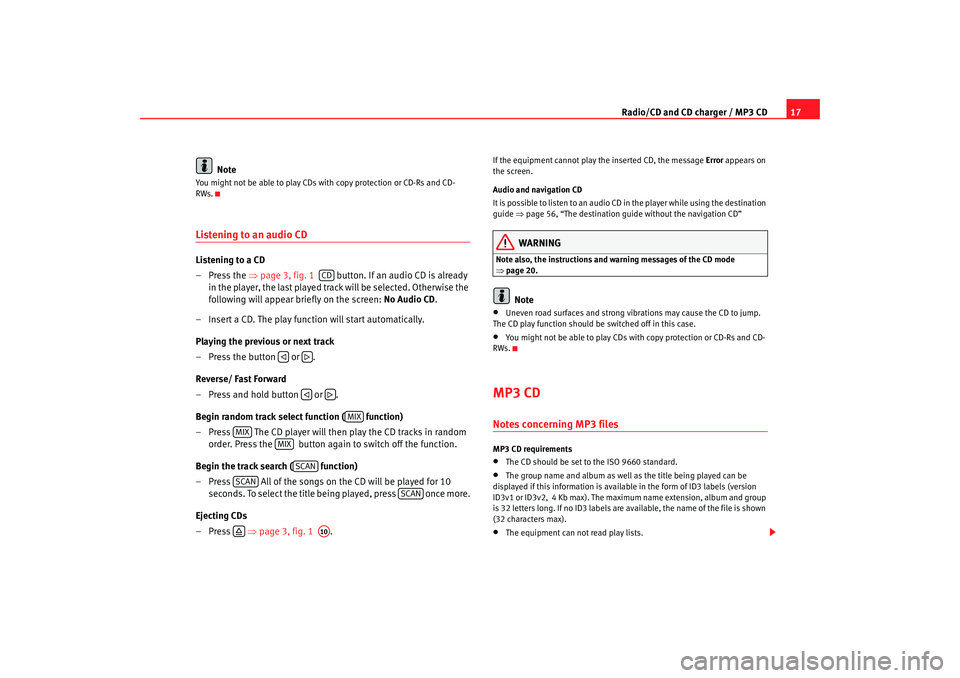
Radio/CD and CD charger / MP3 CD17
Note
You might not be able to play CDs with copy protection or CD-Rs and CD-
RWs.Listening to an audio CDListening to a CD
–Press the ⇒page 3, fig. 1 button. If an audio CD is already
in the player, the last played track will be selected. Otherwise the
following will appear briefly on the screen: No Audio CD.
– Insert a CD. The play function will start automatically.
Playing the previous or next track
– Press the button or .
Reverse/ Fast Forward
– Press and hold button or .
Begin random track select function ( function)
– Press The CD player will then play the CD tracks in random order. Press the button again to switch off the function.
Begin the track search ( function)
– Press All of the songs on the CD will be played for 10 seconds. To select the title being played, press once more.
Ejecting CDs
–Press ⇒page 3, fig. 1 .
If the equipment cannot play the inserted CD, the message Error appears on
the screen.
Audio and navigation CD
It is possible to listen to an audio CD in the player while using the destination
guide ⇒page 56, “The destination guide without the navigation CD”
WARNING
Note also, the instructions and wa rning messages of the CD mode
⇒ page 20.
Note
•
Uneven road surfaces and strong vibrations may cause the CD to jump.
The CD play function should be switched off in this case.
•
You might not be able to play CDs with copy protection or CD-Rs and CD-
RWs.
MP3 CDNotes concerning MP3 filesMP3 CD requirements•
The CD should be set to the ISO 9660 standard.
•
The group name and album as well as the title being played can be
displayed if this information is available in the form of ID3 labels (version
ID3v1 or ID3v2, 4 Kb max). The maximum name extension, album and group
is 32 letters long. If no ID3 labels are ava ilable, the name of the file is shown
(32 characters max).
•
The equipment can not read play lists.
CD
MIX
MIX
MIX
SCAN
SCAN
SCAN
A10
RNS MP3_ingles Seite 17 Mittwoch, 10. Mai 2006 7:52 19
Page 21 of 64
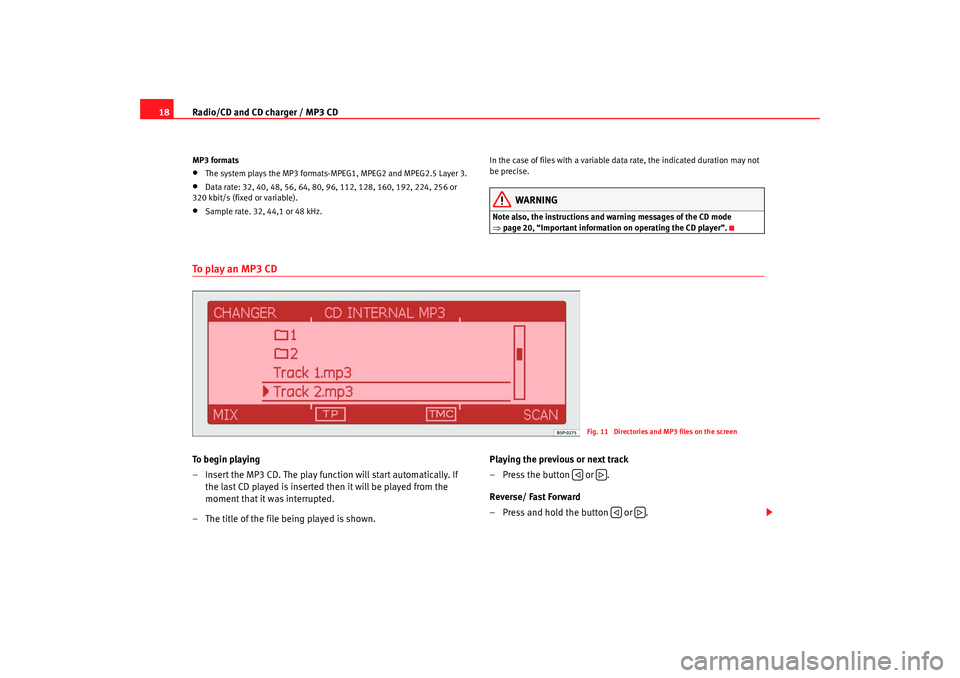
Radio/CD and CD charger / MP3 CD
18MP3 formats•
The system plays the MP3 formats-MPEG1, MPEG2 and MPEG2.5 Layer 3.
•
Data rate: 32, 40, 48, 56, 64, 80, 96, 112, 128, 160, 192, 224, 256 or
320 kbit/s (fixed or variable).
•
Sample rate. 32, 44,1 or 48 kHz. In the case of files with a variable data rate, the indicated duration may not
be precise.
WARNING
Note also, the instructions and warning messages of the CD mode
⇒
page 20, “Important information on operating the CD player”.
To p l a y a n M P 3 C DTo b e g i n p l a y i n g
– Insert the MP3 CD. The play function will start automatically. If
the last CD played is inserted then it will be played from the
moment that it was interrupted.
– The title of the file being played is shown. Playing the previous or next track
– Press the button or .
Reverse/ Fast Forward
– Press and hold the button or .
Fig. 11 Directories and MP3 files on the screen
RNS MP3_ingles Seite 18 Mittwoch, 10. Mai 2006 7:52 19