Page 9 of 86
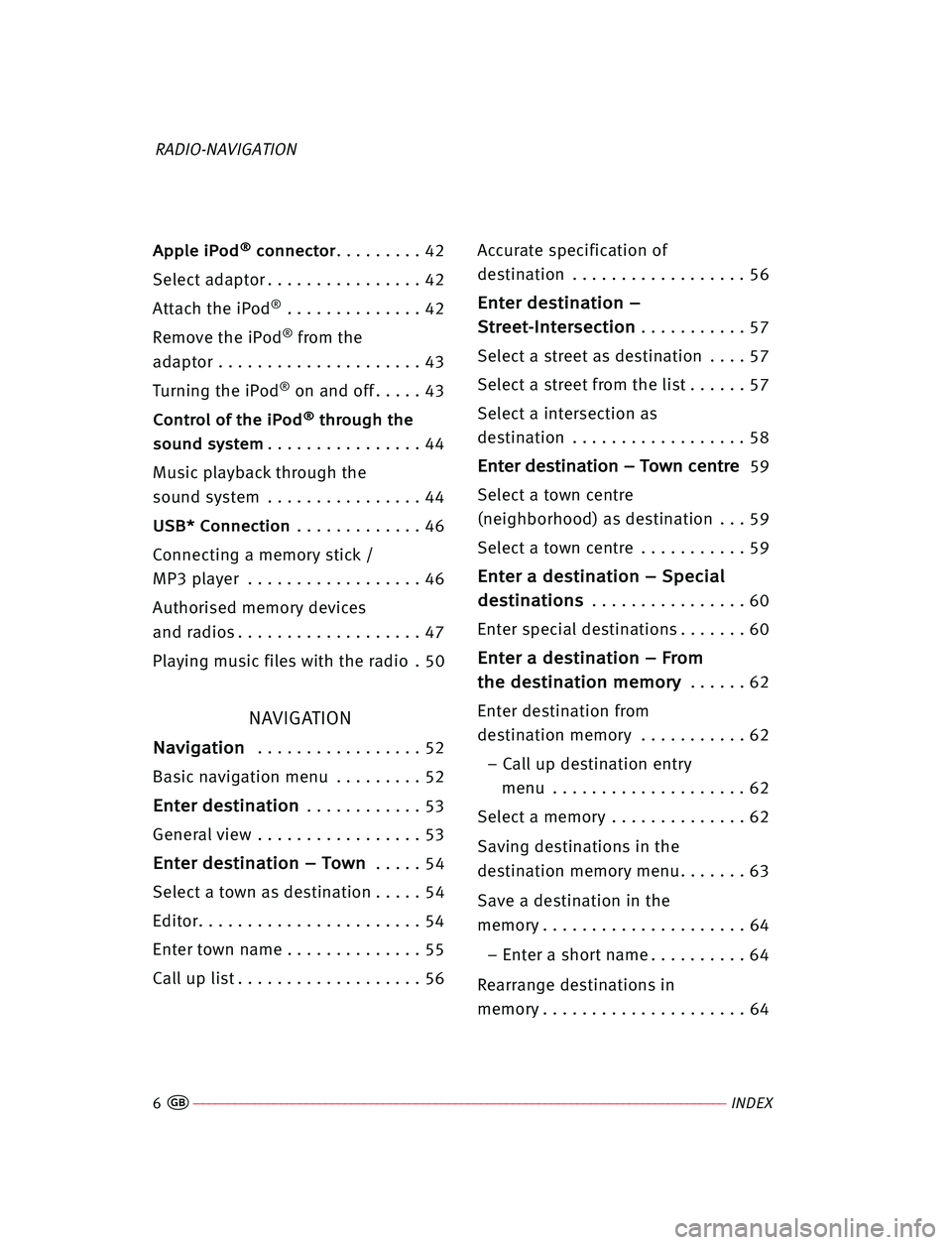
6––––––––––––––––––––––––––––––––––––––––––––––––––––––––––––––––––––––––––––––––––––––INDEX�
A
Ap
pp
pl
le
e iiP
Po
od
d®
®c
co
on
nn
ne
ec
ct
to
or
r. . . . . . . . . 42
Select adaptor . . . . . . . . . . . . . . . . 42
Attach the iPod
®. . . . . . . . . . . . . . 42
Remove the iPod
®from the
adaptor . . . . . . . . . . . . . . . . . . . . . 43
Turning the iPod
®on and off . . . . . 43
C Co
on
nt
tr
ro
ol
l oof
f tth
he
e iiP
Po
od
d®
®t
th
hr
ro
ou
ug
gh
h tth
he
e
s so
ou
un
nd
d ssy
ys
st
te
em
m
. . . . . . . . . . . . . . . . 44
Music playback through the
sound system . . . . . . . . . . . . . . . . 44
U US
SB
B*
* CCo
on
nn
ne
ec
ct
ti
io
on
n. . . . . . . . . . . . . 46
Connecting a memory stick /
MP3 player . . . . . . . . . . . . . . . . . . 46
Authorised memory devices
and radios . . . . . . . . . . . . . . . . . . . 47
Playing music files with the radio . 50
NAVIGATION
N Na
av
vi
ig
ga
at
ti
io
on
n. . . . . . . . . . . . . . . . . 52
Basic navigation menu . . . . . . . . . 52
E En
nt
te
er
r dde
es
st
ti
in
na
at
ti
io
on
n. . . . . . . . . . . . 53
General view . . . . . . . . . . . . . . . . . 53
E En
nt
te
er
r dde
es
st
ti
in
na
at
ti
io
on
n –– TTo
ow
wn
n. . . . . 54
Select a town as destination . . . . . 54
Editor. . . . . . . . . . . . . . . . . . . . . . . 54
Enter town name . . . . . . . . . . . . . . 55
Call up list . . . . . . . . . . . . . . . . . . . 56Accurate specification of
destination . . . . . . . . . . . . . . . . . . 56
E En
nt
te
er
r dde
es
st
ti
in
na
at
ti
io
on
n ––
S St
tr
re
ee
et
t-
-I
In
nt
te
er
rs
se
ec
ct
ti
io
on
n
. . . . . . . . . . . 57
Select a street as destination . . . . 57
Select a street from the list . . . . . . 57
Select a intersection as
destination . . . . . . . . . . . . . . . . . . 58
E En
nt
te
er
r dde
es
st
ti
in
na
at
ti
io
on
n –– TTo
ow
wn
n cce
en
nt
tr
re
e59
Select a town centre
(neighborhood) as destination . . . 59
Select a town centre . . . . . . . . . . . 59
E En
nt
te
er
r aa dde
es
st
ti
in
na
at
ti
io
on
n –– SSp
pe
ec
ci
ia
al
l
d de
es
st
ti
in
na
at
ti
io
on
ns
s
. . . . . . . . . . . . . . . . 60
Enter special destinations . . . . . . . 60
E En
nt
te
er
r aa dde
es
st
ti
in
na
at
ti
io
on
n –– FFr
ro
om
m
t th
he
e dde
es
st
ti
in
na
at
ti
io
on
n mme
em
mo
or
ry
y
. . . . . . 62
Enter destination from
destination memory . . . . . . . . . . . 62
– Call up destination entry
menu . . . . . . . . . . . . . . . . . . . . 62
Select a memory . . . . . . . . . . . . . . 62
Saving destinations in the
destination memory menu. . . . . . . 63
Save a destination in the
memory . . . . . . . . . . . . . . . . . . . . . 64
– Enter a short name . . . . . . . . . . 64
Rearrange destinations in
memory . . . . . . . . . . . . . . . . . . . . . 64
RADIO-NAVIGATION
RNS LOW Angles.qxd 26/5/06 11:45 Página 6
Page 10 of 86
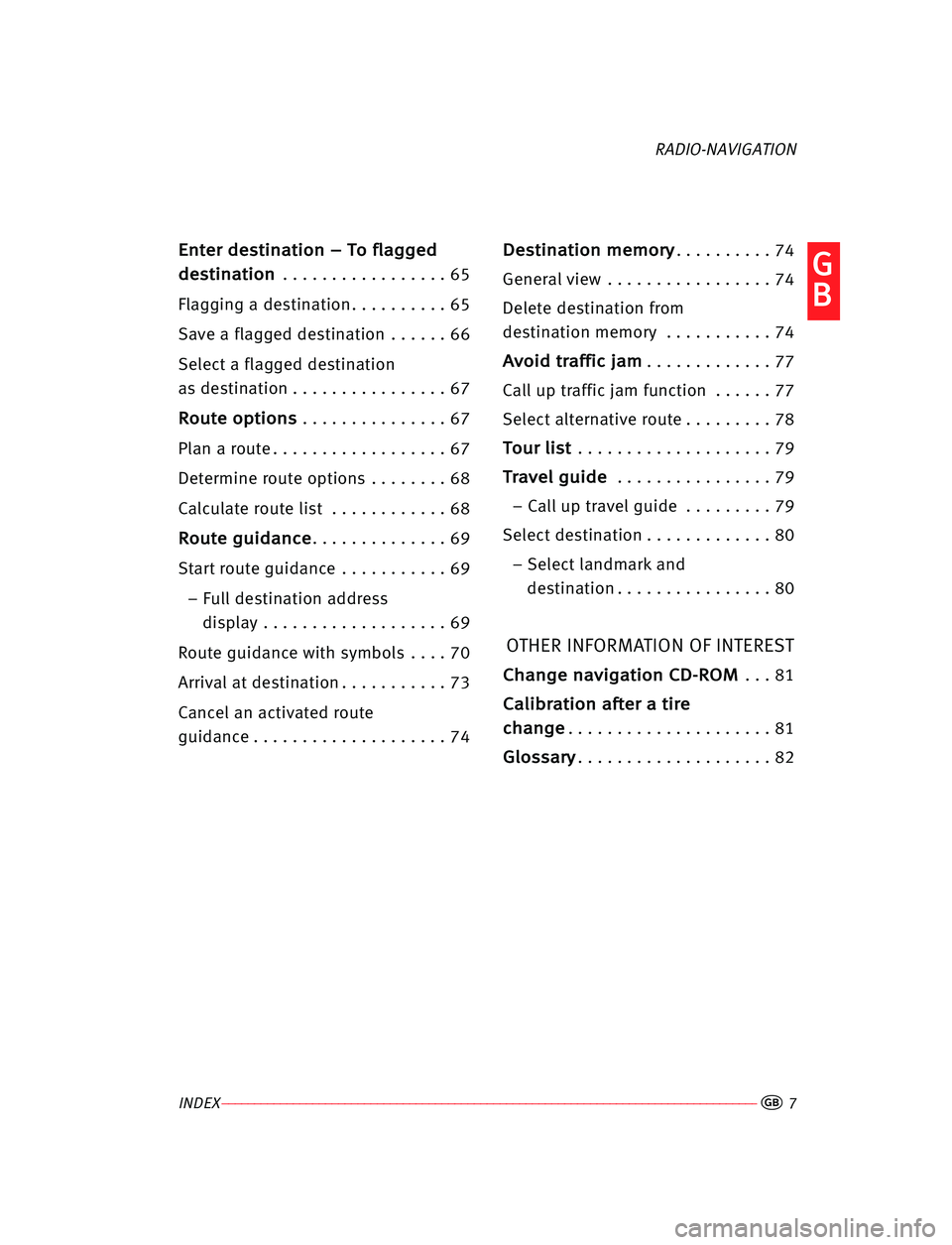
INDEX–––––––––––––––––––––––––––––––––––––––––––––––––––––––––––––––––––––––––––––––––––––––7�
G
G
B B
E
En
nt
te
er
r dde
es
st
ti
in
na
at
ti
io
on
n –– TTo
o ffl
la
ag
gg
ge
ed
d
d de
es
st
ti
in
na
at
ti
io
on
n
. . . . . . . . . . . . . . . . . 65
Flagging a destination . . . . . . . . . . 65
Save a flagged destination . . . . . . 66
Select a flagged destination
as destination . . . . . . . . . . . . . . . . 67
R Ro
ou
ut
te
e oop
pt
ti
io
on
ns
s. . . . . . . . . . . . . . . 67
Plan a route . . . . . . . . . . . . . . . . . . 67
Determine route options . . . . . . . . 68
Calculate route list . . . . . . . . . . . . 68
R Ro
ou
ut
te
e ggu
ui
id
da
an
nc
ce
e. . . . . . . . . . . . . . 69
Start route guidance . . . . . . . . . . . 69
– Full destination address
display . . . . . . . . . . . . . . . . . . . 69
Route guidance with symbols . . . . 70
Arrival at destination . . . . . . . . . . . 73
Cancel an activated route
guidance . . . . . . . . . . . . . . . . . . . . 74
D De
es
st
ti
in
na
at
ti
io
on
n mme
em
mo
or
ry
y. . . . . . . . . . 74
General view . . . . . . . . . . . . . . . . . 74
Delete destination from
destination memory . . . . . . . . . . . 74
A Av
vo
oi
id
d ttr
ra
af
ff
fi
ic
c jja
am
m. . . . . . . . . . . . . 77
Call up traffic jam function . . . . . . 77
Select alternative route . . . . . . . . . 78
T To
ou
ur
r lli
is
st
t. . . . . . . . . . . . . . . . . . . . 79
T
Tr
ra
av
ve
el
l ggu
ui
id
de
e. . . . . . . . . . . . . . . . 79
– Call up travel guide . . . . . . . . . 79
Select destination . . . . . . . . . . . . . 80
– Select landmark and
destination . . . . . . . . . . . . . . . . 80
OTHER INFORMATION OF INTEREST
C Ch
ha
an
ng
ge
e nna
av
vi
ig
ga
at
ti
io
on
n CCD
D-
-R
RO
OM
M. . . 81
C
Ca
al
li
ib
br
ra
at
ti
io
on
n aaf
ft
te
er
r aa tti
ir
re
e
c ch
ha
an
ng
ge
e
. . . . . . . . . . . . . . . . . . . . . 81
G
Gl
lo
os
ss
sa
ar
ry
y. . . . . . . . . . . . . . . . . . . . 82
RADIO-NAVIGATION
RNS LOW Angles.qxd 26/5/06 11:45 Página 7
Page 11 of 86
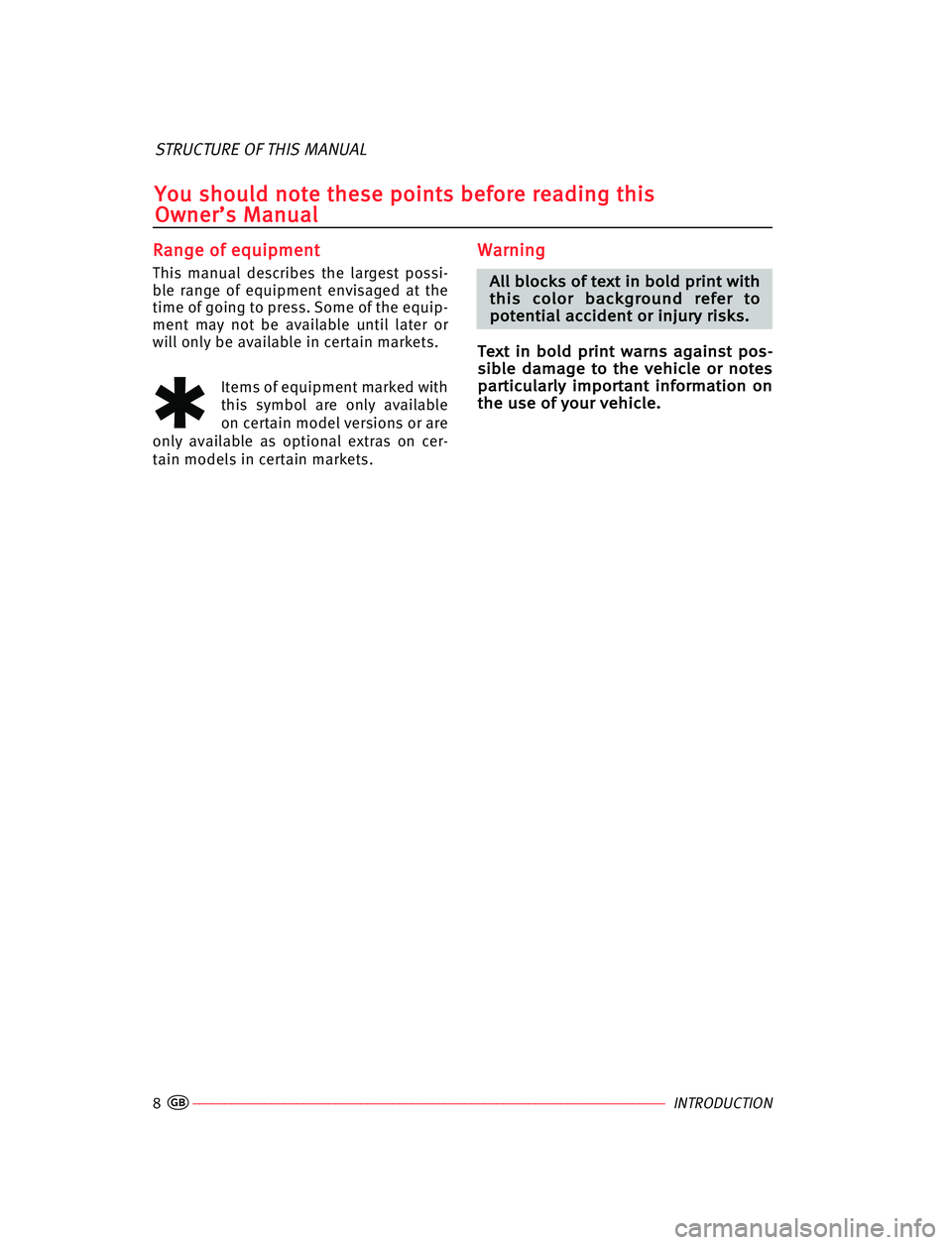
8––––––––––––––––––––––––––––––––––––––––––––––––––––––––––––––––––––––––––––INTRODUCTION�
R
Ra
an
ng
ge
e oof
f eeq
qu
ui
ip
pm
me
en
nt
t
This manual describes the largest possi-
ble range of equipment envisaged at the
time of going to press. Some of the equip-
ment may not be available until later or
will only be available in certain markets.
✱
Items of equipment marked with
this symbol are only available
on certain model versions or are
only available as optional extras on cer-
tain models in certain markets.
W Wa
ar
rn
ni
in
ng
g
A
Al
ll
l bbl
lo
oc
ck
ks
s oof
f tte
ex
xt
t iin
n bbo
ol
ld
d ppr
ri
in
nt
t wwi
it
th
h
t th
hi
is
s cco
ol
lo
or
r bba
ac
ck
kg
gr
ro
ou
un
nd
d rre
ef
fe
er
r tto
o
p po
ot
te
en
nt
ti
ia
al
l aac
cc
ci
id
de
en
nt
t oor
r iin
nj
ju
ur
ry
y rri
is
sk
ks
s.
.
T Te
ex
xt
t iin
n bbo
ol
ld
d ppr
ri
in
nt
t wwa
ar
rn
ns
s aag
ga
ai
in
ns
st
t ppo
os
s-
-
s si
ib
bl
le
e dda
am
ma
ag
ge
e tto
o tth
he
e vve
eh
hi
ic
cl
le
e oor
r nno
ot
te
es
s
p pa
ar
rt
ti
ic
cu
ul
la
ar
rl
ly
y iim
mp
po
or
rt
ta
an
nt
t iin
nf
fo
or
rm
ma
at
ti
io
on
n oon
n
t th
he
e uus
se
e oof
f yyo
ou
ur
r vve
eh
hi
ic
cl
le
e.
.
STRUCTURE OF THIS MANUAL
Y
Yo
ou
u ssh
ho
ou
ul
ld
d nno
ot
te
e tth
he
es
se
e ppo
oi
in
nt
ts
s bbe
ef
fo
or
re
e rre
ea
ad
di
in
ng
g tth
hi
is
s
O Ow
wn
ne
er
r’
’s
s MMa
an
nu
ua
al
l
RNS LOW Angles.qxd 26/5/06 11:45 Página 8
Page 12 of 86
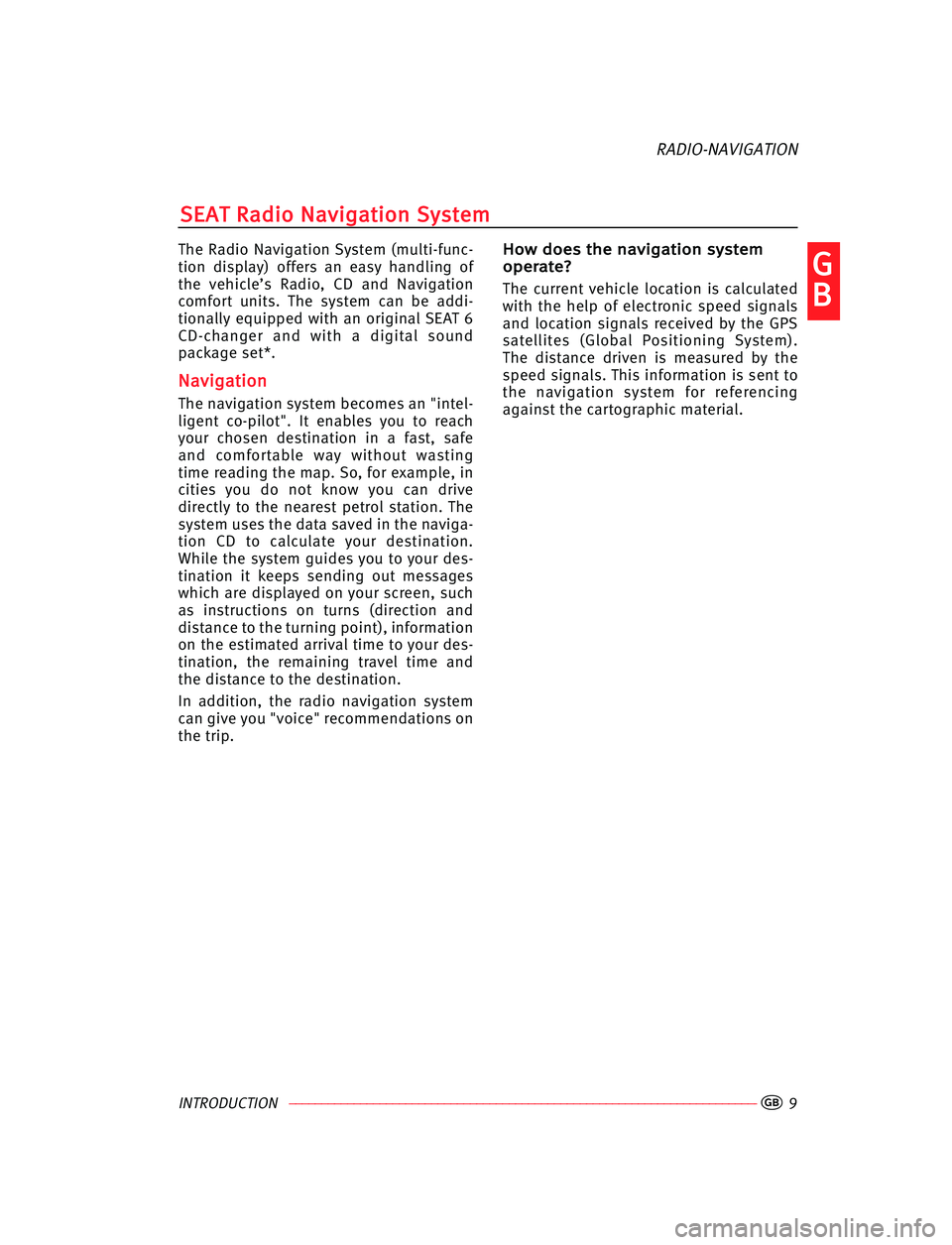
INTRODUCTION ––––––––––––––––––––––––––––––––––––––––––––––––––––––––––––––––––––––––––––9�
G
G
B B
The Radio Navigation System (multi-func-
tion display) offers an easy handling of
the vehicle’s Radio, CD and Navigation
comfort units. The system can be addi-
tionally equipped with an original SEAT 6
CD-changer and with a digital sound
package set*.
N Na
av
vi
ig
ga
at
ti
io
on
n
The navigation system becomes an "intel-
ligent co-pilot". It enables you to reach
your chosen destination in a fast, safe
and comfortable way without wasting
time reading the map. So, for example, in
cities you do not know you can drive
directly to the nearest petrol station. The
system uses the data saved in the naviga-
tion CD to calculate your destination.
While the system guides you to your des-
tination it keeps sending out messages
which are displayed on your screen, such
as instructions on turns (direction and
distance to the turning point), information
on the estimated arrival time to your des-
tination, the remaining travel time and
the distance to the destination.
In addition, the radio navigation system
can give you "voice" recommendations on
the trip.
H Ho
ow
w ddo
oe
es
s tth
he
e nna
av
vi
ig
ga
at
ti
io
on
n ssy
ys
st
te
em
m
o op
pe
er
ra
at
te
e?
?
The current vehicle location is calculated
with the help of electronic speed signals
and location signals received by the GPS
satellites (Global Positioning System).
The distance driven is measured by the
speed signals. This information is sent to
the navigation system for referencing
against the cartographic material.
S SE
EA
AT
T RRa
ad
di
io
o NNa
av
vi
ig
ga
at
ti
io
on
n SSy
ys
st
te
em
m
RADIO-NAVIGATION
RNS LOW Angles.qxd 26/5/06 11:45 Página 9
Page 13 of 86
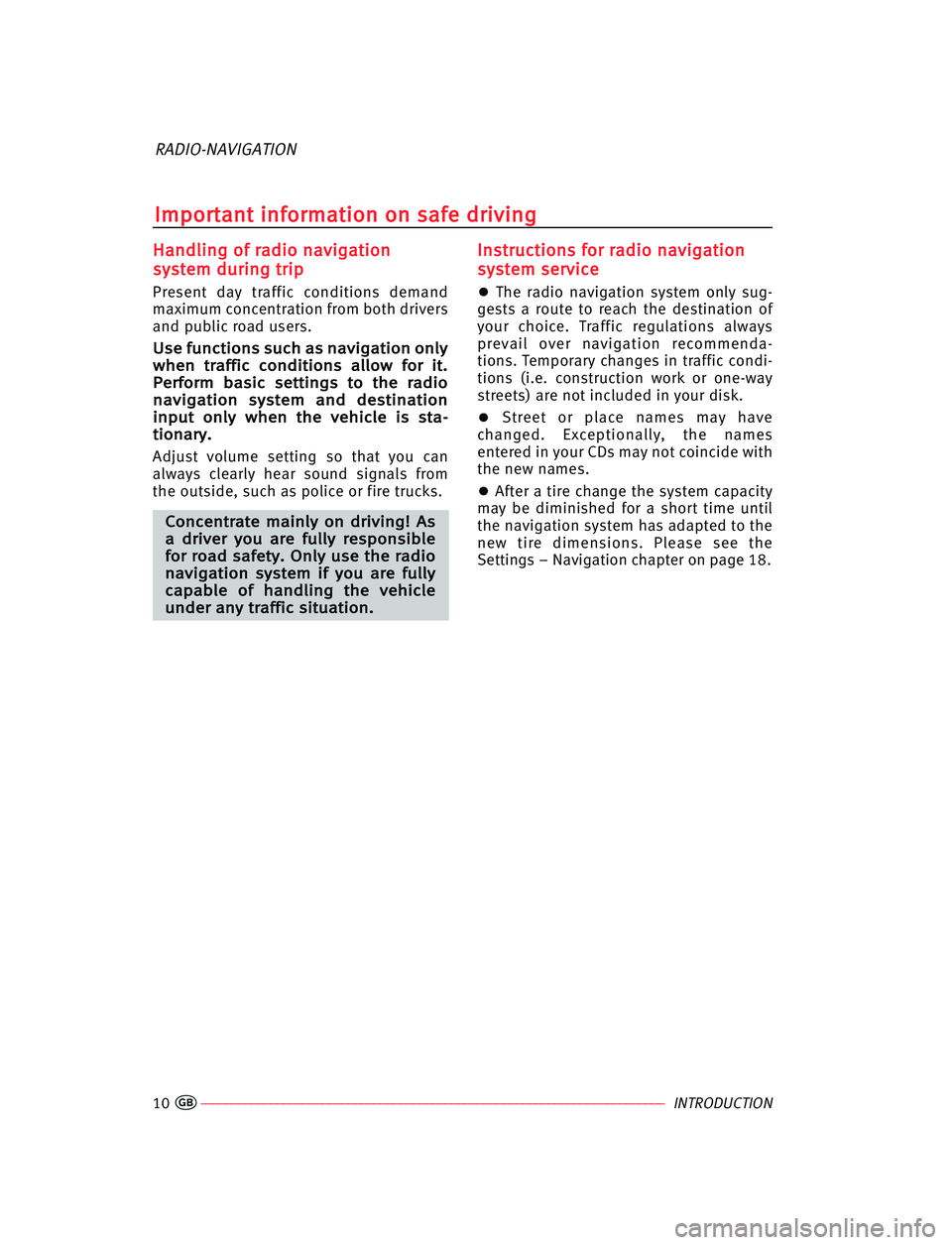
10–––––––––––––––––––––––––––––––––––––––––––––––––––––––––––––––––––––––––––INTRODUCTION�
H
Ha
an
nd
dl
li
in
ng
g oof
f rra
ad
di
io
o nna
av
vi
ig
ga
at
ti
io
on
n
s sy
ys
st
te
em
m ddu
ur
ri
in
ng
g ttr
ri
ip
p
Present day traffic conditions demand
maximum concentration from both drivers
and public road users.
U Us
se
e ffu
un
nc
ct
ti
io
on
ns
s ssu
uc
ch
h aas
s nna
av
vi
ig
ga
at
ti
io
on
n oon
nl
ly
y
w wh
he
en
n ttr
ra
af
ff
fi
ic
c cco
on
nd
di
it
ti
io
on
ns
s aal
ll
lo
ow
w ffo
or
r iit
t.
.
P Pe
er
rf
fo
or
rm
m bba
as
si
ic
c sse
et
tt
ti
in
ng
gs
s tto
o tth
he
e rra
ad
di
io
o
n na
av
vi
ig
ga
at
ti
io
on
n ssy
ys
st
te
em
m aan
nd
d dde
es
st
ti
in
na
at
ti
io
on
n
i in
np
pu
ut
t oon
nl
ly
y wwh
he
en
n tth
he
e vve
eh
hi
ic
cl
le
e iis
s sst
ta
a-
-
t ti
io
on
na
ar
ry
y.
.
Adjust volume setting so that you can
always clearly hear sound signals from
the outside, such as police or fire trucks.
C Co
on
nc
ce
en
nt
tr
ra
at
te
e mma
ai
in
nl
ly
y oon
n ddr
ri
iv
vi
in
ng
g!
! AAs
s
a a ddr
ri
iv
ve
er
r yyo
ou
u aar
re
e ffu
ul
ll
ly
y rre
es
sp
po
on
ns
si
ib
bl
le
e
f fo
or
r rro
oa
ad
d ssa
af
fe
et
ty
y.
. OOn
nl
ly
y uus
se
e tth
he
e rra
ad
di
io
o
n na
av
vi
ig
ga
at
ti
io
on
n ssy
ys
st
te
em
m iif
f yyo
ou
u aar
re
e ffu
ul
ll
ly
y
c ca
ap
pa
ab
bl
le
e oof
f hha
an
nd
dl
li
in
ng
g tth
he
e vve
eh
hi
ic
cl
le
e
u un
nd
de
er
r aan
ny
y ttr
ra
af
ff
fi
ic
c ssi
it
tu
ua
at
ti
io
on
n.
.
I
In
ns
st
tr
ru
uc
ct
ti
io
on
ns
s ffo
or
r rra
ad
di
io
o nna
av
vi
ig
ga
at
ti
io
on
n
s sy
ys
st
te
em
m sse
er
rv
vi
ic
ce
e
•The radio navigation system only sug-
gests a route to reach the destination of
your choice. Traffic regulations always
prevail over navigation recommenda-
tions. Temporary changes in traffic condi-
tions (i.e. construction work or one-way
streets) are not included in your disk.
•Street or place names may have
changed. Exceptionally, the names
entered in your CDs may not coincide with
the new names.
•After a tire change the system capacity
may be diminished for a short time until
the navigation system has adapted to the
new tire dimensions. Please see the
Settings – Navigation chapter on page 18.
RADIO-NAVIGATION
I Im
mp
po
or
rt
ta
an
nt
t iin
nf
fo
or
rm
ma
at
ti
io
on
n oon
n ssa
af
fe
e ddr
ri
iv
vi
in
ng
g
RNS LOW Angles.qxd 26/5/06 11:45 Página 10
Page 14 of 86
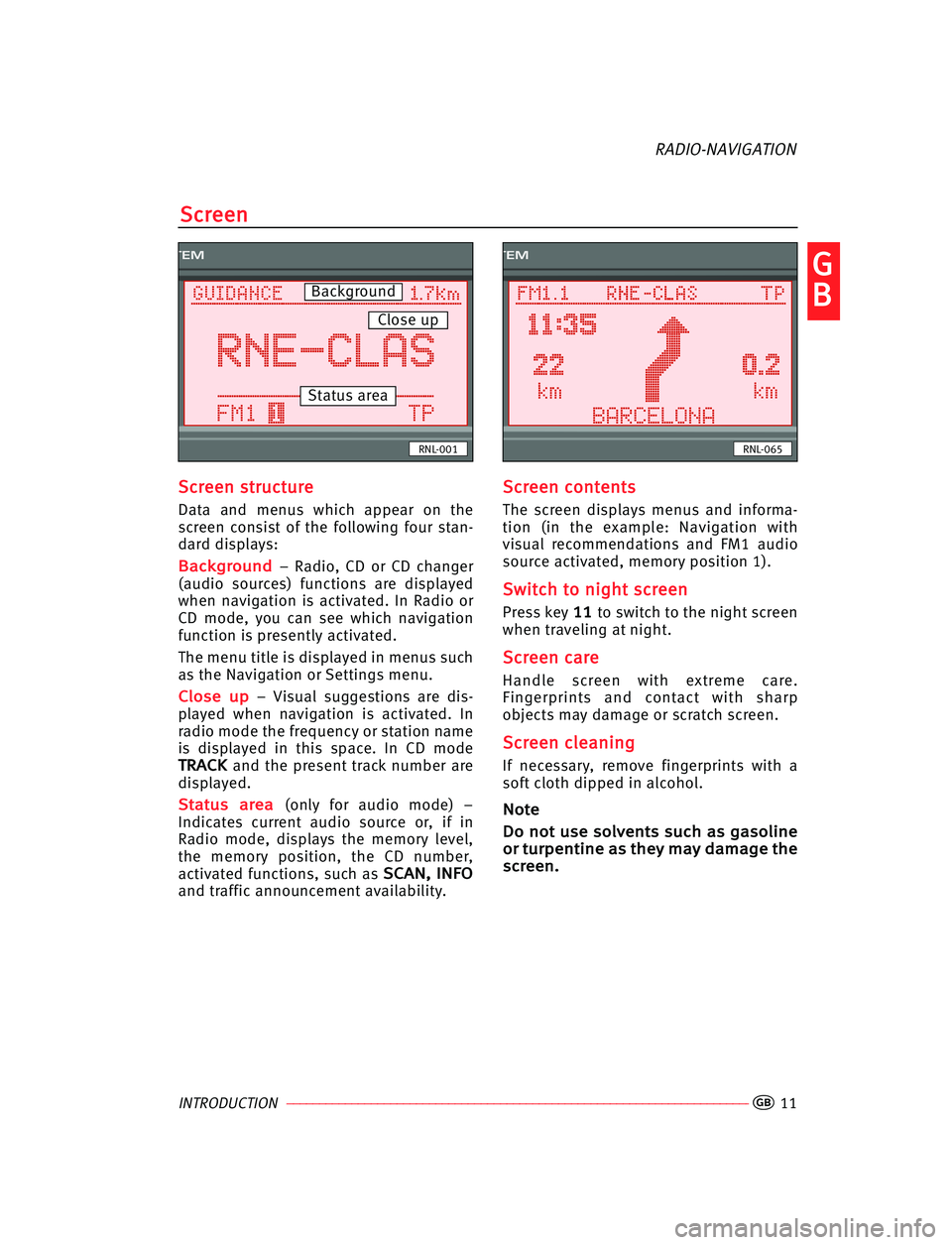
INTRODUCTION –––––––––––––––––––––––––––––––––––––––––––––––––––––––––––––––––––––––––––11�
G
G
B B
S
Sc
cr
re
ee
en
n sst
tr
ru
uc
ct
tu
ur
re
e
Data and menus which appear on the
screen consist of the following four stan-
dard displays:
B Ba
ac
ck
kg
gr
ro
ou
un
nd
d– Radio, CD or CD changer
(audio sources) functions are displayed
when navigation is activated. In Radio or
CD mode, you can see which navigation
function is presently activated.
The menu title is displayed in menus such
as the Navigation or Settings menu.
C Cl
lo
os
se
e uup
p– Visual suggestions are dis-
played when navigation is activated. In
radio mode the frequency or station name
is displayed in this space. In CD mode
T TR
RA
AC
CK
Kand the present track number are
displayed.
S St
ta
at
tu
us
s aar
re
ea
a(only for audio mode) –
Indicates current audio source or, if in
Radio mode, displays the memory level,
the memory position, the CD number,
activated functions, such as
S SC
CA
AN
N,
, IIN
NF
FO
O
and traffic announcement availability.
S
Sc
cr
re
ee
en
n cco
on
nt
te
en
nt
ts
s
The screen displays menus and informa-
tion (in the example: Navigation with
visual recommendations and FM1 audio
source activated, memory position 1).
S Sw
wi
it
tc
ch
h tto
o nni
ig
gh
ht
t ssc
cr
re
ee
en
n
Press key1
11
1to switch to the night screen
when traveling at night.
S Sc
cr
re
ee
en
n cca
ar
re
e
Handle screen with extreme care.
Fingerprints and contact with sharp
objects may damage or scratch screen.
S Sc
cr
re
ee
en
n ccl
le
ea
an
ni
in
ng
g
If necessary, remove fingerprints with a
soft cloth dipped in alcohol.
N No
ot
te
e
D
Do
o nno
ot
t uus
se
e sso
ol
lv
ve
en
nt
ts
s ssu
uc
ch
h aas
s gga
as
so
ol
li
in
ne
e
o or
r ttu
ur
rp
pe
en
nt
ti
in
ne
e aas
s tth
he
ey
y mma
ay
y dda
am
ma
ag
ge
e tth
he
e
s sc
cr
re
ee
en
n.
.
S
Sc
cr
re
ee
en
n
RADIO-NAVIGATION
TEM
GUIDANCE
RNL-001
TEM
RNL-065
Background
Close up
Status area
RNS LOW Angles.qxd 26/5/06 11:45 Página 11
Page 15 of 86
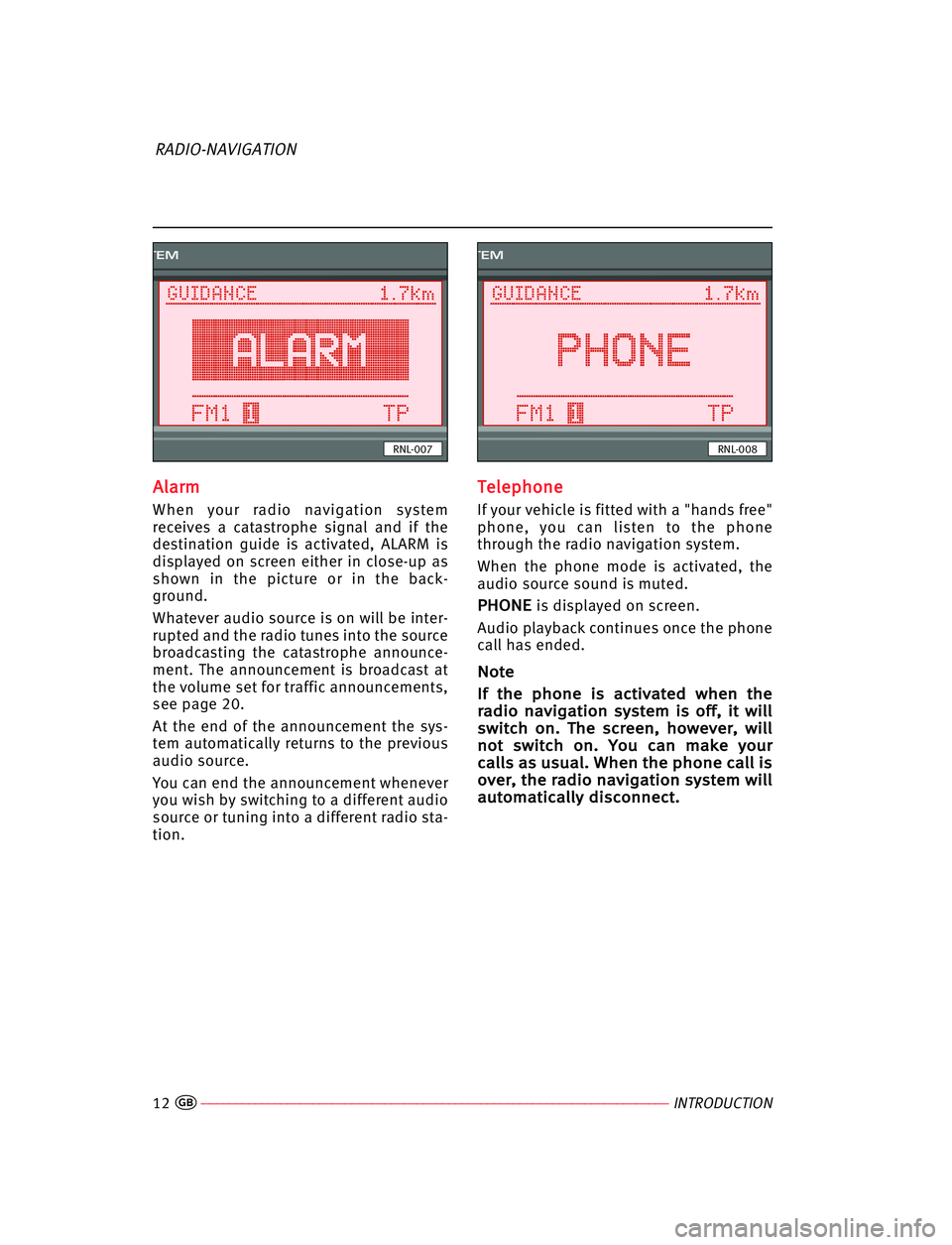
A Al
la
ar
rm
m
When your radio navigation system
receives a catastrophe signal and if the
destination guide is activated, ALARM is
displayed on screen either in close-up as
shown in the picture or in the back-
ground.
Whatever audio source is on will be inter-
rupted and the radio tunes into the source
broadcasting the catastrophe announce-
ment. The announcement is broadcast at
the volume set for traffic announcements,
see page 20.
At the end of the announcement the sys-
tem automatically returns to the previous
audio source.
You can end the announcement whenever
you wish by switching to a different audio
source or tuning into a different radio sta-
tion.
T Te
el
le
ep
ph
ho
on
ne
e
If your vehicle is fitted with a "hands free"
phone, you can listen to the phone
through the radio navigation system.
When the phone mode is activated, the
audio source sound is muted.
P PH
HO
ON
NE
Eis displayed on screen.
Audio playback continues once the phone
call has ended.
N No
ot
te
e
I
If
f tth
he
e pph
ho
on
ne
e iis
s aac
ct
ti
iv
va
at
te
ed
d wwh
he
en
n tth
he
e
r ra
ad
di
io
o nna
av
vi
ig
ga
at
ti
io
on
n ssy
ys
st
te
em
m iis
s oof
ff
f,
, iit
t wwi
il
ll
l
s sw
wi
it
tc
ch
h oon
n.
. TTh
he
e ssc
cr
re
ee
en
n,
, hho
ow
we
ev
ve
er
r,
, wwi
il
ll
l
n no
ot
t ssw
wi
it
tc
ch
h oon
n.
. YYo
ou
u cca
an
n mma
ak
ke
e yyo
ou
ur
r
c ca
al
ll
ls
s aas
s uus
su
ua
al
l.
. WWh
he
en
n tth
he
e pph
ho
on
ne
e cca
al
ll
l iis
s
o ov
ve
er
r,
, tth
he
e rra
ad
di
io
o nna
av
vi
ig
ga
at
ti
io
on
n ssy
ys
st
te
em
m wwi
il
ll
l
a au
ut
to
om
ma
at
ti
ic
ca
al
ll
ly
y ddi
is
sc
co
on
nn
ne
ec
ct
t.
.
12––––––––––––––––––––––––––––––––––––––––––––––––––––––––––––––––––––––––––––INTRODUCTION
RADIO-NAVIGATION
�
TEM
GUIDANCE
RNL-007
TEM
GUIDANCE
RNL-008
RNS LOW Angles.qxd 26/5/06 11:45 Página 12
Page 16 of 86
INTRODUCTION––––––––––––––––––––––––––––––––––––––––––––––––––––––––––––––––––––––––––––13
M
Me
en
nu
u sst
tr
ru
uc
ct
tu
ur
re
e
All the basic functions of the radio navi-
gation system are adjusted in the
Setup/Settings menu. Navigation set-
tings and destinations are also entered in
the menus.
The menu screen’s contents are divided
into options and menu titles. If a menu
consists of more than 5 options, the other
options remain invisible.These menus are displayed with a right
arrow. The other options can be displayed
by moving the scroll bar to the second-to-
last or second option on the list. If you
press menu key
2 25
5again, the scroll bar
will not move and the other menu options
are displayed.
RADIO-NAVIGATION
M Me
en
nu
us
s
�
G
G
B BTEM
SETUP MENU
MACRO KEY
TIME
SCREEN
LANGUAGE
FACTORY SETTINGS
RNL-010
TEM
SETUP MENU
NAVIGATION
VOLUME
MACRO KEY
TIME
RNL-009
RNS LOW Angles.qxd 26/5/06 11:45 Página 13