Page 20 of 70
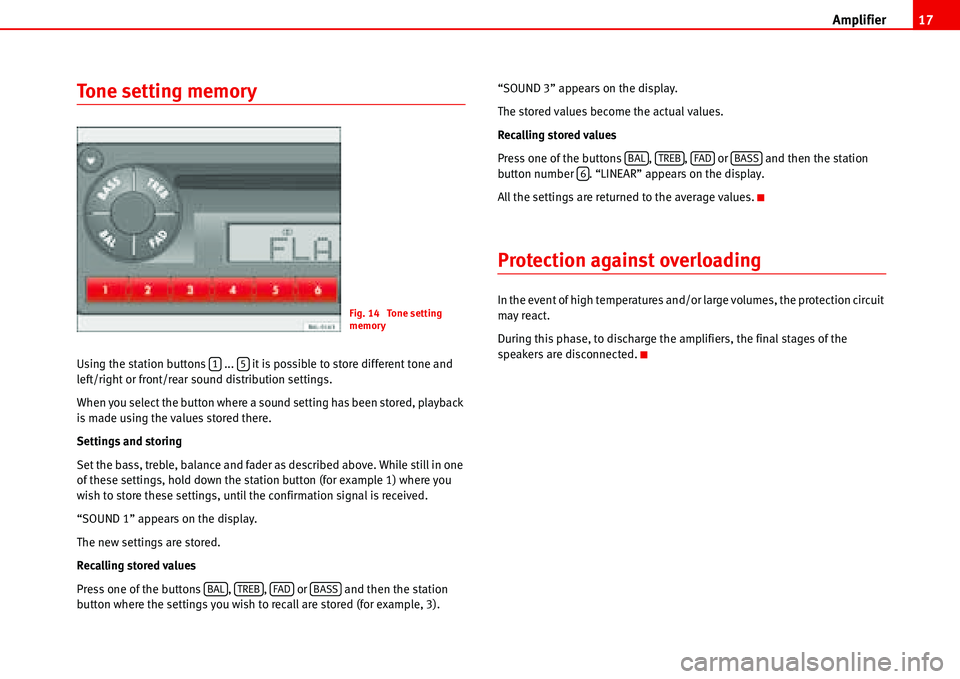
Amplifier17
Tone setting memory
Using the station buttons ... it is possible to store different tone and
left/right or front/rear sound distribution settings.
When you select the button where a sound setting has been stored, playback
is made using the values stored there.
Settings and storing
Set the bass, treble, balance and fader as described above. While still in one
of these settings, hold down the station button (for example 1) where you
wish to store these settings, until the confirmation signal is received.
“SOUND 1” appears on the display.
The new settings are stored.
Recalling stored values
Press one of the buttons , , or and then the station
button where the settings you wish to recall are stored (for example, 3).“SOUND 3” appears on the display.
The stored values become the actual values.
Recalling stored values
Press one of the buttons , , or and then the station
button number . “LINEAR” appears on the display.
All the settings are returned to the average values.
Protection against overloading
In the event of high temperatures and/or large volumes, the protection circuit
may react.
During this phase, to discharge the amplifiers, the final stages of the
speakers are disconnected.Fig. 14 Tone setting
memory
15
BALTREBFADBASS
BALTREBFADBASS6
Page 21 of 70
Radio 18
Radio
Select Radio mode
Press the button or .
Select waveband
FM/AM
The button allows you to choose between the “FM” and “AM” wave-
bands.
By repeatedly pressing the button it is possible to change from the
“FM1” memory banks to the “FM2” and “MW” or “LW”
1) bands and viceversa.While in the FM band, “FM1” or “FM2” is displayed on the screen; while in AM
“MW” or “LW” is displayed
1).
FM with RDS
By repeatedly pressing the button you can change from the “RDS1”
memory bank to the “RDS2” memory bank and viceversa.
The memory banks “RDS1” or “RDS2” are displayed on the screen.
Stereo reception (only for FM and RDS
wavebands)
When a station which broadcasts in stereo is received, the sign “��” is
displayed.
1)According to version
Fig. 15 Select Radio
mode
BANDRDS
BAND
BAND
RDS
Fig. 16 Stereo reception
(only for FM and RDS
wavebands)
Page 22 of 70
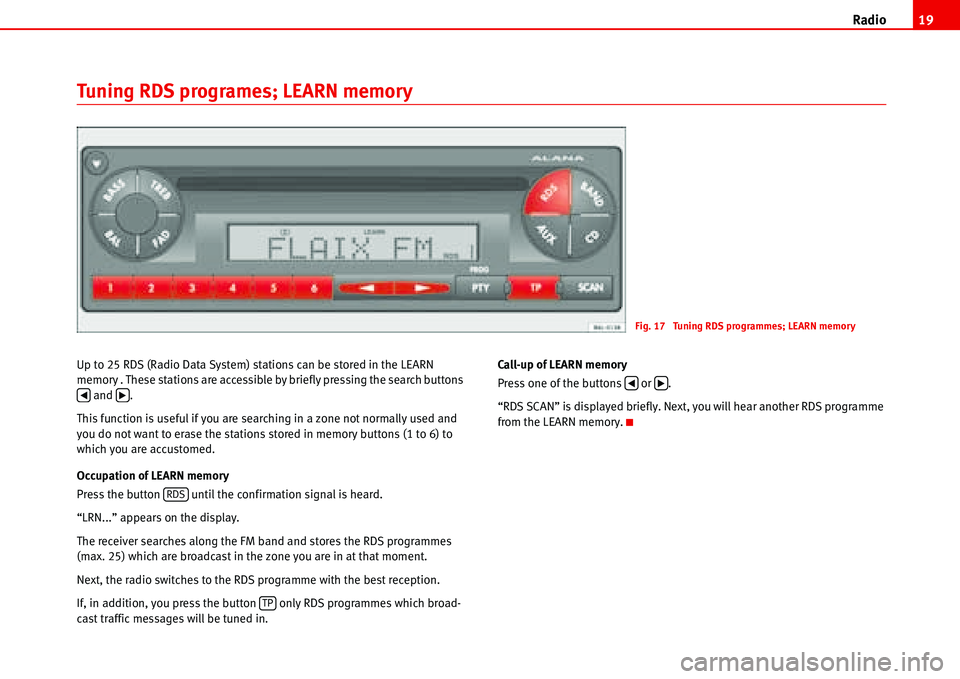
Radio19
Tuning RDS programes; LEARN memory
Up to 25 RDS (Radio Data System) stations can be stored in the LEARN
memory . These stations are accessible by briefly pressing the search buttons
and .
This function is useful if you are searching in a zone not normally used and
you do not want to erase the stations stored in memory buttons (1 to 6) to
which you are accustomed.
Occupation of LEARN memory
Press the button until the confirmation signal is heard.
“LRN...” appears on the display.
The receiver searches along the FM band and stores the RDS programmes
(max. 25) which are broadcast in the zone you are in at that moment.
Next, the radio switches to the RDS programme with the best reception.
If, in addition, you press the button only RDS programmes which broad-
cast traffic messages will be tuned in.Call-up of LEARN memory
Press one of the buttons or .
“RDS SCAN” is displayed briefly. Next, you will hear another RDS programme
from the LEARN memory.
Fig. 17 Tuning RDS programmes; LEARN memory
�‚�b
RDS
TP
�‚�b
Page 23 of 70
Radio 20
Automatic memory of AUTOSTORE stationsAutostore in RDS range
Select the desired RDS memory bank, 1 or 2, by briefly pressing the button
.
Press the button until the confirmation signal is heard.
“AS” is displayed and the frequency indicator is changing.
On completion, you will hear the programme with the best reception.
The 6 stations with the best reception in the range selected are automatically
stored in the station buttons 1-6.
Autostore in FM range
Select the desired FM memory bank, 1 or 2, by briefly pressing the button
“”.
Press the button until the confirmation signal is heard.
AS is displayed and the frequency indicator is changing.
On completion, you will hear the programme with the best reception.
The 6 stations with the best reception in the range selected are automatically
stored in the station buttons 1-6.
Fig. 18 Autostore in RDS
range
Fig. 19 Autostore in FM
range
RDS
SCAN
BAND
SCAN
Page 24 of 70
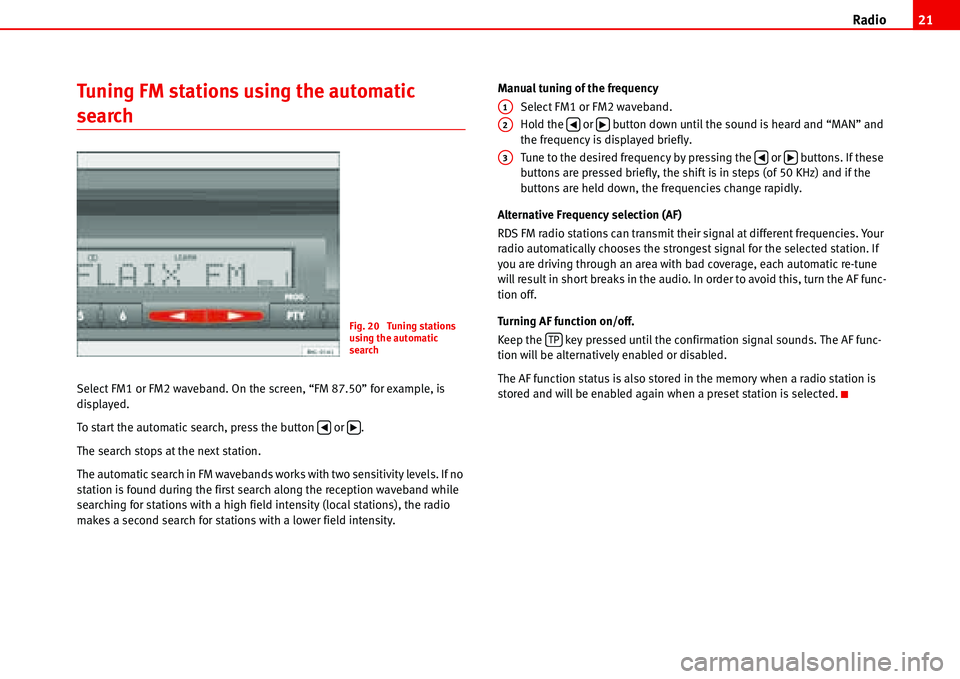
Radio21
Tuning FM stations using the automatic
search
Select FM1 or FM2 waveband. On the screen, “FM 87.50” for example, is
displayed.
To start the automatic search, press the button or .
The search stops at the next station.
The automatic search in FM wavebands works with two sensitivity levels. If no
station is found during the first search along the reception waveband while
searching for stations with a high field intensity (local stations), the radio
makes a second search for stations with a lower field intensity.Manual tuning of the frequency
Select FM1 or FM2 waveband.
Hold the or button down until the sound is heard and “MAN” and
the frequency is displayed briefly.
Tune to the desired frequency by pressing the or buttons. If these
buttons are pressed briefly, the shift is in steps (of 50 KHz) and if the
buttons are held down, the frequencies change rapidly.
Alternative Frequency selection (AF)
RDS FM radio stations can transmit their signal at different frequencies. Your
radio automatically chooses the strongest signal for the selected station. If
you are driving through an area with bad coverage, each automatic re-tune
will result in short breaks in the audio. In order to avoid this, turn the AF func-
tion off.
Turning AF function on/off.
Keep the key pressed until the confirmation signal sounds. The AF func-
tion will be alternatively enabled or disabled.
The AF function status is also stored in the memory when a radio station is
stored and will be enabled again when a preset station is selected.
Fig. 20 Tuning stations
using the automatic
search
�‚�b
A1
A2�‚�b
A3�‚�b
TP
Page 25 of 70
Radio 22
Tuning programmes with RDS (LEARN
function)
Select RDS1 or RDS2 waveband.
Press the or button until the sound signal is heard and “LEARN” is
displayed.
Briefly press the or button to start the automatic search by strength of
reception.
Tuning programmes with RDS (SEARCH
function)
Select RDS1 or RDS2 waveband.
Press or button until the sound signal is heard and “SEARCH” is
displayed.
Briefly press the button or to start the automatic search in order of
frequency. The search stops at the next station.
Fig. 21 Tuning
programmes with RDS
(LEARN function)
�‚�b
�‚�b
Fig. 22 Tuning
programmes with RDS
(SEARCH function)
�‚�b
�‚�b
Page 26 of 70
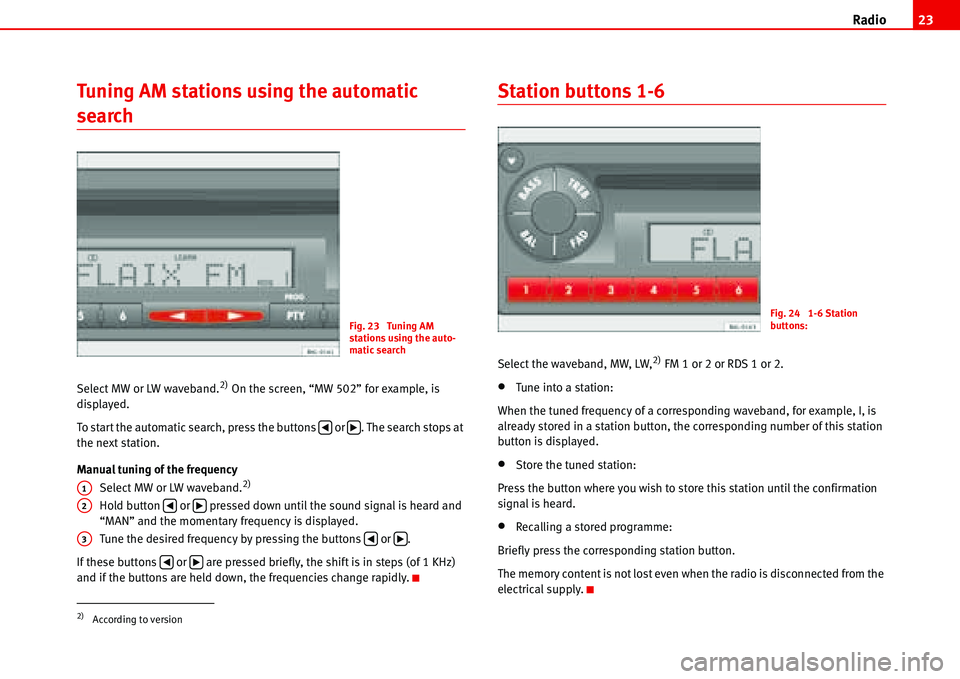
Radio23
Tuning AM stations using the automatic
search
Select MW or LW waveband.2) On the screen, “MW 502” for example, is
displayed.
To start the automatic search, press the buttons or . The search stops at
the next station.
Manual tuning of the frequency
Select MW or LW waveband.
2)
Hold button or pressed down until the sound signal is heard and
“MAN” and the momentary frequency is displayed.
Tune the desired frequency by pressing the buttons or .
If these buttons or are pressed briefly, the shift is in steps (of 1 KHz)
and if the buttons are held down, the frequencies change rapidly.
Station buttons 1-6
Select the waveband, MW, LW,2) FM 1 or 2 or RDS 1 or 2.
•Tune into a station:
When the tuned frequency of a corresponding waveband, for example, I, is
already stored in a station button, the corresponding number of this station
button is displayed.
•Store the tuned station:
Press the button where you wish to store this station until the confirmation
signal is heard.
•Recalling a stored programme:
Briefly press the corresponding station button.
The memory content is not lost even when the radio is disconnected from the
electrical supply.
2)According to version
Fig. 23 Tuning AM
stations using the auto-
matic search
�‚�b
A1
A2�‚�b
A3�‚�b
�‚�b
Fig. 24 1-6 Station
buttons:
Page 27 of 70

Radio 24
Switching to traffic messages
When TP (Traffic Program) is displayed, the radio is available to receive
messages relating to traffic conditions in any operating mode.
Activating TP
Press the button briefly. “TP” appears on the display. If the station does
not have this service the radio automatically searches for the nearest station
with this function.
Traffic messages are reproduced at a set minimum volume. In the advanced
mode “PROG-SYSTEM” the minimum volume can be changed. After the traffic
message, the radio returns to the previously selected station at the previous
volume.
If the general volume is adjusted to “VOL 00” only the traffic messages are
heard.
Playback of the CD or the CD6/AUX will be interrupted while the traffic
messages are broadcast.While a traffic message is being broadcast, it is possible to alter the volume
using the main switch . Similarly, by briefly pressing the button the
broadcast of the traffic message is stopped.
Deactivation of the TP
To deactivate the function, press briefly the “ ” button.
If the traffic information station to which you are tuned is difficult to hear, the
radio will automatically search for a station of this type with better reception.
If in the mode PROG you have selected “LRN ON” “LRN ...” is displayed.
Classes of programme (PTY). Only in RDS
mode
Where stations offer the PTY (PTY = Program Type) service on the RDS 1 or 2
bands.
Programmes are classified according to the following categories:
Fig. 25 Switching to
traffic messages
TPNEWS News and current affairs
AFFAIRS Politics and events
INFO Informative programs
SPORT Sports
EDUCATION Educational programmes
DRAMA Theatre and literature
CULTURE Culture, religion and society
SCIENCE Science
VARIED Entertainment programs
POP POP music (top hits)
AATP
TP