2007 SATURN VUE HYBRID audio
[x] Cancel search: audioPage 214 of 438

Rear Seat Entertainment System
Your vehicle may have a DVD Rear Seat
Entertainment (RSE) system. The RSE system
works with the vehicle’s audio system and includes
a radio that accepts CD audio or DVD video,
a video display screen, two sets of wireless
headphones, and a remote control.
Before You Drive
The RSE is designed for rear seat passengers
only. The driver cannot safely view the video
screen while driving and should not try to do so.
In severe or extreme weather conditions the
RSE system might not work until the temperature
is within the operating range. The operating
range for the RSE system is above−4°F (−20°C)
or below 140°F (60°C). If the temperature of
your vehicle is outside of this range, heat or cool
the vehicle until the temperature is within the
operating range of the RSE system.
Headphones
The RSE includes two sets of wireless
headphones that are only dedicated to this
system. These headphones are used to listen to
the radio with CD and DVD or an auxiliary
device connected to the RCA jacks. The wireless
headphones have an ON/OFF switch and a
volume control.
To use the headphones, turn the switch to ON.
An indicator light on the headphones comes
on. If the light does not come on, the batteries
might need to be replaced. See “Battery
Replacement” later in this section for more
information. Switch the headphones to OFF when
not in use.
214
ProCarManuals.com
Page 215 of 438

The infrared transmitters are located in the display
below the video screen. The headphones shut
off automatically to save the battery power if the
DVD system is shut off or if the headphones
are out of range of the transmitters for more than
three minutes. If you move too far forward or
step out of the vehicle, the headphones lose the
audio signal.
To adjust the volume on the headphones, use the
volume control located on the right side.
Notice:Do not store the headphones in heat
or direct sunlight. This could damage the
headphones and repairs will not be covered by
your warranty. Keep the headphones stored
in a cool, dry place.Battery Replacement
To change the batteries, do the following:
1. Slide open the battery door located on the
left side of the headphones.
2. Replace the two AAA batteries in the
compartment. Make sure that they are
installed correctly, using the diagram on the
inside of the battery compartment.
3. Slide the battery door shut.
If the headphones are to be stored for a long
period of time, remove the batteries and keep them
in a cool, dry place.
215
ProCarManuals.com
Page 216 of 438

Stereo RCA Jacks
The RCA jacks are located behind the video
screen on the overhead console. The RCA jacks
allow audio or video signals to be connected
from an auxiliary device such as a camcorder or a
video game unit to the RSE. Adapter connectors
or cables might be required to connect the
auxiliary device to the RCA jacks. Refer to the
manufacturer’s instructions for proper usage.The RCA jacks are color coded to match typical
home entertainment system equipment. The yellow
jack (right) is for the video input. The white jack
(middle) is for the left audio input. The red
jack (left) is for the right audio input. The red
connector must always be used in order for the
DVD system to recognize that an external source
is plugged in. With the radio on, the screen
automatically switches to the rear auxiliary input
when the red connector cable is inserted.
Power for auxiliary devices is not supplied by the
radio system.
To use the auxiliary function, connect a camcorder
or a video game unit to the RCA jacks and turn
on the auxiliary device. To view a DVD, insert the
DVD into the CD/DVD loading slot on the radio.
The system automatically switches to DVD
and starts to play. To switch between the auxiliary
device and the DVD, press the DVD/AUX button
on the radio faceplate or the SRCE (source) button
on the remote control. See “DVD Player” and
“Remote Control” later in this section for more
information.
216
ProCarManuals.com
Page 217 of 438

Audio Output
Only one audio source can be heard through the
speakers at one time.
Press the power button to turn the radio on.
The radio can be heard through all of the vehicle
speakers.
When a DVD is inserted, playback is heard
through the vehicle speakers and headphones.
Front seat passengers can listen to the radio
by pressing the BAND button to select AM, FM or
XM™ (if equipped). The rear seat speakers are
muted for radio listening, and the DVD plays
through the headphones (RSE Mode).
When RCA jacks are connected, the rear speakers
are muted. The rear seat passengers are able
to hear audio from the auxiliary device through the
wireless headphones. The front seat passengers
are able to listen to the radio through the front
speakers, by pressing the BAND button to select
AM, FM, or XM (if equipped), or listen to a CD
that is inserted into the radio.
If a playback device is plugged into the radio’s
auxiliary input jack, the device can be heard
through all of the vehicle speakers. In RSE mode
the playback device is only heard through the
front speakers.
Video Screen
The video screen is located in the overhead
console.
To use the video screen, do the following:
1. Push forward on the release button located on
the DVD display console.
2. Pull the screen down, away from you, and
adjust its position as desired.
When the video screen is not in use, push it up
into its locked position.
If a DVD is playing and the screen is raised to its
locked position, the screen shuts off, but the
DVD continues to play through the previous audio
or video source.
The video screen contains the transmitters for the
wireless headphones and the receivers for the
remote control. If the screen is in the closed
position, the signals are not available for the
operation of the headphones or the remote control.
Notice:Avoid directly touching the video
screen, as damage may occur. See “Cleaning
the Video Screen” later in this section for
more information.
217
ProCarManuals.com
Page 218 of 438

DVD Player
The DVD player is part of the radio and is located
in the center of the instrument panel.
The DVD player is controlled by the buttons on
the radio faceplate, or by the buttons on the
remote control. See “Remote Control” later in this
section for more information.The DVD player is only compatible with DVDs that
are authorized for use in the United States and
Canada (Region Code 1). The DVD region code is
printed on the jacket of most DVDs. Most audio
CDs, CD-R, CD-RW, and MP3s can also be
played by the radio with CD and DVD.
If an error message displays on the video screen
or the radio, see “DVD Player Error Messages”
later in this section.
Auxiliary Input Jack
The radio system has an auxiliary input jack
located on the lower right side of the faceplate.
An external audio device such as an iPod,
MP3 player, or cassette player can be connected
to the auxiliary input jack for use as another
source for audio listening.
218
ProCarManuals.com
Page 224 of 438
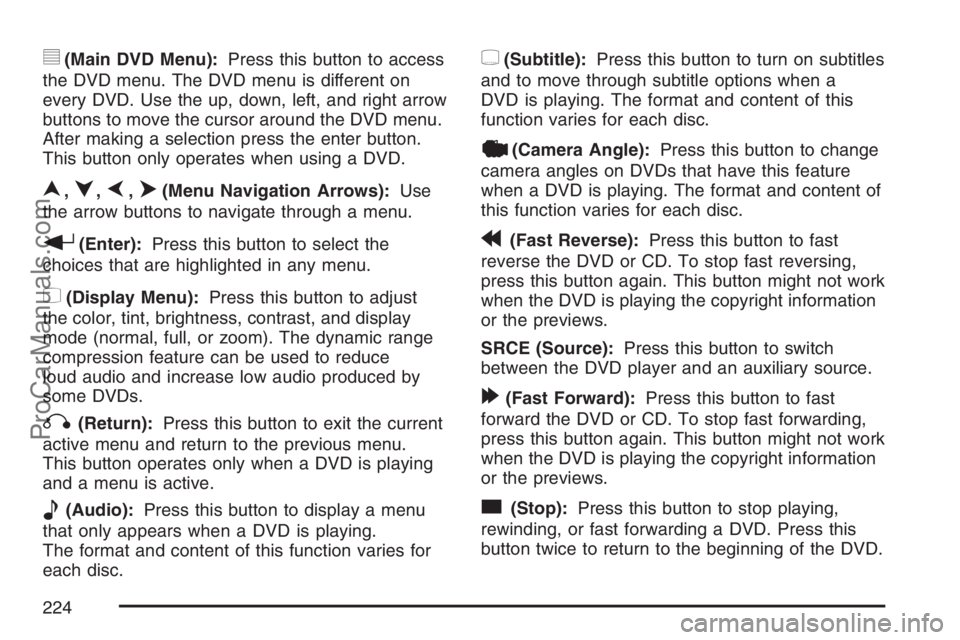
y(Main DVD Menu):Press this button to access
the DVD menu. The DVD menu is different on
every DVD. Use the up, down, left, and right arrow
buttons to move the cursor around the DVD menu.
After making a selection press the enter button.
This button only operates when using a DVD.
n,q,p,o(Menu Navigation Arrows):Use
the arrow buttons to navigate through a menu.
r(Enter):Press this button to select the
choices that are highlighted in any menu.
z(Display Menu):Press this button to adjust
the color, tint, brightness, contrast, and display
mode (normal, full, or zoom). The dynamic range
compression feature can be used to reduce
loud audio and increase low audio produced by
some DVDs.
q(Return):Press this button to exit the current
active menu and return to the previous menu.
This button operates only when a DVD is playing
and a menu is active.
e(Audio):Press this button to display a menu
that only appears when a DVD is playing.
The format and content of this function varies for
each disc.
{(Subtitle):Press this button to turn on subtitles
and to move through subtitle options when a
DVD is playing. The format and content of this
function varies for each disc.
|(Camera Angle):Press this button to change
camera angles on DVDs that have this feature
when a DVD is playing. The format and content of
this function varies for each disc.
r(Fast Reverse):Press this button to fast
reverse the DVD or CD. To stop fast reversing,
press this button again. This button might not work
when the DVD is playing the copyright information
or the previews.
SRCE (Source):Press this button to switch
between the DVD player and an auxiliary source.
[(Fast Forward):Press this button to fast
forward the DVD or CD. To stop fast forwarding,
press this button again. This button might not work
when the DVD is playing the copyright information
or the previews.
c(Stop):Press this button to stop playing,
rewinding, or fast forwarding a DVD. Press this
button twice to return to the beginning of the DVD.
224
ProCarManuals.com
Page 227 of 438

Audio Steering Wheel Controls
Some audio controls
can be adjusted at
the steering wheel.
They include the
following:
xw:Press the up or the down arrow to go to
the next or to the previous radio station and
stay there. The radio seeks stations only with a
strong signal that are in the selected band.
To scan stations, press and hold either arrow for
two seconds until SCAN displays and a beep
sounds. The radio goes to a station, plays for a
few seconds, then goes to the next station.
Press either arrow again to stop scanning.While a CD is playing, press the up or the down
arrow to go to the next or previous track.
To scan the current CD, press and hold either
up or down arrow for more than two seconds.
The CD goes to the next track, plays the �rst
10 seconds, then goes to the next track. Press
either up or down arrow again to stop scanning.
To scan all of the CDs loaded, press and
hold either up or down arrow for more than
four seconds. The CD goes to the next CD, plays
the �rst 10 seconds of each track, then goes to the
next CD. Press either up or down arrow again to
stop scanning.
+−(Volume):Press the plus or minus button to
increase or to decrease the volume.
g(Mute):Press this button to silence the system.
Press this button again, to turn the sound on.
227
ProCarManuals.com
Page 241 of 438

and rocking the vehicle is required. SeeRocking
Your Vehicle to Get It Out on page 262andIf Your
Vehicle is Stuck in Sand, Mud, Ice, or Snow on
page 261for more information.
The traction control
system can be turned
off by pressing this
button.
The button is located on the instrument panel
above the audio system.
If the system is limiting wheel spin when you
press this button, the system will not turn off until
there is no longer a current need to limit wheel
spin. You can turn the system back on at any time
by pressing the button again. If the traction
control warning light does not come on, you may
not have traction control and your vehicle
should be serviced at a retailer.
Adding non-Saturn accessories can affect your
vehicle’s performance. SeeAccessories and
Modi�cations on page 287for more information.Steering
Electric Power Steering
If the engine stalls while you are driving, the
power steering assist system will continue
to operate until you are able to stop your vehicle.
If you lose power steering assist because the
electric power steering system is not functioning,
you can steer, but it will take more effort.
If you turn the steering wheel in either direction
several times until it stops, or hold the steering
wheel in the stopped position for an extended
amount of time, you may notice a reduced amount
of power steering assist. The normal amount of
power steering assist should return shortly after a
few normal steering movements.
The electric power steering system does not
require regular maintenance. If you suspect
steering system problems and/or the Service
Vehicle Soon light comes on, contact your retailer
for service repairs.
241
ProCarManuals.com