2007 SATURN VUE HYBRID CD player
[x] Cancel search: CD playerPage 223 of 438
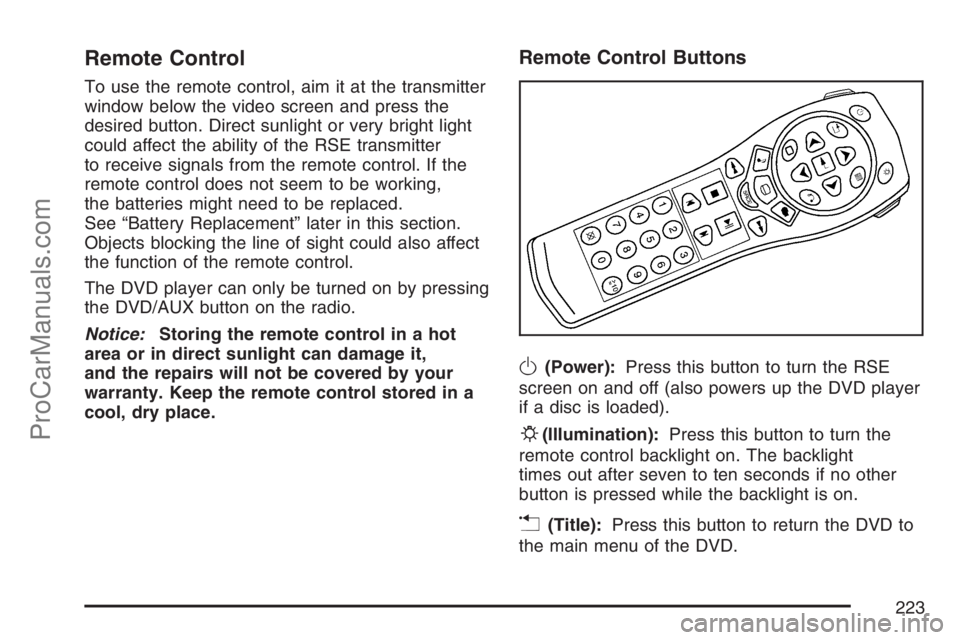
Remote Control
To use the remote control, aim it at the transmitter
window below the video screen and press the
desired button. Direct sunlight or very bright light
could affect the ability of the RSE transmitter
to receive signals from the remote control. If the
remote control does not seem to be working,
the batteries might need to be replaced.
See “Battery Replacement” later in this section.
Objects blocking the line of sight could also affect
the function of the remote control.
The DVD player can only be turned on by pressing
the DVD/AUX button on the radio.
Notice:Storing the remote control in a hot
area or in direct sunlight can damage it,
and the repairs will not be covered by your
warranty. Keep the remote control stored in a
cool, dry place.
Remote Control Buttons
O(Power):Press this button to turn the RSE
screen on and off (also powers up the DVD player
if a disc is loaded).
P(Illumination):Press this button to turn the
remote control backlight on. The backlight
times out after seven to ten seconds if no other
button is pressed while the backlight is on.
v(Title):Press this button to return the DVD to
the main menu of the DVD.
223
ProCarManuals.com
Page 224 of 438
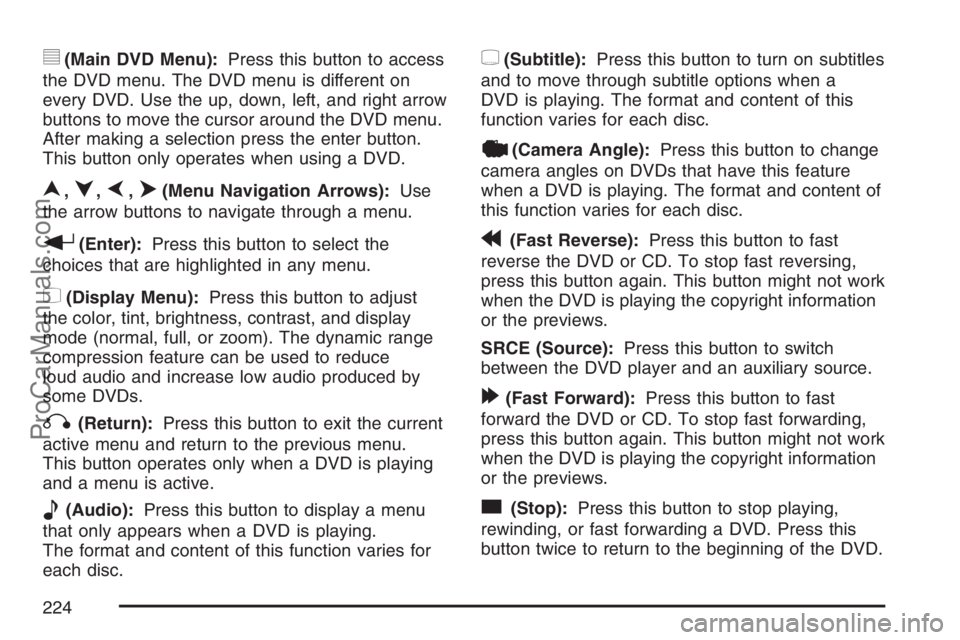
y(Main DVD Menu):Press this button to access
the DVD menu. The DVD menu is different on
every DVD. Use the up, down, left, and right arrow
buttons to move the cursor around the DVD menu.
After making a selection press the enter button.
This button only operates when using a DVD.
n,q,p,o(Menu Navigation Arrows):Use
the arrow buttons to navigate through a menu.
r(Enter):Press this button to select the
choices that are highlighted in any menu.
z(Display Menu):Press this button to adjust
the color, tint, brightness, contrast, and display
mode (normal, full, or zoom). The dynamic range
compression feature can be used to reduce
loud audio and increase low audio produced by
some DVDs.
q(Return):Press this button to exit the current
active menu and return to the previous menu.
This button operates only when a DVD is playing
and a menu is active.
e(Audio):Press this button to display a menu
that only appears when a DVD is playing.
The format and content of this function varies for
each disc.
{(Subtitle):Press this button to turn on subtitles
and to move through subtitle options when a
DVD is playing. The format and content of this
function varies for each disc.
|(Camera Angle):Press this button to change
camera angles on DVDs that have this feature
when a DVD is playing. The format and content of
this function varies for each disc.
r(Fast Reverse):Press this button to fast
reverse the DVD or CD. To stop fast reversing,
press this button again. This button might not work
when the DVD is playing the copyright information
or the previews.
SRCE (Source):Press this button to switch
between the DVD player and an auxiliary source.
[(Fast Forward):Press this button to fast
forward the DVD or CD. To stop fast forwarding,
press this button again. This button might not work
when the DVD is playing the copyright information
or the previews.
c(Stop):Press this button to stop playing,
rewinding, or fast forwarding a DVD. Press this
button twice to return to the beginning of the DVD.
224
ProCarManuals.com
Page 226 of 438
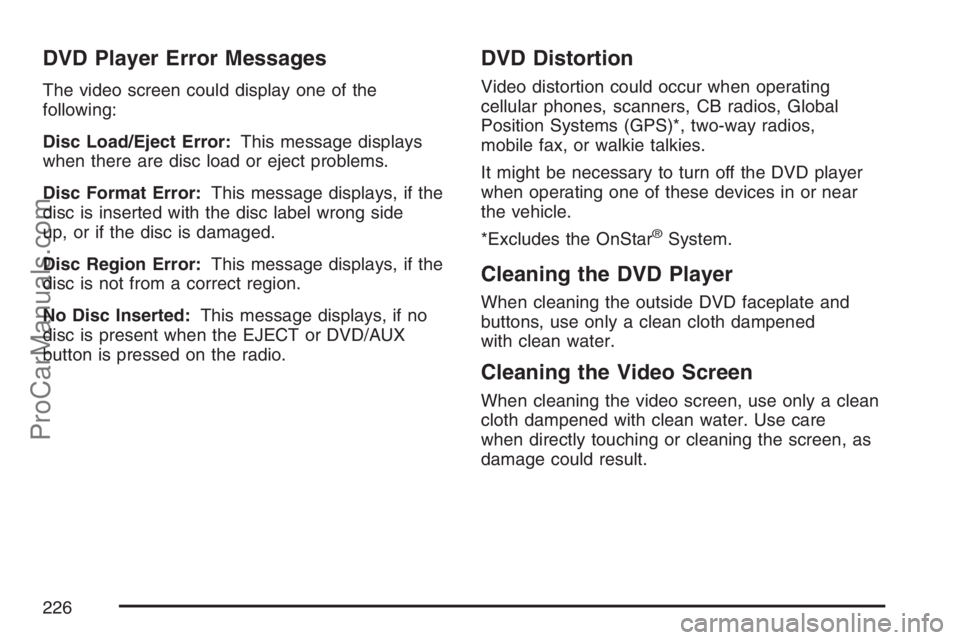
DVD Player Error Messages
The video screen could display one of the
following:
Disc Load/Eject Error:This message displays
when there are disc load or eject problems.
Disc Format Error:This message displays, if the
disc is inserted with the disc label wrong side
up, or if the disc is damaged.
Disc Region Error:This message displays, if the
disc is not from a correct region.
No Disc Inserted:This message displays, if no
disc is present when the EJECT or DVD/AUX
button is pressed on the radio.
DVD Distortion
Video distortion could occur when operating
cellular phones, scanners, CB radios, Global
Position Systems (GPS)*, two-way radios,
mobile fax, or walkie talkies.
It might be necessary to turn off the DVD player
when operating one of these devices in or near
the vehicle.
*Excludes the OnStar
®System.
Cleaning the DVD Player
When cleaning the outside DVD faceplate and
buttons, use only a clean cloth dampened
with clean water.
Cleaning the Video Screen
When cleaning the video screen, use only a clean
cloth dampened with clean water. Use care
when directly touching or cleaning the screen, as
damage could result.
226
ProCarManuals.com
Page 229 of 438

Care of Your CDs and DVDs
Handle CDs carefully. Store them in their original
cases or other protective cases and away from
direct sunlight and dust. The CD player scans the
bottom surface of the disc. If the surface of a
CD is damaged, such as cracked, broken,
or scratched, the CD does not play properly or not
at all. If the surface of a CD is soiled, take a
soft, lint free cloth or dampen a clean, soft cloth in
a mild, neutral detergent solution mixed with
water, and clean it. Make sure the wiping process
starts from the center to the edge.
Do not touch the bottom side of a CD while
handling it; this could damage the surface. Pick up
CDs by grasping the outer edges or the edge of
the hole and the outer edge.
Care of the CD and DVD Player
The use of CD lens cleaners for CDs is not
advised, due to the risk of contaminating the lens
of the CD optics with lubricants internal to the
CD mechanism.
Fixed Mast Antenna
The �xed mast antenna can withstand most car
washes without being damaged. If the mast should
ever become slightly bent, straighten it out by
hand. If the mast is badly bent, replace it.
Check occasionally to make sure the mast is still
tightened to the antenna base. If tightening is
required, tighten by hand.
XM™ Satellite Radio Antenna System
The XM™ Satellite Radio antenna is located on
the roof of your vehicle. Keep this antenna clear of
snow and ice build up for clear radio reception.
A vehicle with a sunroof might not get the
best performance from the XM™ system if the
sunroof is open.
Loading items onto the roof of your vehicle can
interfere with the performance of the XM™ system.
Make sure the XM™ Satellite Radio antenna is
not obstructed.
229
ProCarManuals.com
Page 425 of 438

A
Accessories and Modi�cations..................... 287
Accessory Power Outlet(s).......................... 154
Adding Equipment to Your
Airbag-Equipped Vehicle............................ 93
Additives, Fuel............................................ 290
Add-On Electrical Equipment....................... 380
Air Cleaner/Filter, Engine............................. 302
Air Conditioning........................................... 156
Airbag
Passenger Status Indicator....................... 166
Readiness Light....................................... 165
Airbag Sensing and Diagnostic Module
(SDM)...................................................... 417
Airbag System............................................... 75
Adding Equipment to Your
Airbag-Equipped Vehicle......................... 93
How Does an Airbag Restrain?.................. 83
Passenger Sensing System....................... 86
Servicing Your Airbag-Equipped Vehicle..... 92
What Makes an Airbag In�ate?.................. 83
What Will You See After an
Airbag In�ates?...................................... 84
When Should an Airbag In�ate?................. 81
Where Are the Airbags?............................. 78
Antenna, Fixed Mast................................... 229Antenna, XM™ Satellite Radio
Antenna System....................................... 229
Anti-Lock Brake System (ABS).................... 238
Anti-Lock Brake, System Warning Light....... 170
Appearance Care
Aluminum Wheels.................................... 376
Care of Safety Belts................................ 373
Chemical Paint Spotting........................... 377
Cleaning Exterior Lamps/Lenses.............. 374
Cleaning the Inside of Your Vehicle.......... 370
Fabric/Carpet........................................... 372
Finish Care.............................................. 374
Finish Damage......................................... 377
Instrument Panel, Vinyl, and Other
Plastic Surfaces.................................... 373
Sheet Metal Damage............................... 377
Tires........................................................ 376
Underbody Maintenance........................... 377
Vehicle Care/Appearance Materials.......... 378
Washing Your Vehicle .............................. 374
Weatherstrips........................................... 373
Windshield and Wiper Blades................... 375
Audio System(s).......................................... 184
Audio Steering Wheel Controls................. 227
Care of Your CD and DVD Player............ 229
Care of Your CDs and DVDs................... 229
Fixed Mast Antenna................................. 229
425
ProCarManuals.com
Page 426 of 438

Audio System(s) (cont.)
Radio with CD................................188, 195
Radio with CD and DVD.......................... 205
Setting the Time...................................... 186
Understanding Radio Reception............... 228
XM™ Satellite Radio Antenna System...... 229
Auto Stop Mode.......................................... 181
Automatic Headlamp System....................... 153
Automatic Transaxle
Fluid........................................................ 305
Operation................................................. 118
B
Battery........................................................ 321
Run-Down Protection............................... 154
Battery Warning Light.................................. 168
Before Leaving on a Long Trip.................... 253
Brake
Anti-Lock Brake System (ABS)................. 238
Emergencies............................................ 240
Parking.................................................... 121
System Warning Light.............................. 169
Brakes........................................................ 318
Regenerative Braking............................... 121
Braking....................................................... 237
Braking in Emergencies............................... 240Break-In, New Vehicle................................. 111
Bulb Replacement....................................... 331
Center High-Mounted
Stoplamp (CHMSL)............................... 335
Front Turn Signal and Parking Lamps...... 334
Halogen Bulbs......................................... 331
Headlamp Aiming..................................... 328
Headlamps............................................... 331
License Plate Lamps................................ 337
Replacement Bulbs.................................. 337
Taillamps, Turn Signal, Stoplamps and
Back-up Lamps..................................... 336
Buying New Tires........................................ 350
C
Calibration................................................... 127
California Fuel............................................. 290
California Proposition 65 Warning................ 288
Canadian Owners........................................... 3
Capacities and Speci�cations...................... 387
Carbon Monoxide..............106, 125, 257, 274
Care of
Safety Belts............................................. 373
Your CD and DVD Player........................ 229
Your CDs and DVDs................................ 229
426
ProCarManuals.com
Page 434 of 438

Power (cont.)
Reduced Engine Light.............................. 178
Seat.......................................................... 10
Windows.................................................. 108
Pretensioners, Safety Belt............................. 43
Programmable Automatic Door Locks.......... 104
Q
Questions and Answers About
Safety Belts............................................... 25
R
Radios........................................................ 184
Care of Your CD and DVD Player............ 229
Care of Your CDs and DVDs................... 229
Radio with CD................................188, 195
Radio with CD and DVD.......................... 205
Setting the Time...................................... 186
Understanding Reception......................... 228
Rear Door Security Locks........................... 105
Rear Safety Belt Comfort Guides.................. 40
Rear Seat Entertainment System................. 214
Rear Seat Passengers, Safety Belts.............. 37Rear Windshield Washer/Wiper.................... 148
Rearview Mirror, Automatic Dimming with
OnStar
®, Compass and Temperature
Display..................................................... 127
Reclining Seatbacks, Manual......................... 12
Recommended Fluids and Lubricants.......... 401
Recovery Hook............................................ 262
Recreational Vehicle Towing........................ 270
Reduced Engine Power Light...................... 178
Regenerative Braking.................................. 121
Remote Keyless Entry (RKE) System............ 99
Remote Keyless Entry (RKE) System,
Operation................................................. 100
Replacement Bulbs..................................... 337
Reporting Safety Defects
Canadian Government............................. 422
Saturn...................................................... 423
United States Government....................... 422
Restraint System Check
Checking the Restraint Systems................. 94
Replacing Restraint System Parts
After a Crash......................................... 95
Right Front Passenger Position,
Safety Belts............................................... 36
Roadside
Assistance Program................................. 413
434
ProCarManuals.com