2007 SATURN VUE HYBRID CD player
[x] Cancel search: CD playerPage 200 of 438

Undesired XM™ categories can be removed
through the setup menu. To remove an undesired
category, perform the following:
1. Press the MENU button to display the radio
setup menu.
2. Press the pushbutton located below the
XM CAT label.
3. Turn the tune knob to display the category
you want removed.
4. Press the pushbutton located under the
Remove label until the category name
along with the word Removed displays.
5. Repeat the steps to remove more categories.
Removed categories can be restored by pressing
the pushbutton under the Add label when a
removed category is displayed or by pressing the
pushbutton under the Restore All label.
Categories cannot be removed or added while the
vehicle is moving faster than 5 mph (8 km/h).
Radio Messages for XM™ Only
SeeXM Radio Messages on page 212later in this
section for further detail.
Radio Messages
Calibration Error:The audio system has been
calibrated for your vehicle from the factory.
If Calibration Error displays, the radio has not
been con�gured properly and your vehicle must
be returned to your retailer for service.
Playing a CD (Single CD Player)
Insert a CD partway into the slot, label side up.
The player pulls it in and the CD should begin
playing.
Playing a CD(s) (Six-Disc CD Player)
LOAD^:Press this button to load CDs into the
CD player. This CD player holds up to six CDs.
To insert one CD, do the following:
1. Press and release the load button.
2. Wait for the message to insert the disc.
3. Load a CD. Insert the CD partway into the slot,
label side up. The player pulls the CD in.
200
ProCarManuals.com
Page 201 of 438
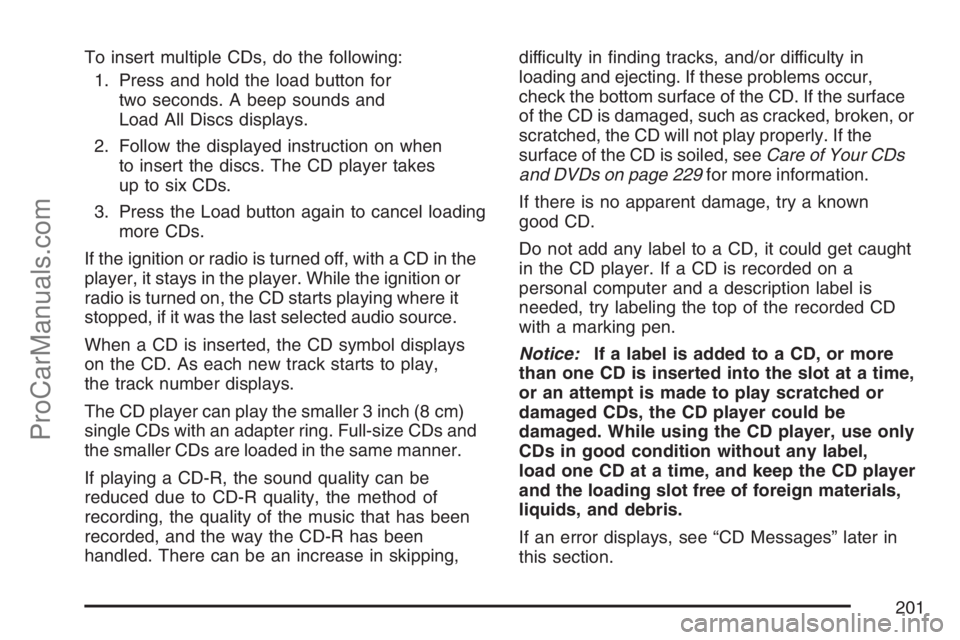
To insert multiple CDs, do the following:
1. Press and hold the load button for
two seconds. A beep sounds and
Load All Discs displays.
2. Follow the displayed instruction on when
to insert the discs. The CD player takes
up to six CDs.
3. Press the Load button again to cancel loading
more CDs.
If the ignition or radio is turned off, with a CD in the
player, it stays in the player. While the ignition or
radio is turned on, the CD starts playing where it
stopped, if it was the last selected audio source.
When a CD is inserted, the CD symbol displays
on the CD. As each new track starts to play,
the track number displays.
The CD player can play the smaller 3 inch (8 cm)
single CDs with an adapter ring. Full-size CDs and
the smaller CDs are loaded in the same manner.
If playing a CD-R, the sound quality can be
reduced due to CD-R quality, the method of
recording, the quality of the music that has been
recorded, and the way the CD-R has been
handled. There can be an increase in skipping,difficulty in �nding tracks, and/or difficulty in
loading and ejecting. If these problems occur,
check the bottom surface of the CD. If the surface
of the CD is damaged, such as cracked, broken, or
scratched, the CD will not play properly. If the
surface of the CD is soiled, seeCare of Your CDs
and DVDs on page 229for more information.
If there is no apparent damage, try a known
good CD.
Do not add any label to a CD, it could get caught
in the CD player. If a CD is recorded on a
personal computer and a description label is
needed, try labeling the top of the recorded CD
with a marking pen.
Notice:If a label is added to a CD, or more
than one CD is inserted into the slot at a time,
or an attempt is made to play scratched or
damaged CDs, the CD player could be
damaged. While using the CD player, use only
CDs in good condition without any label,
load one CD at a time, and keep the CD player
and the loading slot free of foreign materials,
liquids, and debris.
If an error displays, see “CD Messages” later in
this section.
201
ProCarManuals.com
Page 202 of 438
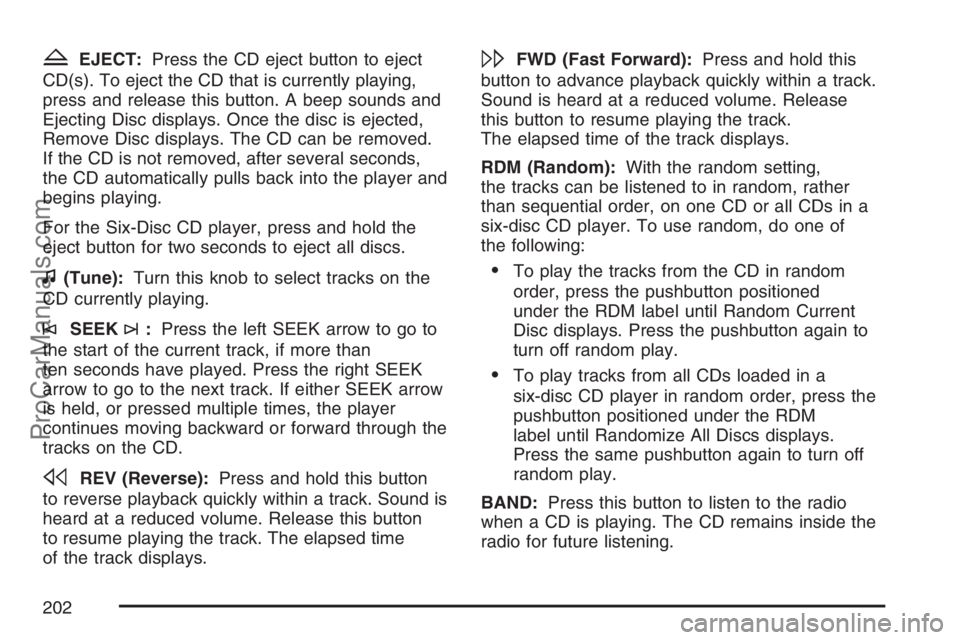
ZEJECT:Press the CD eject button to eject
CD(s). To eject the CD that is currently playing,
press and release this button. A beep sounds and
Ejecting Disc displays. Once the disc is ejected,
Remove Disc displays. The CD can be removed.
If the CD is not removed, after several seconds,
the CD automatically pulls back into the player and
begins playing.
For the Six-Disc CD player, press and hold the
eject button for two seconds to eject all discs.
f(Tune):Turn this knob to select tracks on the
CD currently playing.
©SEEK¨:Press the left SEEK arrow to go to
the start of the current track, if more than
ten seconds have played. Press the right SEEK
arrow to go to the next track. If either SEEK arrow
is held, or pressed multiple times, the player
continues moving backward or forward through the
tracks on the CD.
sREV (Reverse):Press and hold this button
to reverse playback quickly within a track. Sound is
heard at a reduced volume. Release this button
to resume playing the track. The elapsed time
of the track displays.
\FWD (Fast Forward):Press and hold this
button to advance playback quickly within a track.
Sound is heard at a reduced volume. Release
this button to resume playing the track.
The elapsed time of the track displays.
RDM (Random):With the random setting,
the tracks can be listened to in random, rather
than sequential order, on one CD or all CDs in a
six-disc CD player. To use random, do one of
the following:
To play the tracks from the CD in random
order, press the pushbutton positioned
under the RDM label until Random Current
Disc displays. Press the pushbutton again to
turn off random play.
To play tracks from all CDs loaded in a
six-disc CD player in random order, press the
pushbutton positioned under the RDM
label until Randomize All Discs displays.
Press the same pushbutton again to turn off
random play.
BAND:Press this button to listen to the radio
when a CD is playing. The CD remains inside the
radio for future listening.
202
ProCarManuals.com
Page 203 of 438
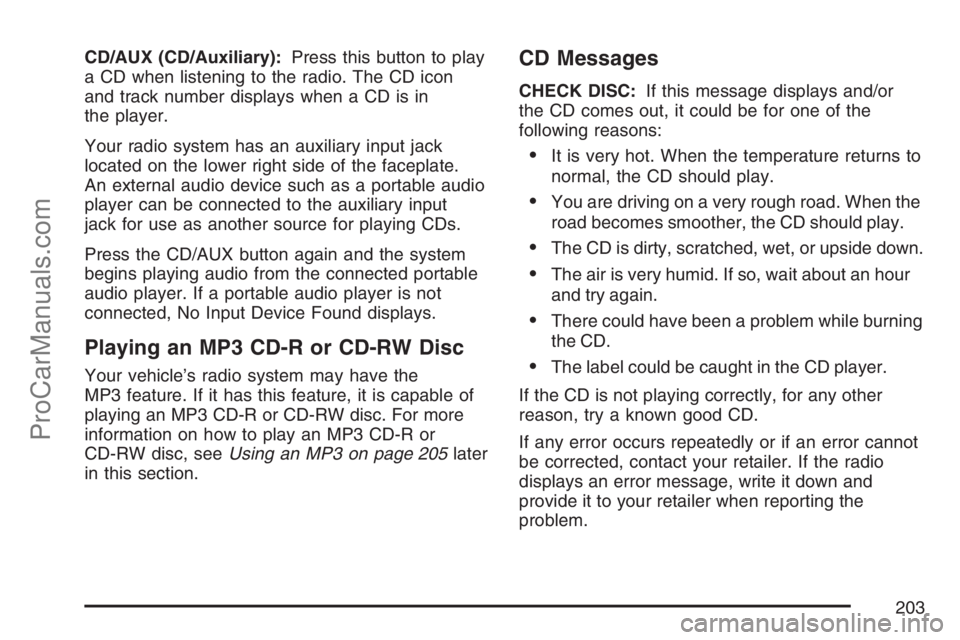
CD/AUX (CD/Auxiliary):Press this button to play
a CD when listening to the radio. The CD icon
and track number displays when a CD is in
the player.
Your radio system has an auxiliary input jack
located on the lower right side of the faceplate.
An external audio device such as a portable audio
player can be connected to the auxiliary input
jack for use as another source for playing CDs.
Press the CD/AUX button again and the system
begins playing audio from the connected portable
audio player. If a portable audio player is not
connected, No Input Device Found displays.
Playing an MP3 CD-R or CD-RW Disc
Your vehicle’s radio system may have the
MP3 feature. If it has this feature, it is capable of
playing an MP3 CD-R or CD-RW disc. For more
information on how to play an MP3 CD-R or
CD-RW disc, seeUsing an MP3 on page 205later
in this section.
CD Messages
CHECK DISC:If this message displays and/or
the CD comes out, it could be for one of the
following reasons:
It is very hot. When the temperature returns to
normal, the CD should play.
You are driving on a very rough road. When the
road becomes smoother, the CD should play.
The CD is dirty, scratched, wet, or upside down.
The air is very humid. If so, wait about an hour
and try again.
There could have been a problem while burning
the CD.
The label could be caught in the CD player.
If the CD is not playing correctly, for any other
reason, try a known good CD.
If any error occurs repeatedly or if an error cannot
be corrected, contact your retailer. If the radio
displays an error message, write it down and
provide it to your retailer when reporting the
problem.
203
ProCarManuals.com
Page 204 of 438
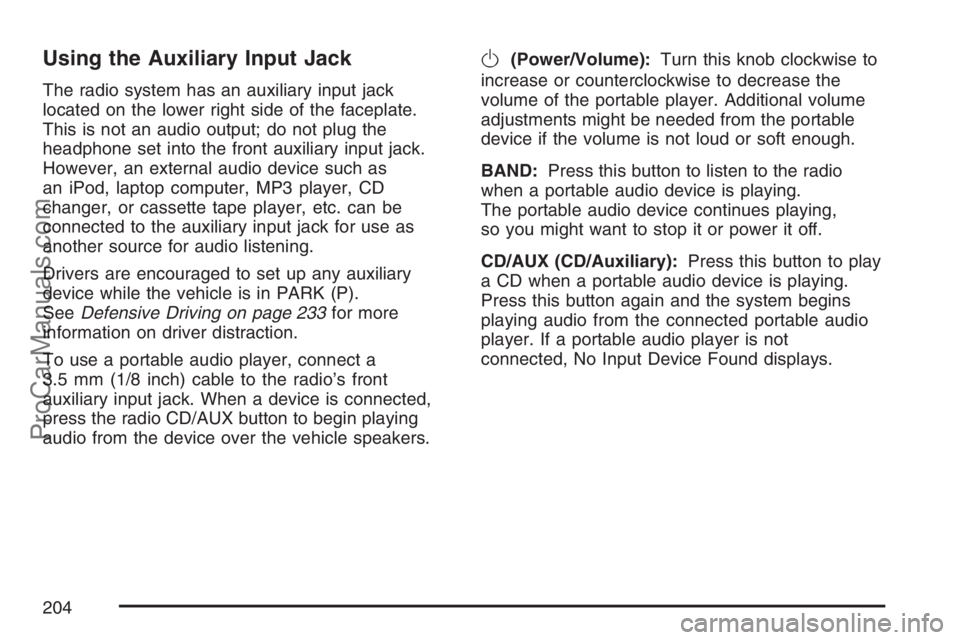
Using the Auxiliary Input Jack
The radio system has an auxiliary input jack
located on the lower right side of the faceplate.
This is not an audio output; do not plug the
headphone set into the front auxiliary input jack.
However, an external audio device such as
an iPod, laptop computer, MP3 player, CD
changer, or cassette tape player, etc. can be
connected to the auxiliary input jack for use as
another source for audio listening.
Drivers are encouraged to set up any auxiliary
device while the vehicle is in PARK (P).
SeeDefensive Driving on page 233for more
information on driver distraction.
To use a portable audio player, connect a
3.5 mm (1/8 inch) cable to the radio’s front
auxiliary input jack. When a device is connected,
press the radio CD/AUX button to begin playing
audio from the device over the vehicle speakers.
O(Power/Volume):Turn this knob clockwise to
increase or counterclockwise to decrease the
volume of the portable player. Additional volume
adjustments might be needed from the portable
device if the volume is not loud or soft enough.
BAND:Press this button to listen to the radio
when a portable audio device is playing.
The portable audio device continues playing,
so you might want to stop it or power it off.
CD/AUX (CD/Auxiliary):Press this button to play
a CD when a portable audio device is playing.
Press this button again and the system begins
playing audio from the connected portable audio
player. If a portable audio player is not
connected, No Input Device Found displays.
204
ProCarManuals.com
Page 206 of 438

Compressed Audio
The radio also plays discs that contain both
uncompressed CD audio (.CDA �les) and
MP3 �les. By default the radio reads only the
uncompressed audio and ignore the MP3 �les.
Pressing the CAT (category) button toggles
between compressed and uncompressed
audio format.
MP3 Format
If you burn your own MP3 disc on a personal
computer:
Make sure the MP3 �les are recorded on a
CD-R or CD-RW disc.
Avoid mixing standard audio and MP3 �les
on one disc.
The CD player is able to read and play a
maximum of 50 folders, 50 playlists, and
255 �les.
Create a folder structure that makes it easy to
�nd songs while driving. Organize songs by
albums using one folder for each album.
Each folder or album should contain 18 songs
or less.
Avoid subfolders. The system can support up to
8 subfolders deep, however, keep the total
number of folders to a minimum in order to
reduce the complexity and confusion in trying to
locate a particular folder during playback.
Make sure playlists have a .mp3 or .wpl
extension (other �le extensions might
not work).
Minimize the length of the �le, folder or playlist
names. Long �le, folder, or playlist names, or a
combination of a large number of �les and
folders, or playlists can cause the player to be
unable to play up to the maximum number of
�les, folders, playlists, or sessions. If you wish
to play a large number of �les, folders, playlists
or sessions, minimize the length of the �le,
folder, or playlist name. Long names also take
up more space on the display, potentially
getting cut off.
Finalize the audio disc before you burn it.
Trying to add music to an existing disc can
cause the disc not to function in the player.
206
ProCarManuals.com
Page 207 of 438

Change playlists by using the previous and next
folder buttons, the tuner knob, or the seek buttons.
You can also play an MP3 CD-R that was recorded
using no �le folders. If a CD-R contains more than
the maximum of 50 folders, 50 playlists, and
255 �les, the player lets you access and navigate
up to the maximum, but all items over the maximum
are not accessible.
Root Directory
The root directory of the CD-R is treated as a
folder. If the root directory has compressed
audio �les, the directory displays as F1 ROOT.
All �les contained directly under the root directory
are accessed prior to any root directory folders.
However, playlists (Px) are always accessed
before root folders or �les.
Empty Directory or Folder
If a root directory or a folder exists somewhere
in the �le structure that contains only
folders/subfolders and no compressed �les directly
beneath them, the player advances to the next
folder in the �le structure that contains compressed
audio �les. The empty folder does not display.
No Folder
When the CD-R contains only compressed �les,
the �les are located under the root folder. The next
and previous folder functions do not display on
a CD-R that was recorded without folders or
playlists. When displaying the name of the folder
the radio displays ROOT.
When the CD-R contains only playlists and
compressed audio �les, but no folders, all �les are
located under the root folder. The folder down
and the folder up buttons searches playlists (Px)
�rst and then go to the root folder. When the
radio displays the name of the folder the radio
displays ROOT.
207
ProCarManuals.com
Page 209 of 438

Playing an MP3
Insert a CD-R partway into the slot (Single CD
Player), or press the load button and wait for the
message to insert disc (Six-Disc CD Player),
label side up. The player pulls it in, and the CD-R
should begin playing.
If you turn off the ignition or radio with a CD-R in the
player it stays in the player. When you turn on the
ignition or radio, the CD-R starts to play where it
stopped, if it was the last selected audio source.
As each new track starts to play, the track number
and song title displays.
The CD player can play the smaller 3 inch (8 cm)
single CD-Rs with an adapter ring. Full-size
CD-Rs and the smaller CD-Rs are loaded in the
same manner.
If playing a CD-R, the sound quality can be
reduced due to CD-R quality, the method of
recording, the quality of the music that has been
recorded, and the way the CD-R has been
handled. There can be an increase in skipping,
difficulty in �nding tracks, and/or difficulty in loading
and ejecting. If these problems occur, check thebottom surface of the CD. If the surface of the CD is
damaged, such as cracked, broken, or scratched,
the CD will not play properly. If the surface of the
CD is soiled, seeCare of Your CDs and DVDs on
page 229for more information.
If there is no apparent damage, try a known
good CD.
Notice:If a label is added to a CD, or more
than one CD is inserted into the slot at a time,
or an attempt is made to play scratched or
damaged CDs, the CD player could be
damaged. While using the CD player, use only
CDs in good condition without any label,
load one CD at a time, and keep the CD player
and the loading slot free of foreign materials,
liquids, and debris.
Do not add any label to a CD, it could get caught
in the CD player. If a CD is recorded on a
personal computer and a description label is
needed, try labeling the top of the recorded CD
with a marking pen.
If an error displays, see “CD Messages” later in
this section.
209
ProCarManuals.com