2007 SATURN RELAY reset
[x] Cancel search: resetPage 336 of 570
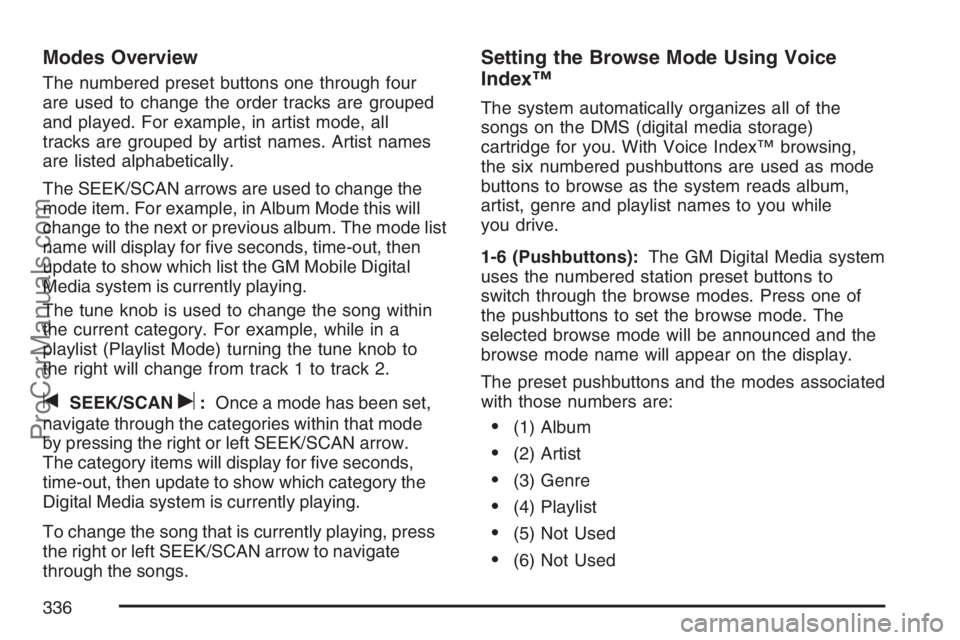
Modes Overview
The numbered preset buttons one through four
are used to change the order tracks are grouped
and played. For example, in artist mode, all
tracks are grouped by artist names. Artist names
are listed alphabetically.
The SEEK/SCAN arrows are used to change the
mode item. For example, in Album Mode this will
change to the next or previous album. The mode list
name will display for �ve seconds, time-out, then
update to show which list the GM Mobile Digital
Media system is currently playing.
The tune knob is used to change the song within
the current category. For example, while in a
playlist (Playlist Mode) turning the tune knob to
the right will change from track 1 to track 2.
tSEEK/SCANu:Once a mode has been set,
navigate through the categories within that mode
by pressing the right or left SEEK/SCAN arrow.
The category items will display for �ve seconds,
time-out, then update to show which category the
Digital Media system is currently playing.
To change the song that is currently playing, press
the right or left SEEK/SCAN arrow to navigate
through the songs.
Setting the Browse Mode Using Voice
Index™
The system automatically organizes all of the
songs on the DMS (digital media storage)
cartridge for you. With Voice Index™ browsing,
the six numbered pushbuttons are used as mode
buttons to browse as the system reads album,
artist, genre and playlist names to you while
you drive.
1-6 (Pushbuttons):The GM Digital Media system
uses the numbered station preset buttons to
switch through the browse modes. Press one of
the pushbuttons to set the browse mode. The
selected browse mode will be announced and the
browse mode name will appear on the display.
The preset pushbuttons and the modes associated
with those numbers are:
(1) Album
(2) Artist
(3) Genre
(4) Playlist
(5) Not Used
(6) Not Used
336
ProCarManuals.com
Page 353 of 570

Audio Steering Wheel Controls
If your vehicle has this feature, some audio
controls can be adjusted at the steering wheel.
They include the following:
wtux(Seek):Press the up or the down
arrow to go to the next or previous station and
stay there.
To scan stations, press and hold either arrow for
two seconds until FREQUENCY SCAN appears
on the display. The radio will go to a station, play
for a few seconds, then go to the next station.
Press either arrow again to stop scanning.
The sound will mute while seeking or scanning.
The radio will only seek or scan stations with
a strong signal that are in the selected band.When a CD is playing, press either arrow to
go to the previous or next track, if more than
eight seconds have played. If either arrow is held or
pressed more than once, the player will continue
moving backward or forward through the CD.
BAND:Press this button to switch between FM1,
FM2, AM, or XM1 or XM2 (if equipped).
1-6:Press this button to scan the stations that
are programmed on the radio preset pushbuttons.
The radio will go to the next preset station
stored on the pushbuttons, play for a few seconds,
then go on to the next preset station. Press this
button again to stop scanning. The radio will
only scan preset stations with a strong signal that
are in the selected band.
$(Mute):Press this button to silence the system.
Press this button again, to turn the sound on.
r(Play):When listening to the radio, press this
button to play a CD.
wux(Volume):Press the up or down arrow
to increase or decrease the volume.
353
ProCarManuals.com
Page 426 of 570

You should look for this information on the oil
container, and use only those oils that are identi�ed
as meeting GM Standard GM6094M and have the
starburst symbol on the front of the oil container.
Notice:Use only engine oil identi�ed as
meeting GM Standard GM6094M and showing
the American Petroleum Institute Certi�ed
For Gasoline Engines starburst symbol. Failure
to use the recommended oil can result in
engine damage not covered by your warranty.
GM Goodwrench
®oil meets all the requirements
for your vehicle.
If you are in an area of extreme cold, where the
temperature falls below−20°F (−29°C), it is
recommended that you use either an SAE 5W-30
synthetic oil or an SAE 0W-30 oil. Both will
provide easier cold starting and better protection
for the engine at extremely low temperatures.
Engine Oil Additives
Do not add anything to the oil. The recommended
oils with the starburst symbol meet GM Standard
GM6094M are all you will need for good
performance and engine protection.
Engine Oil Life System
When to Change Engine Oil
Your vehicle has a computer system that lets you
know when to change the engine oil and �lter.
This is based on engine revolutions and engine
temperature, and not on mileage. Based on driving
conditions, the mileage at which an oil change will
be indicated can vary considerably. For the oil life
system to work properly, you must reset the system
every time the oil is changed.
When the system has calculated that oil life has
been diminished, it will indicate that an oil change is
necessary. A CHANGE OIL SOON message will
come on. SeeDIC Warnings and Messages on
page 241. Change your oil as soon as possible
within the next 600 miles (1 000 km). It is possible
that, if you are driving under the best conditions, the
oil life system may not indicate that an oil change is
necessary for over a year. However, your engine oil
and �lter must be changed at least once a year and
at this time the system must be reset. Your retailer
has trained people who will perform this work using
genuine Saturn parts and reset the system. It is
also important to check your oil regularly and keep
it at the proper level.
426
ProCarManuals.com
Page 427 of 570

If the system is ever reset accidentally, you
must change your oil at 3,000 miles (5 000 km)
since your last oil change. Remember to reset
the oil life system whenever the oil is changed.
How to Reset the Engine Oil Life
System
The Engine Oil Life System calculates when to
change your engine oil and �lter based on vehicle
use. Anytime your oil is changed, reset the
system so it can calculate when the next oil
change is required. If a situation occurs where you
change your oil prior to a CHANGE OIL SOON
message being turned on, reset the system.
1. With the ignition key in RUN but the engine
off, repeatedly push the set/reset button until
OIL is displayed on the Driver Information
Center (DIC).
2. Once OIL is displayed, push and hold the
set/reset button for �ve seconds. The
number will disappear and be replaced
by 100 (indicating 100% oil life remaining).
3. Turn the key to LOCK.If the CHANGE OIL SOON message comes back
on when you start your vehicle, the engine oil
life system has not reset. Repeat the procedure.
What to Do with Used Oil
Used engine oil contains certain elements that
may be unhealthy for your skin and could
even cause cancer. Do not let used oil stay on
your skin for very long. Clean your skin and nails
with soap and water, or a good hand cleaner.
Wash or properly dispose of clothing or rags
containing used engine oil. See the manufacturer’s
warnings about the use and disposal of oil
products.
Used oil can be a threat to the environment. If you
change your own oil, be sure to drain all the oil
from the �lter before disposal. Never dispose of oil
by putting it in the trash, pouring it on the
ground, into sewers, or into streams or bodies of
water. Instead, recycle it by taking it to a place
that collects used oil. If you have a problem
properly disposing of your used oil, ask your
retailer, a service station, or a local recycling
center for help.
427
ProCarManuals.com
Page 437 of 570

If you get the overheat warning with no sign of
steam, try this for a minute or so:
1. If your air conditioner is on, turn it off.
2. Turn on your heater to full hot at the highest fan
speed and open the windows as necessary.
3. If you are in a traffic jam, shift to NEUTRAL (N);
otherwise, shift to the highest gear while
driving — DRIVE (D) or THIRD (3).
If you no longer have the overheat warning, you
can drive. Just to be safe, drive slower for
about 10 minutes. If the warning does not come
back on, you can drive normally.
If the warning continues, pull over, stop, and park
your vehicle right away.
If there is still no sign of steam, idle the engine
for three minutes while you are parked. If you still
have the warning, turn off the engine and get
everyone out of the vehicle until it cools down.
Also, see “Overheated Engine Protection
Operating Mode” later in this section.
You may decide not to lift the hood but to get
service help right away.Overheated Engine Protection
Operating Mode
This emergency operating mode allows your
vehicle to be driven to a safe place in an
emergency situation. If an overheated engine
condition exists, an overheat protection mode
which alternates �ring groups of cylinders helps
prevent engine damage. In this mode, you
will notice a signi�cant loss in power and engine
performance. The temperature gage will
indicate an overheat condition exists. Driving
extended miles (km) and/or towing a trailer in the
overheat protection mode should be avoided.
Notice:After driving in the overheated engine
protection operating mode, to avoid engine
damage, allow the engine to cool before
attempting any repair. The engine oil will be
severely degraded. Repair the cause of coolant
loss, change the oil and reset the oil life
system. SeeEngine Oil on page 423.
437
ProCarManuals.com
Page 522 of 570

Owner Checks and Services on page 526tells you
what should be checked, when to check it, and
what you can easily do to help keep your vehicle in
good condition.
The proper replacement parts, �uids, and lubricants
to use are listed inRecommended Fluids and
Lubricants on page 530andNormal Maintenance
Replacement Parts on page 532. When your
vehicle is serviced, make sure these are used. All
parts should be replaced and all necessary repairs
done before you or anyone else drives the vehicle.
We recommend the use of genuine Saturn parts.
Scheduled Maintenance
When the CHANGE OIL SOON message comes
on, it means that service is required for your
vehicle. Have your vehicle serviced as soon as
possible within the next 600 miles (1 000 km).
It is possible that, if you are driving under the best
conditions, the engine oil life system may not
indicate that vehicle service is necessary for
over a year. However, your engine oil and �lter
must be changed at least once a year and at this
time the system must be reset. Your Saturn
retailer has Saturn-trained service technicians
who will perform this work using genuine Saturn
parts and reset the system.If the engine oil life system is ever reset
accidentally, you must service your vehicle within
3,000 miles (5 000 km) since your last service.
Remember to reset the oil life system whenever
the oil is changed. SeeEngine Oil Life System on
page 426for information on the Engine Oil Life
System and resetting the system.
When the CHANGE OIL SOON message appears,
certain services, checks, and inspections are
required. Required services are described in the
following for “MaintenanceI” and “MaintenanceII.”
Generally, it is recommended that your �rst
service be MaintenanceI, your second service
be MaintenanceII, and that you alternate
MaintenanceIand MaintenanceIIthereafter.
However, in some cases, MaintenanceIImay
be required more often.
MaintenanceI— Use MaintenanceIif the
CHANGE OIL SOON message comes on within
10 months since the vehicle was purchased
or MaintenanceIIwas performed.
MaintenanceII— Use MaintenanceIIif the
previous service performed was MaintenanceI.
Always use MaintenanceIIwhenever the
message comes on 10 months or more since
the last service or if the message has not come
on at all for one year.
522
ProCarManuals.com
Page 523 of 570

Scheduled Maintenance
Service MaintenanceIMaintenanceII
Change engine oil and �lter. SeeEngine Oil on page 423. Reset oil life system.
SeeEngine Oil Life System on page 426.An Emission Control Service.••
Lubricate chassis components.See footnote #.••
Visually check for any leaks or damage.See footnote (k).••
Inspect engine air cleaner �lter. If necessary, replace �lter. SeeEngine Air
Cleaner/Filter on page 428.See footnote (g).•
Rotate tires and check in�ation pressures and wear. SeeTire Inspection and
Rotation on page 472and “Tire Wear Inspection” inAt Least Once a Month on
page 527.••
Inspect brake system.See footnote (a).••
Check engine coolant and windshield washer �uid levels and add �uid as
needed.••
Perform any needed additional services. See “Additional Required Services”
in this section.••
Inspect suspension and steering components.See footnote (b).•
Inspect engine cooling system.See footnote (c).•
Inspect wiper blades.See footnote (d).•
Inspect restraint system components.See footnote (e).•
Lubricate body components.See footnote (f).•
Check transaxle �uid level and add �uid as needed.•
Replace passenger compartment air �lter.See footnote (l).•
Inspect throttle system.See footnote (j).•
523
ProCarManuals.com