2007 SATURN RELAY manual radio set
[x] Cancel search: manual radio setPage 275 of 570

Setting Preset Stations
Up to 30 stations (six FM1, six FM2, and six AM,
six XM1 and six XM2 (if equipped)), can be
programmed on the six numbered pushbuttons, by
performing the following steps:
1. Turn the radio on.
2. Press BAND to select FM1, FM2, AM, or XM1
or XM2.
3. Tune in the desired station.
4. Press AUTO EQ to select the equalization.
5. Press and hold one of the six numbered
pushbuttons until you hear a beep.
Whenever that numbered pushbutton is
pressed, the station that was set returns and
the equalization that was selected is stored
for that pushbutton.
6. Repeat the steps for each pushbutton.
Setting the Tone (Bass/Treble)
e
(Bass/Treble/Midrange):Press this knob to
select BASS, MIDRANGE, or TREBLE. Turn
the knob to increase or to decrease. If a station is
weak or has static, decrease the treble.
To adjust the bass, midrange, and treble to the
middle position, press and hold this knob when the
tone control is on the display. The level changes
to the middle position.
To adjust all tone and speaker controls to the
middle position, press and hold this knob when no
tone or speaker control is displayed. AUDIO
SETTINGS CENTERED appears on the display.
AUTO EQ (Automatic Equalization):Press
this button to select customized equalization
settings designed for country/western, jazz, talk,
pop, rock, and classical. Selecting CUSTOM
or changing bass or treble, returns the EQ to the
manual bass and treble settings.
The radio saves separate AUTO EQ settings for
each preset and source.
275
ProCarManuals.com
Page 276 of 570

Adjusting the Speakers (Balance/Fade)
e
(Balance/Fade):To adjust the balance
between the right and the left speakers, press this
knob until BALANCE appears on the display.
Turn the knob to move the sound toward the right
or the left speakers.
To adjust the fade between the front and the rear
speakers, press this knob until FADE appears
on the display. Turn the knob to move the sound
toward the front or the rear speakers.
To adjust the balance and fade to the middle
position, press and hold this knob when the
speaker control is on the display. The level
changes to the middle position.
To adjust all tone and speaker controls to the
middle position, press and hold this knob when no
tone or speaker control is displayed. AUDIO
SETTINGS CENTERED appears on the display.
Finding a Category Station
(RDS and XM™)
To select and �nd a desired category perform the
following:
1. Press the CAT button. The last selected
category appears on the display.
2. Turn the tune knob to select the category.
3. Once the desired category is displayed, press
either SEEK arrow to take you to a category’s
station. SEEKING CATEGORY appears on
the display.
4. To go to another station within that category,
press the CAT button to display the category,
then press either SEEK arrow to go to
another station.
If both category and traffic are on, the radio
searches for stations with the selected category
and traffic announcements. This function does not
work with XM™.
If the radio cannot �nd the desired category,
NONE appears on the display and the radio
returns to the last station you were listening to.
This function does not work with XM™.
276
ProCarManuals.com
Page 281 of 570

CD AUX (Auxiliary):Press this button to play a
CD while listening to the radio. CD appears on the
display when a CD is in the player. If the system
has a remote playback device, pressing this button
a second time allows the remote device to play.
AUTO EQ (Automatic Equalization):Press
AUTO EQ to select the equalization setting while
playing a CD. The equalization is stored
whenever a CD is played. For more information on
AUTO EQ, see “AUTO EQ” listed previously in
this section.
X(Eject):Press this button to eject the CD.
EJECT may be activated with either the ignition or
radio off.
Playing a CD(s) (Six-Disc CD Player)
If the ignition or radio is turned off, with a CD in the
player, it stays in the player. When the ignition
or radio is turned on, the CD starts playing where
it stopped, if it was the last selected audio
source.
When a CD is inserted, the CD symbol appears
on the CD. As each new track starts to play,
the track number appears on the display.The CD player can play the smaller 3 inch (8 cm)
single CDs with an adapter ring. Full-size CDs
and the smaller CDs are loaded in the same
manner.
If playing a CD-R, the sound quality (and playback
performance) may be reduced due to the CD-R
quality, method of recording, the quality of
the music that has been recorded, and the way
the CD-R has been handled. For better playback
performance when home burning audio discs,
use brand named CD media showing the Compact
Disc™, and a burn rate no faster than 12X.
There may be an increase in skipping, difficulty in
�nding tracks, and/or difficulty in loading and
ejecting. If these problems occur, check the bottom
surface of the CD. If the surface of the CD is
damaged, such as cracked, broken, or scratched,
the CD will not play properly. If the surface of
the CD is soiled, seeCare of Your CDs and DVDs
on page 355for more information.
If there is no apparent damage, try a known
good CD.
281
ProCarManuals.com
Page 282 of 570

Do not add any label to a CD, it could get caught
in the CD player. If a CD is recorded on a
personal computer and a description label is
needed, try labeling the top of the recorded CD
with a marking pen.
Notice:If you add any label to a CD, insert
more than one CD into the slot at a time,
or attempt to play scratched or damaged CDs,
you could damage the CD player. When
using the CD player, use only CDs in good
condition without any label, load one CD at a
time, and keep the CD player and the loading
slot free of foreign materials, liquids, and
debris.
If an error appears on the display, see “CD
Messages” later in this section.
M(Load):Press this button to load CDs into the
CD player. This CD player holds up to six CDs.
To insert one CD, do the following:
1. Turn the ignition on.
2. Press and release the load button.
3. When INSET CD # appears on the display,
load a CD. Insert the CD partway into the
slot, label side up. The player pulls the CD in.To insert multiple CDs, do the following:
1. Turn the ignition on.
2. Press and hold the load button for
two seconds.
A beep will sound and LOAD ALL DISC
appears on the display.
3. When INSERT CD # appears on the display,
load a CD. Insert the CD partway into the slot,
label side up. The player pulls the CD in.
Once the CD is loaded, wait for INSERT CD #
to appear on the display, then load the next
CD. The CD player takes up to six CDs. Do not
try to load more than six.
To load more than one CD but less than six,
complete Steps 1 through 3. When �nished loading
CDs, press the load button to cancel the loading
function. The radio begins to play the last CD
loaded.
If more than one CD has been loaded, a number
for each CD appears on the display.
282
ProCarManuals.com
Page 285 of 570

CD AUX (Auxiliary):Press this button to play a
CD when listening to the radio. CD appears on the
display when a CD is in the player. If your
system is equipped with a remote playback device,
pressing this button a second time allows the
remote device to play.
AUTO EQ (Automatic Equalization):Press
AUTO EQ to select the equalization setting while
playing a CD. The equalization is stored
whenever a CD is played. For more information on
AUTO EQ, see “AUTO EQ” listed previously in
this section.
Playing an MP3 CD-R Disc
Your vehicle’s radio may have the MP3 feature.
If it has this feature, it is capable of playing an MP3
CD-R disc. For more information on how to play
an MP3 CD-R disc, seeUsing an MP3 on
page 287later in this section.
UsingR(Song List) Mode
(Single CD, MP3, and Six-Disc CD)
This feature is capable of saving 20 track
selections. To save tracks into the song list
feature, perform the following steps:
1. Turn the CD player on and load it with at least
one CD.
2. Check to see that the CD player is not in
song list mode. S-LIST should not appear
on the display. If S-LIST is present, press the
song list button to turn it off.
3. Select the desired CD by pressing the
numbered pushbutton and then use the SEEK
right arrow or turn the tune knob to locate
the track to be saved. The track begins
to play.
4. Press and hold the song list button to save
the track into memory. When song list is
pressed, one beep will sound. ADDED SONG
appears on the display.
5. Repeat Steps 3 and 4 for saving other
selections.
SONGLIST FULL appears on the display if you try
to save more than 20 selections.
285
ProCarManuals.com
Page 293 of 570

XM Radio Messages
Radio Display Message Condition Action Required
XL (Explicit Language
Channels)XL on the radio display,
after the channel name,
indicates content with
explicit language.These channels, or any others, can be blocked at a
customer’s request, by calling 1-800-852-XMXM (9696).
Updating Updating encryption code The encryption code in the receiver is being updated, and
no action is required. This process should take no longer
than 30 seconds.
No Signal Loss of signal The system is functioning correctly, but the vehicle is in a
location that is blocking the XM™ signal. When you move
into an open area, the signal should return.
Loading XM Acquiring channel audio
(after 4 second delay)The audio system is acquiring and processing audio and
text data. No action is needed. This message should
disappear shortly.
CH Off Air Channel not in service This channel is not currently in service. Tune to another
channel.
CH Unavail Channel no longer
availableThis previously assigned channel is no longer assigned.
Tune to another station. If this station was one of the
presets, choose another station for that preset button.
No Info Artist Name/Feature
not availableNo artist information is available at this time on this channel.
The system is working properly.
No Info Song/Program Title
not availableNo song title information is available at this time on this
channel. The system is working properly.
No Info Category Name
not availableNo category information is available at this time on this
channel. The system is working properly.
No Info No Text/Informational
message availableNo text or informational messages are available at this time
on this channel. The system is working properly.
293
ProCarManuals.com
Page 294 of 570

Radio Display Message Condition Action Required
Not Found No channel available for
the chosen categoryThere are no channels available for the selected category.
The system is working properly.
XM Locked Theft lock active The XM™ receiver in the vehicle may have previously been
in another vehicle. For security purposes, XM™ receivers
cannot be swapped between vehicles. If this message is
received after having your vehicle serviced, check with your
retailer.
Radio ID Radio ID label
(channel 0)If tuned to channel 0, this message will alternate with the
XM™ Radio eight digit radio ID label. This label is needed
to activate the service.
Unknown Radio ID not known
(should only be if
hardware failure)If this message is received when tuned to channel 0, there
may be a receiver fault. Consult with your retailer.
Chk XMRcvr Hardware failure If this message does not clear within a short period of time,
your receiver may have a fault. Consult with your retailer.
Navigation/Radio System
Your vehicle may have a navigation radio system.
The navigation system has built-in features
intended to minimize driver distraction. Technology
alone, no matter how advanced, can never
replace your own judgment. See the Navigation
System manual for some tips to help you
reduce distractions while driving.
Rear Seat Entertainment System
(Option A, Uplevel)
Your vehicle may have this type of DVD Rear
Seat Entertainment (RSE) system. If it has
this feature, it will include a DVD player, a video
display screen, auxiliary inputs, two sets of
wireless headphones (if included), and a remote
control.
294
ProCarManuals.com
Page 306 of 570
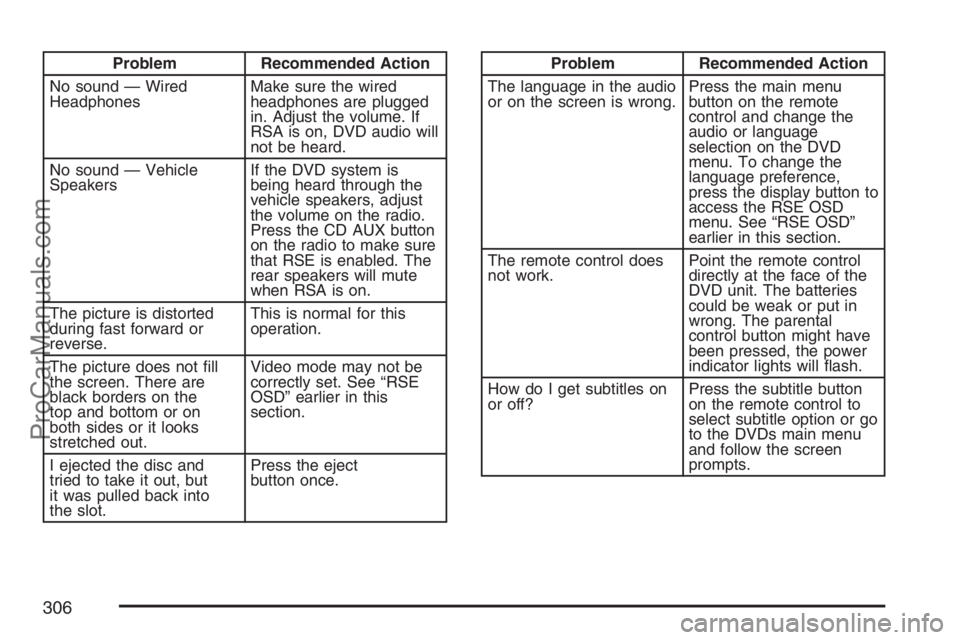
Problem Recommended Action
No sound — Wired
HeadphonesMake sure the wired
headphones are plugged
in. Adjust the volume. If
RSA is on, DVD audio will
not be heard.
No sound — Vehicle
SpeakersIf the DVD system is
being heard through the
vehicle speakers, adjust
the volume on the radio.
Press the CD AUX button
on the radio to make sure
that RSE is enabled. The
rear speakers will mute
when RSA is on.
The picture is distorted
during fast forward or
reverse.This is normal for this
operation.
The picture does not �ll
the screen. There are
black borders on the
top and bottom or on
both sides or it looks
stretched out.Video mode may not be
correctly set. See “RSE
OSD” earlier in this
section.
I ejected the disc and
tried to take it out, but
it was pulled back into
the slot.Press the eject
button once.Problem Recommended Action
The language in the audio
or on the screen is wrong.Press the main menu
button on the remote
control and change the
audio or language
selection on the DVD
menu. To change the
language preference,
press the display button to
access the RSE OSD
menu. See “RSE OSD”
earlier in this section.
The remote control does
not work.Point the remote control
directly at the face of the
DVD unit. The batteries
could be weak or put in
wrong. The parental
control button might have
been pressed, the power
indicator lights will �ash.
How do I get subtitles on
or off?Press the subtitle button
on the remote control to
select subtitle option or go
to the DVDs main menu
and follow the screen
prompts.
306
ProCarManuals.com