2007 SATURN RELAY light
[x] Cancel search: lightPage 263 of 570

ALL KEYS RESET
This screen will only display if YES was selected
on the FACTORY DEFAULTS screen.
Press the set/reset button to scroll through the
following choices:
CANCEL (default):The features will not be set to
their factory default settings and the DIC will
return to the FACTORY DEFAULTS screen.
OK:The features will be set to their factory default
settings, the DIC will exit the personal program
menu, and PERSONAL OPTIONS SAVED
will display.
EXT (Exterior) LIGHT DELAY
This feature allows you to set the amount of time
the exterior lamps remain on after the key is
removed from the ignition or the vehicle is
unlocked using the remote keyless entry
transmitter.Press the menu button until EXT LIGHT DELAY
appears on the DIC display. Press the set/reset
button to scroll through the following choices:
OFF:The exterior lamps will not turn on.
15 seconds:The exterior lamps will stay on for
15 seconds.
30 seconds (default):The exterior lamps will
stay on for 30 seconds.
60 seconds:The exterior lamps will stay on for
60 seconds.
90 seconds:The exterior lamps will stay on for
90 seconds.
Choose one of the available settings and press
the menu button while it is displayed on the DIC to
select it and move on to the next feature.
263
ProCarManuals.com
Page 264 of 570

INT (Interior) LIGHTS KEYS REMOVED
This feature enables the interior lamps in
the vehicle to turn on for about 25 seconds after
the key is removed from the ignition.
Press the menu button until INT LIGHTS KEYS
REMOVED appears on the DIC display. Press the
set/reset button to scroll through the following
choices:
OFF:Removing the key from the ignition will not
cause the interior lamps to turn on.
ON (default):Removing the key from the ignition
will cause the interior lamps to be turned on for
about 25 seconds.
Choose one of the available settings and press
the menu button while it is displayed on the DIC to
select it and move on to the next feature.
DELAYED LOCKING
This feature allows the locking of the vehicle to be
delayed until all of the doors have been closed
for approximately �ve seconds.When the delayed locking feature is enabled, it
may be activated when the key is out of the
ignition by doing one of the following:
Pressing the driver’s door power lock switch
one time while the driver’s door is open.
Pressing the passenger’s door power lock
switch one time while the passenger’s
door is open.
Pressing the lock button on the remote
keyless entry transmitter one time while any
door is open.
Two chimes will sound to signal that delayed
locking is active.
The doors may be locked immediately by repeating
one of the above actions more than one time.
If a door remains open, without any other
door being opened or closed, the vehicle will lock
after approximately 45 seconds.
If a key is in the ignition, this feature will not lock
the doors. SeeDelayed Locking on page 116
for more information.
264
ProCarManuals.com
Page 266 of 570

FOB LOCK FEEDBACK
This feature allows you to select the type of
feedback you will receive when locking the vehicle
with the remote keyless entry transmitter.
Press the menu button until FOB LOCK
FEEDBACK appears on the DIC display. Press
the set/reset button to scroll through the following
choices:
OFF:There will be no feedback when locking the
vehicle.
LIGHTS:The exterior lamps will �ash when you
press the lock button on the remote keyless
entry transmitter.
LIGHTS and HORN (default):The exterior lamps
will �ash when you press the lock button on the
remote keyless entry transmitter, and the horn will
sound when the lock button is pressed again
within �ve seconds of the previous command.
Choose one of the available settings and press the
menu button while it is displayed on the DIC to
select it and move on to the next feature.
REMOTE START
If your vehicle has remote start, this feature allows
the remote start to be turned OFF or ON. The
remote start feature allows you to start the engine
from outside of the vehicle using the remote
keyless entry transmitter. See “Remote Vehicle
Start” underRemote Keyless Entry System
Operation on page 107for more information.
Press the menu button until REMOTE START
appears on the DIC display. Press the set/reset
button to scroll through the following choices:
OFF:The remote start feature will be disabled.
ON (default):The remote start feature will
be enabled.
Choose one of the available settings and press
the menu button while it is displayed on the DIC to
select it and move on to the next feature.
REAR PARK CHIME
If your vehicle has the Ultrasonic Rear Parking
Assist (URPA) system, this feature allows
the URPA system’s chime to be turned OFF or
ON. SeeUltrasonic Rear Parking Assist (URPA)
on page 200for more information.
266
ProCarManuals.com
Page 295 of 570

Parental Control
rj
(Parental Control):This button is located
behind the video screen, below the auxiliary jacks.
Press this button while using RSA, or when a
DVD or CD is playing to blank the video screen
and to mute the audio. The power indicator
lights on the DVD player will �ash. Turning on the
parental control will also disable all other button
operations from the remote control and the
DVD player, except for the eject button. Press this
button again to restore operation of the RSA,
DVD player, and remote control.
This button may also be used to turn the DVD
player power on and automatically resume play if
the vehicle is on and a disc is in the player. If
no disc is in the player, the system will power up
in auxiliary mode.
Before You Drive
The RSE is designed for rear seat passengers only.
The driver cannot safely view the video screen
while driving and should not try to do so. The RSE
system will play DVD, CD, and MP3 discs. You can
also connect an auxiliary device to the RSE system
to play games, watch videos, look at pictures, etc.Normal operation may be limited under extremely
low or high temperatures, in order to protect
the system from damage. Operate the RSE system
under normal or comfortable cabin temperature
ranges.
Headphones
Wireless Headphones
The RSE system may include two sets of wireless
headphones (batteries are included).
The wireless headphones have an ON/OFF
switch, a channel select switch, and a volume
control. To use the headphones, turn the switch to
ON. An indicator light on the headphones will
illuminate. If the light does not illuminate,
the batteries may need to be replaced. See
“Battery Replacement” later in this section for more
information. Switch the headphones to OFF
when not in use.
The headphones will shut off automatically to save
the battery power if the RSE system is shut off
or if the headphones are out of range of the
transmitters for more than three minutes. The
transmitters are located next to the DVD faceplate.
295
ProCarManuals.com
Page 296 of 570

If you move too far forward or step out of the
vehicle, the headphones will lose the audio signal.
DVD and auxiliary audio will always be found
on channel (CHA or CH1) of the wireless
headphones. RSA audio is dedicated to CHB or
CH2 of the wireless headphones.
To adjust the volume on the wireless headphones,
use the volume control.
Notice:Do not store the headphones in heat
or direct sunlight. This could damage the
headphones and repairs will not be covered by
your warranty. Keep the headphones stored
in a cool, dry place.
If there is a decreased audio signal during CD,
MP3, or DVD play, there may be a low hissing
noise through the speakers and/or headphones.
If the hissing sound in the wireless headphones
seems excessive, make sure that the headphone
batteries are fully charged. Some amount of
hissing is normal.
Both sets of rear seat headphones may include
foam ear pads that can be replaced.Foam ear pads on these headphones may become
worn or damaged. The headphone foam ear pads
can become damaged if they are not handled or
stored properly. If the foam ear pads do become
damaged or worn out, the pads can be replaced
separately from the headphone set. It is not
necessary to replace the complete headphone set.
The headphone replacement foam ear pads can
be ordered in pairs. See your dealer for more
information.
Battery Replacement
To change the batteries, do the following:
1. Loosen the screw on the battery compartment
door located on the left side of the headphone
earpiece.
2. Replace the two AAA batteries in the
compartment. Make sure that they are
installed correctly using the diagram on the
inside of the battery compartment.
3. Tighten the screw on the battery
compartment door.
If the headphones are to be stored for a long
period of time, remove the batteries, and keep
them in a cool, dry place.
296
ProCarManuals.com
Page 302 of 570

Remote Control
The RSE system will include a remote control
(batteries are included). To use the remote control,
aim it at the transmitter window next to the RSE
faceplate and press the desired button. Direct
sunlight or very bright light may affect the ability of
the transmitter to receive signals from the
remote control. If the remote control does not
seem to be working, the batteries may need to be
replaced. See “Battery Replacement” later in
this section. Objects blocking the line of sight will
affect the function of the remote control.
Notice:Storing the remote control in a hot
area or in direct sunlight may damage it,
and the repairs will not be covered by your
warranty. Keep the remote control stored in a
cool, dry place.
Remote Control Buttons
O(Power):Press this button to turn the DVD
player on and off.
P(Backlight):Press this button to turn the
remote control backlighting on. The backlight will
automatically turn off after eight seconds.
v(Title):Press this button to display the current
title number. Each press of this button will
move the disc to the next available title.
302
ProCarManuals.com
Page 303 of 570

n,q,p,o(Directional Arrows):Press these
buttons to move through DVD menus.
The up and down arrows will move through MP3
folders.
r(Enter):Press this button to select the
choice that is highlighted in any menu.
z(Display Control Button):Press this button
to open the RSE On-Screen Display (OSD) menus
to adjust the color, tint, brightness, contrast, and
display modes.
y(Main Menu):Press this button to view the
main DVD menu. The menu is different on every
disc. Use the up, down, right, and left arrow
buttons to move the cursor around the menu. After
making a selection, press the enter button.
q(Return):Press this button to go back one
step in the RSE OSD menu and some DVD
menus. Press this button to exit the current menu
and to move to the previous menu.
c(Stop):Press this button to stop playing,
rewinding, or fast forwarding a disc.
s(Play/Pause):Press this button to start play
of a disc. Press this button while a disc is
playing to pause it. Press it again to continue
playing the disc.
t(Prior Chapter/Track):Press this button to go
to the beginning of the current chapter or track.
Press this button again to return to the previous
chapter or track. This button may not work
when the DVD is playing the copyright information
or previews.
u(Next Chapter/Track):Press this button to go
to the beginning of the next chapter or track.
This button may not work when the DVD is playing
the copyright information or the previews.
r(Fast Reverse):Press this button to fast
reverse the DVD and CD. To stop reversing, press
the play or stop button. This button may not
work when the DVD is playing the copyright
information or the previews.
[(Fast Forward):Press this button to fast
forward the DVD and CD. To stop fast forwarding,
press the play or stop button. This button may
not work when the DVD is playing the copyright
information or the previews.
303
ProCarManuals.com
Page 305 of 570
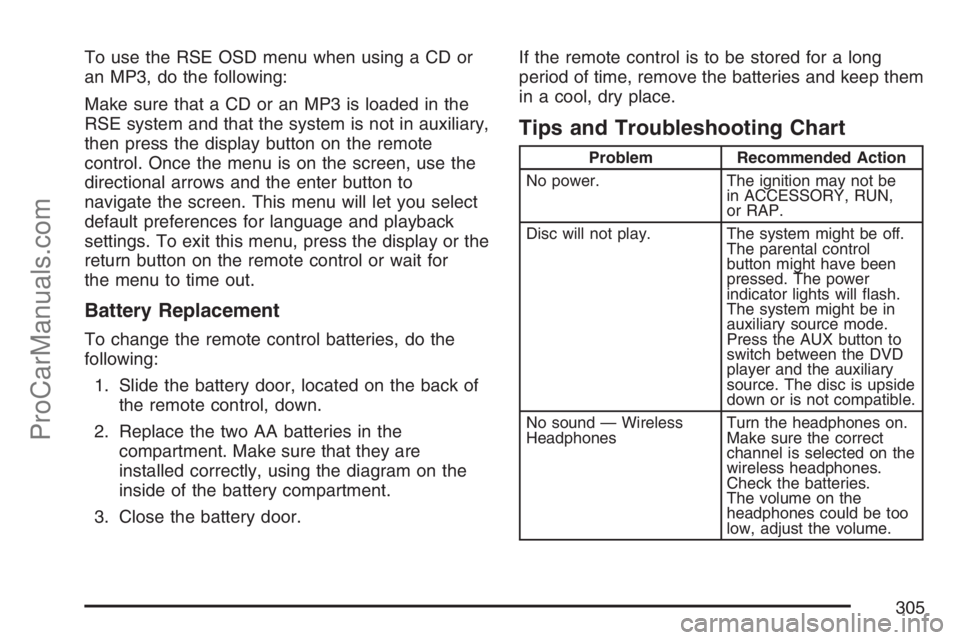
To use the RSE OSD menu when using a CD or
an MP3, do the following:
Make sure that a CD or an MP3 is loaded in the
RSE system and that the system is not in auxiliary,
then press the display button on the remote
control. Once the menu is on the screen, use the
directional arrows and the enter button to
navigate the screen. This menu will let you select
default preferences for language and playback
settings. To exit this menu, press the display or the
return button on the remote control or wait for
the menu to time out.
Battery Replacement
To change the remote control batteries, do the
following:
1. Slide the battery door, located on the back of
the remote control, down.
2. Replace the two AA batteries in the
compartment. Make sure that they are
installed correctly, using the diagram on the
inside of the battery compartment.
3. Close the battery door.If the remote control is to be stored for a long
period of time, remove the batteries and keep them
in a cool, dry place.
Tips and Troubleshooting Chart
Problem Recommended Action
No power. The ignition may not be
in ACCESSORY, RUN,
or RAP.
Disc will not play. The system might be off.
The parental control
button might have been
pressed. The power
indicator lights will �ash.
The system might be in
auxiliary source mode.
Press the AUX button to
switch between the DVD
player and the auxiliary
source. The disc is upside
down or is not compatible.
No sound — Wireless
HeadphonesTurn the headphones on.
Make sure the correct
channel is selected on the
wireless headphones.
Check the batteries.
The volume on the
headphones could be too
low, adjust the volume.
305
ProCarManuals.com