2007 PONTIAC TORRENT AUX
[x] Cancel search: AUXPage 226 of 490
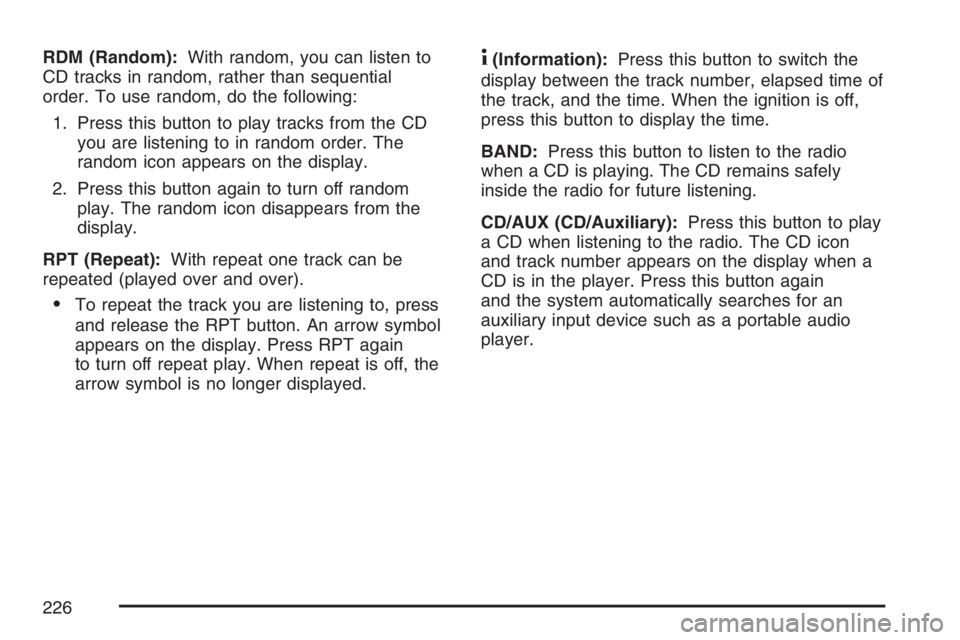
RDM (Random):With random, you can listen to
CD tracks in random, rather than sequential
order. To use random, do the following:
1. Press this button to play tracks from the CD
you are listening to in random order. The
random icon appears on the display.
2. Press this button again to turn off random
play. The random icon disappears from the
display.
RPT (Repeat):With repeat one track can be
repeated (played over and over).
To repeat the track you are listening to, press
and release the RPT button. An arrow symbol
appears on the display. Press RPT again
to turn off repeat play. When repeat is off, the
arrow symbol is no longer displayed.
4(Information):Press this button to switch the
display between the track number, elapsed time of
the track, and the time. When the ignition is off,
press this button to display the time.
BAND:Press this button to listen to the radio
when a CD is playing. The CD remains safely
inside the radio for future listening.
CD/AUX (CD/Auxiliary):Press this button to play
a CD when listening to the radio. The CD icon
and track number appears on the display when a
CD is in the player. Press this button again
and the system automatically searches for an
auxiliary input device such as a portable audio
player.
226
Page 227 of 490
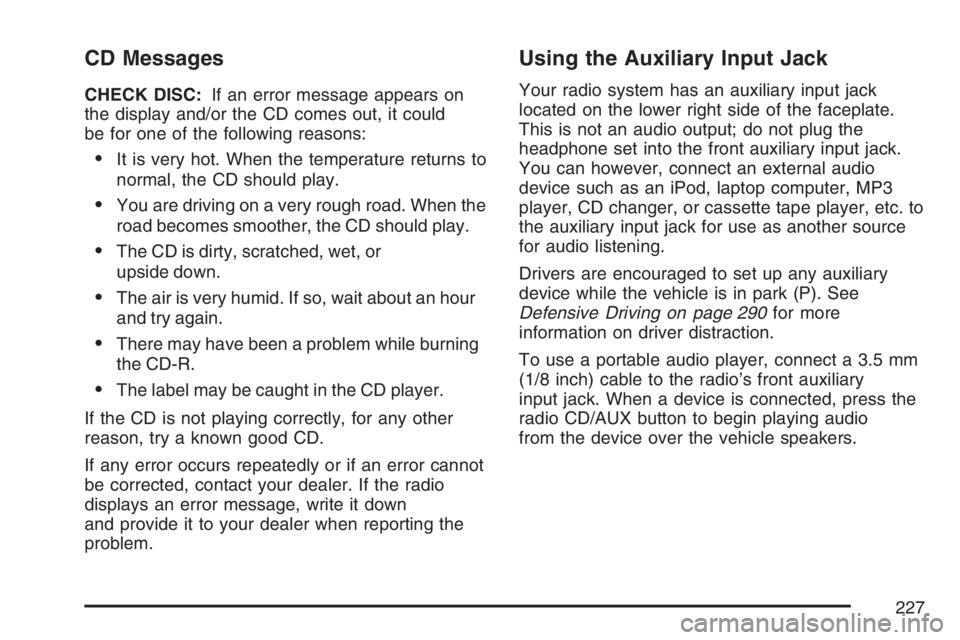
CD Messages
CHECK DISC:If an error message appears on
the display and/or the CD comes out, it could
be for one of the following reasons:
It is very hot. When the temperature returns to
normal, the CD should play.
You are driving on a very rough road. When the
road becomes smoother, the CD should play.
The CD is dirty, scratched, wet, or
upside down.
The air is very humid. If so, wait about an hour
and try again.
There may have been a problem while burning
the CD-R.
The label may be caught in the CD player.
If the CD is not playing correctly, for any other
reason, try a known good CD.
If any error occurs repeatedly or if an error cannot
be corrected, contact your dealer. If the radio
displays an error message, write it down
and provide it to your dealer when reporting the
problem.
Using the Auxiliary Input Jack
Your radio system has an auxiliary input jack
located on the lower right side of the faceplate.
This is not an audio output; do not plug the
headphone set into the front auxiliary input jack.
You can however, connect an external audio
device such as an iPod, laptop computer, MP3
player, CD changer, or cassette tape player, etc. to
the auxiliary input jack for use as another source
for audio listening.
Drivers are encouraged to set up any auxiliary
device while the vehicle is in park (P). See
Defensive Driving on page 290for more
information on driver distraction.
To use a portable audio player, connect a 3.5 mm
(1/8 inch) cable to the radio’s front auxiliary
input jack. When a device is connected, press the
radio CD/AUX button to begin playing audio
from the device over the vehicle speakers.
227
Page 228 of 490
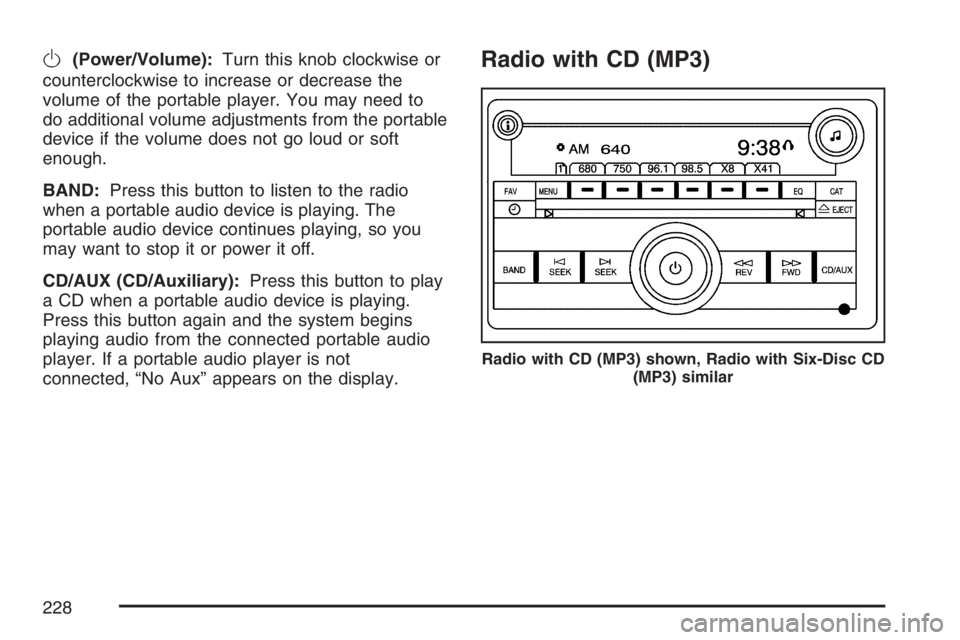
O(Power/Volume):Turn this knob clockwise or
counterclockwise to increase or decrease the
volume of the portable player. You may need to
do additional volume adjustments from the portable
device if the volume does not go loud or soft
enough.
BAND:Press this button to listen to the radio
when a portable audio device is playing. The
portable audio device continues playing, so you
may want to stop it or power it off.
CD/AUX (CD/Auxiliary):Press this button to play
a CD when a portable audio device is playing.
Press this button again and the system begins
playing audio from the connected portable audio
player. If a portable audio player is not
connected, “No Aux” appears on the display.Radio with CD (MP3)
Radio with CD (MP3) shown, Radio with Six-Disc CD
(MP3) similar
228
Page 236 of 490
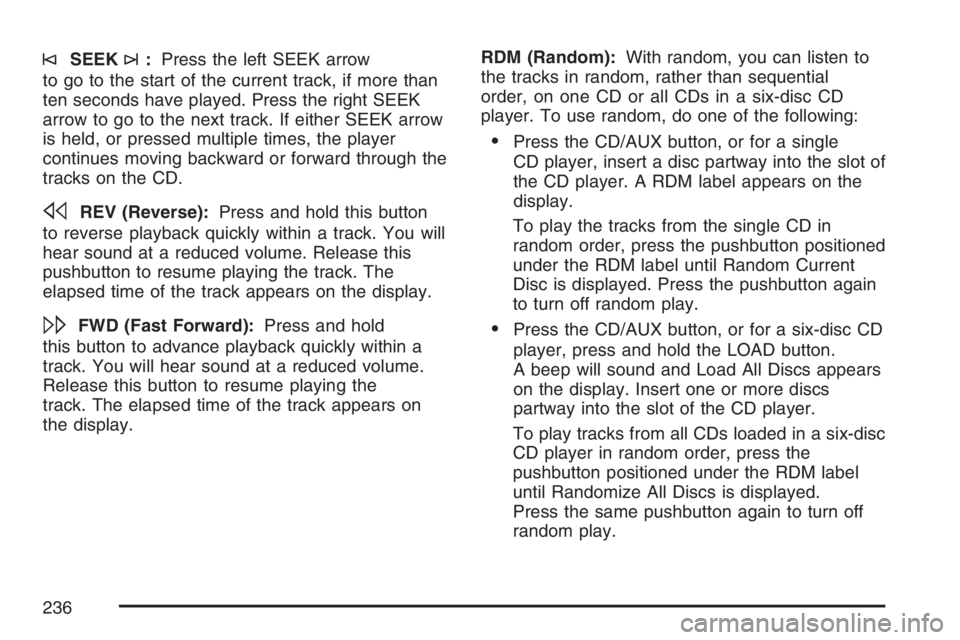
©SEEK¨:Press the left SEEK arrow
to go to the start of the current track, if more than
ten seconds have played. Press the right SEEK
arrow to go to the next track. If either SEEK arrow
is held, or pressed multiple times, the player
continues moving backward or forward through the
tracks on the CD.
sREV (Reverse):Press and hold this button
to reverse playback quickly within a track. You will
hear sound at a reduced volume. Release this
pushbutton to resume playing the track. The
elapsed time of the track appears on the display.
\FWD (Fast Forward):Press and hold
this button to advance playback quickly within a
track. You will hear sound at a reduced volume.
Release this button to resume playing the
track. The elapsed time of the track appears on
the display.RDM (Random):With random, you can listen to
the tracks in random, rather than sequential
order, on one CD or all CDs in a six-disc CD
player. To use random, do one of the following:
Press the CD/AUX button, or for a single
CD player, insert a disc partway into the slot of
the CD player. A RDM label appears on the
display.
To play the tracks from the single CD in
random order, press the pushbutton positioned
under the RDM label until Random Current
Disc is displayed. Press the pushbutton again
to turn off random play.
Press the CD/AUX button, or for a six-disc CD
player, press and hold the LOAD button.
A beep will sound and Load All Discs appears
on the display. Insert one or more discs
partway into the slot of the CD player.
To play tracks from all CDs loaded in a six-disc
CD player in random order, press the
pushbutton positioned under the RDM label
until Randomize All Discs is displayed.
Press the same pushbutton again to turn off
random play.
236
Page 237 of 490
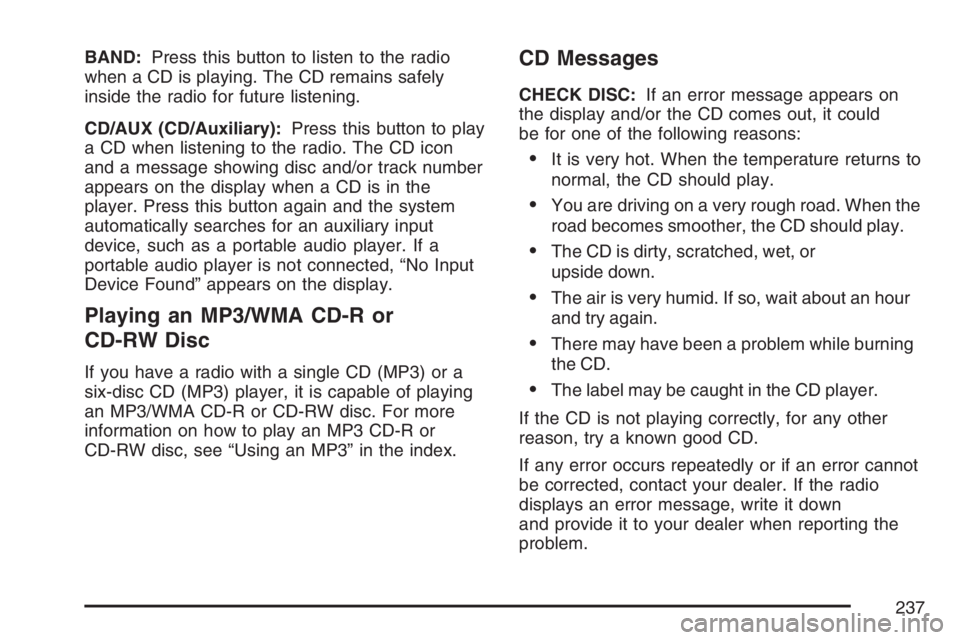
BAND:Press this button to listen to the radio
when a CD is playing. The CD remains safely
inside the radio for future listening.
CD/AUX (CD/Auxiliary):Press this button to play
a CD when listening to the radio. The CD icon
and a message showing disc and/or track number
appears on the display when a CD is in the
player. Press this button again and the system
automatically searches for an auxiliary input
device, such as a portable audio player. If a
portable audio player is not connected, “No Input
Device Found” appears on the display.
Playing an MP3/WMA CD-R or
CD-RW Disc
If you have a radio with a single CD (MP3) or a
six-disc CD (MP3) player, it is capable of playing
an MP3/WMA CD-R or CD-RW disc. For more
information on how to play an MP3 CD-R or
CD-RW disc, see “Using an MP3” in the index.
CD Messages
CHECK DISC:If an error message appears on
the display and/or the CD comes out, it could
be for one of the following reasons:
It is very hot. When the temperature returns to
normal, the CD should play.
You are driving on a very rough road. When the
road becomes smoother, the CD should play.
The CD is dirty, scratched, wet, or
upside down.
The air is very humid. If so, wait about an hour
and try again.
There may have been a problem while burning
the CD.
The label may be caught in the CD player.
If the CD is not playing correctly, for any other
reason, try a known good CD.
If any error occurs repeatedly or if an error cannot
be corrected, contact your dealer. If the radio
displays an error message, write it down
and provide it to your dealer when reporting the
problem.
237
Page 238 of 490
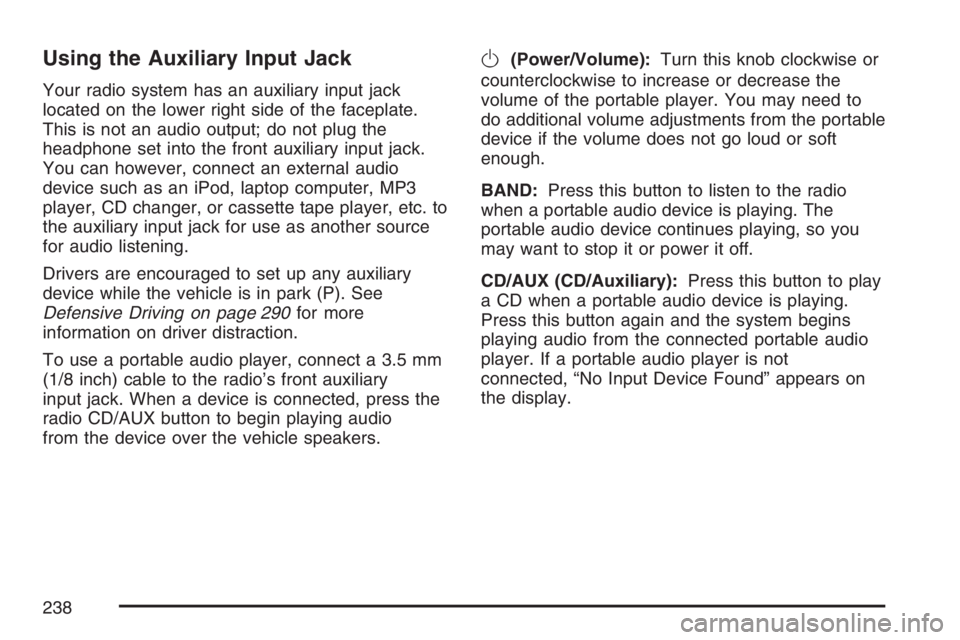
Using the Auxiliary Input Jack
Your radio system has an auxiliary input jack
located on the lower right side of the faceplate.
This is not an audio output; do not plug the
headphone set into the front auxiliary input jack.
You can however, connect an external audio
device such as an iPod, laptop computer, MP3
player, CD changer, or cassette tape player, etc. to
the auxiliary input jack for use as another source
for audio listening.
Drivers are encouraged to set up any auxiliary
device while the vehicle is in park (P). See
Defensive Driving on page 290for more
information on driver distraction.
To use a portable audio player, connect a 3.5 mm
(1/8 inch) cable to the radio’s front auxiliary
input jack. When a device is connected, press the
radio CD/AUX button to begin playing audio
from the device over the vehicle speakers.
O(Power/Volume):Turn this knob clockwise or
counterclockwise to increase or decrease the
volume of the portable player. You may need to
do additional volume adjustments from the portable
device if the volume does not go loud or soft
enough.
BAND:Press this button to listen to the radio
when a portable audio device is playing. The
portable audio device continues playing, so you
may want to stop it or power it off.
CD/AUX (CD/Auxiliary):Press this button to play
a CD when a portable audio device is playing.
Press this button again and the system begins
playing audio from the connected portable audio
player. If a portable audio player is not
connected, “No Input Device Found” appears on
the display.
238
Page 247 of 490
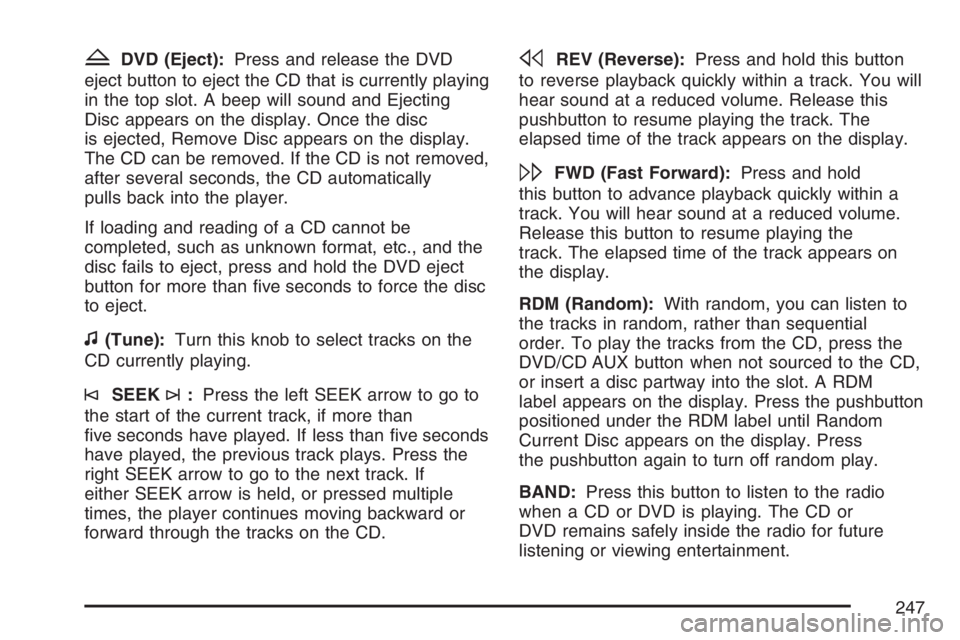
ZDVD (Eject):Press and release the DVD
eject button to eject the CD that is currently playing
in the top slot. A beep will sound and Ejecting
Disc appears on the display. Once the disc
is ejected, Remove Disc appears on the display.
The CD can be removed. If the CD is not removed,
after several seconds, the CD automatically
pulls back into the player.
If loading and reading of a CD cannot be
completed, such as unknown format, etc., and the
disc fails to eject, press and hold the DVD eject
button for more than �ve seconds to force the disc
to eject.
f(Tune):Turn this knob to select tracks on the
CD currently playing.
©SEEK¨:Press the left SEEK arrow to go to
the start of the current track, if more than
�ve seconds have played. If less than �ve seconds
have played, the previous track plays. Press the
right SEEK arrow to go to the next track. If
either SEEK arrow is held, or pressed multiple
times, the player continues moving backward or
forward through the tracks on the CD.
sREV (Reverse):Press and hold this button
to reverse playback quickly within a track. You will
hear sound at a reduced volume. Release this
pushbutton to resume playing the track. The
elapsed time of the track appears on the display.
\FWD (Fast Forward):Press and hold
this button to advance playback quickly within a
track. You will hear sound at a reduced volume.
Release this button to resume playing the
track. The elapsed time of the track appears on
the display.
RDM (Random):With random, you can listen to
the tracks in random, rather than sequential
order. To play the tracks from the CD, press the
DVD/CD AUX button when not sourced to the CD,
or insert a disc partway into the slot. A RDM
label appears on the display. Press the pushbutton
positioned under the RDM label until Random
Current Disc appears on the display. Press
the pushbutton again to turn off random play.
BAND:Press this button to listen to the radio
when a CD or DVD is playing. The CD or
DVD remains safely inside the radio for future
listening or viewing entertainment.
247
Page 248 of 490

DVD/CD AUX (Auxiliary):Press this button to
cycle through DVD, CD, or Auxiliary when listening
to the radio. The DVD/CD text label and a
message showing track or chapter number
appears on the display when a disc is in either
slot. Press this button again and the system
automatically searches for an auxiliary input
device, such as a portable audio player. If
a portable audio player is not connected, “No Aux
Input Device” appears on the display. If a disc
is in both the DVD slot and the CD slot the
DVD/CD AUX button cycles between the
two sources and does not indicate “No Aux Input
Device”. If a front auxiliary device is connected,
the DVD/CD AUX button cycles through all
available options, such as: DVD slot, CD slot,
Front AUX, and Rear AUX (if available). See
“Using the Auxiliary Input Jack(s)” later in this
section, orRear Seat Entertainment System
on page 274, “Audio/Video (A/V) Jacks” for more
information.
If a disc is inserted into top DVD slot, the rear
seat operator can turn on the video screen
and use the remote control to navigate the CD
(tracks only) through the remote control.Audio Output
Only one audio source can be heard through the
speakers at one time. An audio source is
de�ned as DVD slot, CD slot, XM™, FM/AM,
Front Aux Jack, or Rear Aux Jack.
Press the power button to turn the radio on. The
radio can be heard through all of the vehicle
speakers.
Front seat passengers can listen to the radio (AM,
FM, or XM) by pressing the BAND button or the
DVD/CD AUX button to select CD slot, DVD
slot, front or rear auxiliary input (if available).
If a playback device is plugged into the radio’s
front auxiliary input jack or the rear auxiliary jack,
the front seat passengers is able to listen to
playback from this source through the vehicle
speakers. See “Using the Auxiliary Input Jack(s)”
later in this section, orRear Seat Entertainment
System on page 274, “Audio/Video (A/V) Jacks” for
more information.
248