2007 NISSAN QUEST CD player
[x] Cancel search: CD playerPage 164 of 384
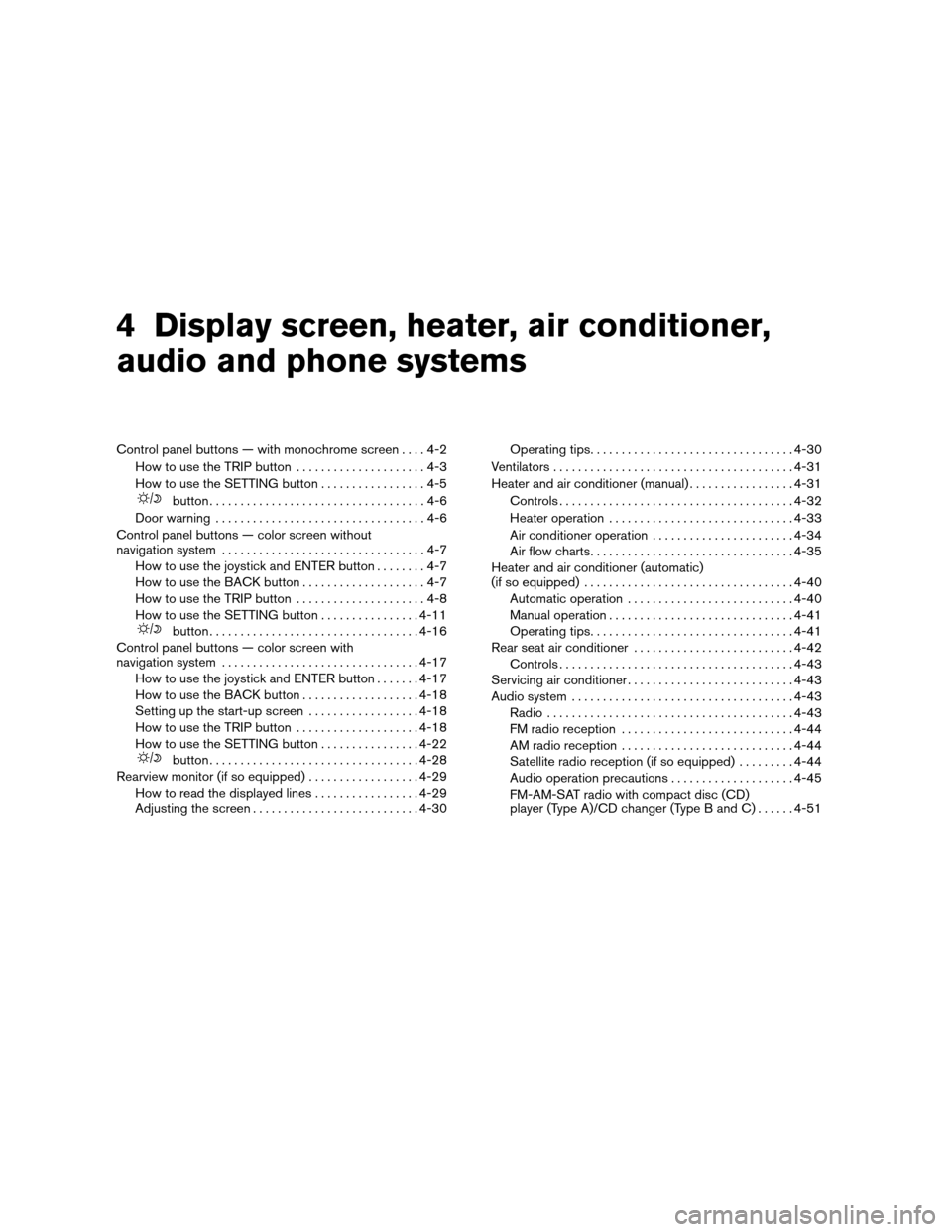
4 Display screen, heater, air conditioner,
audio and phone systems
Control panel buttons — with monochrome screen....4-2
How to use the TRIP button.....................4-3
How to use the SETTING button.................4-5
button...................................4-6
Door warning..................................4-6
Control panel buttons — color screen without
navigation system.................................4-7
How to use the joystick and ENTER button........4-7
How to use the BACK button....................4-7
How to use the TRIP button.....................4-8
How to use the SETTING button................4-11
button..................................4-16
Control panel buttons — color screen with
navigation system................................4-17
How to use the joystick and ENTER button.......4-17
How to use the BACK button...................4-18
Setting up the start-up screen..................4-18
How to use the TRIP button....................4-18
How to use the SETTING button................4-22
button..................................4-28
Rearview monitor (if so equipped)..................4-29
How to read the displayed lines.................4-29
Adjusting the screen...........................4-30Operating tips.................................4-30
Ventilators.......................................4-31
Heater and air conditioner (manual).................4-31
Controls......................................4-32
Heater operation..............................4-33
Air conditioner operation.......................4-34
Air flow charts.................................4-35
Heater and air conditioner (automatic)
(if so equipped)..................................4-40
Automatic operation...........................4-40
Manual operation..............................4-41
Operating tips.................................4-41
Rear seat air conditioner..........................4-42
Controls......................................4-43
Servicing air conditioner...........................4-43
Audio system....................................4-43
Radio........................................4-43
FM radio reception............................4-44
AM radio reception............................4-44
Satellite radio reception (if so equipped).........4-44
Audio operation precautions....................4-45
FM-AM-SAT radio with compact disc (CD)
player (Type A)/CD changer (Type B and C)......4-51
ZREVIEW COPYÐ2007 Quest(van)
Owners ManualÐUSA_English(nna)
02/27/06Ðdebbie
X
Page 165 of 384
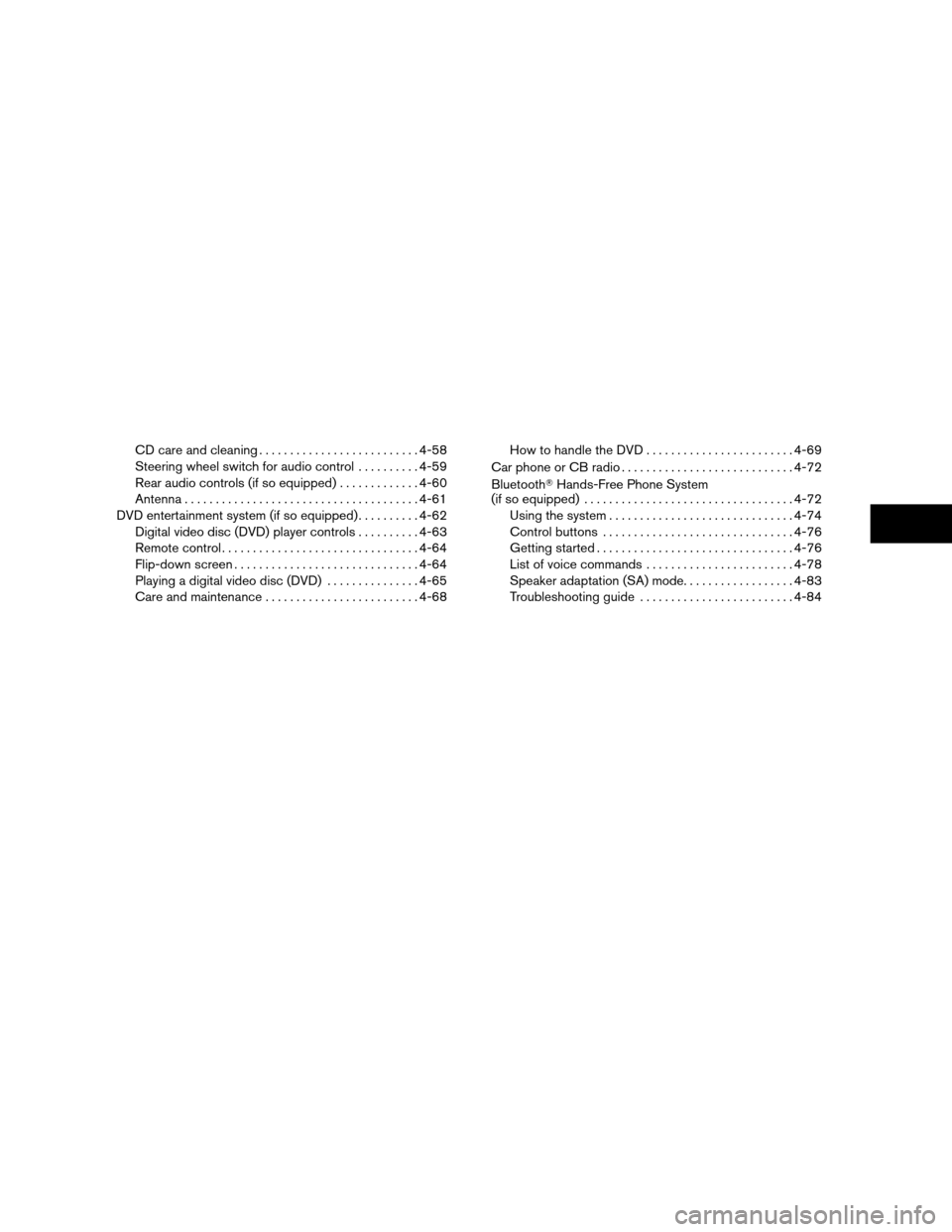
CD care and cleaning..........................4-58
Steering wheel switch for audio control..........4-59
Rear audio controls (if so equipped).............4-60
Antenna......................................4-61
DVD entertainment system (if so equipped)..........4-62
Digital video disc (DVD) player controls..........4-63
Remote control................................4-64
Flip-down screen..............................4-64
Playing a digital video disc (DVD)...............4-65
Care and maintenance.........................4-68How to handle the DVD........................4-69
Car phone or CB radio............................4-72
BluetoothTHands-Free Phone System
(if so equipped)..................................4-72
Using the system..............................4-74
Control buttons...............................4-76
Getting started................................4-76
List of voice commands........................4-78
Speaker adaptation (SA) mode..................4-83
Troubleshooting guide.........................4-84
ZREVIEW COPYÐ2007 Quest(van)
Owners ManualÐUSA_English(nna)
02/27/06Ðdebbie
X
Page 209 of 384
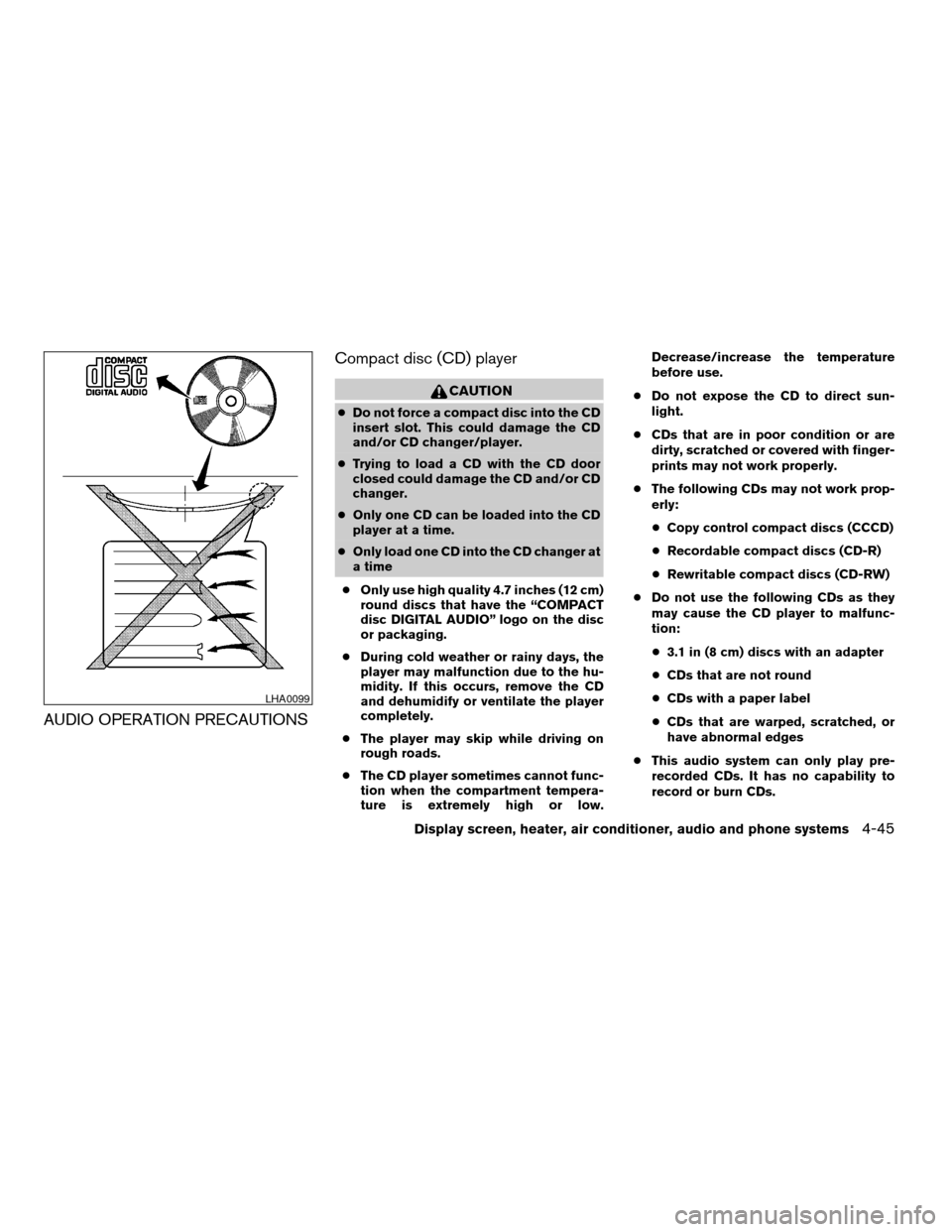
AUDIO OPERATION PRECAUTIONSCompact disc (CD) player
CAUTION
cDo not force a compact disc into the CD
insert slot. This could damage the CD
and/or CD changer/player.
cTrying to load a CD with the CD door
closed could damage the CD and/or CD
changer.
cOnly one CD can be loaded into the CD
player at a time.
cOnly load one CD into the CD changer at
a time
cOnly use high quality 4.7 inches (12 cm)
round discs that have the “COMPACT
disc DIGITAL AUDIO” logo on the disc
or packaging.
cDuring cold weather or rainy days, the
player may malfunction due to the hu-
midity. If this occurs, remove the CD
and dehumidify or ventilate the player
completely.
cThe player may skip while driving on
rough roads.
cThe CD player sometimes cannot func-
tion when the compartment tempera-
ture is extremely high or low.Decrease/increase the temperature
before use.
cDo not expose the CD to direct sun-
light.
cCDs that are in poor condition or are
dirty, scratched or covered with finger-
prints may not work properly.
cThe following CDs may not work prop-
erly:
cCopy control compact discs (CCCD)
cRecordable compact discs (CD-R)
cRewritable compact discs (CD-RW)
cDo not use the following CDs as they
may cause the CD player to malfunc-
tion:
c3.1 in (8 cm) discs with an adapter
cCDs that are not round
cCDs with a paper label
cCDs that are warped, scratched, or
have abnormal edges
cThis audio system can only play pre-
recorded CDs. It has no capability to
record or burn CDs.
LHA0099
Display screen, heater, air conditioner, audio and phone systems4-45
ZREVIEW COPYÐ2007 Quest(van)
Owners ManualÐUSA_English(nna)
02/27/06Ðdebbie
X
Page 210 of 384
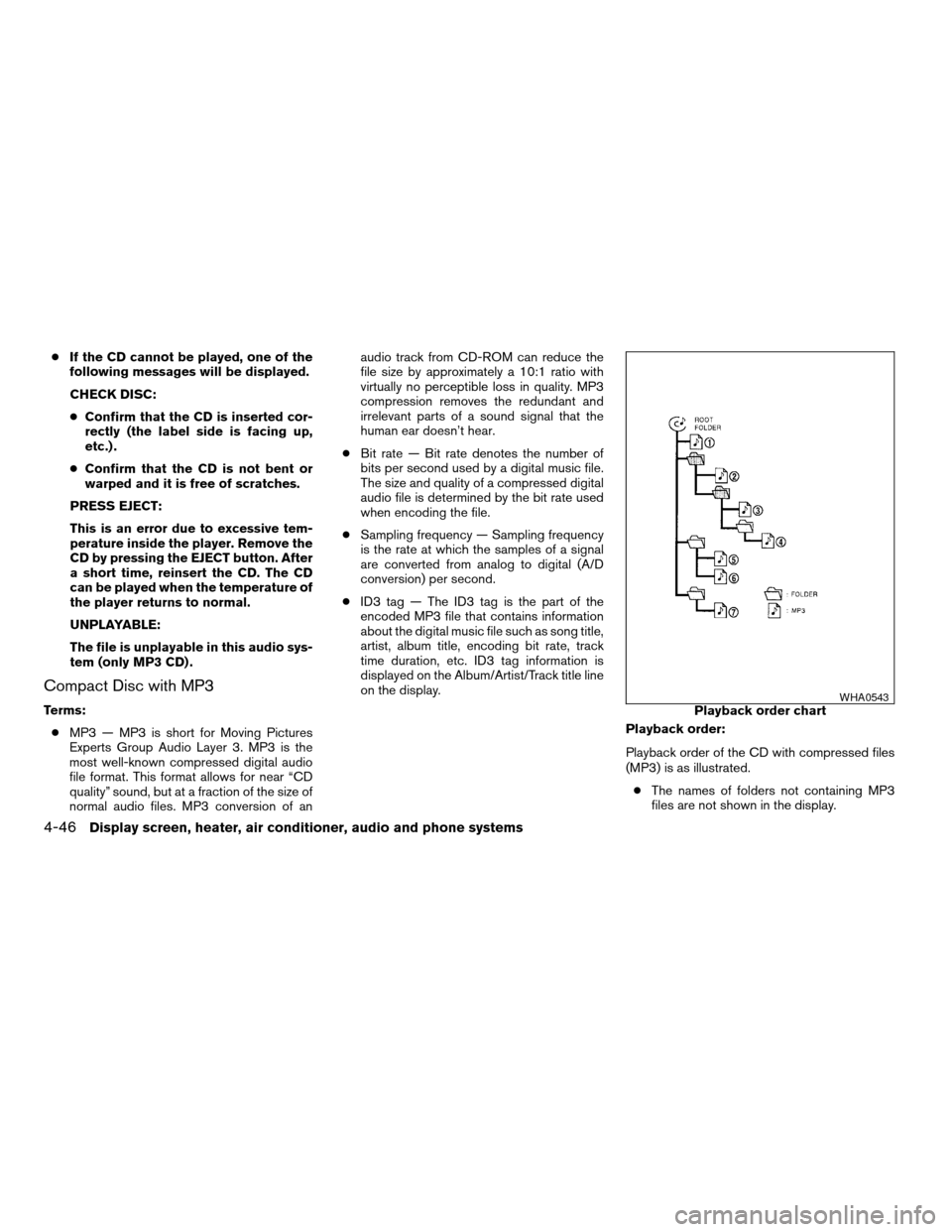
cIf the CD cannot be played, one of the
following messages will be displayed.
CHECK DISC:
cConfirm that the CD is inserted cor-
rectly (the label side is facing up,
etc.) .
cConfirm that the CD is not bent or
warped and it is free of scratches.
PRESS EJECT:
This is an error due to excessive tem-
perature inside the player. Remove the
CD by pressing the EJECT button. After
a short time, reinsert the CD. The CD
can be played when the temperature of
the player returns to normal.
UNPLAYABLE:
The file is unplayable in this audio sys-
tem (only MP3 CD) .
Compact Disc with MP3
Terms:
cMP3 — MP3 is short for Moving Pictures
Experts Group Audio Layer 3. MP3 is the
most well-known compressed digital audio
file format. This format allows for near “CD
quality” sound, but at a fraction of the size of
normal audio files. MP3 conversion of anaudio track from CD-ROM can reduce the
file size by approximately a 10:1 ratio with
virtually no perceptible loss in quality. MP3
compression removes the redundant and
irrelevant parts of a sound signal that the
human ear doesn’t hear.
cBit rate — Bit rate denotes the number of
bits per second used by a digital music file.
The size and quality of a compressed digital
audio file is determined by the bit rate used
when encoding the file.
cSampling frequency — Sampling frequency
is the rate at which the samples of a signal
are converted from analog to digital (A/D
conversion) per second.
cID3 tag — The ID3 tag is the part of the
encoded MP3 file that contains information
about the digital music file such as song title,
artist, album title, encoding bit rate, track
time duration, etc. ID3 tag information is
displayed on the Album/Artist/Track title line
on the display.
Playback order:
Playback order of the CD with compressed files
(MP3) is as illustrated.
cThe names of folders not containing MP3
files are not shown in the display.Playback order chartWHA0543
4-46Display screen, heater, air conditioner, audio and phone systems
ZREVIEW COPYÐ2007 Quest(van)
Owners ManualÐUSA_English(nna)
02/27/06Ðdebbie
X
Page 212 of 384
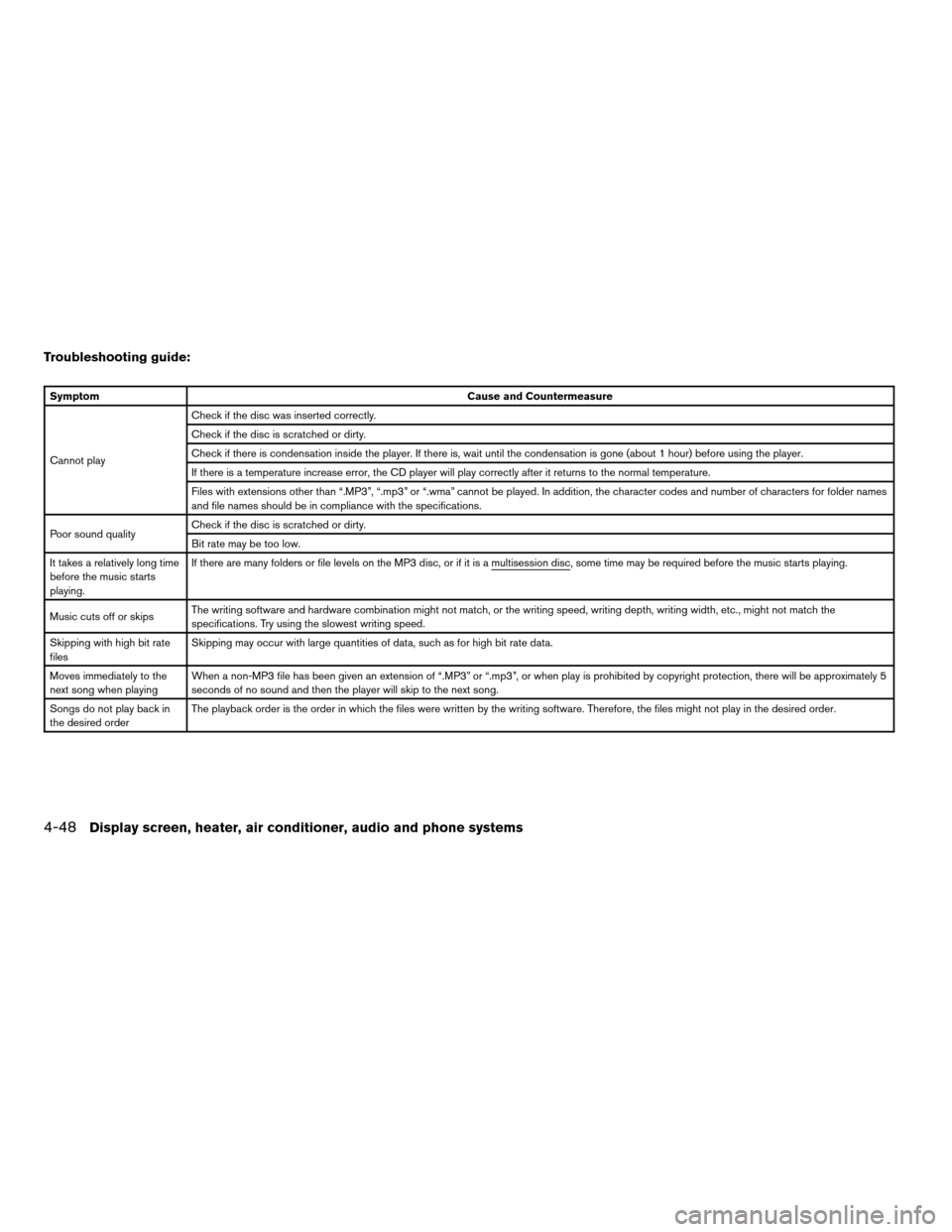
Troubleshooting guide:
SymptomCause and Countermeasure
Cannot playCheck if the disc was inserted correctly.
Check if the disc is scratched or dirty.
Check if there is condensation inside the player. If there is, wait until the condensation is gone (about 1 hour) before using the player.
If there is a temperature increase error, the CD player will play correctly after it returns to the normal temperature.
Files with extensions other than “.MP3”, “.mp3” or “.wma” cannot be played. In addition, the character codes and number of characters for folder names
and file names should be in compliance with the specifications.
Poor sound qualityCheck if the disc is scratched or dirty.
Bit rate may be too low.
It takes a relatively long time
before the music starts
playing.If there are many folders or file levels on the MP3 disc, or if it is a multisession disc, some time may be required before the music starts playing.
Music cuts off or skipsThe writing software and hardware combination might not match, or the writing speed, writing depth, writing width, etc., might not match the
specifications. Try using the slowest writing speed.
Skipping with high bit rate
filesSkipping may occur with large quantities of data, such as for high bit rate data.
Moves immediately to the
next song when playingWhen a non-MP3 file has been given an extension of “.MP3” or “.mp3”, or when play is prohibited by copyright protection, there will be approximately 5
seconds of no sound and then the player will skip to the next song.
Songs do not play back in
the desired orderThe playback order is the order in which the files were written by the writing software. Therefore, the files might not play in the desired order.
4-48Display screen, heater, air conditioner, audio and phone systems
ZREVIEW COPYÐ2007 Quest(van)
Owners ManualÐUSA_English(nna)
02/27/06Ðdebbie
X
Page 215 of 384
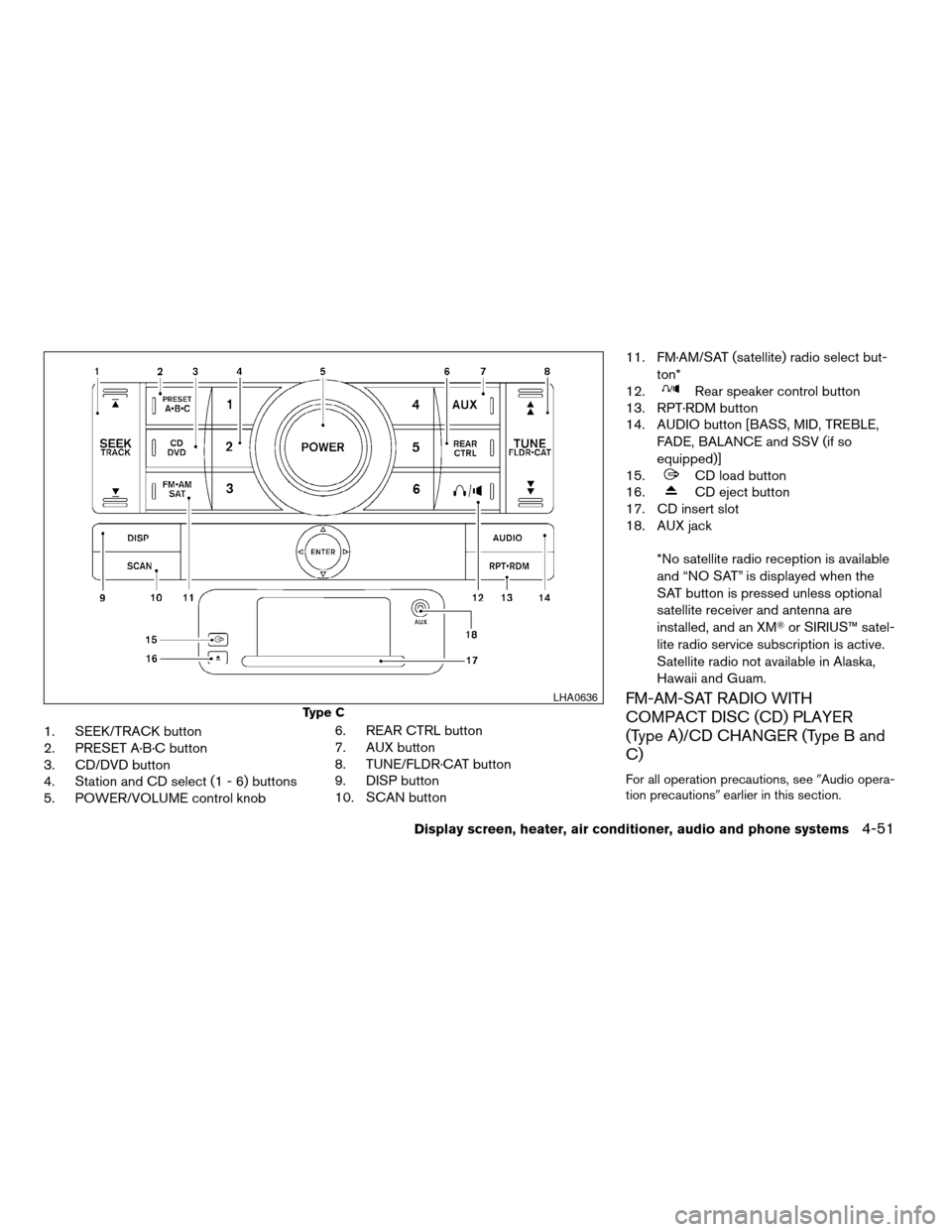
1. SEEK/TRACK button
2. PRESET A·B·C button
3. CD/DVD button
4. Station and CD select (1 - 6) buttons
5. POWER/VOLUME control knob6. REAR CTRL button
7. AUX button
8. TUNE/FLDR·CAT button
9. DISP button
10. SCAN button11. FM·AM/SAT (satellite) radio select but-
ton*
12.
Rear speaker control button
13. RPT·RDM button
14. AUDIO button [BASS, MID, TREBLE,
FADE, BALANCE and SSV (if so
equipped)]
15.
CD load button
16.
CD eject button
17. CD insert slot
18. AUX jack
*No satellite radio reception is available
and “NO SAT” is displayed when the
SAT button is pressed unless optional
satellite receiver and antenna are
installed, and an XMTor SIRIUS™ satel-
lite radio service subscription is active.
Satellite radio not available in Alaska,
Hawaii and Guam.
FM-AM-SAT RADIO WITH
COMPACT DISC (CD) PLAYER
(Type A)/CD CHANGER (Type B and
C)
For all operation precautions, see9Audio opera-
tion precautions9earlier in this section.
Type C
LHA0636
Display screen, heater, air conditioner, audio and phone systems4-51
ZREVIEW COPYÐ2007 Quest(van)
Owners ManualÐUSA_English(nna)
02/27/06Ðdebbie
X
Page 219 of 384
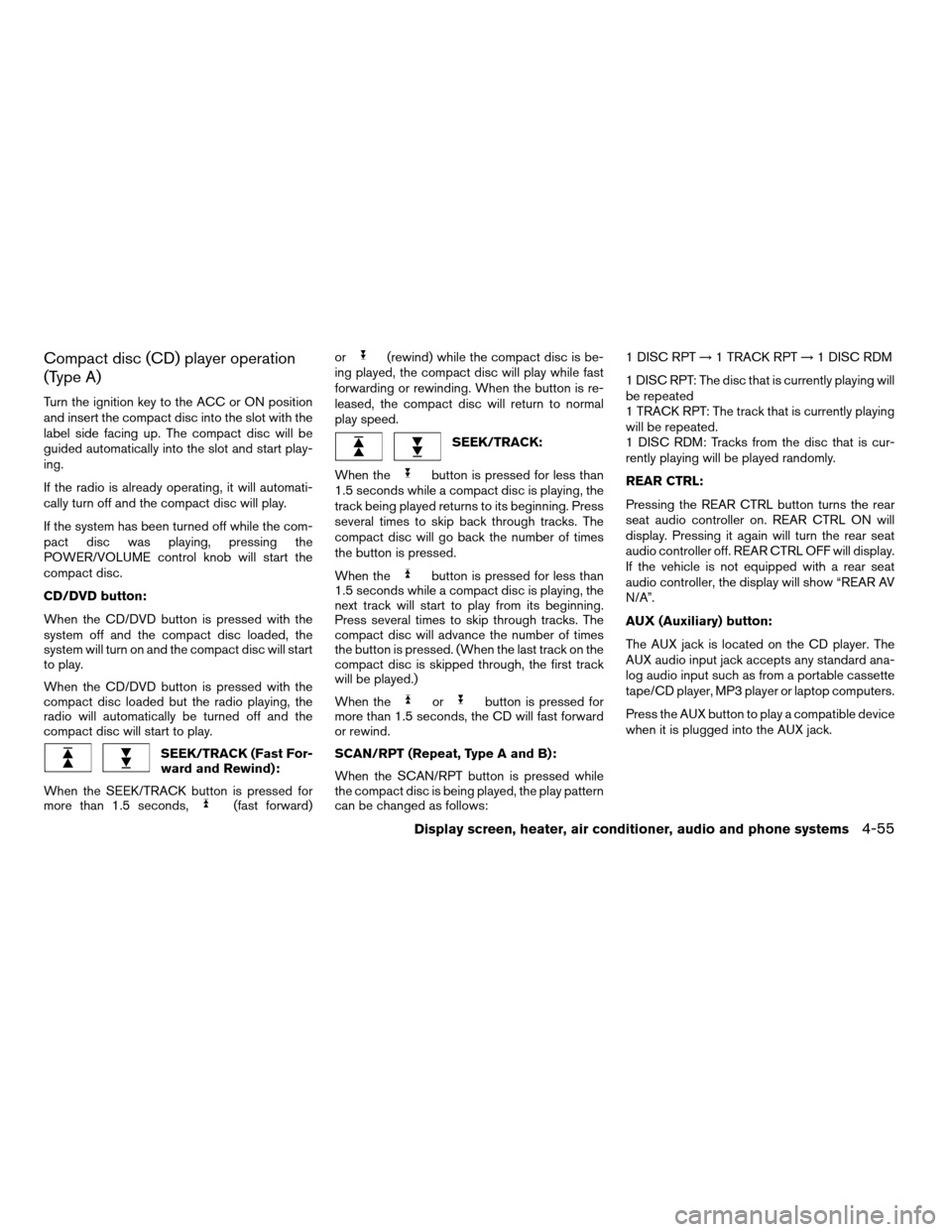
Compact disc (CD) player operation
(Type A)
Turn the ignition key to the ACC or ON position
and insert the compact disc into the slot with the
label side facing up. The compact disc will be
guided automatically into the slot and start play-
ing.
If the radio is already operating, it will automati-
cally turn off and the compact disc will play.
If the system has been turned off while the com-
pact disc was playing, pressing the
POWER/VOLUME control knob will start the
compact disc.
CD/DVD button:
When the CD/DVD button is pressed with the
system off and the compact disc loaded, the
system will turn on and the compact disc will start
to play.
When the CD/DVD button is pressed with the
compact disc loaded but the radio playing, the
radio will automatically be turned off and the
compact disc will start to play.
SEEK/TRACK (Fast For-
ward and Rewind):
When the SEEK/TRACK button is pressed for
more than 1.5 seconds,
(fast forward)or
(rewind) while the compact disc is be-
ing played, the compact disc will play while fast
forwarding or rewinding. When the button is re-
leased, the compact disc will return to normal
play speed.
SEEK/TRACK:
When the
button is pressed for less than
1.5 seconds while a compact disc is playing, the
track being played returns to its beginning. Press
several times to skip back through tracks. The
compact disc will go back the number of times
the button is pressed.
When the
button is pressed for less than
1.5 seconds while a compact disc is playing, the
next track will start to play from its beginning.
Press several times to skip through tracks. The
compact disc will advance the number of times
the button is pressed. (When the last track on the
compact disc is skipped through, the first track
will be played.)
When the
orbutton is pressed for
more than 1.5 seconds, the CD will fast forward
or rewind.
SCAN/RPT (Repeat, Type A and B):
When the SCAN/RPT button is pressed while
the compact disc is being played, the play pattern
can be changed as follows:1 DISC RPT!1 TRACK RPT!1 DISC RDM
1 DISC RPT: The disc that is currently playing will
be repeated
1 TRACK RPT: The track that is currently playing
will be repeated.
1 DISC RDM: Tracks from the disc that is cur-
rently playing will be played randomly.
REAR CTRL:
Pressing the REAR CTRL button turns the rear
seat audio controller on. REAR CTRL ON will
display. Pressing it again will turn the rear seat
audio controller off. REAR CTRL OFF will display.
If the vehicle is not equipped with a rear seat
audio controller, the display will show “REAR AV
N/A”.
AUX (Auxiliary) button:
The AUX jack is located on the CD player. The
AUX audio input jack accepts any standard ana-
log audio input such as from a portable cassette
tape/CD player, MP3 player or laptop computers.
Press the AUX button to play a compatible device
when it is plugged into the AUX jack.
Display screen, heater, air conditioner, audio and phone systems4-55
ZREVIEW COPYÐ2007 Quest(van)
Owners ManualÐUSA_English(nna)
02/27/06Ðdebbie
X
Page 221 of 384
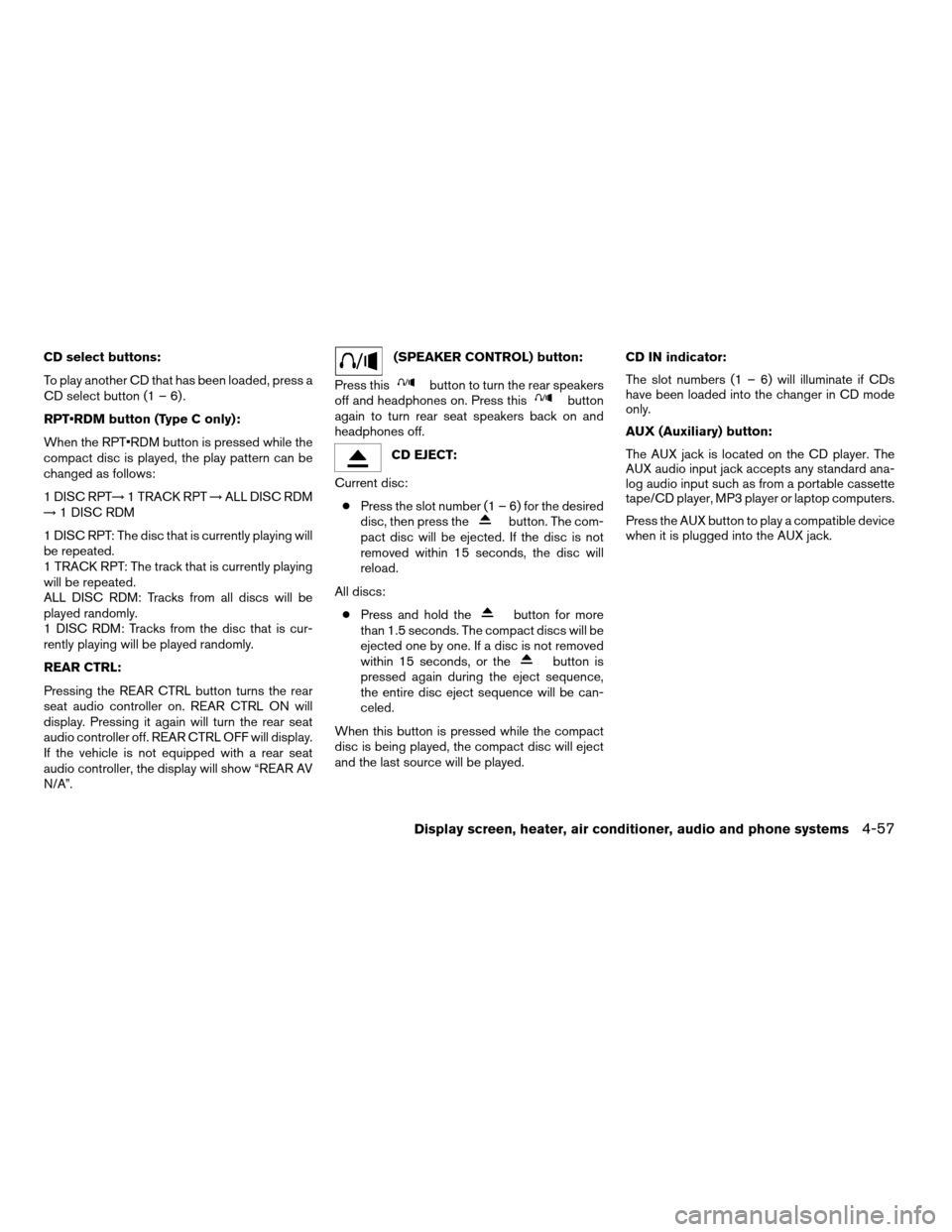
CD select buttons:
To play another CD that has been loaded, press a
CD select button (1 – 6) .
RPT•RDM button (Type C only):
When the RPT•RDM button is pressed while the
compact disc is played, the play pattern can be
changed as follows:
1 DISC RPT!1 TRACK RPT!ALL DISC RDM
!1 DISC RDM
1 DISC RPT: The disc that is currently playing will
be repeated.
1 TRACK RPT: The track that is currently playing
will be repeated.
ALL DISC RDM: Tracks from all discs will be
played randomly.
1 DISC RDM: Tracks from the disc that is cur-
rently playing will be played randomly.
REAR CTRL:
Pressing the REAR CTRL button turns the rear
seat audio controller on. REAR CTRL ON will
display. Pressing it again will turn the rear seat
audio controller off. REAR CTRL OFF will display.
If the vehicle is not equipped with a rear seat
audio controller, the display will show “REAR AV
N/A”.(SPEAKER CONTROL) button:
Press this
button to turn the rear speakers
off and headphones on. Press thisbutton
again to turn rear seat speakers back on and
headphones off.
CD EJECT:
Current disc:
cPress the slot number (1 – 6) for the desired
disc, then press the
button. The com-
pact disc will be ejected. If the disc is not
removed within 15 seconds, the disc will
reload.
All discs:
cPress and hold the
button for more
than 1.5 seconds. The compact discs will be
ejected one by one. If a disc is not removed
within 15 seconds, or the
button is
pressed again during the eject sequence,
the entire disc eject sequence will be can-
celed.
When this button is pressed while the compact
disc is being played, the compact disc will eject
and the last source will be played.CD IN indicator:
The slot numbers (1 – 6) will illuminate if CDs
have been loaded into the changer in CD mode
only.
AUX (Auxiliary) button:
The AUX jack is located on the CD player. The
AUX audio input jack accepts any standard ana-
log audio input such as from a portable cassette
tape/CD player, MP3 player or laptop computers.
Press the AUX button to play a compatible device
when it is plugged into the AUX jack.
Display screen, heater, air conditioner, audio and phone systems4-57
ZREVIEW COPYÐ2007 Quest(van)
Owners ManualÐUSA_English(nna)
02/27/06Ðdebbie
X