Page 29 of 336
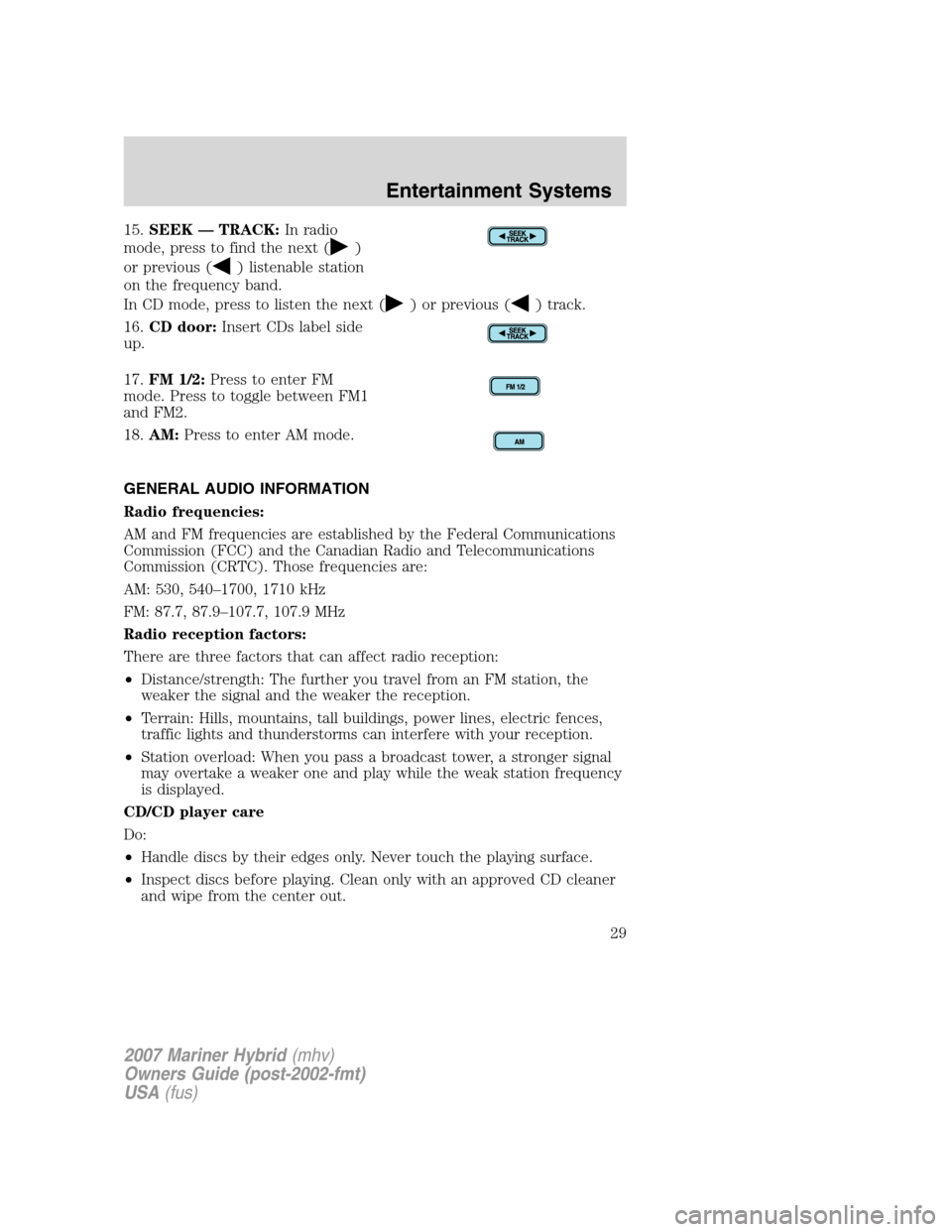
15.SEEK — TRACK:In radio
mode, press to find the next (
)
or previous (
) listenable station
on the frequency band.
In CD mode, press to listen the next (
) or previous () track.
16.CD door:Insert CDs label side
up.
17.FM 1/2:Press to enter FM
mode. Press to toggle between FM1
and FM2.
18.AM:Press to enter AM mode.
GENERAL AUDIO INFORMATION
Radio frequencies:
AM and FM frequencies are established by the Federal Communications
Commission (FCC) and the Canadian Radio and Telecommunications
Commission (CRTC). Those frequencies are:
AM: 530, 540–1700, 1710 kHz
FM: 87.7, 87.9–107.7, 107.9 MHz
Radio reception factors:
There are three factors that can affect radio reception:
•Distance/strength: The further you travel from an FM station, the
weaker the signal and the weaker the reception.
•Terrain: Hills, mountains, tall buildings, power lines, electric fences,
traffic lights and thunderstorms can interfere with your reception.
•Station overload: When you pass a broadcast tower, a stronger signal
may overtake a weaker one and play while the weak station frequency
is displayed.
CD/CD player care
Do:
•Handle discs by their edges only. Never touch the playing surface.
•Inspect discs before playing. Clean only with an approved CD cleaner
and wipe from the center out.
2007 Mariner Hybrid(mhv)
Owners Guide (post-2002-fmt)
USA(fus)
Entertainment Systems
29
Page 31 of 336
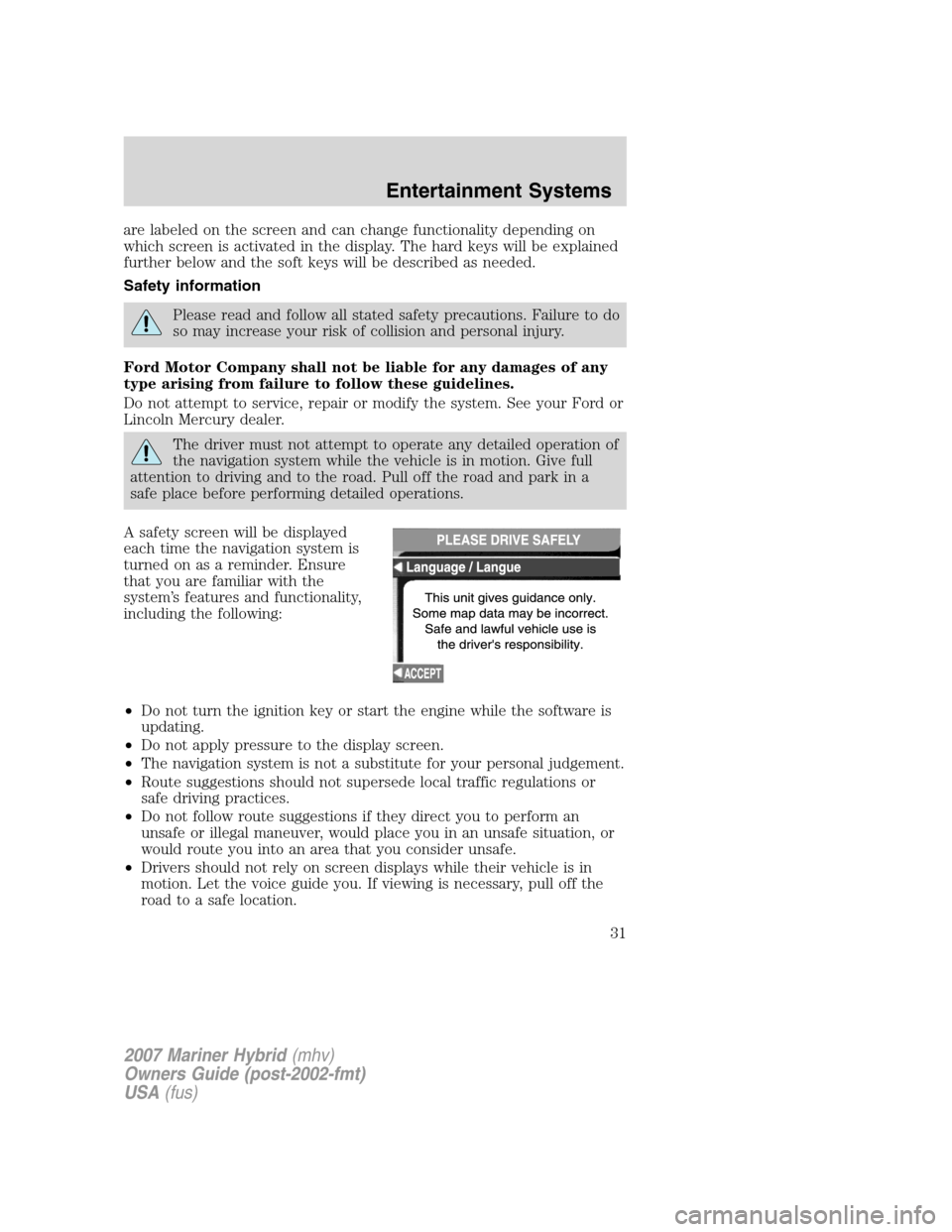
are labeled on the screen and can change functionality depending on
which screen is activated in the display. The hard keys will be explained
further below and the soft keys will be described as needed.
Safety information
Please read and follow all stated safety precautions. Failure to do
so may increase your risk of collision and personal injury.
Ford Motor Company shall not be liable for any damages of any
type arising from failure to follow these guidelines.
Do not attempt to service, repair or modify the system. See your Ford or
Lincoln Mercury dealer.
The driver must not attempt to operate any detailed operation of
the navigation system while the vehicle is in motion. Give full
attention to driving and to the road. Pull off the road and park in a
safe place before performing detailed operations.
A safety screen will be displayed
each time the navigation system is
turned on as a reminder. Ensure
that you are familiar with the
system’s features and functionality,
including the following:
•Do not turn the ignition key or start the engine while the software is
updating.
•Do not apply pressure to the display screen.
•The navigation system is not a substitute for your personal judgement.
•Route suggestions should not supersede local traffic regulations or
safe driving practices.
•Do not follow route suggestions if they direct you to perform an
unsafe or illegal maneuver, would place you in an unsafe situation, or
would route you into an area that you consider unsafe.
•Drivers should not rely on screen displays while their vehicle is in
motion. Let the voice guide you. If viewing is necessary, pull off the
road to a safe location.
2007 Mariner Hybrid(mhv)
Owners Guide (post-2002-fmt)
USA(fus)
Entertainment Systems
31
Page 33 of 336
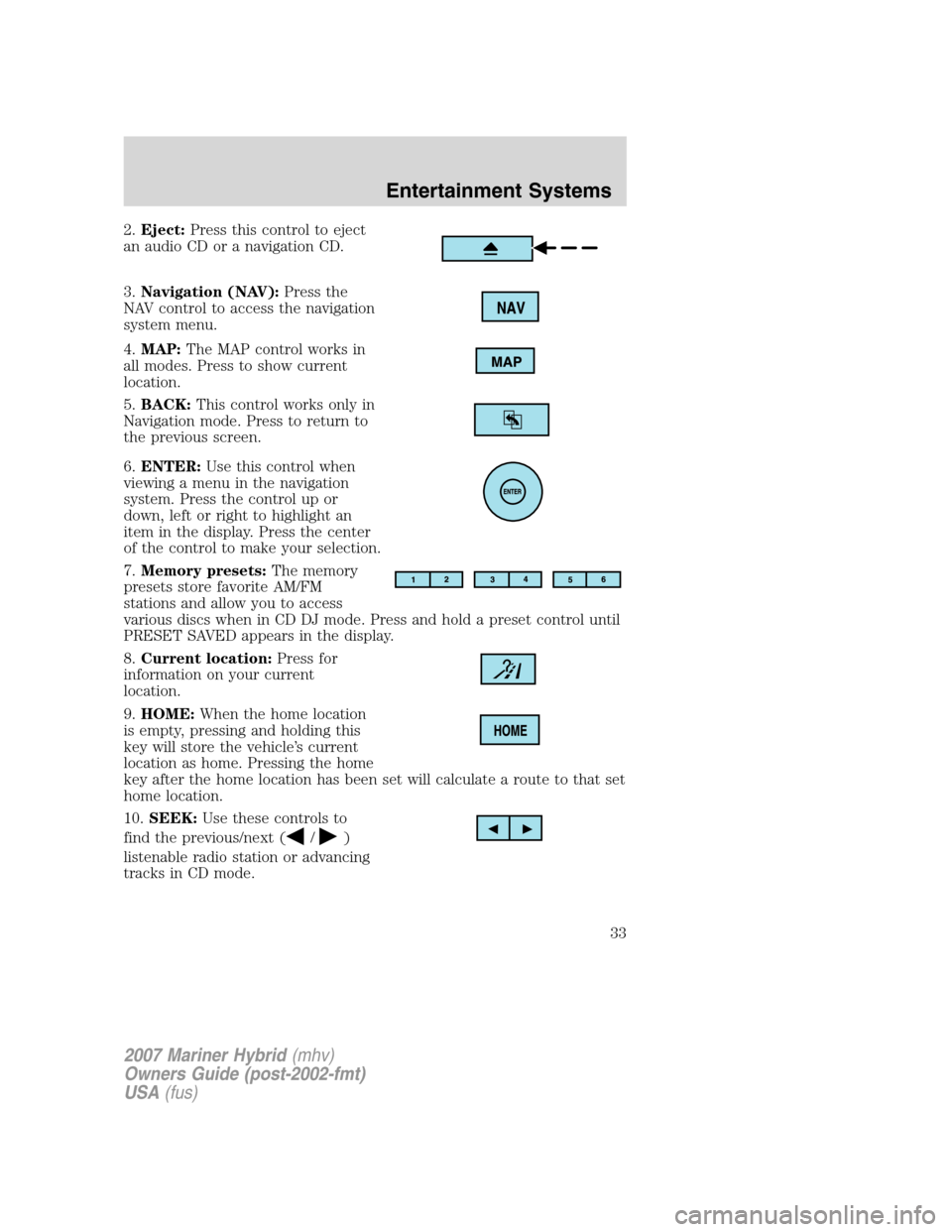
2.Eject:Press this control to eject
an audio CD or a navigation CD.
3.Navigation (NAV):Press the
NAV control to access the navigation
system menu.
4.MAP:The MAP control works in
all modes. Press to show current
location.
5.BACK:This control works only in
Navigation mode. Press to return to
the previous screen.
6.ENTER:Use this control when
viewing a menu in the navigation
system. Press the control up or
down, left or right to highlight an
item in the display. Press the center
of the control to make your selection.
7.Memory presets:The memory
presets store favorite AM/FM
stations and allow you to access
various discs when in CD DJ mode. Press and hold a preset control until
PRESET SAVED appears in the display.
8.Current location:Press for
information on your current
location.
9.HOME:When the home location
is empty, pressing and holding this
key will store the vehicle’s current
location as home. Pressing the home
key after the home location has been set will calculate a route to that set
home location.
10.SEEK:Use these controls to
find the previous/next (
/)
listenable radio station or advancing
tracks in CD mode.
2007 Mariner Hybrid(mhv)
Owners Guide (post-2002-fmt)
USA(fus)
Entertainment Systems
33
Page 36 of 336
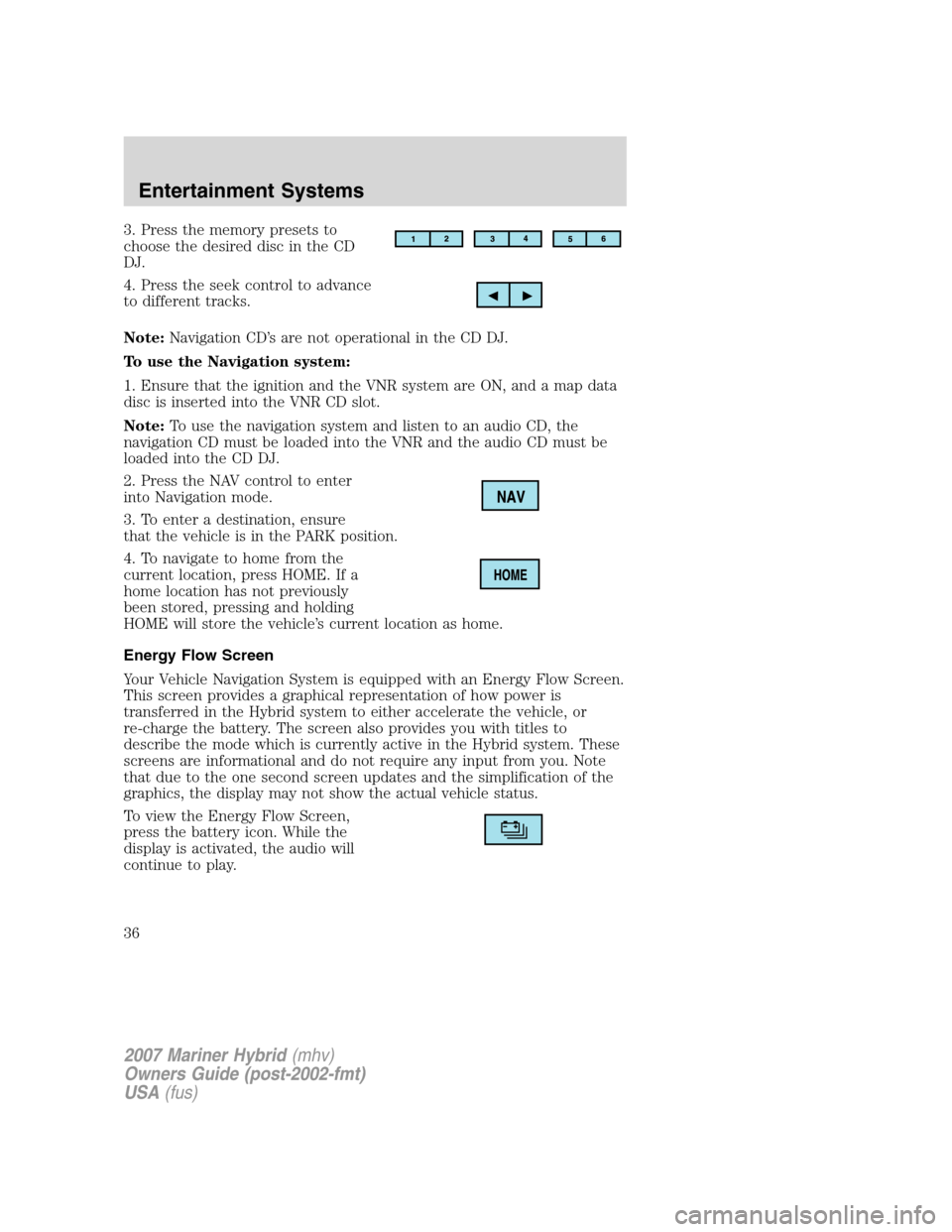
3. Press the memory presets to
choose the desired disc in the CD
DJ.
4. Press the seek control to advance
to different tracks.
Note:Navigation CD’s are not operational in the CD DJ.
To use the Navigation system:
1. Ensure that the ignition and the VNR system are ON, and a map data
disc is inserted into the VNR CD slot.
Note:To use the navigation system and listen to an audio CD, the
navigation CD must be loaded into the VNR and the audio CD must be
loaded into the CD DJ.
2. Press the NAV control to enter
into Navigation mode.
3. To enter a destination, ensure
that the vehicle is in the PARK position.
4. To navigate to home from the
current location, press HOME. If a
home location has not previously
been stored, pressing and holding
HOME will store the vehicle’s current location as home.
Energy Flow Screen
Your Vehicle Navigation System is equipped with an Energy Flow Screen.
This screen provides a graphical representation of how power is
transferred in the Hybrid system to either accelerate the vehicle, or
re-charge the battery. The screen also provides you with titles to
describe the mode which is currently active in the Hybrid system. These
screens are informational and do not require any input from you. Note
that due to the one second screen updates and the simplification of the
graphics, the display may not show the actual vehicle status.
To view the Energy Flow Screen,
press the battery icon. While the
display is activated, the audio will
continue to play.
2007 Mariner Hybrid(mhv)
Owners Guide (post-2002-fmt)
USA(fus)
Entertainment Systems
36
Page 39 of 336
The vehicle is being powered by the
engine, not the electric motors. This
occurs at higher speeds.
The vehicle is either at rest, or is
sharing very little power between
the Hybrid parts. This can occur at
higher speeds if the vehicle is not
speeding up or slowing down.
The vehicle is driving in electric
mode. (Power is coming from the
electric motors and not the engine).
Fuel economy screen
Your Vehicle Navigation Radio is
equipped with a fuel economy
screen. To view, press the fuel icon
control. This screen displays three pieces of information:
2007 Mariner Hybrid(mhv)
Owners Guide (post-2002-fmt)
USA(fus)
Entertainment Systems
39
Page 40 of 336
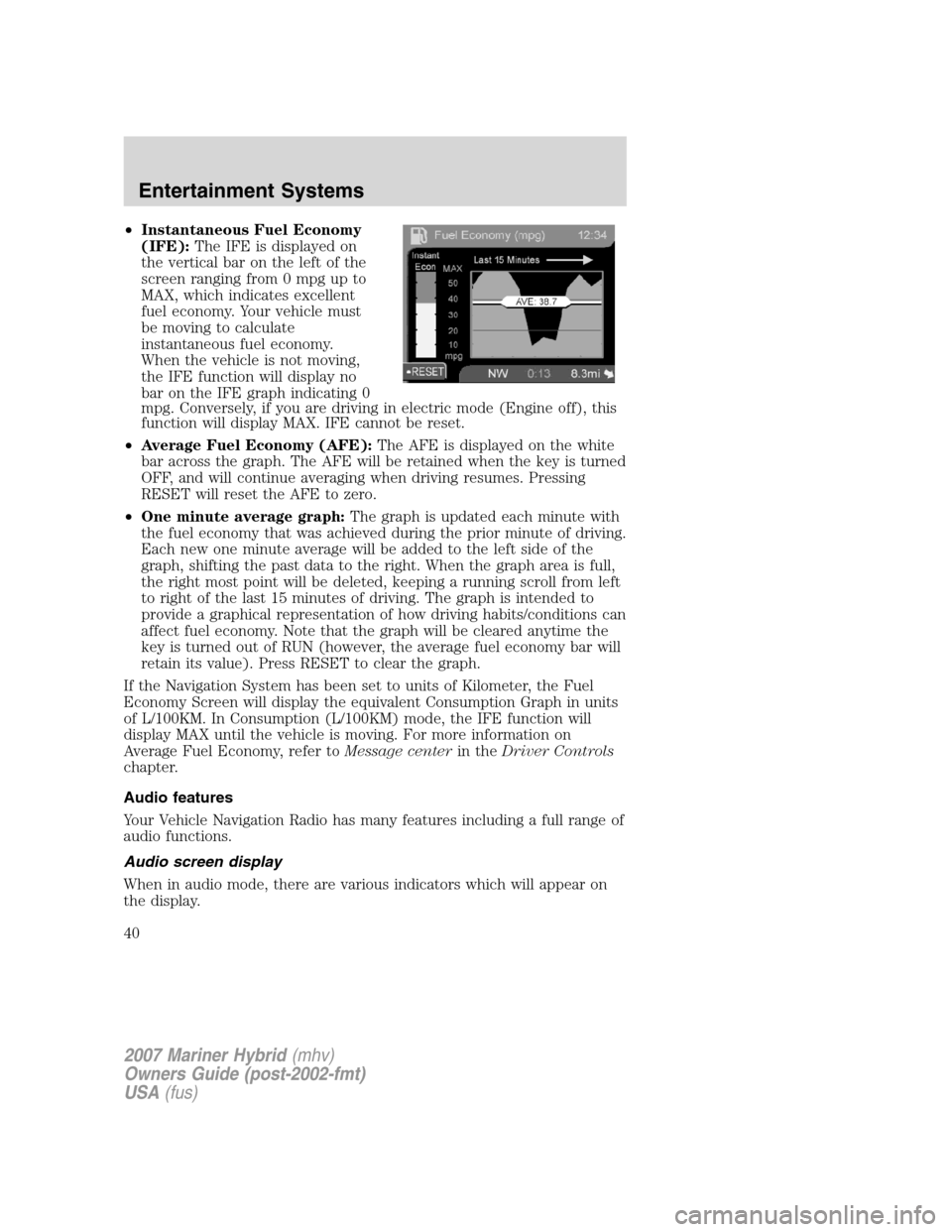
•Instantaneous Fuel Economy
(IFE):The IFE is displayed on
the vertical bar on the left of the
screen ranging from 0 mpg up to
MAX, which indicates excellent
fuel economy. Your vehicle must
be moving to calculate
instantaneous fuel economy.
When the vehicle is not moving,
the IFE function will display no
bar on the IFE graph indicating 0
mpg. Conversely, if you are driving in electric mode (Engine off), this
function will display MAX. IFE cannot be reset.
•Average Fuel Economy (AFE):The AFE is displayed on the white
bar across the graph. The AFE will be retained when the key is turned
OFF, and will continue averaging when driving resumes. Pressing
RESET will reset the AFE to zero.
•One minute average graph:The graph is updated each minute with
the fuel economy that was achieved during the prior minute of driving.
Each new one minute average will be added to the left side of the
graph, shifting the past data to the right. When the graph area is full,
the right most point will be deleted, keeping a running scroll from left
to right of the last 15 minutes of driving. The graph is intended to
provide a graphical representation of how driving habits/conditions can
affect fuel economy. Note that the graph will be cleared anytime the
key is turned out of RUN (however, the average fuel economy bar will
retain its value). Press RESET to clear the graph.
If the Navigation System has been set to units of Kilometer, the Fuel
Economy Screen will display the equivalent Consumption Graph in units
of L/100KM. In Consumption (L/100KM) mode, the IFE function will
display MAX until the vehicle is moving. For more information on
Average Fuel Economy, refer toMessage centerin theDriver Controls
chapter.
Audio features
Your Vehicle Navigation Radio has many features including a full range of
audio functions.
Audio screen display
When in audio mode, there are various indicators which will appear on
the display.
2007 Mariner Hybrid(mhv)
Owners Guide (post-2002-fmt)
USA(fus)
Entertainment Systems
40
Page 41 of 336
1. Station name
2. Station frequency
3. Stereo indicator
4. Preset selected
5. Band selected
6. Music type (when instructed by
the system).
If the navigation system is activated during radio or CD playback (CD
DJ), audio output continues but route guidance screens will appear in
the display.
Volume/power control
Press the control to turn the
audio/navigation system on or off.
Turn the control to raise or lower volume. The levels will be displayed on
the screen.
To adjust the navigation voice output level, adjust the volume
control only when the navigation system is speaking. Otherwise,
it will adjust the radio levels.
Automatic volume control (AVC)
With this feature, radio volume changes automatically with vehicle speed
to compensate for road and wind noise. To engage the AVC feature:
1. Press the MENU control.
2007 Mariner Hybrid(mhv)
Owners Guide (post-2002-fmt)
USA(fus)
Entertainment Systems
41
Page 42 of 336
2. Select AUDIO OPTIONS.
3. Select AVC, TRAFFIC, DSP.
4. Select AVC.
5. Use the cursor control to increase
or decrease the levels. The higher
the level selected, the greater the
compensation. The levels will be
shown in the display. Decrease all
the way to the left to turn AVC off.
AM/FM select
The AM/FM control works in radio,
CD and navigation modes.
AM/FM select in radio mode
This control allows you to select AM or FM frequency bands. Press the
control to switch between AM, FM1 or FM2 memory preset stations.
2007 Mariner Hybrid(mhv)
Owners Guide (post-2002-fmt)
USA(fus)
Entertainment Systems
42