Page 128 of 425
127 Controls in detail
Control system
Selecting radio station
�Turn on the radio (�page 148).
�Press button è or ÿ repeatedly
until you see the currently tuned sta-
tion in the right multifunction display.
1Station frequency
2Wave band setting
3Setting for station selection using
memory
�Press buttonk orj repeatedly
until the desired station is found.
The type of search depends on the
setting for the station tuning
(
�page 138):
�Memory: the next stored station is
selected (SP)
�Station searchOperating the CD player
�Turn on the radio and select the
CD player (
�page 158).
�Press button è or ÿ repeatedly
until the settings for the CD currently
being played are shown in the right
multifunction display.
1Current track
2Current CD (for CD changer)
�Press button k or j repeatedly
until the desired track is selected.
iYou can only store new stations using the
corresponding feature on the radio
(
�page 153).
You can also operate the radio in the usual
manner.
Page 129 of 425

128 Controls in detail
Control system
Vehicle status message memory menu
Use the vehicle status message memory
menu to scan malfunction and warning
messages that may be stored in the
system. Such messages appear in the
multifunction display and are based on
conditions or system status the vehicle’s
system has recorded.
The vehicle status message memory menu
only appears if there are any messages
stored.
�Press buttonè orÿ repeatedly
until the vehicle status message
memory appears in the right multi-
function display.
If the vehicle status message memory
menu does not appear, no messages
have been stored.
If conditions have occurred causing status
messages to be recorded, the number of
messages appears in the right multi-
function display:
1Number of recorded status messages
�Press button k or j.
The stored messages will now be
displayed in the order in which they
have occurred. For malfunction and
warning messages, see “Vehicle status
messages in the multifunction display”
(
�page 314).
Should the vehicle’s system record any
conditions while driving, the number of
messages will reappear in the multifunc-
tion display when the SmartKey in the
starter switch is turned to position0 or
removed from the starter switch.
Warning!G
Malfunction and warning messages are only
indicated for certain systems and are inten-
tionally not very detailed. The malfunction
and warning messages are simply a remind-
er with respect to the operation of certain
systems and do not replace the owner’s
and/or driver’s responsibility to maintain
the vehicle’s operating safety by having all
required maintenance and safety checks
performed on the vehicle and by bringing
the vehicle to an authorized Mercedes-Benz
Center to address the malfunction and
warning messages (
�page 314).
iThe vehicle status message memory will be
cleared when you turn the SmartKey in the start-
er switch to position1 or2. You will then only
see high-priority messages (
�page 314).
Page 131 of 425
130 Controls in detail
Control system
Submenus in the Settings menu
�Press button è or ÿ repeatedly
until the
Settings... menu appears in
the multifunction display.
�Press button j.
In the right multifunction display you
see the collection of submenus.
�Press button ç.
The selection marker moves to the next
submenu.
�Scroll down with button ç, scroll up
with button æ.
�With the selection marker on the de-
sired submenu, use button j to
access the individual functions within
that submenu.
�Once within the submenu use button
j to move to the next function or
button k to move to the previous
function within that submenu.
�Use button æ or ç to change the
settings of the respective function.
Page 136 of 425

135 Controls in detail
Control system
Setting daytime running lamp mode
(USA only)
�Move the selection marker with button
æ or ç to the
Lighting sub-
menu.
�Press button j or k repeatedly
until you see this message in the left
multifunction display:
Light circuit
Headlamp mode
.
The selection marker is on the current
setting.
�Press buttonæ orç to select
manual operation (
Manual) or daytime
running lamp mode (
Constant)
activated.With daytime running lamp mode activated
and the exterior lamp switch in
positionM orU, the low beam
headlamps are switched on when the
engine is running.
In low ambient light conditions the
following lamps will switch on additionally:
�Parking lamps
�Tail lamps
�License plate lamps
�Side marker lamps
For more information on the daytime
running lamp mode, see “Daytime running
lamp mode” (
�page 108).Setting locator lighting
With the locator lighting feature activated
and the exterior lamp switch in
positionU, the following lamps will
switch on during darkness when the
vehicle is unlocked with the SmartKey:
�Parking lamps
�Tail lamps
�License plate lamps
�Side marker lamps
�Front fog lamps
The locator lighting switches off when the
driver’s door is opened.
If you do not open a door after unlocking
the vehicle with the SmartKey the lamps
will switch off automatically after approxi-
mately 40 seconds.
iThis function is not available in countries
where the daytime running lamp mode is manda-
tory and therefore in a constant mode.
iIf you turn the exterior lamp switch to anoth-
er position, the corresponding lamp(s) will
switch on.
For safety reasons, resetting the
Lighting sub-
menu to factory settings (
�page 129) will not
reset the daytime running lamp mode.
The following message appears in the right multi-
function display:
Cannot be fully reset to
factory settings when driving
.
Page 153 of 425
152 Controls in detail
Audio system
Direct frequency input
�Select the desired frequency band.
�Press“ button.
�Enter desired frequency using
buttons4 toM.Manual tuning
�Select the desired frequency band.
�Press and hold either thed or
cbutton until the desired
frequency is reached.
Step-by-step station tuning takes place
in ascending or descending order of
frequency. The first three tuning steps
will take place without muting. After-
wards, the radio will be muted and
high-speed tuning will take place until
the button is released.Automatic seek tuning
�Select the desired frequency band.
�Press either thef or ebutton.
The radio will tune to the next higher or
next lower receivable frequency.
iYou can only enter frequencies within the
respective waveband.
If a button is not pressed within 4 seconds, the
radio will return to the station last tuned to.
Page 159 of 425

158 Controls in detail
Audio system
CD changer operation
General notes
Should excessively high temperatures oc-
cur while in CD mode,
CD TEMP HIGH will
appear in the display and the CD will be
muted. The unit will then switch back to
the last operating mode used until the tem-
perature has decreased to a safe operating
level.
Should excessively low temperatures
occur while in CD mode,
CD TEMP LOW will
appear in the display, but the CD will
continue to play.
Handle CDs carefully to prevent interfer-
ence during playback. Avoid fingerprints
and dust on CDs. Do not write on CDs or
apply any labels or other material to them.Only use original CDs. Using copied CDs
may create problems during playback.
Clean CDs from time to time with a com-
mercially available cleaning cloth. Do not
use solvents, anti-static sprays, etc. for
cleaning. Replace the CD in its case after
use. Protect CDs from heat and direct
sunlight.
Only use CDs, which bear the label shown
and that conform to the compact disc
digital audio standard (IEC 60908). You
can therefore only use CDs with a
maximum thickness of 1.3 mm.
iUse of CDs which do not meet this standard
may cause damage to the CD changer. Do not
play single-CDs (80 mm) with an adapter.
Your CD drive has been designed to play CDs
which correspond to the IEC 60908 standard.
If you insert thicker data carriers, e.g. ones that
have data on both sides (one side with DVD data,
the other side with audio data), they cannot be
ejected and will damage the drive.
Warning!G
The CD changer is a Class 1 laser product.
There is a danger of invisible laser radiation
if the cover is opened or damaged.
Do not remove the cover. The CD changer
does not contain any parts which can be ser-
viced by the user. For safety reasons, have
any service work which may be necessary
performed only by qualified personnel.
Page 161 of 425
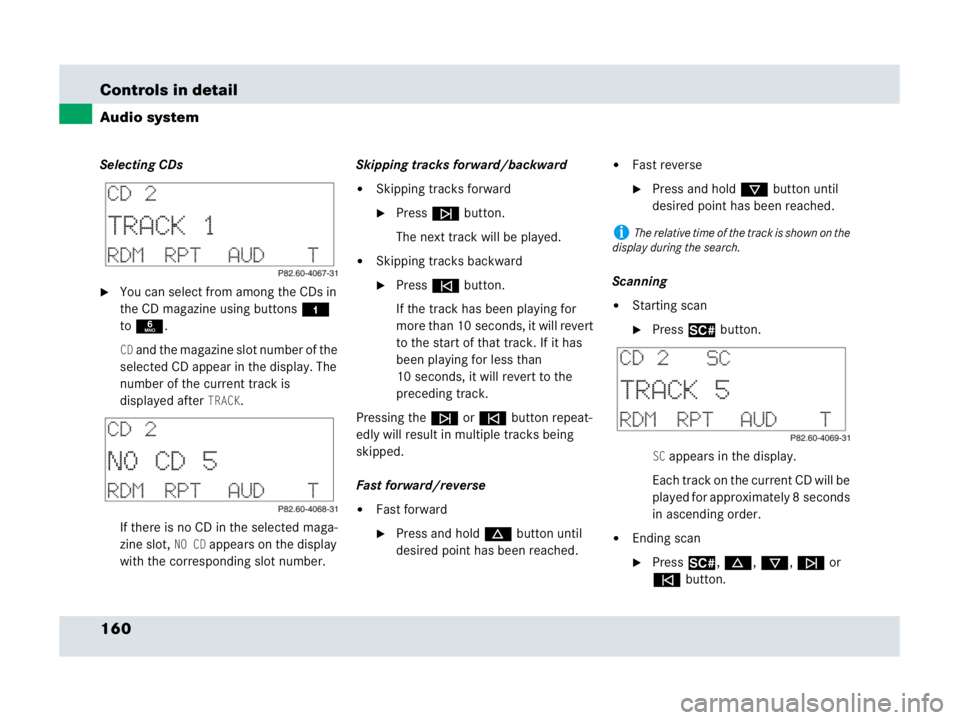
160 Controls in detail
Audio system
Selecting CDs
�You can select from among the CDs in
the CD magazine using buttons4
to6.
CD and the magazine slot number of the
selected CD appear in the display. The
number of the current track is
displayed after
TRACK.
If there is no CD in the selected maga-
zine slot,
NO CD appears on the display
with the corresponding slot number.Skipping tracks forward/backward
�Skipping tracks forward
�Pressf button.
The next track will be played.
�Skipping tracks backward
�Presse button.
If the track has been playing for
more than 10 seconds, it will revert
to the start of that track. If it has
been playing for less than
10 seconds, it will revert to the
preceding track.
Pressing thef or ebutton repeat-
edly will result in multiple tracks being
skipped.
Fast forward/reverse
�Fast forward
�Press and holdd button until
desired point has been reached.
�Fast reverse
�Press and holdc button until
desired point has been reached.
Scanning
�Starting scan
�Press2 button.
SC appears in the display.
Each track on the current CD will be
played for approximately 8 seconds
in ascending order.
�Ending scan
�Press2, d, c, f or
ebutton.
iThe relative time of the track is shown on the
display during the search.
Page 167 of 425
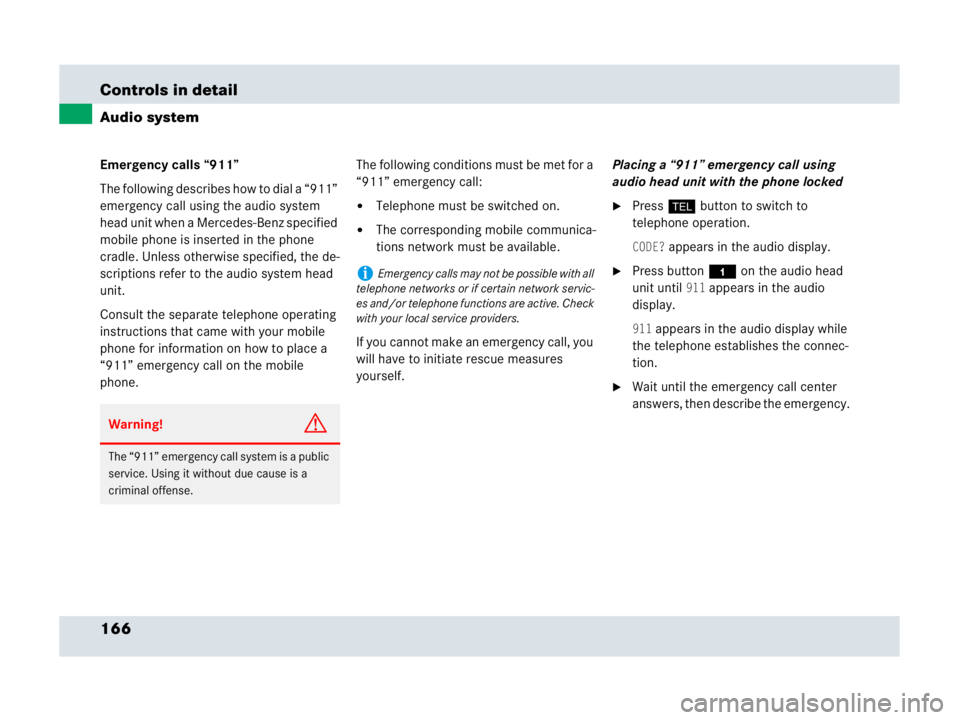
166 Controls in detail
Audio system
Emergency calls “911”
The following describes how to dial a “911”
emergency call using the audio system
head unit when a Mercedes-Benz specified
mobile phone is inserted in the phone
cradle. Unless otherwise specified, the de-
scriptions refer to the audio system head
unit.
Consult the separate telephone operating
instructions that came with your mobile
phone for information on how to place a
“911” emergency call on the mobile
phone. The following conditions must be met for a
“911” emergency call:
�Telephone must be switched on.
�The corresponding mobile communica-
tions network must be available.
If you cannot make an emergency call, you
will have to initiate rescue measures
yourself. Placing a “911” emergency call using
audio head unit with the phone locked
�Press hbutton to switch to
telephone operation.
CODE? appears in the audio display.
�Press button4 on the audio head
unit until
911 appears in the audio
display.
911 appears in the audio display while
the telephone establishes the connec-
tion.
�Wait until the emergency call center
answers, then describe the emergency.
Warning!G
The “911” emergency call system is a public
service. Using it without due cause is a
criminal offense.
iEmergency calls may not be possible with all
telephone networks or if certain network servic-
es and/or telephone functions are active. Check
with your local service providers.